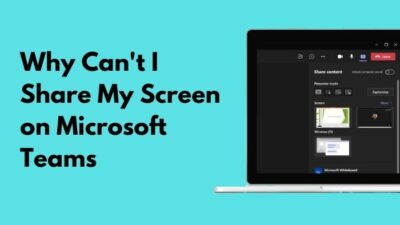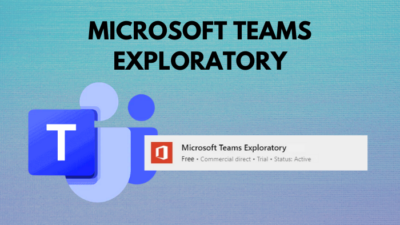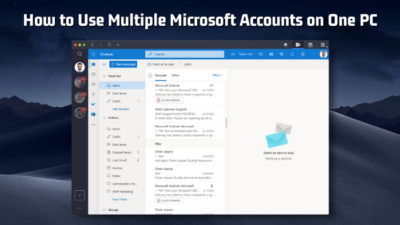Many Windows PC users reportedly complain that they faced an error called Error Code 30088 4
when they were trying to install Microsoft Office on their PC.
After upgrading my Windows OS, I had also countered this problem recently.
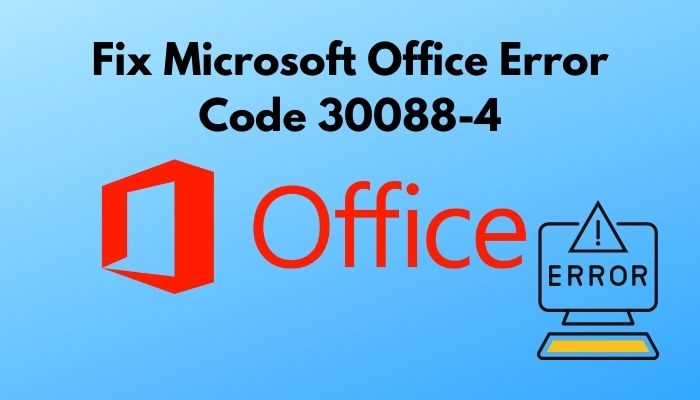
As a tech expert, I aimed to resolve this issue. I made an effort to bring out the most straightforward solution and fortunately found a couple of methods.
I will share my expertise through the post to fix the problem effortlessly.
How to fix Microsoft Office error code 30088?
Before you dive into the solution, first, you have to know the reason that causes the error.
So, read the post thoroughly and fix the issue effortlessly.
Why does Microsoft Office Error Code 30088-4 Occur?
There are a number of reasons that cause this MS Office error. Overloaded temporary files stored in the PC can hamper the installation, and a corrupted installation folder can also avert the installation process. Wrong updates of Windows become an offender during the installation of MS Office.
Here are the primary reasons for Microsoft Office error code 30088-4 :
Overloaded Temporary Files
When your PC contains an extensive amount of temporary files that create a lot of issues on your computer, such as creating problems while any file is installed on the PC, it happens when you don’t clear your junk files for a long time, and there is a chance to become corrupted.
These corrupted files are responsible for occurring the MS Office error. You should clear the temporary files regularly.
Also, check out our separate post on how to make only one page landscape in Word.
Incorrect Windows Update
Updates always keep your PC up to date and make it compatible with other components. But wrong updates do the exact opposite if you install a terrible update, which creates several issues like creating obstacles during a software installation process.
Like it does for MS Office installation. Wrong updates are a common reason for this MS Office error.
You should remove those updates for a successful MS Office installation.
Blocked by Windows Firewall
Windows Firewall is a protection tool, and it prevents all kinds of threats that can be harmful to the PC. But sometimes, Windows defender detects some authentic programs as a threat to the PC and blocks them.
The same thing happens to Microsoft Office Installation, and Windows detects it as a threat to the PC.
If you disable the Windows Defender, then the issue will be solved.
Follow our guide to know do Microsoft points still work.
Corrupted Installation Folder
If you already have an MS Office installed on your PC, it may offend you when you try to install the newer version of office. Because there might be some corrupted files in the older version of MS Office, they create the error.
To overcome the issue, you can uninstall or clear the old MS Office or use Microsoft Fix it uninstaller.
These are the primary reasons for the issue. MS Office error code 30088-4 is occurring for one of these culprits.
Now, it’s time to solve the issue.
I spent several hours finding authentic and straightforward methods to solve the problem when I faced the issue.
But you only need a few minutes to succeed because I describe the methods to solve the issue in the next portion of the post.
Check out the Microsoft Refund policy to get absolutely full refunds to your products.
How to Fix Microsoft Office Error Code 30088-4
Once you know the reason behind a problem, it becomes easy to solve it.
In the last portion of the article, I give you an idea of the causes of this MS Office error.
So it would be easy for us to resolve the issue.
There are a couple of methods to solve the issue. Temporarily disabling Windows Defender Firewall or Antivirus during the installation process. Clear all the temporary files from your PC, and use Microsoft System Restore Point to eliminate this error. You should uninstall the installed version of MS Office from your PC to get an error-free installation.
Also, check out our separate post on why can’t I copy paste in Microsoft Word.
Here are the methods of fixing Microsoft error code 30088-4:
Temporarily Disable Windows Firewall
Many users have complained that Windows Firewall restricts the installation and creates error code during the process. The only solution to fix the issue is temporarily disabling the Windows firewall when installing the latest version of MS Office.
Here are the steps of disabling Windows Firewall:
- Go to the Windows search bar.
- Type Control Panel and select the Control Panel option from the results. A window appears on the screen.
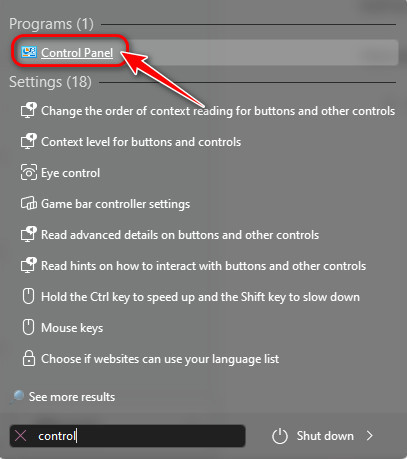
- Select System and Security option among all the options.
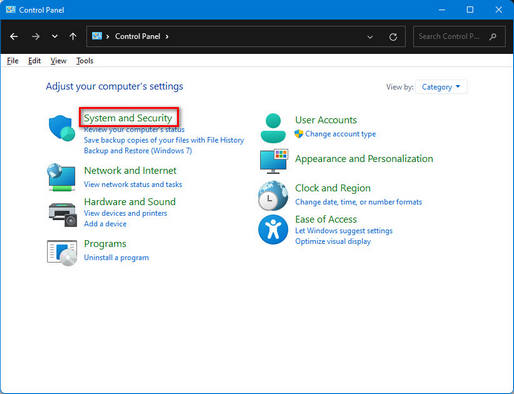
- Navigate the Windows Firewall option and click on it.
- Choose Turn Windows Firewall on or off option located in the window’s left pane.
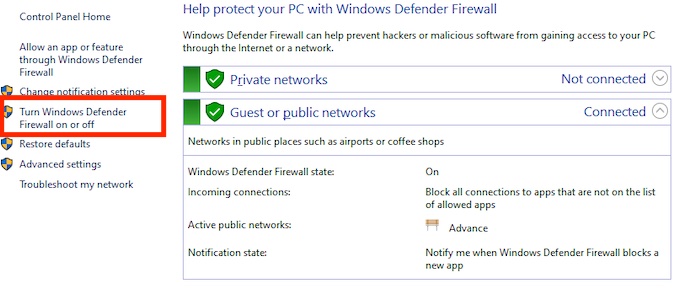
- Select Turn Off Windows Firewall option for both public and private networks.
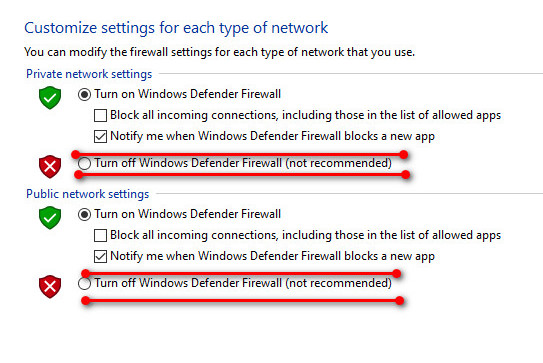
Windows Firewall will be turned off by these steps.
If you are using antivirus software to protect your PC from any threat, then you should also disable it before starting the installation.
Although several Antiviruses are used by the users, the disable method is pretty similar.
Here are the steps of disabling Antivirus on your PC:
- Go to the installed Antivirus on your PC and click to open it.
- Search for the Settings menu and open it.
- Go to the Real-time Protection option and click on the off button.
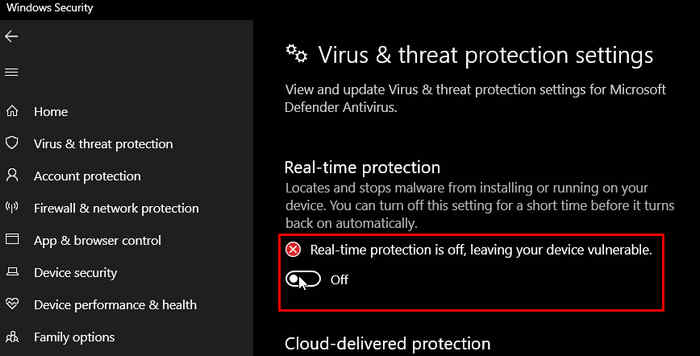
- Turn off the Antivirus Firewall option also.
- Press Ok for saving the changes.
These are the typical steps for disabling the Antivirus on your PC.
Now try to install MS office, and I hope the MS office error will be fixed.
If not, let’s jump into the next steps.
Clear All the Temporary Files from PC
You should clear all the temporary files from your PC. Once these files get corrupted, then they create so many issues like Microsoft error code 30088-4.
Deleting the temporary files from your PC is a pretty simple method.
Here are the steps of clearing temporary files from your PC:
- Press Window+R keys together, and you will see the Run dialog box on your screen.
- Write Temp on the box. A window will appear with all the temporary files.
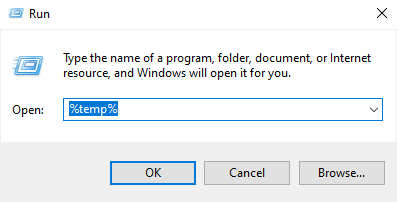
- Press Ctrl+A keys together to select all the temporary files.
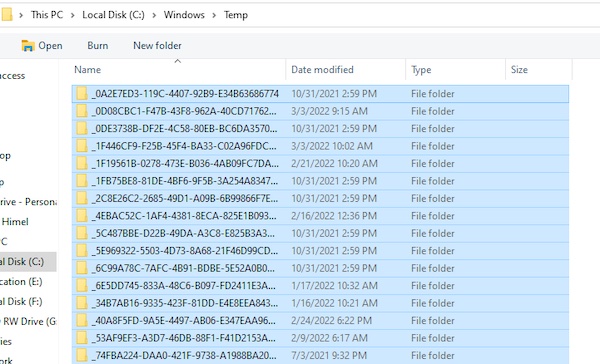
- Click on Shift+ Delete keys together. It’s for the permanent delete of the files.
- Hit Ok to delete all the temporary files permanently.
These are the steps of clearing all the temporary files.
Now go to the browser and start to install Microsoft Office. This time you will get success.
Still, it becomes an unsuccessful attempt. Don’t be upset. Let’s try out another method.
Using Microsoft System Restore Point
You can resolve the issue by using a system restore point. It’s a simple method, but it effectively prevents MS Office error.
Here are the steps of using system restore point to fix the issue:
- Press Window+R keys together, and you will see the Run dialog box on your screen.
- Type rstrui and hit the ok A window of System Restore Point appears on the screen.
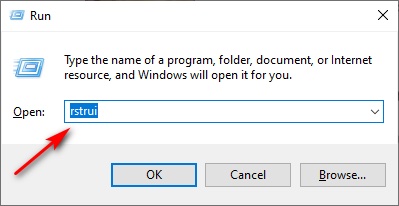
- Press the Next button located at the bottom of the screen.
- Tick on the Show more restore points Select a module that was installed before the date of updates.
- Click the Next
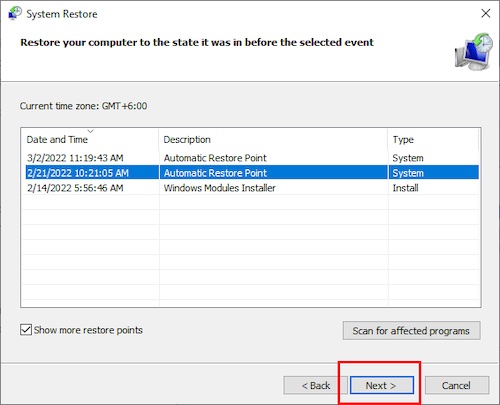
- Select the Finish
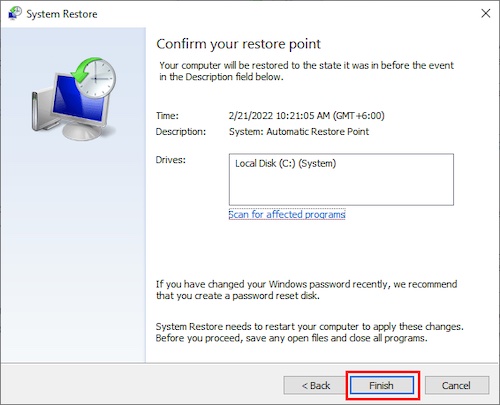
This method tries to solve the issue automatically. Now go to Office Suite and install MS office.
I think you will succeed.
Always remember one thing, before you download a newer version of MS Office, You need to uninstall the previous version (if any) of the office on your PC.
Here are the steps of uninstalling the MS Office from your PC:
- Click on this PC option on your computer.
- Select Uninstall or Change a Program
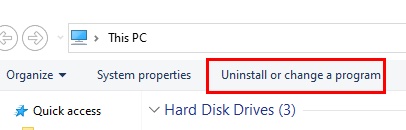
- Select MS office from the apps list.
- Hit the Uninstall
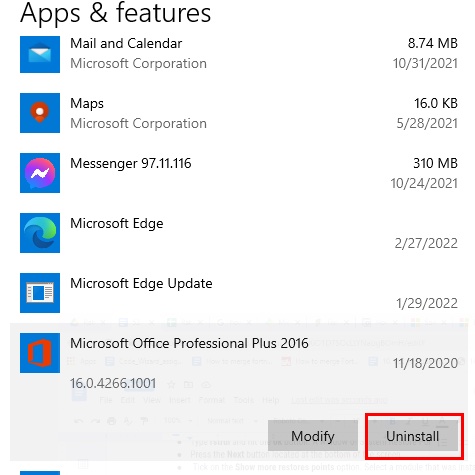
- Permit to uninstall.
Microsoft Office will be Uninstalled from your PC. Now try to download Office and hope you are successful.
Check out the easiest way to green screen with Microsoft Teams.
Conclusion
Microsoft Office is an essential part of PC users. Recently many users have faced error code 30088-4 while downloading the office suite.
In this post, I will try to figure out the reason behind the issue. Moreover, I am also giving my effort to make the solution more authentic and effortless for you.
Hope the post becomes a helping one to solve the issue, and you will be able to solve the problem effortlessly.