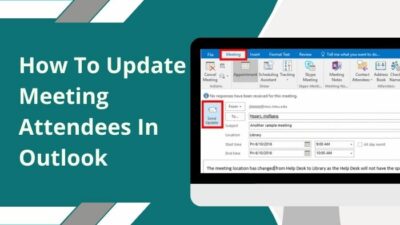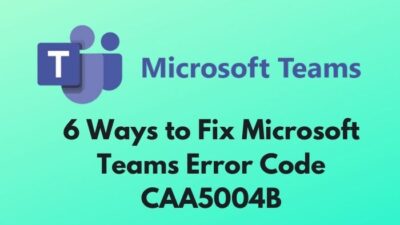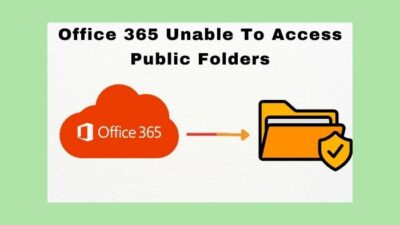Microsoft launched Chromium-based Edge to win the uphill battle against the other browsers in 2020. And it gets the user’s attention this time.
However, things get pretty messy when Edge users find Edge continuously running in the background, even after closing it. Meanwhile, it uses a lot of resources which is impactful to low-end PCs.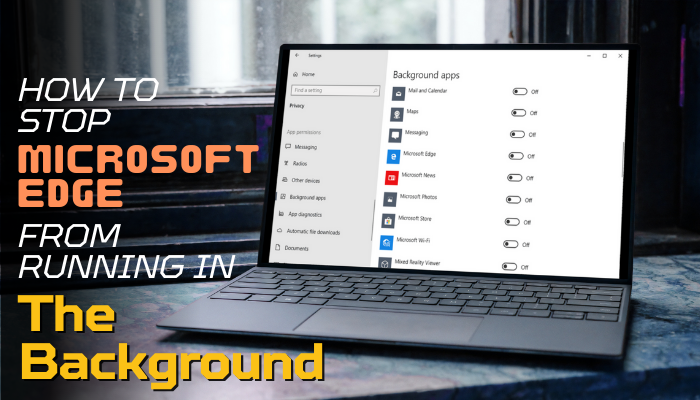
So, to save the RAM & CPU usage, you must stop Edge from running in the background. To know how to do that, read along.
Why is Microsoft Edge Running in the Background?
Microsft Edge might be set to run automatically in the background to launch faster without wasting any time. Recent Windows 10 & 11 updates make such changes to run the Edge in the background. Edge browser services keep running in the background to ensure faster loading.
Microsoft Edge is the replaced version of Internet Explorer that launched in 2015. It is far better than what IE offered to Windows users in the past years. But that’s not enough to keep up with other dominating browsers like Chrome, Mozilla Firefox, or Opera.
That’s why they launched the Chromium-based Edge browser in early 2020. And it surprisingly offers better performance than the previous Edge. But Microsoft modified the Edge to automatically launch when you start the PC.
Furthermore, it keeps running in the background after closing the Edge browser. It’s both good & bad at the same time.
Because while it is running in the background, you can lunch the Edge faster. Plus, it takes less time to load all the extensions or services you included. On the other hand, it eats up RAM and CPU usage greatly. If you’re using a low-end PC, you know how impactful it is on the overall performance.
How to Prevent Microsoft Edge Process from Running in the Background
To disable Edge from running in the background, launch Edge, click on three dots beside the profile icon, or press Alt + F. Then select Settings > System and performance. Toggle off the switch of the Continue running background extensions and apps when Microsoft Edge is closed option.
You can also turn off the Startup boost option from the System and performance section. It’s the first option. Just toggle off the switch to disable it.
Not only this, there are other methods to turn off Microsoft Edge background running processes. Let me show you all of them one by one with quick steps.
1. Disable Through Microsoft Edge Settings
If the Edge browser’s extensions or apps keeps running in the background after closing it, you can disable it from the Edge settings. Just launch the browser and follow the below steps.
- Click on the three horizontal dots (Settings and more) beside the profile icon.
- Select Settings from the list of options.
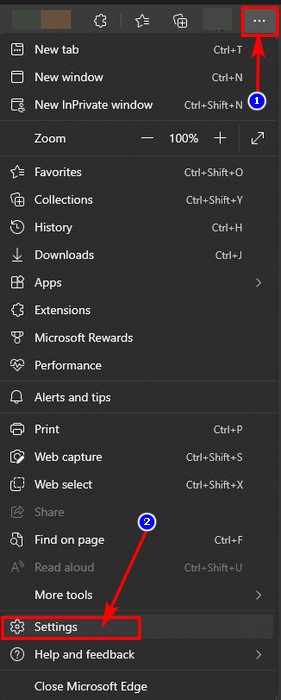
- Click on the System and performance from the left pane.
- Toggle off the Continue running background extensions and apps when Microsoft Edge is closed option.
- Toggle off the button for the Startup boost if you want.

Now, close Edge and open the Task Manager. Check if any Edge extensions or apps are running in the background. I believe you won’t find any. However, if you find any processes or services of Edge still alive in the background, go for the next method.
Apart from this, if you want to change the homepage of Microsoft Edge, you can do that too.
2. Disable Edge Auto Update from Task Scheduler
To permanently stop the Edge from running in the background, you can disable its auto-updating from the Windows Task Scheduler app.
- Go to Windows search and search for Task Scheduler.
- Launch the app from the search result.
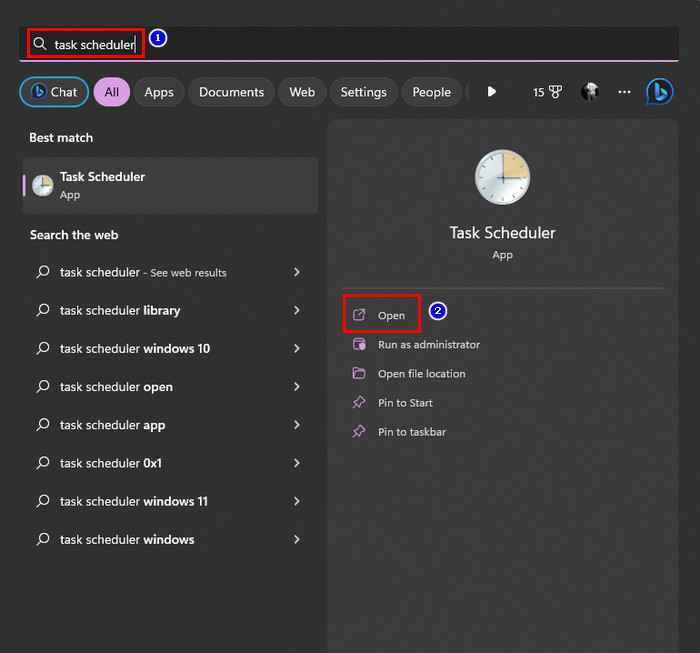
- Select the Task Scheduler Library from the left pane.
- Look for MicrosoftEdgeUpdateTaskMachineCore from the middle panel.
- Select it and click on the Disable button from the right pane.
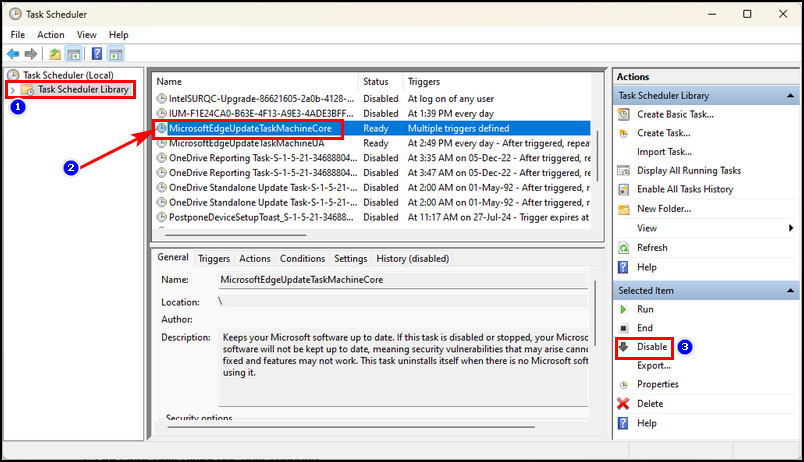
- Click on the MicrosoftEdgeUpdateTaskMachineUA task from the middle pane.
- Select the Disable button again for it from the right-most pane.
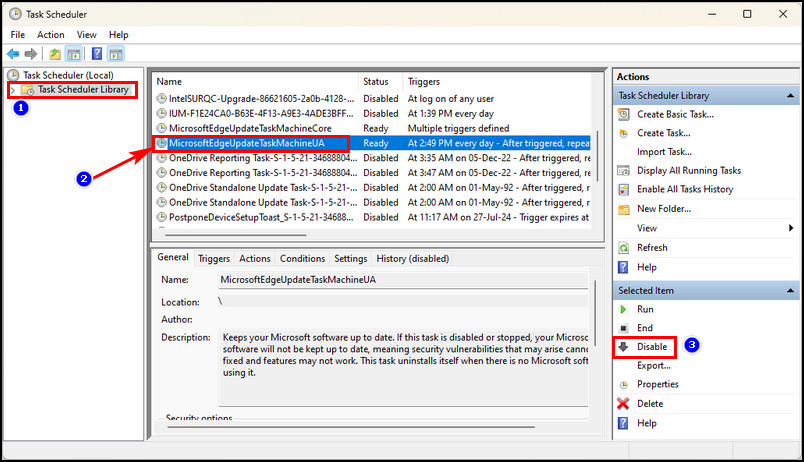
After that, close the Task Scheduler app, and check for the Edge background running processes. I bet you won’t find any now. If you want to update the Edge automatically, enable these two tasks again from the Task Scheduler app.
Moreover, using the Edge browser for a long time can corrupt its cache files and cookies. That can make the browser behave abnormally. You must clear Microsoft Edge’s cache and cookies to resolve such issues.
3. End Edge Task Using the Task Manager
There is a traditional way to end the task of running background processes in Windows. You can use the Windows Task Manager app to kill any running task.
- Press Ctrl + Shift + Esc from the keyboard.
- Click on the Processes tab and look for Microsoft Edge.
- Select it and click the End task button from the bottom right corner.
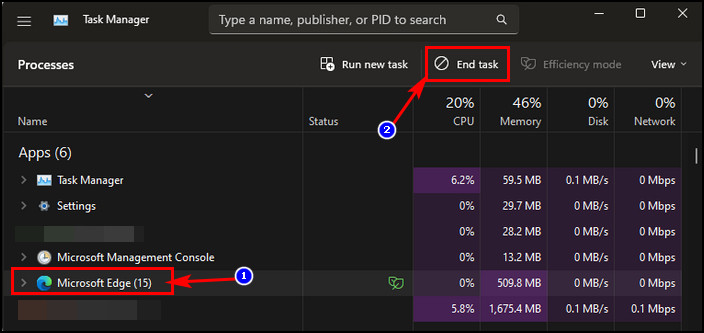
Now, Task Manager will end all the Microsoft Edge browser tasks. You can force close any task using the Task Manager.
Note: I recommend you always keep the Edge browser up to date. To update that, click on the three dots beside your profile picture. Select Settings > About Microsoft Edge. Then Edge will update automatically.
So, you can apply these methods to prevent the Edge from running in the background after closing it. One thing more, if you are using other browsers, you can always transfer Edge’s favorites or bookmarks to those.
FAQs
Why are there so many Microsoft Edge running in the background?
Chromium-based Edge offers more security and stability than the previous version of it. Like other chromium-based browsers, it follows the multi-processor architecture. That’s why you’ll see many Microsoft Edge running in the background after launching it.
Can I disable or uninstall Microsoft Edge?
You can disable the Edge browser if you have another browser installed as a default browser in the Windows 10 or 11 OS. As it is a part of Windows, you can’t uninstall it.
Can I stop Mircorosft Edge from running in the background?
To stop Microsoft Edge from running in the background, click on the three horizontal dots beside the profile icon. Select Settings and click on System and performance from the left pane. Toggle off the switch for Continue running background extensions and apps when Microsoft Edge is closed option.
Final Words
Microsoft Edge has improved a ton recently, and more people are using it daily. But, problems are common in apps, and Edge is also on the list. Due to relaunching it faster after closing it, Microsoft modifies it to keep running in the background.
But all its extensions & apps services use a huge portion of the systems resources, making the PC slower. So, if you’re facing a slower PC due to Edge running in the background, you must apply the methods I have shown in this article.
Please comment below if you need further help. Good luck!