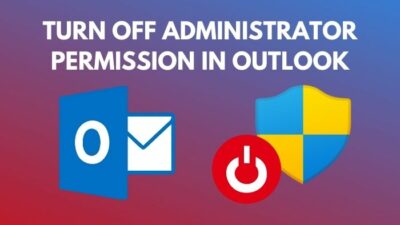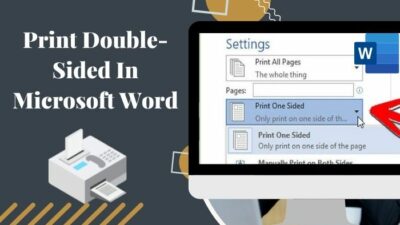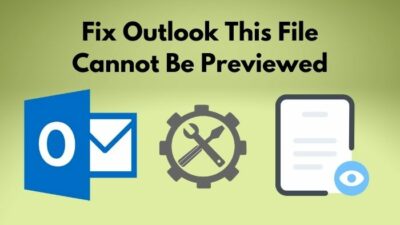Emojis can telegraph our feelings in a fun, clear, affecting way. Body language, subtle forms of humor, or mental conditions all can be described with the help of emojis at ease. They now act as one essential communicator full of life and color.
Microsoft has created over 1,800 emojis for its users and continuously improves them.
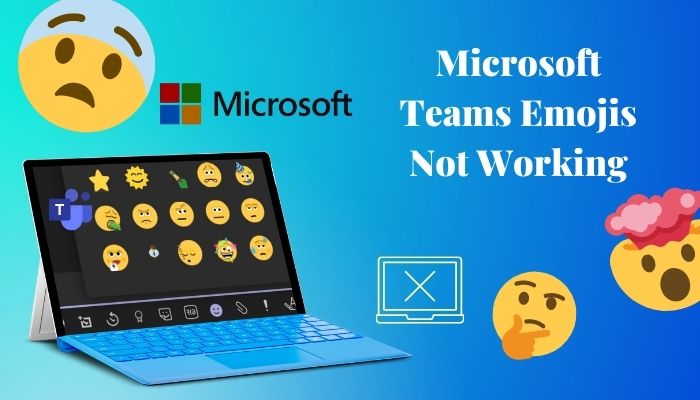
However, Microsoft Teams might not let you use emojis for some ghostly reasons. You can see the emoji buttons, but clicking them doesn’t do anything.
Seems familiar?
To solve Microsoft Team’s emojis not working problem, I searched above and beyond on the internet and included the best working fixes after trial and error.
Read this article to solve your problem in minutes.
Evaluation of Emojis in Microsoft Teams
As we move toward hybrid work environments, Emojis are now very important as a digital form of human interaction. Even before the pandemic, professionalism started to evolve by adding emotional honesty and playfulness into work-life.
To become a part of this ongoing evaluation, Microsoft appointed Meghan Stockdale. Her main task is to evolve Emojis into graphical expressions of professionalism. In an interview, she stated that her inspiration came from Stuart Brown’s excellent book, Play: How it Shapes the Brain, Opens the Imagination, and Invigorates the Soul.
The Company also emphasizes 3D designs over 2D and added animation to most emojis. Also, Microsoft included 5 new emojis on 17 July 2021 to honor world emoji day. As of December 22, 2021, the unique emoji style is only available in Windows 11 in 2D (3D is still in development).
However, these brand new styles of emojis sometimes won’t work in Microsoft Teams. Users are frequently affected by this problem from early 2021 to this day.
Let’s see how you can fix this problem in the paragraph below.
You should read this post,how to Convert Outlook Meetings to Teams Meetings.
How to Fix Emojis Not Working on Teams
You can fix Microsoft Teams emojis not working by using the keyboard shortcuts instead of the reaction picker. You can also use Emojis to react on the message window by logging in from the taskbar. Finally, updating the app can help you insert emojis without issues.
Follow these steps to fix Emojis Not Working on Microsoft Teams:
1. Re-log into Teams Using Task Bar
When your emojis don’t work in Teams, you first need to log in and log out of MS Teams. This solution will do the trick if you use Teams on Windows PC.
Here are the steps to re-log into teams using the taskbar:
- Tap the up arrow icon to open the background app.
- Right-click Teams application > Select Sign-out.
- Restart your device.
- Log into your device again.
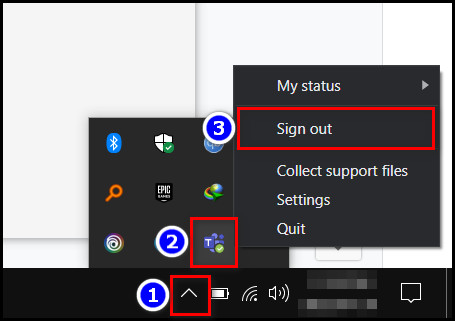
After applying this solution, the emojis in MS Teams will start working again. Follow the next solution if this one doesn’t work.
Read more on how to Fix Microsoft Teams Chat Messages Not Showing Up.
2. Clear Cache File
The cache file sometimes gets corrupted, making the emoji disappear from the Keyboard section in Teams chat. That time clearing the cache file solves your problem.
Here are the steps to clear the cache file of Teams:
- Close Teams.
- Go to Run (Win+R).
- Type %appdata% > Press OK.
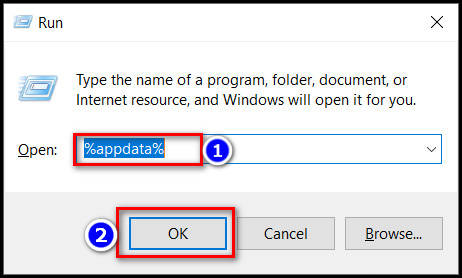
- Navigate to Microsoft > Teams > Cache.
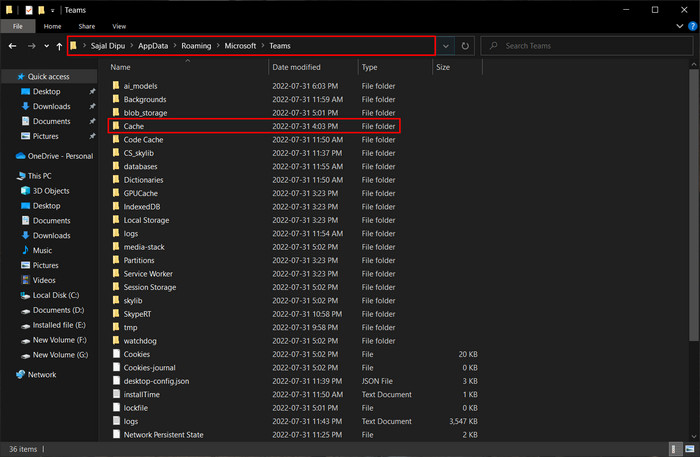
- Delete the contents in the Cache folder.
- Restart your PC.
After completing these steps, Open teams again and check if the problem still occurs.
Related contents you should read Fix Microsoft Teams Can’t See Shared Screen on PC.
3. Enable Dark theme
As hilarious as it sounds, setting a dark theme in the Teams app solves the emoji not working problem. Many users in Microsoft Community claim that emojis start working again by enabling dark themes in the Teams app.
Here are the steps to enable dark theme in MS teams:
- Tap the 3-dot icon near your profile icon in teams.
- Select Settings > General.
- Choose Dark under the theme option.
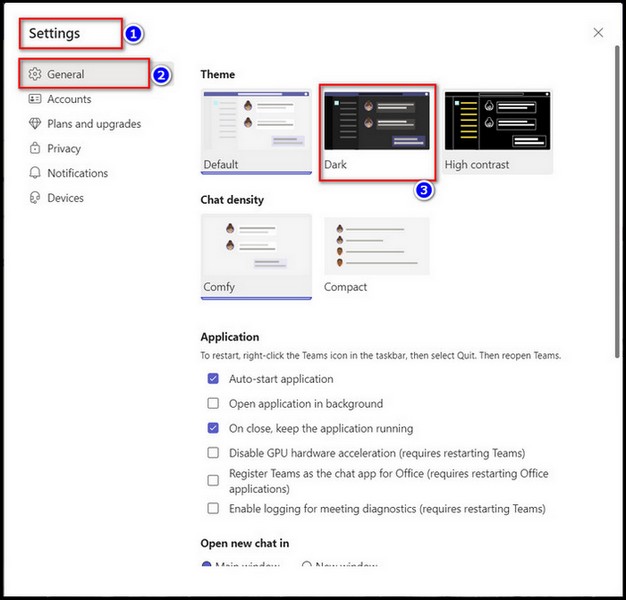
After enabling the dark theme, go to chat and try typing any emojis. You should be able to use emojis now.
Check our new post on how to fix Microsoft Teams you can’t send messages error.
4. Use teams on Different Devices
If the above solution doesn’t work for you, try using teams on a different device. Like, if you use teams in Windows applications, then use that in the web version or mobile application. And your problem will be solved.
5. Use Keyboard Shortcuts for Emojis
Using keyboard shortcuts can be a good alternative when emojis don’t show. But one of the demerits of this option is you have to memorize the shortcuts to apply the emojis.
Here are some keyboard shortcuts for most used emojis:
| Symbols | Emoji names |
|---|---|
| 🙂 | Smiley face |
| :] | Content face |
| 😉 | Winky face |
| 😀 | Thrilled face |
| ;P | Goofy face |
| 😛 | Silly face |
| 8) | Cool guy face |
| 😐 | Blank face |
| 🙁 | Sad face |
| o_O | Disgusted face |
| :/ | Sick face |
| :O | Surprised face |
Just type those symbols and press enter. And you will see the emoji in the sent message.
6. Review Messaging Policies of your Organization
Sometimes, the organization’s admin prevents the group members from using emojis, memes, and gifs per the organization’s policy. When the admin stops emoji in the group chat, no members won’t be able to use emojis in their messages.
So you should check your Organization’s massaging policy when you can’t send emojis in your office group chat.
How do I get the new Microsoft Teams emojis?
If you’re wondering how to get your hands on the latest Microsoft Teams emojis, there are a few different options depending on your platform. If you’re on desktop, you can access the windows emoji panel by clicking on the smiley face icon in the message box.
This will bring up a menu of emoticons to choose from, including any new ones added for 2022. On the mobile app, you can access the default emoji keyboard by tapping the emoji icon in the message box. If you’re having trouble seeing the emoji you want, it’s possible you need to switch to the “public preview” or “developer preview” of Teams to access the latest updates.
Additionally, if you’re having trouble accessing Teams due to a VPN or bug, try refreshing the platform to see if that resolves the issue. Once you have access to the latest emojis, you can use them in any Teams account or channel to add some extra flair to your messages.
Are MS Teams emojis and reactions the same?
When it comes to Microsoft Teams, emojis and reactions are not exactly the same thing. Emojis are the familiar little images we use to express emotions or reactions in our messages, while reactions are specific options like “like” or “heart” that we can sign to a message to indicate our response.
While both options are available in Teams, it’s important to note that they have different uses and functions. If you’re having trouble using emojis in Microsoft Teams, there are a few troubleshooting steps you can try. For example, you can use the search bar to find specific emojis or check if your browser or desktop is interfering with Teams.
Additionally, if you’re looking for more customization options, you can create custom emojis or select different skin tones to personalize your messages.
Lastly, if you’re looking for some fun alternatives to traditional emojis, you can try using kaomojis (like (^_^) or (╯°□°)╯︵ ┻━┻) or even adding parentheses around your text to create your own unique reactions to chat or channel messages.
FAQs
How do I enable Emojis on Microsoft teams?
Generally, in the new teams’ application, the emojis are already enabled. Follow The steps to enable emojis in the old version of MS teams; Open the Settings app on MS teams > Tap General > Toggle on Emoji support.
How do I get emojis on my Microsoft keyboard?
You need to type the correct symbol to send the emojis to others. Type the symbol in any chat and press enter to send emojis.
Example: Type 😛 and enter to send silly face emoji.
Conclusion
Long story short, to solve Microsoft Teams Emoji not showing the issue at first, you can re-log into the application. When the solutions don’t work, try clearing the cache file, enabling the dark theme, or using keyboard shortcuts for emojis. Additionally, check your organization’s policies regarding emojis.
After applying the fixes, I’m sure you can use emojis in Teams without any issues.
Which of the following fixes solved your problem? Comment below.