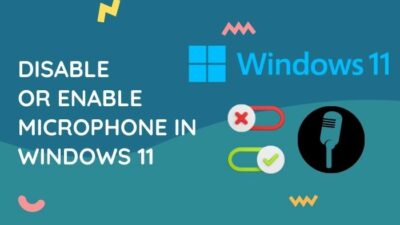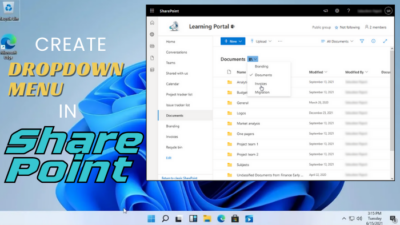Are you using Philips hue lightbulb, and now you facing trouble like your lightbulb not responding? Are you worried and frustrated about your issue?
Don’t panic. It is a common issue for Philips hue lightbulb.
If you are looking for a solution to your problem, you are in the right place, then.

So, why hue lightbulb not responding?
Keep reading the whole post and precisely follow the instructions.
What Causes The Hue Light Bulb To Be Unresponsive?
For a variety of reasons, the bulb may not be working. The light’s insensitivity, Wi-Fi interference, or it could be that it isn’t turned on and hence not receiving power is one of the most common issues with them. These are prevalent problems; they can be irritating at times.
That issue could occur for a variety of causes. The following are the most common causes of your Hue light bulb not responding. It’s usually pretty simple to correct after you’ve identified the cause.
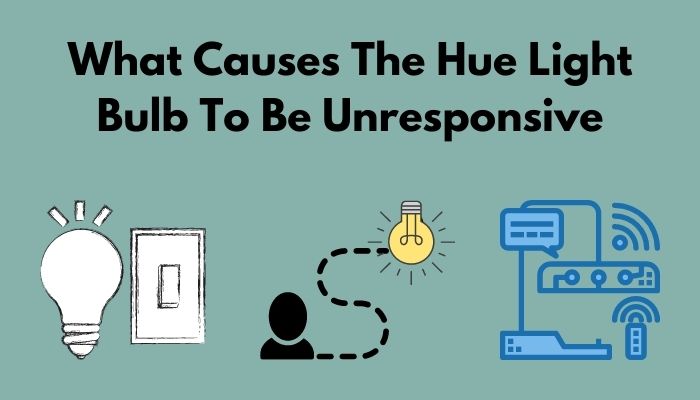
Here are some reasons for the unresponsive hue light bulb:
The Main Bulb Switched Off
Sometimes it can happen, you forget to turn on the main switch of the light. When your main switch of light is off, the power supply is not working. That is the reason for your unresponsive hue light bulb.
Your Bridge Is Too Far Away From The Light Bulb
If your bridge is too far away from the light bulb, it can create an unresponsive hue light bulb problem because long-distance create a weak signal between the bridge and the light bulb.
You may also like to read how to fix DNS server not responding Windows 11?
The Hue Bulb Is Too Far Away From The Others
If you use more than one hue bulbs in-home or office and your hue bulb is not responding as well as you expect, it might be a problem with your light bulb setup. When one light bulb is too far away from the other, it creates unresponsive issues.
Interfering With Wi-Fi
The most likely hue lightbulb not responding cause is interference from your home wireless network. If your Wi-Fi router and the bridge are close to each other, it can create unresponsive problems.
How To Fix Hue Lightbulb Not Responding
The hue light bulb is not responding or working well is annoying. As previously mentioned, there are many reasons why a Hue Lightbulb may not respond. Let us now consider how to solve these issues.
Here are the steps to fix hue lightbulb not responding:
1. Turn On The Main Bulb Switch
You may forget to turn on the main light switch. When your main light switch is turned off, the power supply is turned off as well. That’s why your hue light bulb isn’t working or responding.
If the bulb is shut off at the mains, make sure it is turned on there first. The bulb glows bright white when the switch is turned on.
2. Set-Up Bulb And Bridge Nearby
If your bridge is too far away from the hue light bulb, it may cause the hue light bulb to become unresponsive.
To fix this issue, you need to set up the light and the bridge nearby. If you’re having a problem setting up your hue bulb and bridge nearby, you can add another Hue bulb between the first and the bridge.
Sometimes, the bulb not found through the bulb is closer to the bridge. If this issue occurs, it can be manually added to the Hue app settings by providing the serial number.
You can add bulbs as much as you can. When you add more bulbs, each bulb contributes to the network’s connectivity. Therefore, the more bulbs you have, the more stable and more robust the Hue network develops.
Check out the easiest way to fix Roblox game client is not responding.
3. Set-Up All The Hue Bulbs Nearby
If you have multiple hue bulbs and one of them isn’t working correctly, it could be a problem with your light bulb configuration. Unresponsiveness occurs when one light bulb is too far away from the other or bridge.
The solution is to add another bulb to connect them or move one of the bulbs to the other nearby to bridge the network gap.
4. Fix Wi-Fi Interfering
There is another way to fix the hue lightbulb not responding is fixing your Wi-Fi interfering. If you hue bulbs and the bridge are set up nearby, but you face your hue lightbulb not responding correctly, then it’s your Wi-Fi issue.
Your home wireless network interference could be the root of the problem. When your Wi-Fi router and bridge are set up nearby each other, that issue is created.
Both the Hue Bridge and the home internet Wi-Fi use Zigbee to form a wireless network. As a result, while using the same channel, there may be conflict. Changing the channel that your bridge utilizes is an easy solution.
Follow these steps to change the channel:
- Open your Hue app on your phone or tablet device.
- Open your Hue app Settings.
- Select and open Hue bridges settings.
- Choose your bridge.
- Go to ZigBee channel change.
- Select any channel in the list.
You must ensure your hue lightbulbs are turned on when you modify or change the channel. You can choose from a variety of channels. If the initial channel fails to operate, try a different range of channels until you solve your problem.
Follow our guide to fix Audio Service not responding Windows 10.
How To Reset Your Philips Hue Bulbs
When your intelligent home system is not working, or you just start again with your smart home setup, you need to reset your Philips hue bulbs.
The good news is that resetting Philips Hue bulbs is simple and shouldn’t take long.
So,
How do I reset Philips hue bulbs?
Here’s how to reset your hue bulb:
- Open your Hue app on your Android or iOS device.
- Click on the three-dot menu button on the top right corner of the screen.
- Select Light setup.
- Choose the I icon next to it to reset a bulb.
- Click on the Delete button to remove the control of your bulb that you want.
After removing the hue bulb, you can add it again or add a new bulb or other devices.
If you have a Philips Hue Dimmer Switch, you can also reset the bulbs. Press and hold the Dimmer On and Off buttons together for 10 seconds to reset the bulb. The bulb is reset when it flashes and then stops flashing.
Also, you can use Echo Plus, the Alexa app, to remove the Philips hue bulbs. To remove the hue bulbs on these apps, follow the instructions that I describe earlier.
But before that, go through our epic guide on Opera browser not responding or loading pages.
How To Fix Hue Lightbulb That Has Stopped Working
It can be possible your hue lightbulb can stop working for reasons such as slow internet connection or the issue of your hue bridge power cycle.
1. Check Your Internet Speed
A slower internet connection is one of the main reasons to hue bulb stopped working. If your internet connection is slow, then your hue bulbs and bridge are not connected continuously. For this reason, it can create unstable connection issues and stop working.
To solve this problem, you need to check your internet speed to ensure your internet connection is good as you need. You can use some internet speed checking websites such as Speedtest by Ookala or Fast.com or any other to measure your current internet speed.
After testing the internet speed, you can ensure whether your speed is good or not. If not, try to restart your Wi-Fi router by unplugging the router, waiting five minutes, and turning on the router again.
Now, recheck your internet speed. If this method does not fix your internet speed issue, contact your ISP and discuss your internet speed issue.
2. Power Cycle The Hue Bridge
Sometimes, your power cycle can create issues. To ensure your power cycle is working well, you need to check your hue bridge internet connection.
The hue bridge has three lights at the top of the bridge, and all three lights must be are turned on. These three lights mean three different things. Firs light indicates power connection. The second one indicates your router’s connection, and the last one means the bridge connection status.
Unplug your bridge connection, wait more than one minute, and replug it until it reboots to solve your hue bridge problem. After reboots, now recheck your hue bridge connection.
Also, check out our separate post on 8 ways to fix slow internet Windows 11.
Final Thoughts
The hue bulb may not be operating for various reasons, including the main switch being turned off, your bridge being too far away from the light bulb, the Hue bulb being too far away from the other hue bulb, and Wi-Fi interference.
Here, I describe some effective and tested methods to fix the hue lightbulb not responding issue. You can follow these practical and tested methods to fix your problem. To fix your problem, which method is worked to solve your problem?
Let me know the answer in the comments section, and share this post with your friends who need it.