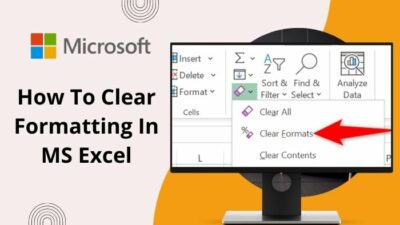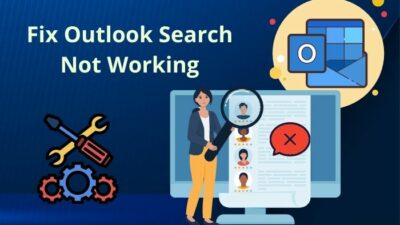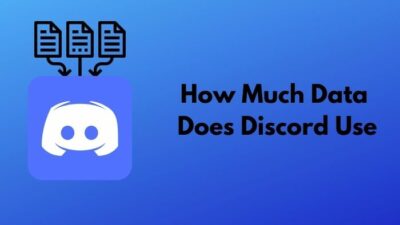It is so frustrating when you are watching a breathtaking football live stream and all at once your Opera browser freezes itself. I know there will be countless reasons to get furious at that moment.
But, don’t worry. As an Opera power user, I researched it profoundly and rounded up several simple but tricky solutions for you.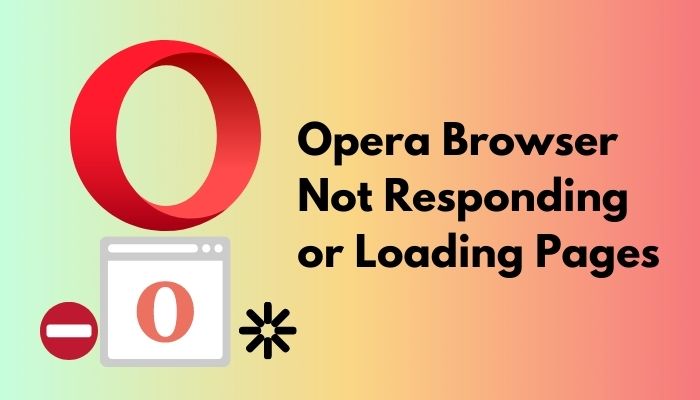
So, why does not Opera respond or take a long to load web pages?
The Opera browser does not open pages mostly due to a weak internet connection, firewall, antivirus software, problematic extensions i.e. adblocker, pending updates, and so. There are some other aspects that work actively behind the Opera not loading. So, finding the correct issue and healing it, in particular, is the way to go.
Read the entire post and precisely follow the tutorial.
How to Fix Opera Browser Not Loading Web Pages
Despite having distinct popularity over other browsers due to loading speed, and reduced data usage, Opera browser, as a software, may stop loading sites that are successfully loaded and tested on other browsers like Google Chrome, Firefox or so. In accordance with the reports of the users facing this, some effective measures you can take to obtain a release from the issue.
Here are the fixes that a user can incorporate to solve the Opera not responding problem:
1. Refresh the Page
Refreshing a web page that is facing issues in loading can be a rudimentary solution to get responses. The thing is pretty short and simple. Nevertheless, follow the steps below to avoid additional hassles.
Click on the reload or refresh button on the browser. The icon is a circle made of an arrow moving right to left and you will find it at the top-left corner of the Opera homepage.
You can also click on F5 from the keyboard to reload the current webpage.
Also, some reported that just disabling VPN solved their problem. They did not even need to refresh their page or Opera browser.
2. Check Your Internet Connection
Even after trying the first measure I mentioned the webpage is not loaded, go for this one. Owing to an unstable network or internet connection, several problems frequently happen once and again, and a web page not responding is one of those.
Check whether or not you can access other websites or online platforms. Here, as first aid, you can turn off and then turn on your router if you use so. Still, the problem persists, I recommend you go for further troubleshooting methods.
3. Check Windows Defender or any other Firewall Settings
Sometimes your security software, specifically any third-party firewall, may flag some sites of Opera browser from loading. In these cases, there are no issues with Opera. The firewall stubbornly protects your system from malware or any suspicious content. And, that is why it blocks all the pages that are not allowed in the previous.
So, add or allow the sites by changing the settings of the firewall. After making them whitelisted, check if your third-party security tool has HTTPS validating feature. If yes, disable it.
4. Disable the Extension that Creates Problems
Users of any browser love to install or add diverse extensions or add-ons to their browser. Most of the extensions are proven worthy and effective across the board. But, besides their definite purpose, the extensions may block some web pages from loading. I suggest you find them out and disable them temporarily.
One thing to be noted is, Adblock or Adblock Plus is often reported as the main culprit here. So, follow the steps to get rid of this.
- Go to Menu from Opera browser. You can easily make it by clicking on the Opera icon.
- Navigate to the Extensions Click on it and all the installed extensions on a single tab will open.
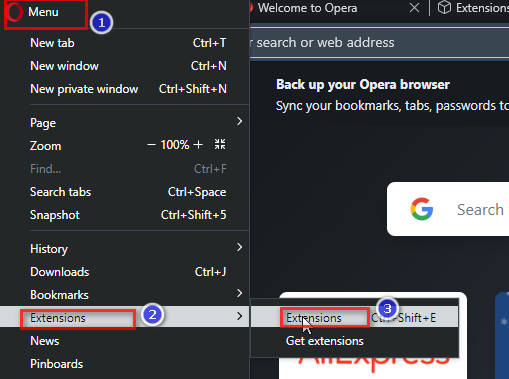
- Click on Disable the extension you want to disable.
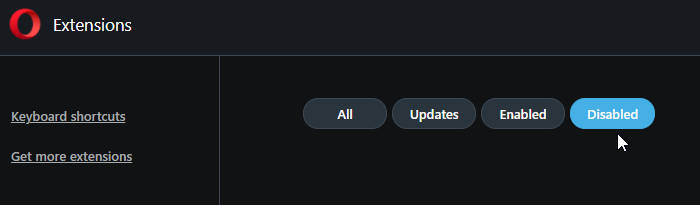
Now, restart the browser and check if the web pages show up that you wanted to visit.
5. Clear Opera Browser Cache
If the methods I stated above did not work for you, clear the cache data of Opera. This happens because your browser stores local copies of data, images, and web pages. When the stored file is huge, that may prohibit the new pages to be loaded.
Here are the steps to clear the cache memory of your Opera browser:
- Click on the Opera icon. A list of options will appear.
- Select History from the dropdown menu.
- Click on Clear browsing data from the panel on the left.
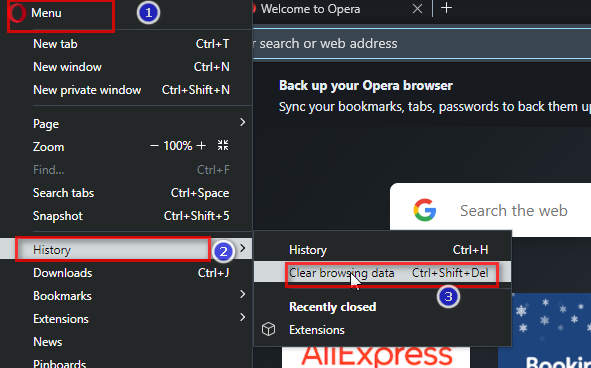
- Check the boxes and set the time range.
- Click on the Clear data button on the bottom-right of the window.
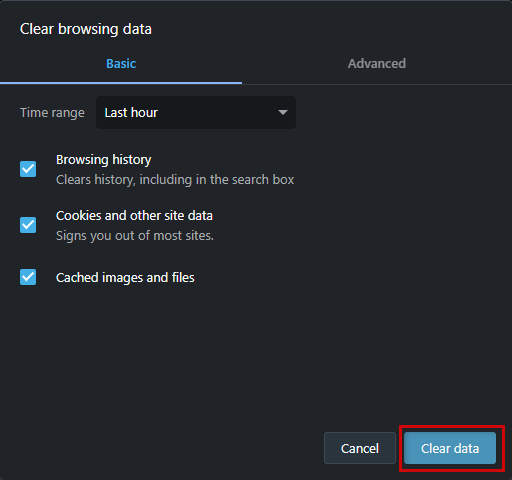
Then, close the browser and go for the same webpage again. Please, let me know what happened.
6. Update Opera Browser
Not loading or responding properly is an issue that most likely occurs if you use an outdated Opera application. Thus, Opera browser, the antiquated one, may also negatively impact VPN extension.
Here are the steps by using you can update your browser:
- Navigate to the Opera menu. Just click on the Opera icon. A dropdown with options will pop up.
- Select Update and Recovery.
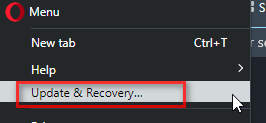
- Choose the Check for Update The browser now automatically will search for the available updates.
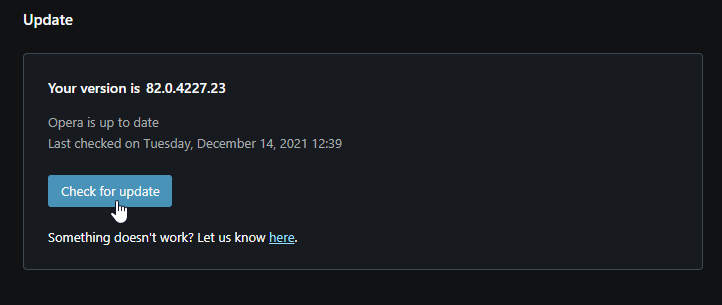
- Wait a bit till the downloading of the update finishes.
- Click on Update.
7. Temporarily Disable Your Antivirus Software
This error is not solely caused by any internal glitches. Alongside, the protection protocol of some other applications may trigger. Any sort of antivirus application is one of those -which often prevent other software to function. Hence, it is somehow better to stay your antivirus program quiet for some time.
Here are the steps on how to disable your antivirus software temporarily:
- Open the antivirus application.
- Land on the homepage and go to Settings.
- Check if find Disable or any other option that will turn its activity off for a certain period.
- Open your Opera browser again and check if it can load the web pages you wanted to access.
8. Restart Your Computer
When any of the previous options will not effectively solve your issue, go for restarting your computer. It sometimes works when you open too many programs simultaneously and force your system to perform regardless of the configuration.
Conclusion
To sum up, not only Opera, rather browser not responding according to command is one of the most aching phenomena a pro user can experience. Therefore, I tried to express almost all possible ways in a simple way to troubleshoot the problem. I recommend you to start trying from the first one and proceed further if requires.
All of the measures I discussed are tested, proven and I received enormous notifications regarding their fruitfulness. So, after solving your problem, please let me know how you solved yours and which way you followed.
Was this article helpful? If you think so, share it with your peers. Comment in the box below writing if you want me to put some light on any further issues.