Confused about how to DM someone who is not your friend in Discord?
No need to worry.
I will show you in great detail how to do that.
Can you message someone outside of your friend list in Discord?
Read the whole post to learn in detail.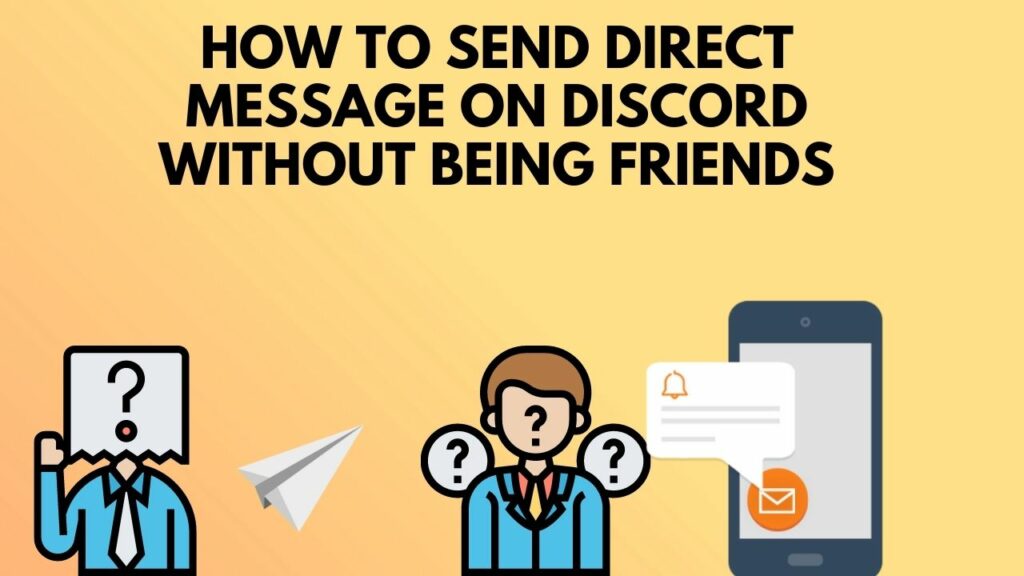
Check out the easiest way to Fix Discord Not Updating Messages
Set Discord To Receive Messages Outside Friends List
Discord is a great way to communicate between friends, no doubt. It is hugely popular among gamers.
In such a scenario, to protect its users from random trolls or spam messages, Discord turns on some privacy settings by default. These privacy settings stop users outside of the friends’ list from sending messages.
That is how Discord keeps the communication environment relatively clean and safe.
But if you want to message someone outside your friends’ list, you need to make sure the recipient has some privacy settings turned off so that the message goes through.
So, you need to ask your recipient to change some privacy settings before sending the message.
Here are the steps the recipient needs to go through:
- Click on the gear icon to go to User Settings.
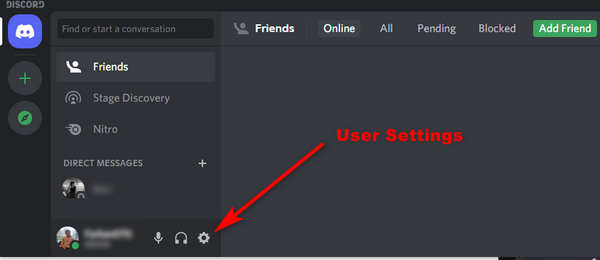
- Click on Privacy & Safety. Under Safe Direct Messaging you will see three options: ‘Keep me safe’, ‘My friends are nice’, and ‘Do not scan’.
- Select the third option, ‘Do not scan’ if the message that will be sent contains explicit content.
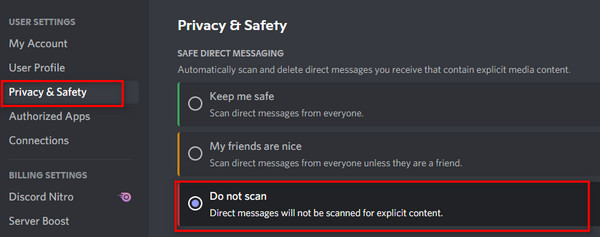
- Check the allow direct messages from server members if the message will be sent from the server members list.

Now that the appropriate settings are applied on the recipient’s side, you can start sending direct messages to them. Also read, Fix You Do Not Have Permission To View Message History On Discord
How To DM Someone On Discord Without Being Friends
Discord gives its users great control over who and who cannot reach through the messages. Hence, you have to go through several steps if you want to send a direct message to someone outside your friends’ list.
Here are the ways to DM someone on Discord without being friends:
1. Find The Recipient From The Server
If you and the recipient share a server, you can send messages to them with the appropriate privacy settings. So make sure the recipient is on the server members list.
To do that:
- Go to the particular server from your server list. On the right sidebar, you will see the members list.
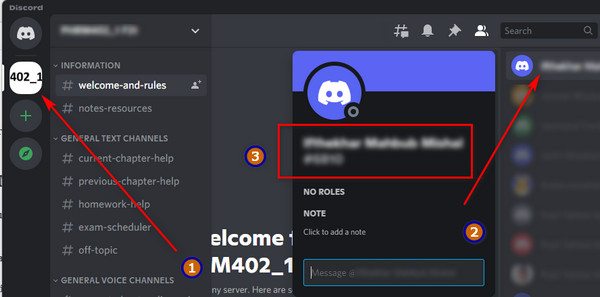
- Scroll through to find the recipient’s username.
Read more on how to React to Discord Messages
After finding your recipient in the server members list, right-click on their username to open the profile menu.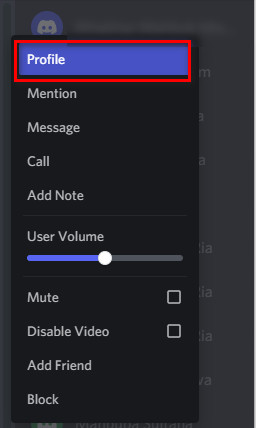
3. Find The Message Option
Now you will see an option to send direct messages to the person. Simply click on that, and you will get the text box to type on.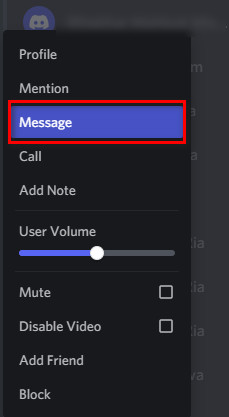
However, if you do not share a server with the recipient but know their username and tag, you can search the username and send a message.
Follow our guide on how to See Deleted Messages on Discord
Here’s how to search by username and send a message in Discord:
1. Note The Recipient’s Username And Tag
To search for the correct recipient, you must know their username and tag.
If you do not know what a tag is, it is the 4-digit code after the ‘#’ symbol.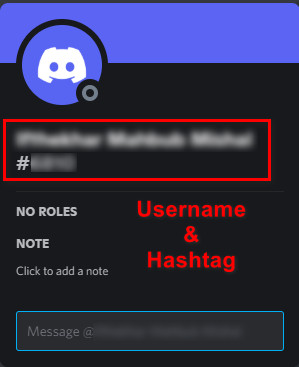
If you are an Airpod user, you should definitely want to know how to fix AirPods won’t work on discord.
2. Type The Username And Tag In Search Box
Select the search bar. Then type the username and tag as it shows in Discord.
The format is: ‘username#tag’.
3. Select The Correct Profile
After you type in the username and tag correctly, you will see a list of matched profiles. As you type the tag, too, you will probably see only one profile, the one of your recipient.
Now select the username, and you will see the option to send a direct message.
Now that you know how to send a message to someone without being friends, you need to make sure the message goes through.
Discord has some privacy settings that enable the user not to receive messages outside the friends’ list.
So to make sure the recipient gets your message, the recipient should apply the appropriate settings, as discussed earlier.
How To Message Someone On Discord?
To message someone on Discord, you have to find the person from your friends’ list. You can also find the person from the server members list. Alternatively, you can use the search option to find any user with the appropriate username and tag, whether he is your friend or not.
Discord is quite flexible and offers tons of customizations and features.
As Discord is predominantly server-based, a big chunk of the communication occurs through the public/private servers.
But there is a way to add some users as your friend on Discord and send private messages to them. It is helpful if you often need to get in touch with someone or have something to say in private.
As I have said before, if the recipient is not on your friends’ list, the message might not go through. It depends on the recipient’s privacy settings.
So, to make sure the message goes through, adding the recipient as a friend is the best option.
If both of you share a server, you can go to the server members list, tap on his profile and send a friend request.
Alternatively, search the recipient using the username and tag through the search bar. Then send a friend request.
Follow our complete guide on how to fix screen share not working on discord.
Once the recipient accepts your request, you can send a direct message in the following way:
- Login to your Discord account.
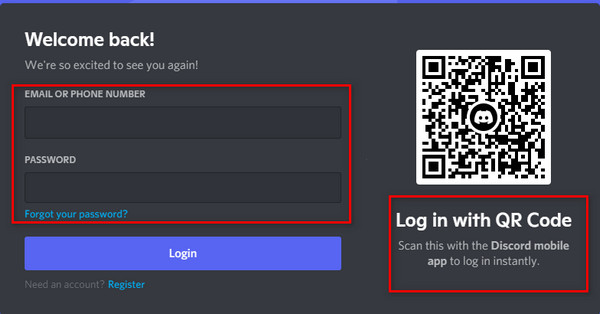
- Select Direct Messages from the left panel. Your friends will be visible under different categories: ‘all’, ‘online’, or ‘pending’.
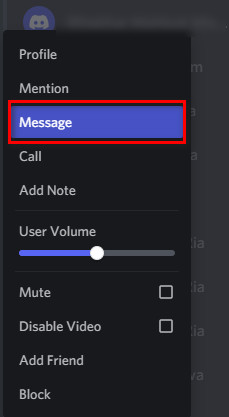
- Select the name of the friend to start direct messaging.
However, if you do not want to add the person as your friend, that’s fine. Instead of sending a friend request, you can select the message option to send a direct message.
How To Add Someone To A Discord Server
If you have read this far, you probably know that a Discord server is the best way to communicate with another Discord user.
Discord server makes the whole process of communicating easier. It is pretty flexible, and there are many ways to filter.
So, to add someone to a Discord server, do the following:
- Go to the correct server from the left panel.
- Right-click on the server name to open the context menu. Click on ‘Invite People’ (for desktop app users).
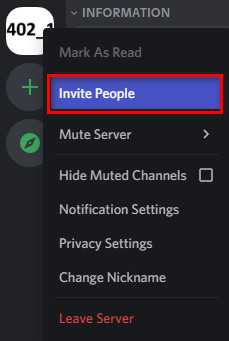
- Tap on the ‘Invite Members’ option right below the server name (for mobile app users).
- Copy and send the invite link to the person you want to add.
You should definitely check out our post on how to enable push-to-talk on discord.
FAQ
Question: Can you DM someone on Discord?
Answer: You can DM someone on Discord easily through the friends’ list. You can also reach through the server members list or search bar.
Question: What is a PM on the Discord server?
Answer: On the Discord server, PM means ‘private message.’ It means a private one-on-one message that others cannot read.
Question: Can you tell if someone read your Discord message?
Answer: You cannot tell if someone has read your Discord messages or not. Discord does not use read receipts to check if the user has read the messages (and when).
Question: Are Discord conversations private?
Answer: On Discord, if you direct a message to someone, it is private to both of you. Server messages are visible to the server members (depending on the roles assigned).
Final Thoughts
Sometimes it becomes necessary to send messages to someone who is not on your friends’ list.
If you know the username and tag, you can search for the person and send him a message.
Alternatively, you can reach the person through a shared Discord server.
However, Discord privacy settings play a significant role in the process.





Can you message someone if they disable friend requests?