How would you feel when you are busy with your buddies on a crucial discussion over discord, and suddenly the messages stop coming.
It feels pathetic when you are in a critical moment, right?
If you have problems with Discord and want a complete solution, you have arrived at the right page.
In this guide, I will walk you through some proven and tested solutions to fix your messages not updating or loading issues on Discord.
I assure you that the ultimate solutions will vanish all complications like a puff of smoke.
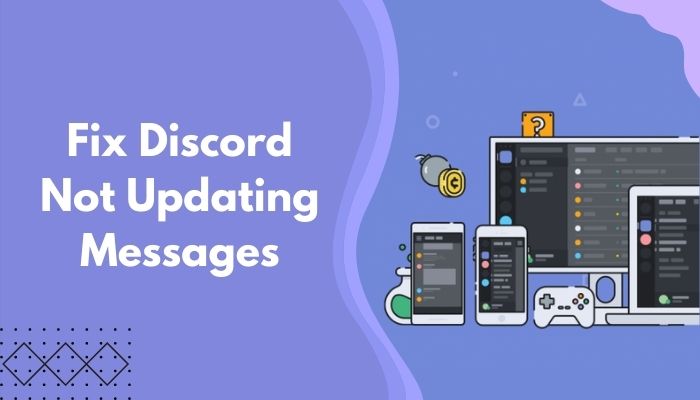
So, why is discord not updating messages?
Keep engaged with me and precisely follow the instructions.
How to Fix Discord Not Updating Messages
Discord is one of the best and most usable communicating platforms for professional gamers because it provides more advanced features and functionality than other platforms.
But, the main concern is that many Discord users reported that they face their latest messages not loading or updating correctly during chatting.
Generally, Discord cannot update or load the new messages on time due to technical reasons. For this reason, you won’t receive the latest messages.
This section will show you six working solutions to help you resolve your problem without any hassle.
So, without further ado, let’s get started.
Follow our guide on how to Fix Update Failed Discord Mac
Here are the steps to fix Discord not updating messages:
1. Check the Internet Connection
When you encounter the messages not loading or updating issue on your Discord chatbox, first, you need to ensure your internet connection is working correctly.
Ensuring network connectivity is essential because you may face messages not loading or updating problems on your Discord without a good and stable internet connection.
So, the question is, how can you ensure a stable internet connection?
The first and most effective method to ensure a stable internet connection is to speed test your internet connection. To check your internet speed, follow the steps below:
Here are the steps to check the internet connection:
- Go to an internet speed checker website, such as Speedtest by Ookla, Speedcheck, Spectrum, or com on your browser.
- Run a speed test.
- Wait for a minute or more to finish the test.
- Evaluate your test result after completing the test.
If the speed test result is satisfied and your network connectivity is stable, you are ready to jump to the next solution.
But if not, then try to solve your network connection by restarting your WiFi router. I hope this technique helps you solve your internet speed issue or other network-related issues.
You can also try to switch to a different network to ensure your problem. If this technique does not resolve your issue, you must contact your Internet Service Provider (ISP) to solve the network connectivity issue.
Also read, 7 Easiest Ways to Fix Discord Won’t Open Links.
2. Check Discord Servers
Discord server is one of the leading causes to face the Discord messages not loading or updating correctly. You might encounter various Discord issues for the Discord server, such as messages not loading or updating during the chat.
Mostly, server issue is not very common for Discord users but can happen sometimes. Users are facing server issues due to server maintenance.
However, first, you need to make sure the Discord server is working correctly because sometimes, Discord servers are not working correctly due to some technical problem.
To make sure of the server problem, you can ask your friends or community members regarding the matter to ensure whether they are facing the same issue or not. If they face the same issue, there is no need to worry about that.
So, keep patience and wait for some time to solve the issue by Discord. After a while, check your chat box to see whether your problem is fixed or not. If not, then try the next solution.
3. Restart Discord and Device
Before applying the advanced techniques, try some basic techniques. Often basic techniques effectively solve thousands of problems without any cost.
Sometimes Discord starts unusual acts due to the system’s bugs or glitches.
Restarting the Discord app can simply fix your problem. So, let’s try to solve your messages not loading problem by restarting the Discord application.
Here are the steps to restart your Discord:
- Press the Ctrl + Shift + Esc keys on your keyboard to open the Task Manager.
- Look for the Discord app in the App section and under the Processes
- Select the app, right-click on it, and choose the End task Or, click on the End task button at the right-side bottom corner of the window.
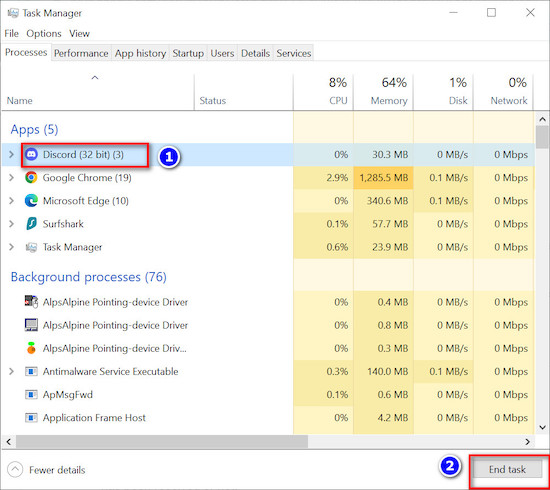
- Wait a few seconds to stop the application process entirely.
- Relaunch the Discord app.
- Check to see whether your problem is solved. If not, try to apply the following solutions.
4. Remove or Disable VPN Software
Are you using VPN client software on your PC?
If you are using the corrupted or faulty VPN client software on your PC, the VPN application creates the Discord message not loading or updating issue.
Remove or disable the VPN software on your PC to resolve the issue.
Here are the steps to uninstalling the VPN software:
- Open the Windows System Settings app by pressing the Windows + I keys.
- Select the Apps tab.
- Select the Apps & features option from the right side screen.

- Click on the search bar and type your VPN name to find your VPN software.
- Click on the three-dot menu.
- Select the Uninstall option to remove the application from your PC.
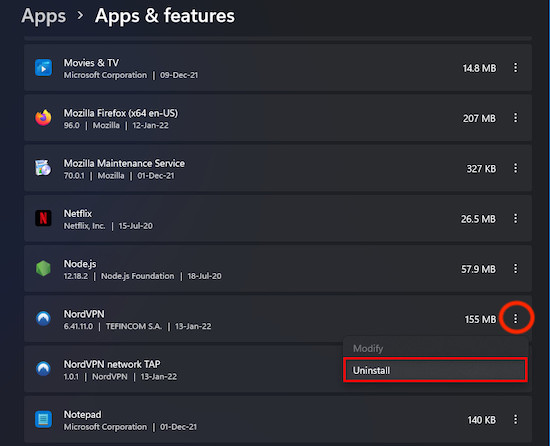
5. Update Discord
Updating your Discord is another effective method to solve your Discord message not loading issue.
When your Discord app is outdated, it can create several issues on your computer, for example, creating unwanted behavior.
Also, application bugs and glitches can create messages not loading or updating issues. So, frequently update your Discord app to prevent any problems.
To update your Discord app, first, close the Discord app entirely and then reopen the app. When you reopen the app, Discord will automatically check the latest update and install the newest version automatically for you if available.
If you are running the Discord app, then press Ctrl + R on your keyboard to refresh the app to check the latest update. The app will download and install automatically if the newest update is available. Close and reopen the application to apply the changes.
6. Uninstall & Reinstall Discord
Are any of the previous solutions not able to solve your problem?
Okay, then let’s try to reinstall your Discord application. Uninstalling and reinstalling the application help you to solve your problem.
Here are the steps to reinstall the Discord app on your PC:
- Open the Windows System Settings app by pressing the Windows + I
- Select the Apps
- Select the Apps & features option from the right side screen.

- Click on the search bar and type discord to find Discord.
- Click on the three-dot menu.
- Select the Uninstall option to remove or uninstall the application from your PC.
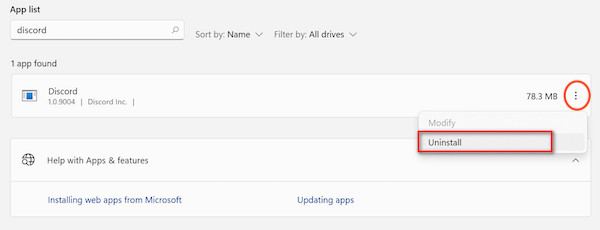
- Wait a minute to finish the uninstallation process.
- Install the Discord app again and check whether your problem is solved.
Final Thoughts
Discord is an extraordinary application for general users and professional gamers to effortlessly maintain communication and the gaming community.
Though Discord is a professional tool, it’s not mean Discord does not have any issues, and discord has some minor issues like other applications. Some users are claimed that messages are not loading or updating correctly during chatting.
However, the good news is there is some way to solve this issue, and in this article, I describe the six most effective and working solutions to solve the problem.
By following these proven solutions, you can skilfully solve your problem. So, let’s apply the techniques one by one and find out which one works for you.
I hope you find this article helpful for you. Please, share this article with your friends to spread the knowledge everywhere.




