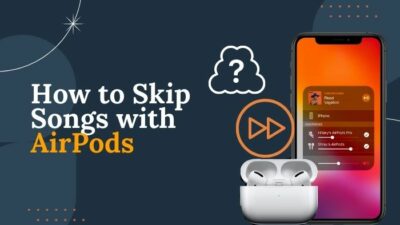AirPods are one the best industry standard earbuds currently in the market— providing top-notch quality and durability. It’s touch sensitivity feature makes it easier to control functions like play, pause, call receive, enabling Siri and so on.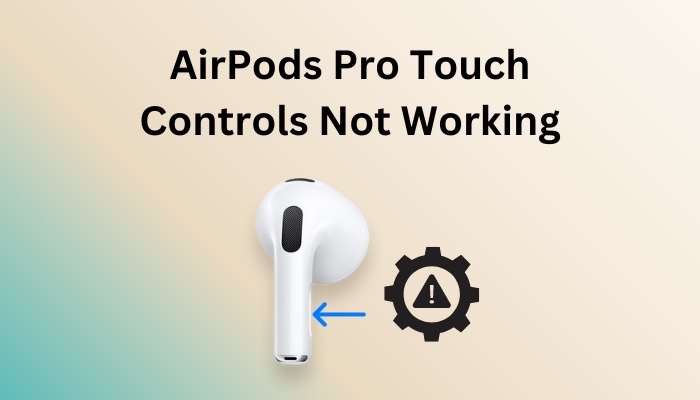
So, it can be frustrating to see your AirPods force sensor not working properly when you need the most. Don’t worry! I can help.
This article will provide the best methods to resolve AirPod’s touch control issues quickly.
Let’s begin!
Why is AirPods Pro Tap Controls Not Working?
The AirPods Pro tap control fails to work mainly due to faulty AirPods settings in the connected device, like pressure sensitivity or Tap and Press buttons configuration. Outdated Firmware and dust around the force sensor can also cause AirPods motion features to malfunction.
The first two gens of AirPods have touch-sensitive controls on the earbuds. With the release of AirPods Pro, Apple introduced pressure-sensitive sensors with better control and usability. Regardless of the AirPods model, it can be annoying to find the AirPods touch controls are not working effectively.
Various reasons can be held responsible for the force sensor error in AirPods and AirPods Pro.
Here are the causes of AirPods touch sensor control failure:
- Dust in the Pressure sensitive areas of the earbuds.
- Misconfigured Tap and Press Settings for the AirPods.
- Faulty Pressure Sensitivity settings.
- Outdated AirPods firmware.
Eliminating the issues is too simple. Read the following section to learn about it.
Follow our guide to fix AirPods not working on one side.
How to Fix AirPods Pro Touch Controls Not Working
You can quickly eliminate the AirPods Pro Touch control malfunction problem by resetting it to factory settings. Configuring the Tap settings and pressure sensitivity can also solve the issue. Finally, keep the firmware updated to avoid such issues from happening in the future.
Before following any of the troubleshooting methods, check the surface around the touch/force sensor. Clean it up with a cotton bud if it’s dirty and full of mash. This simple trick has solved the touch control issue for many AirPods users.
Let’s briefly discuss the tested methods below.
Here are the top ways to solve the AirPods Touch Controls Malfunction issue:
1. Unpair and Pair the AirPods again
If you leave your AirPods connected to a device for longer without using it, some of its features can malfunction, including the touch control sensor. So, disconnecting the AirPods from its device and pairing it back can solve tap sensor problems.
Here are the steps to unpair and pair Airpods pro:
- Go to settings and select Bluetooth.
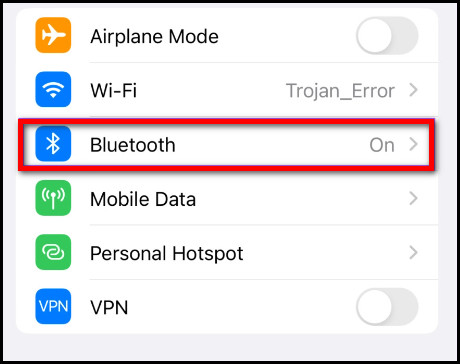
- Press More Info (i icon) next to your AirPods name.
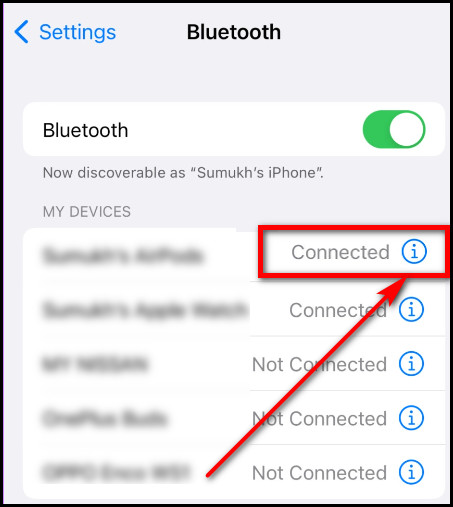
- Choose Forget This Device. Your earbuds will be unpaired from the device.
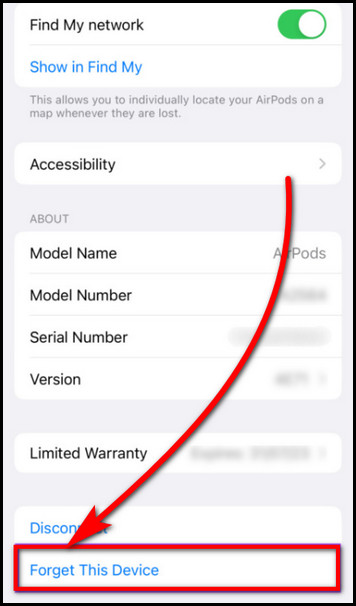
- Close the AirPods case and keep it close to your iPhone.
- Open the case of the earbuds again. A pop-up will appear on the screen of your iPhone.
- Tap on the Connect button.
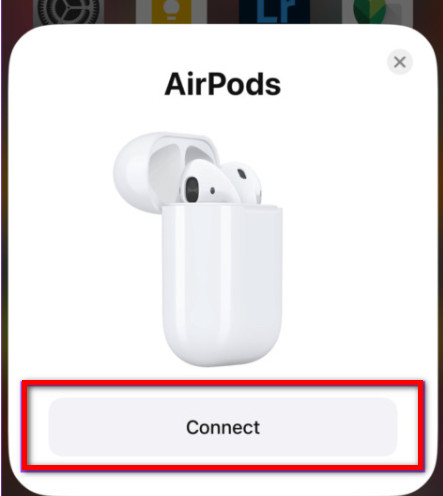
After that, your AirPods will be paired again with your device. Then, check whether the issue still persists.
Also, check out our separate post on AirPod’s not working with Apple Music.
2. Reset the AirPods
In case the AirPods settings are altered mistakenly, the touch control may stop working. In such cases, resetting the AirPod to its default settings can fix tap control issues in your AirPods.
Here’s how to reset AirPods:
- Place your AirPods into it’s case.
- Connect it to a power source to charge it.
- Open the lids of the AirPod case.

- Long press the button at the back of the AirPods case. You should be the LED blinking white in front of the case.
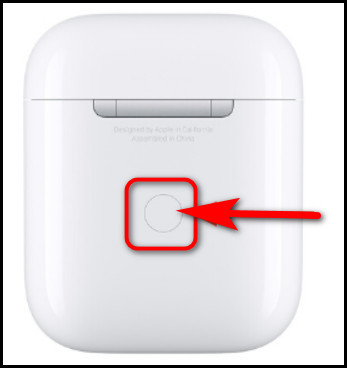
- Release the Button and close the AirPods case.
After that, you will see a prompt on your iPhone to connect your AirPods to it. Connect the AirPods to your iPhone, and the touch control should be resolved.
Check out the easiest way to fix AirPods not connecting to iPhone.
3. Configure Tap Settings on the AirPods
If resetting the AirPods does not solve the issue, you should consider changing the tap-and-press settings of your AirPods.
Here’s how you can configure the tap settings of AirPods:
- Go to settings and select Bluetooth.
- Press More Info (i icon) next to your AirPods name.
- Select Left under the Double Tap AirPod section.
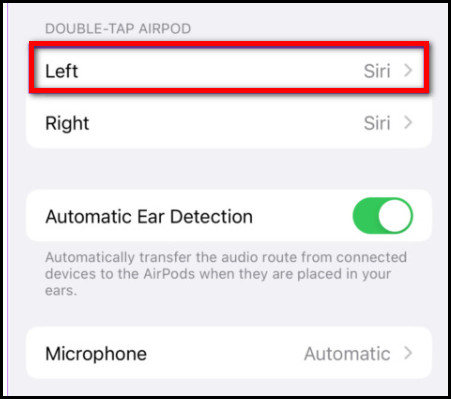
- Choose any of the options other than Off.
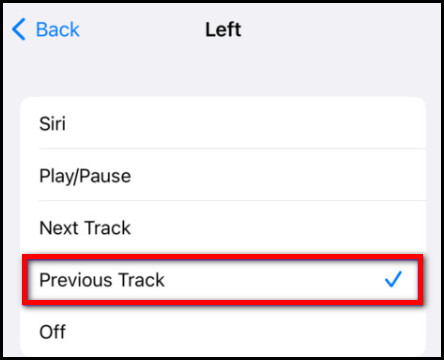
- Go back to the previous menu and choose Right.
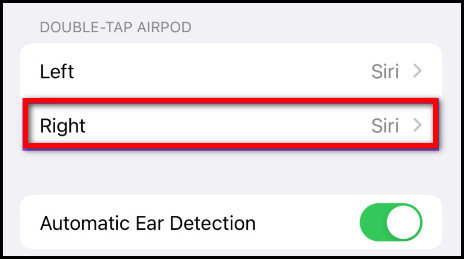
- Choose any of the options other than Off.
Note: If you set the Left and Right options OFF, touch controls will be disabled, and your AirPods Pro controls will not work.
Now check whether the touch control on your AirPods works properly or not.
Follow our guide to know how to reset AirPods correctly.
4. Customize Pressure Sensitivity for Press and Hold Controls
If you own an AirPods Pro, you should know that they have press-and-hold controls. These controls work based on the force you apply to the stem. The controls may not work accordingly if the pressure is too high or low.
So, you should customize the pressure sensitivity of the Press and Hold controls to your comfort.
Follow these steps to customize AirPods pressure sensitivity:
- Go to settings and select Bluetooth.
- Press More Info (i icon) next to your AirPods name.
- Tap the Accessibility option.
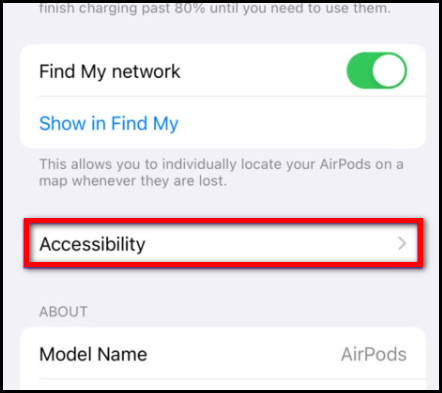
- Choose either the Slower or Slowest option under Press Speed.
- Select Shorter or Shortest under Press and hold duration.
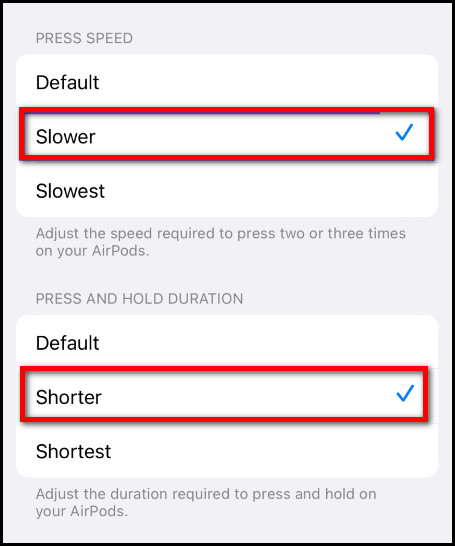
Now try and check if the touch control of your AirPods works. If not, follow the next method.
5. Update AirPods Firmware
Sometimes, bugs and glitches in Outdated AirPods firmware can cause tap control issues in the force sensor. The best is to update the latest firmware version for your AirPods whenever it’s available.
The AirPods firmware update occurs automatically. There is no direct option to install the latest firmware manually.
However, you can force the auto-update for the AirPods firmware with a few simple steps.
Take these actions to update AirPods firmware forcefully:
- Connect your AirPods with iPhone/iPad/MacOS.
- Place both earbuds back into their charging case without unpairing them.
- Attach the charging case to a power source.
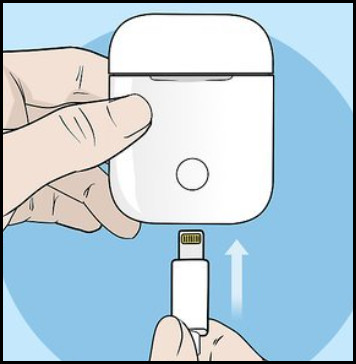
- Put your smartphone close to the charging case and wait for around thirty minutes.
If any new updates are available, Apple’s intelligent technology will trigger upgrading the firmware automatically.
Also, check out our separate post on AirPods not showing on Homescreen.
FAQs
How do I activate touch controls on AirPods pro?
To activate touch controls on AirPods pro, go to settings > AirPods > More Info > customize the sensor.
Can I disable AirPods Pro touch controls?
Yes, turn off all the sensor actions from the AirPods settings to disable the AirPods Pro touch controls.
Why won’t my AirPods Pro pause when I tap them?
Your AirPods pro won’t play or pause music when you press them if the Automatic ear detection is disabled.
Final Thoughts
Malfunctioning AirPods are really unexpected as they come from one of the top brands in the tech market.
Hopefully, you found this article helpful and now know the working methods to repair AirPod’s touch control problems.
For further questions on AirPods, feel free to comment down below.