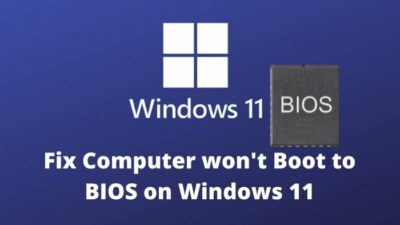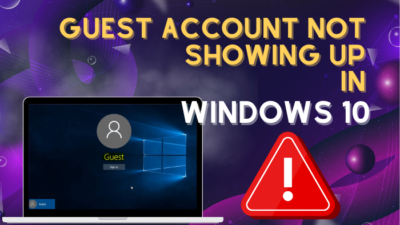Command prompt is a clear command line interpreter that comes with Windows operating system by default.
Though this Windows command prompt has always been in white font with a black background, people like me who have to work with a command prompt may not enjoy its black and white theme.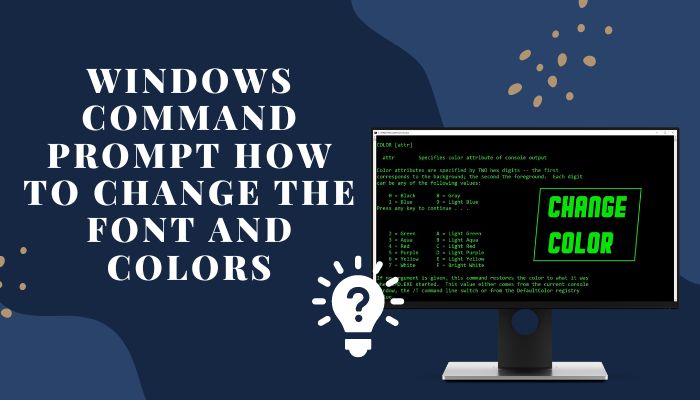
Windows has always been colorful in its themes, colorful icons, and backgrounds. So, you might want to change the font and colors used by the command prompt if you do not like a particular style or want to make it easier on your eyes for a long time.
In this article, I will guide you on how to change the font and colors in the command prompt.
Let’s get started.
Follow our guide on how to Install & Uninstall Fonts on Windows 11
How to Change the Command Prompt Font and Colors in Windows 10/11
Fortunately, for those who want to customize the command prompt, this is relatively easy to do and has a wide range of options.
There are two different ways to change the command prompt — one is using the command, and another is making changes in the properties. These two methods help you to change the command prompt font and colors in your Windows 8/9/10 or 11.
Here are the methods to change the command prompt fonts and colors:
1. Use Command
Using command is an easy way to change command prompt font and background colors. But remember, this method is temporary. It automatically switches to your default font and background whenever you close the operation.
Check out the easiest way to fix blue screen on Windows 11
Here are the steps to change the font and color in the Command Prompt:
- Go to your Windows search bar and type cmd. search-bar-cmd
- Right-click on the cmd application and select Run as administrator.
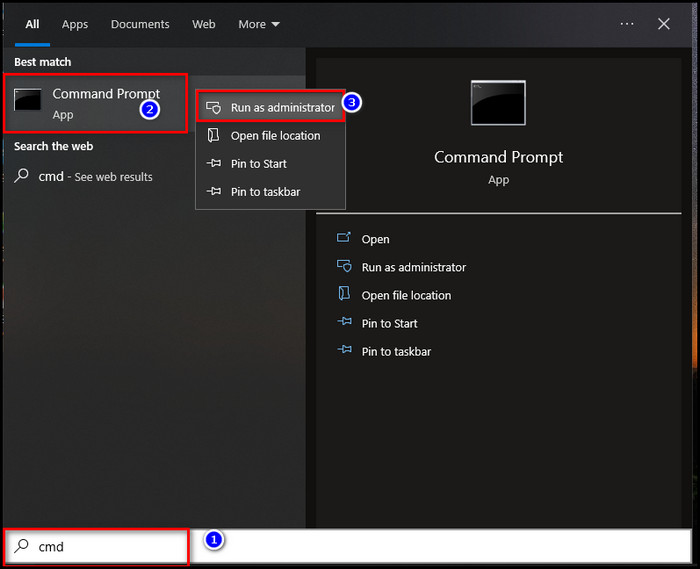
- Type color/? and hit Enter to get the color codes.
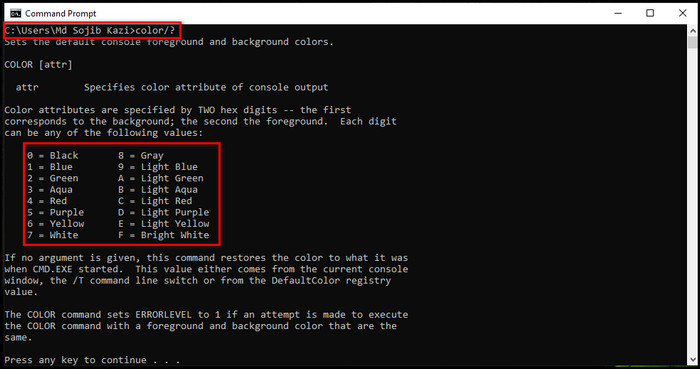
- Press a key to continue with the command prompt.
- Type the color code and hit Enter. For example, type color 74 or color 46 and hit Enter to see the changes.
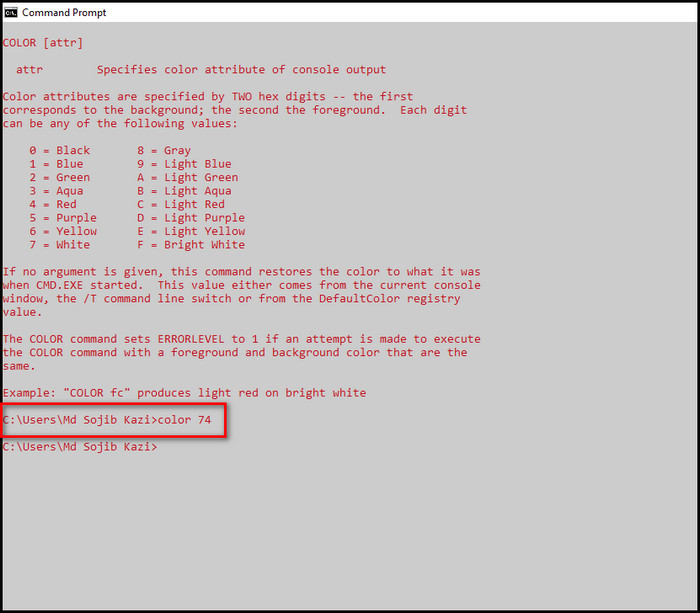
- Type color and hit Enter to get back your default theme.
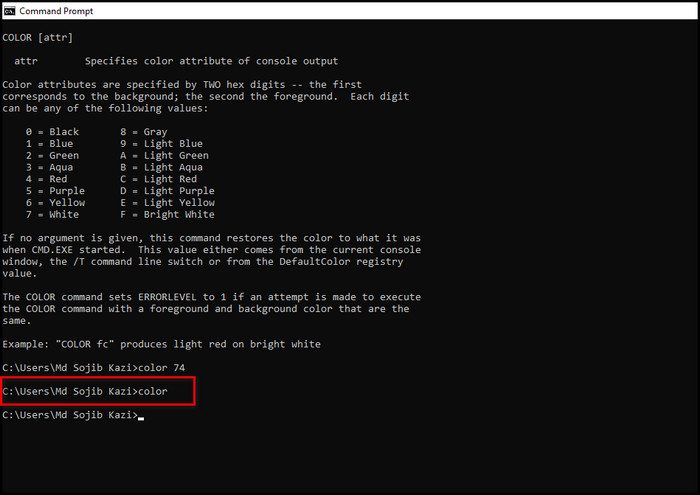
You can not mess with it too much because the color command will not allow you to set both background and font in the same color, making it unreadable.
Also, check our exclusive tutorial on how to fix Stop Apps Running in Background Windows 11
2. Make changes in properties
This method is for you if you want to customize your command prompt without giving a command. Making changes also helps you to change your command prompt interface permanently.
Here are the steps to change the command prompt font and color through Properties:
- Go to your Windows search bar and type cmd.
- Select the CMD application and hit Enter. After that Windows command prompt will appear.
- Click on the command prompt icon from the top left corner and select Properties.

- Go to the Font Here you can customize your font size and style.
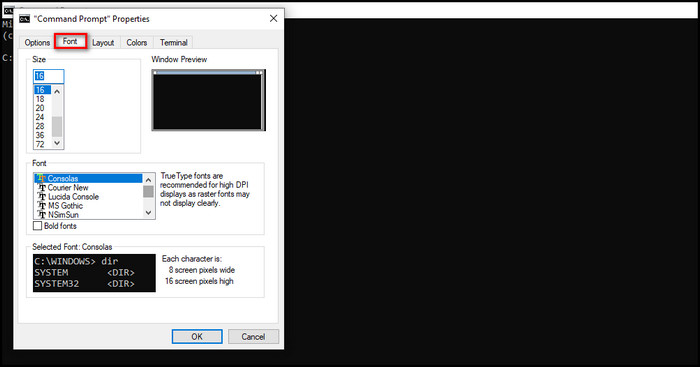
- Go to the Colors tab to change the font color and background color.
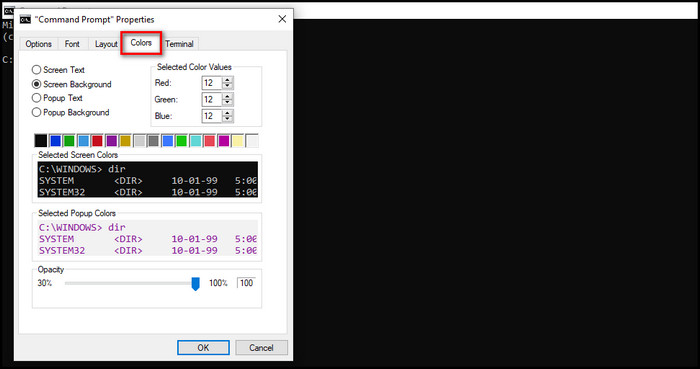
- Change the screen text, screen background, Pop-up text and Pop-up background if needed. You can change these items to be customized from the colors tab.
Important Note: Customizations you make through the properties dialogs are saved and will be used whenever you open a command prompt. But any customizations you make with the color command are only for that session.
Related guides: How to Quickly Create a Sleep Timer in Windows 11, How to Create A Scheduled Task on Windows 11, How to Enable or Disable UAC on Windows 11
FAQs
How do I change the font color in CMD?
Go to your Windows search bar > type cmd > open cmd application > type command color > use the color command function alongside the background color code followed by the font color code.
Can you change the font in the command prompt?
Yes, you can. To change the font in the command prompt, go to the Windows search bar > type cmd > launch cmd application > click on the cmd icon from the top left side > select font tab > choose your font style and click ok to save the setting.
What is a command prompt tool?
Command prompt is a software-based program that helps you to execute commands on a Windows operating system.
How do I use the Windows command prompt?
Open your Windows search bar and type cmd. Right-click on the cmd application and select Run as administrator to use it.
How many commands are there in the command prompt?
Windows allows access to over 280 commands in the command prompt that are used for a particular operating system task from a command interpreter.
A Final Thought
Maybe, you want to give your color prompt a brighter look or make it stand out from everyone else; then the above settings are for you. Now you can customize the color prompts as you want.
If you have a Windows 10/11 operating system, you can change its opacity level to make your command prompt more unique and precise.
If you are still curious to know more about any topic, let us know in the comment below.