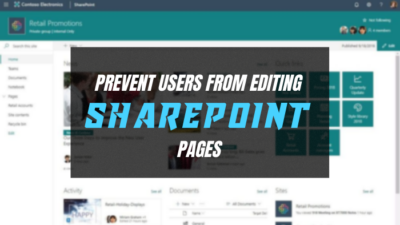Do you face any problems while saving anything on BIOS settings?
Recently I also experienced this BIOS not saving issue in my Asrock motherboard.
I can’t save anything in The BIOS settings of my motherboard.
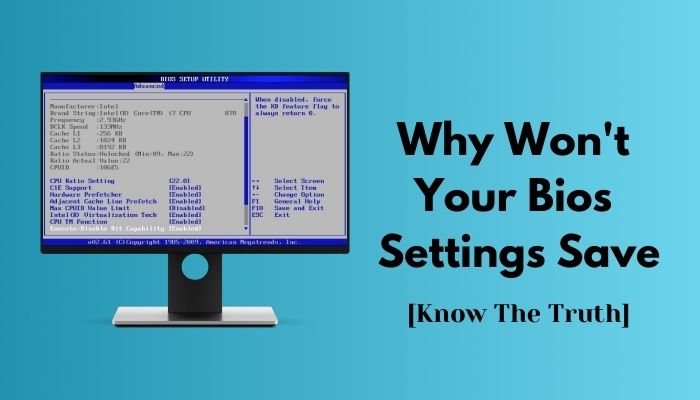
Then I figured out the reason behind this issue, and I successfully fixed my BIOS issue.
So, Don’t worry. Here I come up with the solution to the BIOS saving problem of BIOS through this post.
Before we jump into the solution, let’s know about the BIOS, It’s work-process first.
Then go to the cause of the problem and the solution to it.
What is BIOS?
BIOS basically is an instructor that instructs the basic programs of computers.BIOS also compiles booting and hardware control.
You also need BIOS to configure hardware like Mouse, Keyboard, RAM, etc.
BIOS is pre-installed software, and it is installed in the motherboard after manufacture.BIOS set-up utility depends on the motherboard.
Other softwares like OS are installed via BIOS. You need a bootable disc or USB device for installing OS on your PC.
You have to go to your BIOS to change any internal settings on OS or any hardware settings.
Go to your BIOS settings, change the settings and save the changes.
But sometimes BIOS settings won’t Save in your motherboard.
There are some reasons behind this issue. Let’s find out what the issue is.
Follow our guide to fix keyboard not working in BIOS.
Why won’t you save your BIOS settings?
BIOS is an essential part of a computer, and it plays a vital role in various settings of computers. System Time and Date, Boot Sequence, Plug and Play, Mouse keyboard, Drive configuration, etc., depends on BIOS.
So always Be careful when you want yo make a change in your BIOS. Because if make any incorrect settings, then the PC boot will not work perfectly.
If you finish making a change, go to save changes options, and a change will happen.
BIOS will change the settings by restarting your computer.
If the settings do not change, then something must have happened.
There are two reasons behind this failure one is CMOS technology failure for less battery back, and the other is F1 error in the motherboard.
Have some time to spare? Quickly check out our epic guide on how to fix CPU fan not detected in BIOS.
Here are the two reasons for saving the failure of settings on BIOS:
1. CMOS battery failure of your motherboard
CMOS battery failure is the main reason for BIOS settings don’t change.
Yes, when Your CMOS battery did not work perfectly, the CMOS system started to malfunction.
When you change a BIOS setting, the PC needs a restart to save the change.
But BIOS continues it’s Operation when you plug of. For continuing BIOS operation, it needs power.CMOS battery supplies that power to BIOS, and your settings are changing.
But when the CMOS battery does not supply extra power to BIOS, BIOS can’t run the system when the computer is plugged off.
That’s why BIOS won’t be able to save the changes.
To know the reason thoroughly, first, we must understand what CMOS is, how it works, and how its’s battery help it to run BIOS perfectly.
Check out the easiest way to gateway BIOS updates.
What is CMOS?
Both Laptop and desktop need a CMOS battery. Mainly used in LAPTOP than the desktop computers.
The CMOS battery is charged when your computer is plugged into the power. Then it helps the CMOS chip to run The BIOS after plugging off.
The CMOS battery has lasted for 8-10 years after being manufactured. You have to keep your laptop plugged in to give the battery longevity.
Now you have to notice the CMOS battery life.
Also check our exclusive tutorial on BIOS not detecting USB.
There are some primary symptoms of CMOS battery failure:
- The highly annoying continuous beeping noise inside the laptop.
- The boot system becomes so difficult.
- Sometimes essential hardware drivers are not found.
- Responsive peripherals are not responding correctly, and
- Internet connection problems are shown.
These are the primary symptoms of CMOS battery failure.
2. F1 error in your motherboard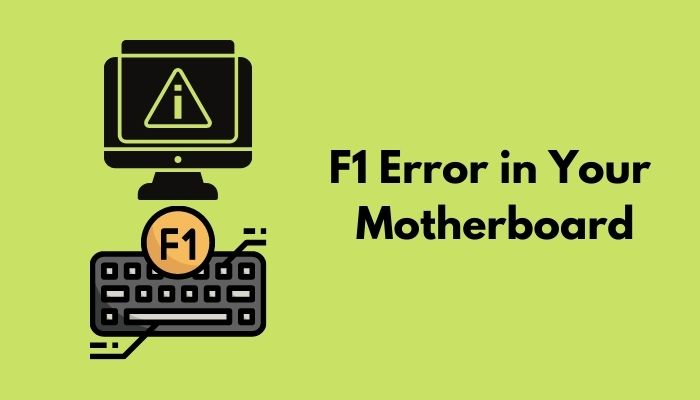
F1 error in your motherboard is another reason your BIOS settings don’t save the changes.
An F1 error is not an error itself, and it’s a notification to you to find out the motherboard malfunctions.
When your motherboard has some hardware problem, your system always shows you a notification of pressing F1 while starting the computer to check the hardware. If you don’t change the hardware, BIOS settings will not work perfectly, and you will not be able to change any settings of the BIOS.
For these two reasons, you won’t be able to change your BIOS setting.
BIOS always reset default settings in this situation.
Also, check out our separate post on fix M.2 SSD not showing up in BIOS.
Why always your BIOS reset settings?
Sometimes, When you change your BIOS settings. It restarts for save changing but change to default settings of the BIOS. Pretty mysterious!!!
No, Actually. It happens when your CMOS battery dies and when any motherboard hardware gets damaged.
BIOS operates system settings when the PC is plugged off with the help of a CMOS battery.
The CMOS battery supplies power to the motherboard to operate BIOS to save the changes.
If the battery dies or does not ideally supply powers, BIOS can’t save the new changes of
Settings. But for keeping the system running BIOS, go back to the previous settings or reset to default settings. Will BIOS reset your settings unless you fix or replace the CMOS battery for an ideal power supply in the motherboard to run BIOS when the computer is plugged off.
It also happens when a hardware device has a problem; the motherboard can’t be able to
support BIOS to change any settings.
BIOS goes back to its default settings to run the system in this situation.
That’s why BIOS keeps resetting the default system.
How You save your BIOS settings?
You can save your BIOS settings by replacing your CMOS battery and changing the motherboard’s damaged hardware.
When you change your CMOS battery, it helps your motherboard run BIOS after switching the device.
Here are the steps of the CMOS battery changing process:
- First, take a screwdriver, Air compressor, CMOS battery.
- Now go to a good workspace.
- Shut down your PC and disconnect everything from your PC. Unplug all the cables and disconnect all the peripherals also.
- If you have a laptop, then remove the laptop casing now. Nowadays, laptops have a specific case for every individual component.
- First, you have to remove the battery of the laptop. Then you have to remove the case of the motherboard.
- Now look at the motherboard; find the CMOS battery. When working with a motherboard, you should be very careful because the motherboard contains essential PC components.
- Now remove the CMOS battery carefully. Pull gently; it slides out of the socket.
- Insert the new CMOS battery into the socket. Now push gently again. Now reattach the case and insert the laptop battery also.
- Now connect the laptop with all cables and peripherals.
- Turn it on and change the settings in BIOS to check the condition.
- For the Desktop, it is pretty easy to change the CMOS battery from the motherboard.
- First, you have to unplug every cable from your Desktop.
- Now, you have to open the cover from your CPU case.
- Now find the CMOS battery and pull slightly to remove it.
- Insert your new battery into the socket.
- Now replug every cable and turn the power on.
- Now change a BIOS setting and check whether it is saved or not.
You have to fix the F1 error also. Check the notification of hardware problems. If there is any specific Hardware issue, then change this component and then go to BIOS to change the following settings:
- Open the BIOS and go to the settings menu.
- Now go to load default settings.
- Go to the option Halt on.
- Now set no error in the Halt On
- Save the settings.
- Restart the PC.
Hope this time your BIOS will change the settings.
Conclusion
Changing the BIOS settings is essential for PC to keep it up-to-date. But for some reason some times your BIOS does not work perfectly.
I elaborated on this BIOS issue and wrote down the solution in this post.
Here CMOS battery plays an essential part in saving BIOS settings.
Hope this post will help you to know about BIOS problems and fix it properly.