If you are one of those lucky people, then you probably got your hands on the new PlayStation 5. Trust me, consider yourself fortunate because many people are still pushing their limits to get one at a reasonable price.
Well, I know you are suffering from all the random bugs and errors currently taking place in your console.
Why does the ps5 turn off randomly?
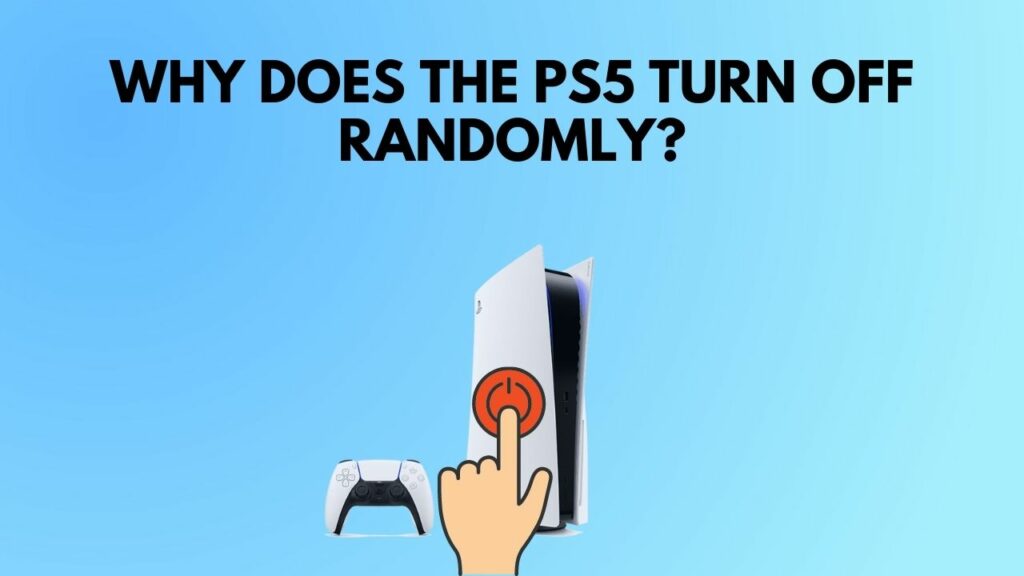
Well, I know how annoying it can be when you are in the middle of a game, and suddenly your console turns off without any caution or warning.
You don’t have to worry about it. As a PlayStation enthusiast, I will tell you exactly how you can get rid of this problem.
So, put on your reading glasses to get your desired fix.
Why does the PS5 turn off when the TV turns off?
Your PlayStation 5 turns off when you turn off your TV because of the HDMI device link. This is not a bug, more of a feature. Because of this feature, your PS5 will turn on when you turn on the TV and vice versa.
You can easily disable/enable this feature. So don’t worry that your PlayStation 5 is already broken.
Now you may ask, what is the HDMI device link?
The HDMI device connection is a Sony exclusive function. It’s more like HDMI CEC. It is an abbreviation for HDMI Consumer Electronics Control. Control for HDMI is a capability that facilitates the interoperability of connected devices by utilizing the CEC protocol, which is part of the HDMI specification. This feature is only available on Sony devices that support HDMI Control.
Control for HDMI may operate with other firms’ devices that support the CEC specification, but there is no guarantee that all features will work with these devices.
This function cannot be used to turn on your system by turning on your TV. The problem is that even though the official data states that it will not turn on other devices, it does turn on PlayStation devices when you turn on your television.
Follow our guide to fix ps5 not outputting sound error.
If your TV supports this feature, it will be enabled as soon as the PS TV system is turned on, and input from the PS TV will be shown. You may also use the remote control on your television to perform some system functions.
As previously said, this feature comes in handy when you don’t want to get up from your sofa or bed to switch on your PlayStation consoles.
At the same time, it becomes stressful for consumers who switch on their televisions or leave their PlayStation consoles in rest mode since you don’t want to set your system to full power when you’re simply going to watch TV on it.
Some individuals love this feature, while others despise it.
The bottom line would be that you can easily fix this random PlayStation 5 shut down easily, and don’t worry that your PlayStation 5 is faulty. So don’t sweat too much.
Also, check out our separate post on how to fix PS5 error code wc-365475.
How do I stop my PS5 from turning off
Well, there can be a reason for this bug to take place. One can be a feature, as I said earlier, the HDMI device link. But the rest mode bug can be another culprit behind the random shutdown of PlayStation 5.
You have no idea how bad the rest mode is in the PlayStation 5. It can break your console. And if your PlayStation 5 is shutting down in the middle of a game, then it is the rest mode you should blame. Rest mode in the PlayStation 5 is broken, and it is no way near what it was in the PlayStation 4 era.
Also, if you haven’t updated your PlayStation 5 in a long time, it can be the reason for your PlayStation 5 to turn off randomly.
And if you don’t know how to do all these, don’t worry, I will walk you through how you can do all these without any hassle. Now that we know about all the probable reasons behind the error. Let’s get into troubleshooting.
Read more on how to fix PS5 error code ce-108255-1.
Here are the steps to stop your PS5 turn off randomly:
1. Disable HDMI Device Link
This function is mostly responsible for your PlayStation turning off randomly. If your PlayStation device is not broken, turning it off should help you resolve this issue. Many users got their fix by turning it off. So, at first, you should give it a shot.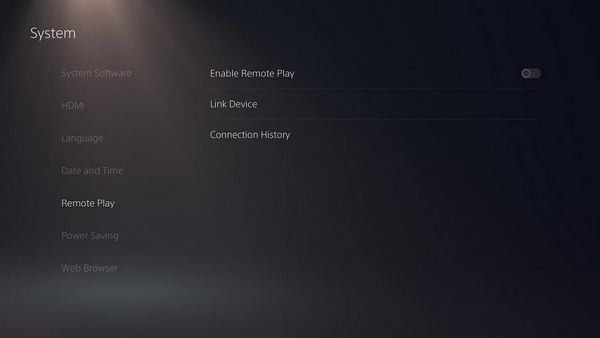
Here are the steps to disable the HDMI device link:
- Go to the Settings menu.
- Choose a System.
- Select HDMI.
- Disable the HDMI Device Link feature.
- Save the changes.
When it comes to the HDMI device link, there are two additional features to consider.
When you enable one-touch play, the PlayStation 5 will come on immediately when you turn on the device to which it is attached.
Check out if you can use a keyboard and mouse for PS5.
Enabling Power Off Link will send your PS5 into sleep mode if you switch off the device to which it is attached. In other words, if you switch off your TV, your PlayStation 5 will enter rest mode.
2.Update PlayStation 5
Updating your PlayStation 5 might fix all of these minor bugs. Also, many users reported that with the new software update, the rest mode is usable now. So if you want to take the full enjoyment of the PlayStation 5, you should update it to the newest software.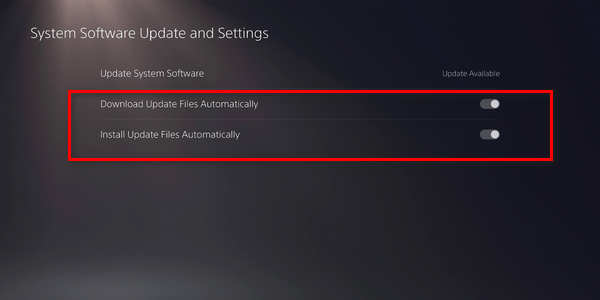
Here are the steps to update PS5:
- Navigate to the settings menu.
- Go to the system.
- Select system software.
- Click on System software update and settings from the drop-down menu.
- Allow time for the update to download.
- Download and install the update.
If you turn off your PlayStation while the update is active, your system may get bricked. Following the update, the console will restart automatically. Use the console for a time to see if there is any random freezing.
3. Disable Rest Mode
Even after disabling the HDMI device link or updating the software, you should disable the rest mode if you still encounter the problem.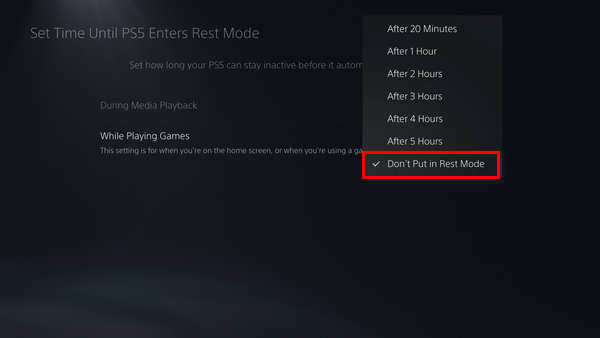
Here are the steps to disable rest mode:
- Select Settings from the menu.
- Look for the system.
- Navigate to Power Saving.
- Set doesn’t place in rest mode when playing media.
- Select Don’t put me in rest mode when I’m playing games.
- Save the changes.
Play games for a while to see if you encounter any random shut down.
If you still face any trouble, you can try rebuilding the database or resetting the PlayStation 5. And even after doing everything, if the problem is there, you should contact Sony support or take it to the nearest Sony retailer to see if the PlayStation 5 is faulty.
Why Does the PS5 Keep Turning Off While Playing Games?
A rest mode issue has caused your PlayStation 5 to shut down in the middle of a game. Many players have already spotted the bug when playing NBA 2k21 or COD Warzone. The PlayStation 5 suddenly enters rest mode while you are playing your game, and when you try to exit rest mode, the entire system turns off. People were able to get their fix simply by turning off the rest mode. By going into the settings and turning off the rest mode, you may disable it. However, I would recommend first upgrading the system software and then deactivating the rest mode.
Final Thoughts
PlayStation 5 will take time to be one of the best consoles out there. Before that, Sony will have to fix all of these errors so that the users can play games in peace.
Hopefully, with this guideline, you can land a solution to your problem.
And if you still have any queries, you can always reach us.




