One key thing that has developed throughout the years in PS is the in-game camera mode.
You can take and capture all the spectacular moments while you are playing your favorite games. One tip, check out Ghost of Tsushima camera mode. You will be amazed.
Where do ps5 screenshots go?
There are many queries on how to take screenshots on PS5 and how to import and upload; you don’t have to worry about that; as a PlayStation enthusiast, I will be giving you an exact guideline so that you can solve all your queries.
So put on your reading glasses to get your desired fix.
How To Find PS5’s Captured Gameplay And Screenshots
You can find all your screenshots and captured gameplay on the Media gallery of PlayStation 5. Also, if you have taken any screenshots recently, you can view them easily by pressing the create button on the Dual Sense controller.
Hey, a media gallery is very important for every console out there. Look, I want to capture all of my favorite moments and pictures on my PlayStation 5.
Have you seen the graphics on the PlayStation 5? Every game looks so good with a 120HZ refresh rate on 1080p and 4k 60 FPS. Games like Last of us and red dead redemption offer a good in-game camera option so that you can capture your favorite moments in the game or upload a story on how immersive the graphics are on these games. But getting these pictures ain’t easy. You have to have your account on their official site and collect the picture from there, and a lot of times these features don’t work and you miss out on your special moment. Hence the importance of an inbuilt capturer to take screenshots.
Check out the list of the fastest DNS Server for PS5.
And Not many games offer picture or cinematic mode on their gameplay. Like Fifa, per se, if you want to record what player you got on your weekend league rewards, how do you capture the moment? Using a mobile phone, really! Do you really want to show off your Ronaldo9 or Eusebio over a crooked video? No. If you’re going to do that, then quick-sell your Ronaldo9 immediately.
You can capture the full FIFA walkout of legendary Ronalo9 in 1080p and then upload it as your story, and that is how you do it.
Now you can ask me how to take screenshots in PlayStation 5?
Well, it is very easy to take screenshots. Just follow the instructions written below.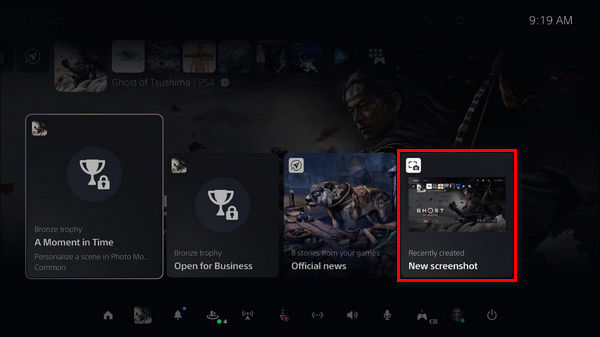
Here is how to take a screenshot in PlayStation 5:
- Press the create button of your Dual Sense.
- Click on the capture icon to take a screenshot.
- Long press the create button to take screenshots immediately.
There you go. You just captured your favorite moment on the PlayStation 5.
People Frequently ask, How to Record Gameplay in PlayStation 5?
Also very easy to do. Follow the steps below, and you can record your gameplay in no time.
Here are the steps to record gameplay in PS5:
- Tap on the create button on the Dual Sense.
- Look for the record button.
- Press x on the record gameplay button.
You can record up to 15 minutes of the previous gameplay session. So bye-bye to “Oh! I forgot to turn on the recording”.
Now that we know how to record and capture in the PlayStation 5. Let’s see how we can find them.
Here are the steps to find PS5’s Captured Gameplay and Screenshots:
You can see all your recent pictures and videos by hitting the create button, and you can also take screenshots and record gameplay from that button.
Here are steps to find pictures via the create button:
- Press the create button on Dual Sense.
- Open the create menu.
- Go to the thumbnail of your most recent capture.
From the recent capture thumbnail, you can see up to 15 recently taken videos or pictures.
Here’s a complete guide on how to fix NAT type fail on PS5.
2. Using The Media Gallery
From the Media gallery, you can see all of your videos and screenshot that you have captured throughout your PS5 gameplay, and you can even see imported videos and pictures from there.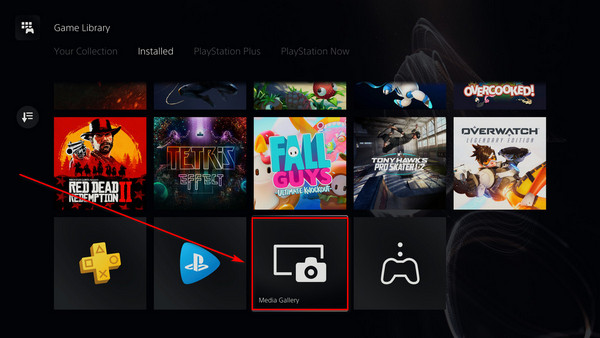
Here are the steps to view pictures and videos from the media gallery:
- Turn on the Playstation 5.
- Log in with your account via DuaL Sense.
- Navigate to the Media Gallery.
In the media gallery, you will see all your pictures and videos. You can see the files that are in your extended storage device or your pen drive.
Also read, can PS5 use keyboard and mouse.
Can you transfer screenshots from PS5 to the phone?
Yes, you can transfer your screenshots from PS5 to your mobile phone. You can take all the pictures on your USB Pendrive. Also, you can download your Screenshots via the PlayStation app with a simple trick.
You can use the media gallery to view all your pictures and recorded gameplay. You can share all your photos and videos through a USB or extended storage.
Here are the steps to transfer screenshots from PS5 to phone:
You can store all your pictures and videos on extended storage.
Here are steps to share pictures via USB on PS5:
- Turn on the PlayStation 5.
- Connect the USB or Extended storage.
- Go to the Media Gallery.
- Select the screenshot you want to share.
- Press x on more.
- Select copy to USB Drive.
After you are done copying all the screenshots, connect the USB with your phone and view all the pictures on your phone.
Here’s a complete guide on how to fix PS5 not downloading games.
2. Transfer using Party Chat
This is my go-to method. As I don’t have to connect another USB or anything, I can get it instantly. Just need the PlayStation app on your phone.
Here are the steps to share screenshots through Party Chat on PS5:
- Download the PlayStation app on your phone.
- Log in with your PSN account.
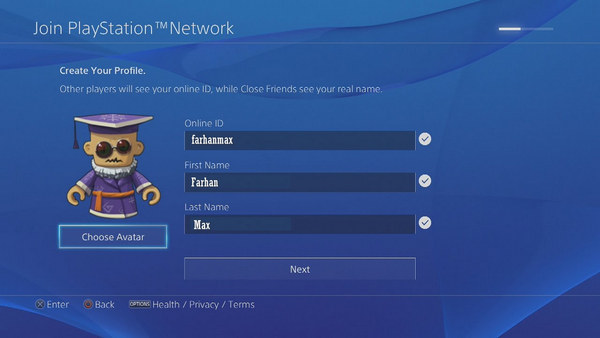
- Click on Party on your PS5.
- Open a party.
- Now send the screenshot you want to share in the party chat.
- Go to the PlayStation app on your mobile phone.
- Navigate to the party chat you just opened.
- Click on the picture.
- Select options and download the screenshot.
See how easy it is. As I said, this is my go-to option when transferring screenshots on my mobile phone.
Can I change the Screenshot and video capture formats on the PS5?
Yes, you can change the screenshot and video capture formats on the PlayStation 5. You can change the picture format from JPG to PNG. And you can change the video format from WebM to MP4.
Like PlayStation 4 and PlayStation 4 Pro, PlayStation 5 and PlayStation 5 Digital Edition can capture images and videos. You can even modify the output formats with the new consoles.
You may also ask how to change the Screenshot format on the PlayStation 5?
Well, it is very easy to do. Just follow the steps down below.
Here are the steps to change the screenshot format on PS5:
- Go to settings.
- Navigate to Capture and Broadcasts.
- Select Captures.
- Press x on Screenshot Format.
- Click on File Type.
- Change the Format.
You can change between JPG, or The PNG. PNG quality is better, but it will take more space in your storage.
Do people also know how to change the video format on PS5?
You can do it by just going into settings. You can enable in-game mic also your friend’s voice by allowing voice chat audio.
Here are the steps to change the video format on PS5:
- Select settings.
- Go to Capture and Broadcasts.
- Click on captures.
- Navigate to Video Format.
- Modify the settings.
You can record even 4k videos. To enable 4k video format click on manual recording resolution. But it will be much higher in file size.
Final Thoughts
PlayStation 5 is still a mystery box for so many people. As it is still not fully available on the market, people are really confused about it.
Hope with this guideline you can fix your problems.
And if you still have any queries, you can always reach out to us.




