If you want the same performance as day one on your PS5 in the long run, nothing beats clearing cache files on PlayStation 5.
Is your PS5 crashing or freezing or getting CE-100028 error code? Because you can resolve those by deleting the cache on your PS5. So, knowing the useful process of clearing caches can save you from future troubles.
In this article, you will learn how to clear the cache files on PS5.
Let’s dive in.
What is a Cache on PS5 & Why Should You Clear it?
The cache file on PS5 is temporary data generated for frequently accessed game or app files. The main intention of these cache files is to boost the overall console performance. However, these cache files can be corrupted and backfire for various reasons, resulting in multiple issues.
Every time you launch a game or app on the console, the system produces & stores temporary data to accelerate that application or game’s next boot process.
The system frequently uses these system info or app settings. Thus, by storing them, PS5 can quickly access those files when required & enhance its performance.
On paper, this sounds good and works for the most part, but over time, the cache files on PS5 get full or damaged. When this occurs, you may experience a performance drop, the PS5 freezes and crashes, or take longer loading times for these corrupted caches.
Most of the time, removing the cache files on PlayStation 5 is a quick workaround. So, what does clearing cache do?
Below are some reasons why you should clear cache data on the PlayStation 5:
- Boost performance by creating new fresh files for accessing regularly used data.
- Fix data not sync issue or external hard drive not recognized on PS5.
- Safe method without risking losing game progress.
Keep reading to learn how to clean the cache on the PS5.
How to Clear Cache on PS5
To clear the temporary cache data on your PlayStation 5, you have to power off the console and boot into safe mode. Then you must choose Clear Cache and Rebuild Database with a USB-wired DualSense controller, which will clean the cache & rebuild the PS5 database.
Rebuilding the PS5 database is a PS maintenance feature similar to the defragment on a PC to verify & clean corrupted files, redundancies, etc, to speed up your console. Erasing cache won’t remove any game’s saved data or progress, so it is ok to clear the cache file.
To remove cache data, you must turn off the console properly and not in the rest mode. Moreover, don’t use an HDMI splitter during the process, as it can cause your PS5 not to boot into safe mode.
Here are steps to clear the cache on PlayStation 5:
- Press & hold the PS button on your DualSense controller.
- Choose Turn Off PS5.
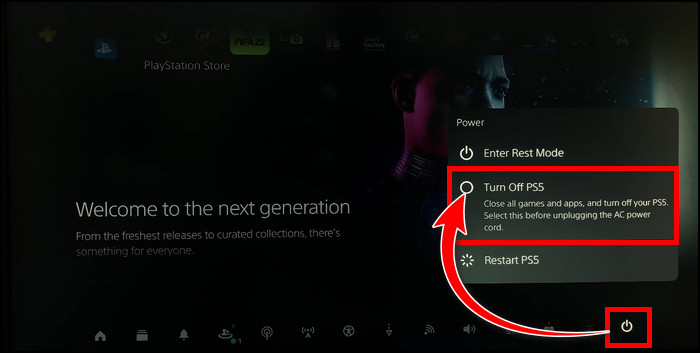
- Wait until the console properly shutdown.

- Hold the console’s power button & wait for two beep sounds.
- Wire your DualSense controller to PS5 with a USB cable to enter the Safe Mode menu.
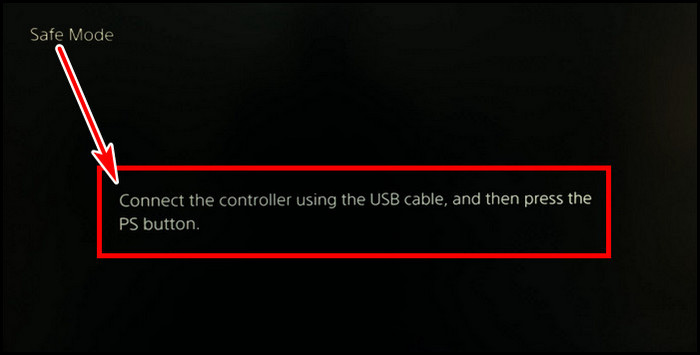
- Push the PS button & select Clear Cache and Rebuild Database.
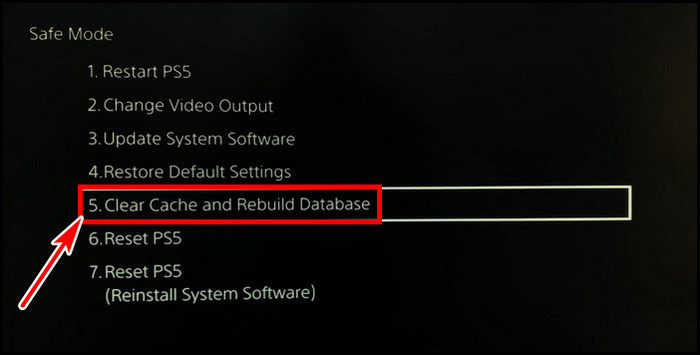
- Choose Clear System Software Cache.
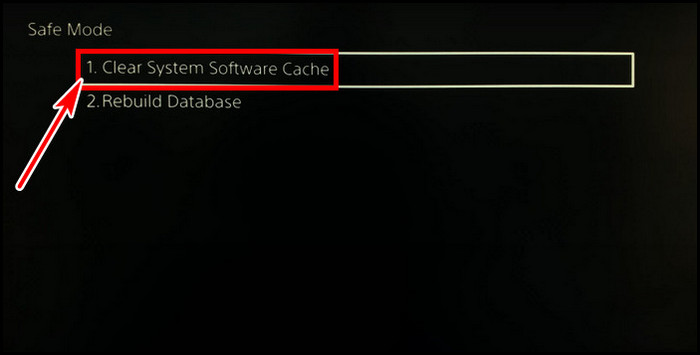
- Hit OK.
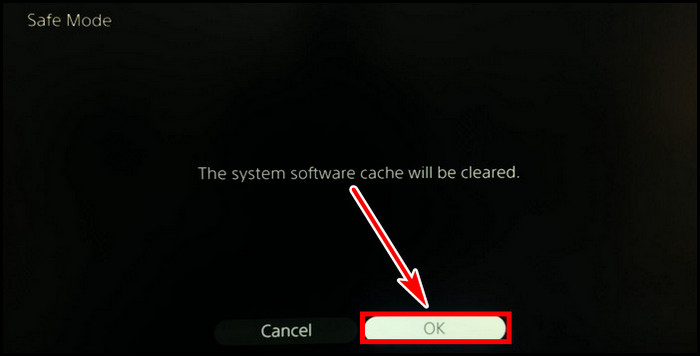
This action will make PlayStation 5 its data dusting, erase PS5 cache files, and reboot the console when the operation is finished.
How Often Should You Clear Cache on PS5
You must erase the cache files if you face slow UI performance on the PS5 home screen or if games take longer to load. Deleting cache data is easy, so you can remove the temporary files once a week when you get time. But I recommend wiping out the cache on PS5 once a month.
Whether it is PS5 digital or disc edition, both include the same CPU, GPU, RAM, and SSD and offer top-notch performance. But the longer you use the console, it creates more cache or so-called junk files and slows down the PS5 gradually.
When you wipe out the cache data on PS5, the console performance enhances, and the load time response becomes much snappier. If you meet any signs mentioned below, you should consider removing caches on PS5.
Here are the indications of when you should clear the cache on PS5
- Frametime hiccups and stutters in games.
- Sluggish performance everywhere.
- Games are stuck or crash.
- Apps take longer load time.
- The connection speed is slower than usual.
If you encounter these symptoms, follow the above steps to delete cache files on PS5 to regain and expedite its performance.
FAQs
What happens if you clear cache on PlayStation 5?
Wiping out cache files on PS5 can solve game freezes or crash issues. In addition, it enhances overall system performance. Moreover, various error codes like CE-100028-1, or CE-100006-7 can also be fixed when you clear the cache data on PS5.
What does the PS5 rebuild database do?
During clearing cache files, PS5 also rebuilds the database. It scans for corrupted data, unsorted files that are hampering performance, and unnecessary system update files. Then it reorganizes & remaps the database files.
Will you lose everything if you clear the PS5 cache?
Deleting the cache files will only remove the temporary files, which can cause issues if they get corrupted. Usually, wiping out the PS5 cache won’t clear login credentials, downloaded game files, or game progress. However, some reported that brightness settings & language selection got reset for them.
Final Thought
The system creates temporary cache files to increase the performance of devices. But if those data get corrupted or full, those can create issues & the purpose of the cache is reversed.
In this guide, I described the process of erasing the cache on your PlayStation 5. Now you won’t have to worry about any performance drop; even if there is any, you know what to do.




