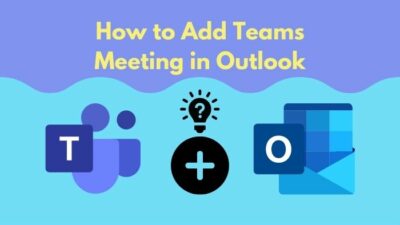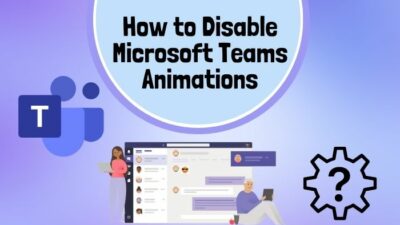The scroll bar helps to quickly roll through the numerous range of values in Microsoft Excel. But have you ever imagined scrolling without the vertical scroll bar?
From beginner to expert, the vertical scroll bar is essential, and navigating up and down without it, is a nightmare.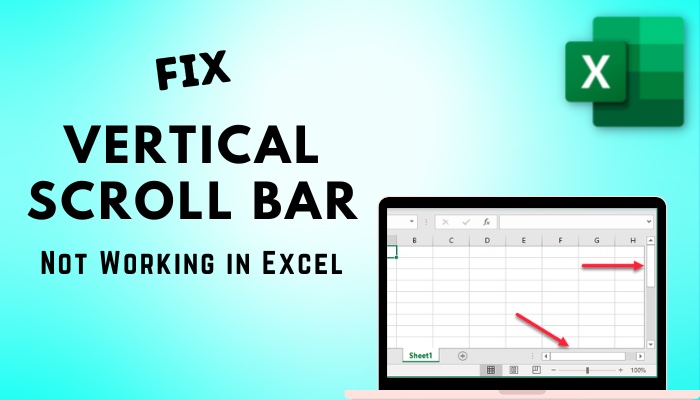
But there are instances when the scroll bar does not work, and here, I will discuss how you can fix the problem quickly.
So, let’s start.
How to Fix Vertical Scroll Bar Not Working on Excel
Users can fix the vertical scroll bar in Microsoft Excel by enabling the scroll bar option from settings. Also, you can fix the problem by unfreezing Excel panes, disabling the zoom on roll option, turning off the scroll lock, and the automatic hide scroll bar in Windows.
Before starting the resolution, it’s necessary to restart your PC and open the Excel application. A lot of times, a quick restart fixes the problem with the vertical bar.
If the issue remains after the restart, proceed to the methods below.
Here are the ways to fix the vertical scroll bar not functioning in Microsoft Excel:
1. Enable Vertical Scroll Bar
One of the easiest ways to scroll down in Excel is using the vertical scroll bar from the left. But, if the option is off, you need to enable it from the settings.
Here’s how you can enable the vertical scroll bar in Excel:
- Click on File and go to Options.
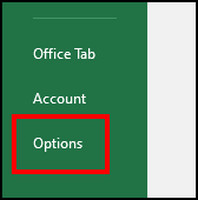
- Navigate to the Advanced tab.
- Check the box beside the Show vertical scroll bar option.
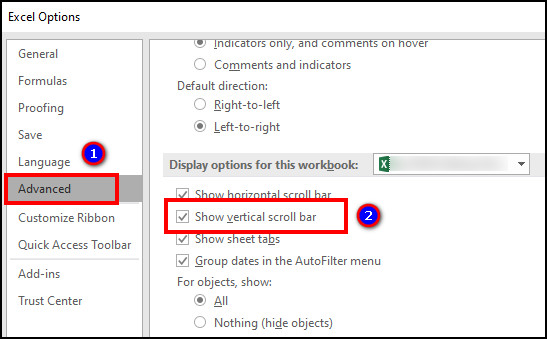
- Press on OK.
After enabling, the vertical scroll bar will appear on the right side. You can hold the scroll bar and go up and down.
2. Turn Off Scroll Lock
Scroll Lock is a dedicated function key on the keyboard. It enables or disables the scrolling of pages.
If you’ve mistakenly enabled the scroll lock option, the Excel file won’t scroll down. You need to check the status and turn it off by following the procedures below.
Read the following steps to turn off the scroll lock:
- Right-click at the bottom of the sheet to open the Customize Status Bar tab.
- Check the Scroll Lock status.
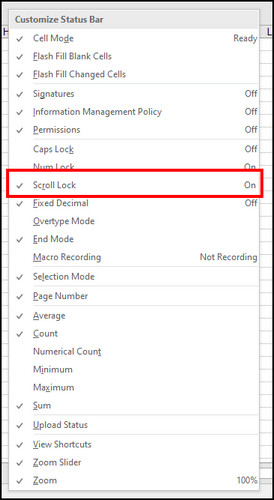
- Press the Scroll Lock button on your keyboard to disable the option.
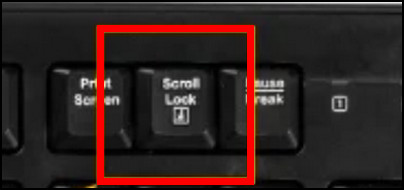
Pressing the scroll lock key will disable the locking on the spreadsheet, and you will be able to scroll using the vertical scroll bar.
3. Unfreeze Panes
Freezing the panes restrict the complete or a portion of the spreadsheet from scrolling.
If you’ve used the Freeze Panes in Excel, you’ve to disable it to scroll vertically. Let me guide you through unfreezing the pane below.
Follow the instructions below to unfreeze panes in Microsoft Excel:
- Go to the View tab from the top.
- Click on Freeze Panes.
- Select Unfreeze Panes.
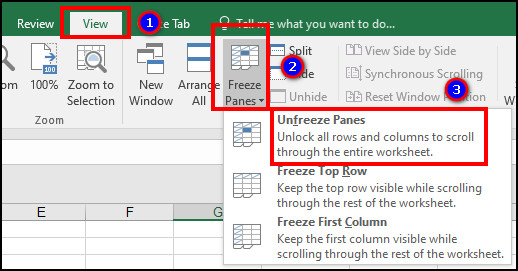
It will clear the frozen pane section from the sheet, and the vertical scroll bar will start working on the full spreadsheet.
4. Disable Zoom on Roll with IntelliMouse Option
Sometimes, the IntelliMouse wheel zooms the spreadsheet instead of scrolling down. If you are facing the same issue, consider following the steps below to disable the Zoom on roll option from the settings.
Here is the process to disable Zoom on roll with IntelliMouse option in Excel:
- Click on File and navigate to Options.
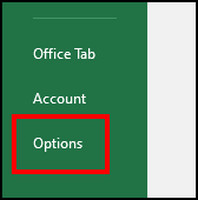
- Go to the Advanced tab.
- Uncheck the box beside Zoom on roll with IntelliMouse.
- Click on OK.
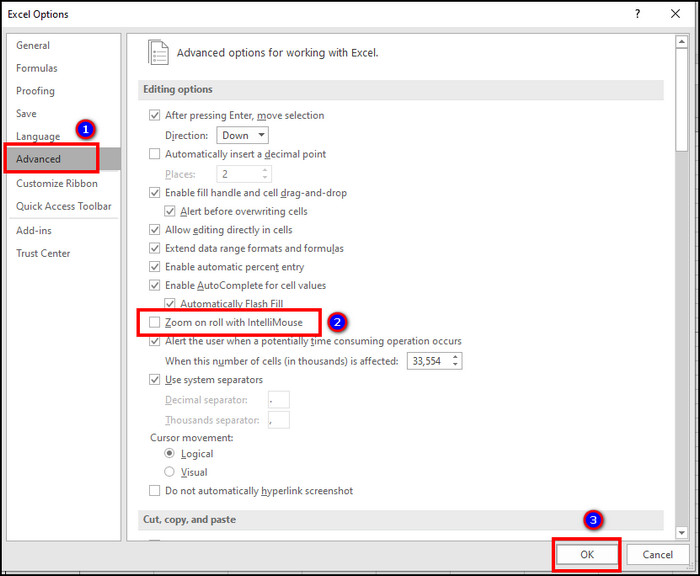
Check if the vertical scrolling is working correctly on the mouse wheel roll.
5. Disable Automatically Hide Scroll Bar in Windows
Windows automatically hides the scroll bar if you stay on a page and don’t scroll. After moving the mouse, the scroll bar appears again.
But you can face problems with the automatic scroll bar hiding due to bugs, glitches, and update issues.
Follow the instructions carefully to disable the automatically hide scroll bar in Windows:
- Press on the Start menu and go to Settings.
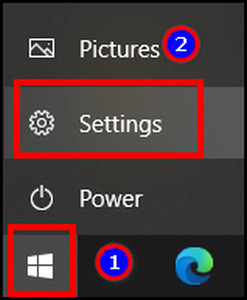
- Click on Ease of Access.
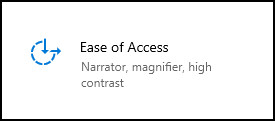
- Navigate to the Display section.
- Turn off Automatically hide scroll bars in Windows.
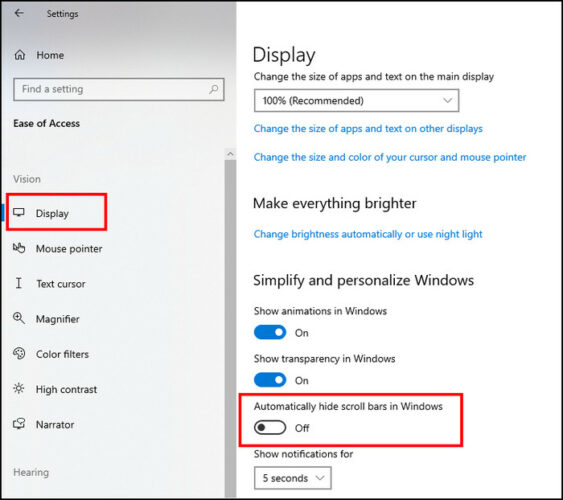
After disabling the automatic scroll bar hiding option, open the Excel spreadsheet and see if the vertical scroll bar is working.
6. Release the Shift Key
The Shift key on the keyboard stops the Excel sheet from moving horizontally and vertically. You may have mistakenly held down the Shift key, or the key is stuck.
Just release the Shift key to move the rows and columns in the Excel spreadsheet.
But, if the button has a problem and you need to buy a new keyboard, check out some of the best keyboards for your computer.
You can use the scroll bar context menu to scroll up and down if the Excel mouse scroll is not working. Follow the steps below to use the context menu and scroll vertically.
Read the procedure below to use the vertical scroll bar context menu:
- Right-click on the vertical scroll bar.
- Press on Scroll Up or Scroll Down.
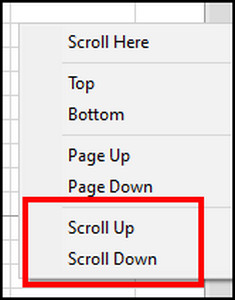
You can use the context menu’s Page Up or Down option to scroll quickly. It’s helpful when you’ve added a total row in Excel and need to go to the top or end.
8. Use the Keyboard Shortcut
If the vertical scroll is not working in Excel, you can use the keyboard shortcut to scroll vertically.
Press the Up or Down arrow to scroll and go to different cells. Also, you can use the Ctrl + Up arrow and Ctrl + Down arrow to go to the top or bottom of the spreadsheet.
In case you need to use the shortcut constantly, you can turn on the keyboard shortcut and customize your preferable action with a hotkey.
9. Reinstall MS Office
I believe the above solutions have resolved the vertical scroll bar problem in your Excel. However, if they didn’t work, reinstall the Office application to fix the issue.
Follow the process below to uninstall and reinstall Microsoft Office:
- Go to the Control Panel.
- Press on Programs and Features.
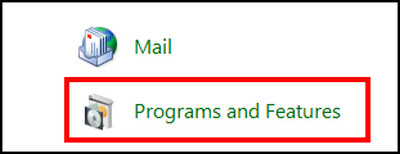
- Right-click on Microsoft Office.
- Press on Uninstall.
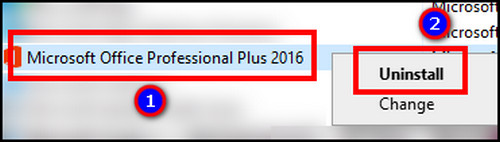
- Navigate to the installation file and reinstall Office.
After installing the application, activate Microsoft Office to get the full service of the app.
If you are interested in knowing the reasons behind the problem, continue reading the following passage.
Why is the Vertical Scroll Bar Not Working in MS Excel?
The scroll bar isn’t working in Microsoft Excel because it’s disabled from the settings. Also, you are facing the issue because you’ve enabled the scroll lock, turned on the Windows automatic scroll bar hide, and used the freeze panes option or a problematic keyboard.
To learn more about the causes, read the following passage carefully.
Here are the reasons behind the vertical scroll bar problem in MS Excel:
Disabled Vertical Scroll Bar
The vertical scroll bar in Microsoft Excel stays enabled by default. But if you’ve turned it off before, the vertical scroll bar won’t work.
Toggled On Scroll Lock
Every keyboard comes with the Scroll Lock function key. Pressing the key will lock the position of a page. If the scroll bar isn’t functioning, you may have accidentally clicked the scroll lock button.
Enabled Freeze Panes
The Freeze Panes option divides the Excel sheets into portions and locks them on the screen. If you are using the option, the sheets won’t scroll vertically.
Turned on Zoom on Roll
Most people use the mouse wheel to scroll up and down the Excel sheet. However, you’ll face problems scrolling vertically if the zoom on roll is enabled from the settings.
Automatic Scroll Bar Hide Problem
Windows has an automatic option to hide the side scroll bar during inactivity. But the scroll bar may not appear, and you may face problems with the scroll bar because of updates, bugs, and glitches.
Issues in the Shift Key
The Shift key disables all the movement in the Excel sheet. If the key is stuck or your keyboard has an issue, the vertical scroll bar won’t work.
After reading the above reasons, it will help pinpoint your problem and fix it more efficiently.
Frequently Asked Questions
How to enable the vertical scroll bar in Excel?
To enable the vertical scroll bar in Excel, go to File > Options > Advanced > Display options for this workbook > enable Show vertical scroll bar.
Why is my screen not scrolling in Excel?
The screen isn’t scrolling in MS Excel because you’ve enabled the Scroll Lock. You must turn off the scroll lock to scroll up and down in the Excel sheet.
Why can’t I scroll in Excel using arrow keys?
You need to disable the scroll lock to go up and down with the arrow key in Excel.
Conclusion
The vertical scroll bar is a much-needed feature for the daily Excel sheet user. But when it stops working, users face many problems in scrolling.
In this article, I’ve provided the reasons behind the issue and described the quick and easiest ways to fix the problem.
If you find this article helpful, don’t forget to share it in the comment box below. Goodbye.