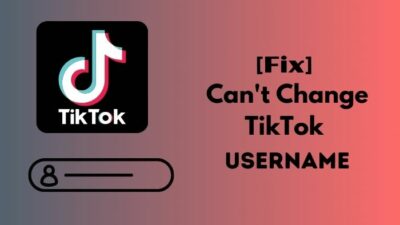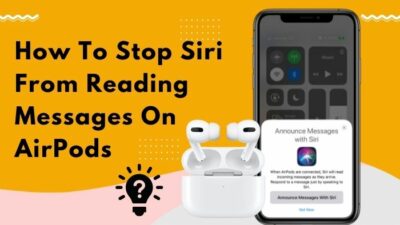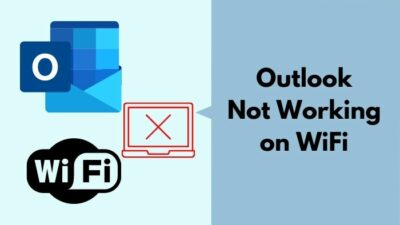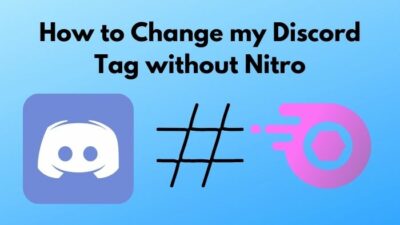Are you interested in boosting your PC performance using two computers with a single monitor? But alas! you don’t know how to do the setup?
If this is the case, there is nothing to worry about. You have come to the right place.
If you are looking for a real ultimate guide to connect your two or multiple computers with one single monitor, here are some of the best solutions for you.
As a tech specialist and enthusiast, I will research and test many methods to find the best possible solutions. This post will show you some of the best practical and valuable techniques to connect two or more computers with a single monitor.
Keep reading the whole post and precisely follow the instructions.
Let’s get started and see what solutions you have to connect two computers with a single monitor without any hassle.
How to Run Two Computers with One Display Monitor
There are have various methodologies for connecting two or multiple computers with one display, but the problem is some of the work, while others do not.
Many solutions come in the modern era to connect two computers with a monitor. These methods or solutions are very effective and proven. You can use one of them to unite your multiple computers with a monitor.
This section will discuss practical ways to connect two computers with a display monitor very efficiently and quickly.
So, let’s get started by going over each of them briefly.
Here are the steps to connect two computers with one display monitor:
1. Use Multiple Display Ports
In the modern era, most monitors have multiple display ports. If your monitor has multiple display ports, you can connect two or more computers with one monitor using different display cables.
To connect two or more computers with one display monitor, first, you need to check the number of ports you have on your display monitor. If you have two computers in your room or side by side on your desk, you can connect them with your monitor using two display cables.
However, what types of cable you need to use to connect computers depends on the type of your display port, such as HDMI, DVI, or VGA.
For example, In my case, I have an ASUS VX229H monitor that has two HDMI and one VGA port. So, I can connect three computers with my one monitor and use it simultaneously. To connect three computers with my one ASUS monitor, I need two HDMI cables and one VGA cable.
After connecting two or more different computers with my one monitor, you need to switch your display input between the computers you connect with your monitor using its input control function.
But, the main disadvantage is, you can’t use a mouse and keyboard to control all of the computers, and you need separate sets of mouses and keyboards to manage all of the computers.
So, to manage and use two or more computers, you need to manually plug out and plug in the mouse and keyboards into other computers, or you need to buy numbers of mouse and keyboard sets based on the number of your PC.
I’m not recommended to do such things because manually plugging your keyboard and mouse into another computer is very annoying. Also, buying multiple sets of mice and keyboards is costly.
However, if you only want to use occasionally two or more computers with one monitor. In that case, you can follow this method because this is a cheap and straightforward solution, but it isn’t appropriate in other cases.
Here’s a complete guide on how to set Monitor to 144hz easily.
2. Use KVM Switches
The most common solution is to connect two or multiple computers to one monitor is using a KVM switch. The KVM is a hardware device that stands for Keyboard, Video, and Mouse.
The KVM switches are helpful if you’re looking for the most common solution to connect two or multiple computers to a display monitor. The KVM switch lets you control multiple computers with a single monitor, mouse, and keyboard.
The KVM switch connects all the computers, monitors, mice, and keyboards in one place. To connect your computers with one monitor, you need to place all the computers and other peripherals near the KVM switch and plug all the cables into the switch.
To manage and control all connected computers, the KVM has a button that will allow you to select the specific computer to access at any time.
The ease of usage of a KVM switch is one of its most significant advantages. Simply connect all peripherals and use multiple computers at a time without sacrificing performance or risking interruption due to software issues.
The disadvantage of the KVM switches is that they can take a little bit of time to move between the numbers of connected computers.
Also, check out our separate post on how to use Mouse on second Monitor while gaming.
3. Use KVM Software
Another solution to connect two or more computers with one monitor is KVM software.
The KVM software allows you to control and manage multiple computers in one place with a single mouse and keybaord. If you don’t have various display ports monitors, don’t worry. You can connect multiple computers with a monitor using the KVM software.
In most situations, software KVM switches aren’t the same as hardware KVM switches. The KVM software helps control all of the computers by a primary computer.
Many KVM software is available in the market, such as Synergy, ShareMouse, Input Director, Microsoft Garage Mouse Without Borders, and Stardock Multiplicity. Some of them are free, and others are paid.
You can use free or paid KVM software to connect your two or more computers based on your choice and need.
You may also like to read about move Taskbar to another Monitor on Windows 11.
4. Use Remote Desktop Solutions
One of the best ways to connect your two or more computers with a monitor is remote desktop connections.
What is the best solution if you are far away and need to connect with other computers to control and manage them?
The best solution is remote desktop connections. The remote desktop connections help you connect with multiple computers and allow you to manage and control them quickly on your computer. The solution is free and super easy to use.
There are have many great remote desktop solutions such as Chrome Remote Desktop, Team Viewer, or AnyDesk. You can use any of them, and all of them are free and easy to use.
To connect multiple computers, you need to install the remote client site application and connect all computers with the remote desktop client account credentials. After creating a successful connection, you can control all of the computers.
The advantage of using remote desktop connections is that you can efficiently perform various simple tasks, such as browsing, creating, writing a doc, fixing some problems, and so on.
One of the disadvantages is remote desktop quality. If your connected computers don’t have a good internet connection, the performance interrupts your user experience. You can’t do high-performance tasks.
The slow internet connection causes slower performance, and it creates delay when you interact with your mouse and keystrokes, creating audio and video lag. But, if you have faster internet connections, you can get a smooth user experience.
Related content you should read about fix Monitor randomly loses signal.
Why Do You Need to Connect Two Computers with One Monitor
To increase your working efficiency and capacity, you need to connect two or multiple computers with a single monitor to improve your working efficiency and power. If you combine two or multiple computers with one monitor, you can easily do various tasks on different PC at a time.
If you have two or multiple computers on your desk or another room in your house, you can connect and manage them together within a monitor without any hassle.
Connecting two or multiple computers with a single display monitor, you can manage and use both of them, for example, to do your work, entertainment, play games, study, or whatever you want to do. It doesn’t matter; your PC is on your desk or another room.
In the modern era, having multiple computers is common nowadays. Sometimes, using multiple computers is a little bit problem because using various computers at a time is very tricky.
But, the good news is, you can use and manage multiple computers with a single monitor by following some easy and effective methods. So, without any hassle and pain, you can work on various computers with a single mouse and keyboard.
Wait a minute. Are you think I am joking with you?
The answer is simply no. You can connect your multiple computers with one monitor very efficiently.
The following section will discuss effectively connecting multiple computers with a monitor.
So, without further delay, let’s dive into the main section.
Some more guides on fix Monitor goes Black for a Second.
Final Thoughts
Connecting multiple computers with one monitor and controlling them with a mouse and keyboard is fun and valuable.
In this post, I discuss the four most effective methods to connect multiple computers with one monitor, but you need to select the best method based on your need.
You can use KVM switches if you use multiple computers for professional use within your room. If you’re going to connect multiple computers for personal use, you can use display ports, KVM software, or Remote Desktop Application.
I hope you found this post to be helpful and informative. Please feel free to share this article with your friends or family who may need it.