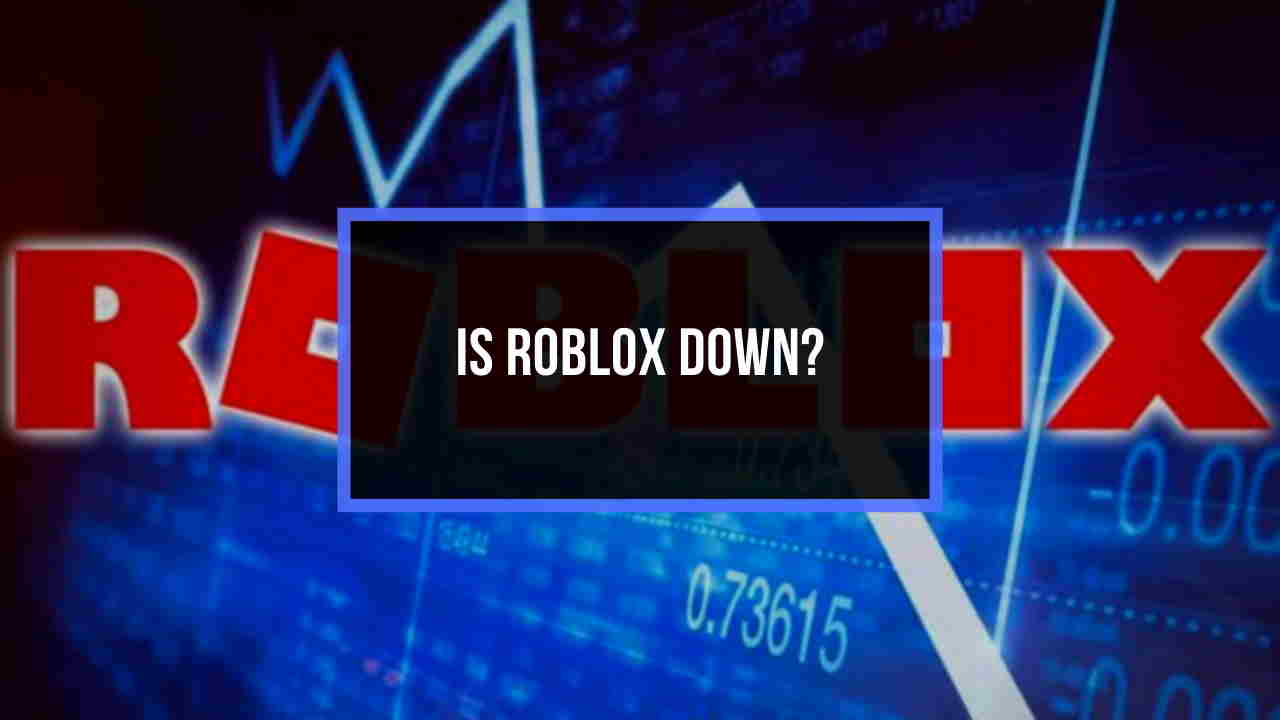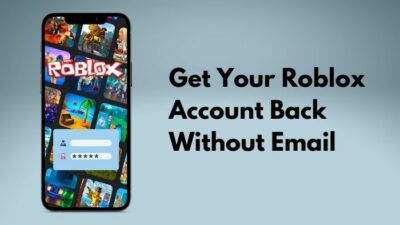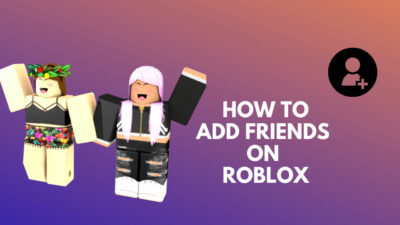Forgetting a pin is pretty common and frustrating at the same time, right?
But as life gives you unlimited opportunities, Roblox too gives infinite scopes to reset your password. But unfortunately, you don’t know how to utilize this limitless facility.
Worry not, guys. As I was in the same trap, I will help you reset your 4-digit PIN for your Roblox account.

In this post, I will give you a complete guide on resetting your Roblox pin. Just have to follow some simple steps to solve this issue.
But first, you have to know about the Roblox account.
So, Let’s start.
Overview on Roblox Pin
A Roblox pin is a 4-digit number that you can add to your settings option for protection purposes. If you add this pin to your settings, it will protect your password, email, and other privacy settings. Setting a 4-Digit Pin can also help you save your account if someone wants to steal your ID.
A Roblox Pin can help you increase the security level of your Roblox account. By doing this, you get to protect your ID, emails, privacy from online hackers.
This Pin is actually more important than the other security settings on Roblox. So You should add this pin to your settings.
It’s pretty easy to add a 4-digit pin in your Roblox settings. Just follow some simple steps and add the pin ideally.
Here are the steps to add a pin in Roblox:
PC:
- First, you have to log into your Roblox account.
- Now, go to your account settings.
- If you are on Computer, then search the gear icon in the up-left navigation bar and select it.
- Now select the Parental Control option and select it.
- Now click the Turn On pin button
- Create a Pin and hit the confirm button
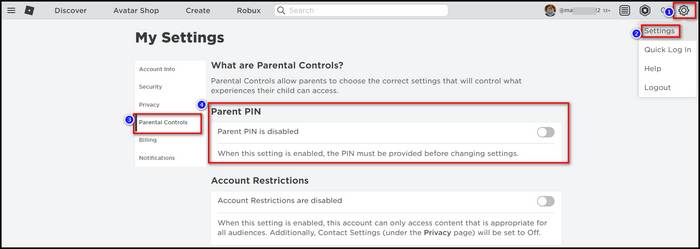
Mobile:
- If you are in a mobile app, go to the more option that appears as three dots on the phone screen.
- Select the account settings.
- Now select the Parental Control menu.
- Press the button to turn on the pin.
- Create a pin and confirm it.
- Now press the okay button.
These are the steps that can help you to create a Roblox pin.
But the issue is, some people are having problems remembering this pin. Don’t worry. We got your back.
In the following passage, I will help you reset your Roblox pin with a complete guideline.
Check out how to fix roblox error code 279.
How to Reset the Roblox Pin | Explained
If you are worried about the security issue of your Roblox account, like a hacking threat or someone knows your pin, etc.
In this case, you can change your Pin. For changing your pin, you must remember your current pin. Then follow some simple steps and change the Pin.
There are two different methods to change the pin for the computer and mobile versions of Roblox.
At first, I will write down the resetting pin of the computer version, then jump into the mobile version.
Here are the steps for resetting the Roblox pin on your Computer:
- Start your computer and open a browser on it. You should select a browser that can run Roblox smoothly.
- Go to Roblox.
- Sign in to Roblox by user ID.
- Search the settings options. It will appear in the upper right corner in the gear icon tab
- Click on the icon and select the settings option.
- Select the Security menu from the right-side navigation list.
- Go to the Account pin menu. Toggle the button to disable the pin. You need to put your current pin for disabling the pin. If the pin is disabled, then toggle the button again. It will give you the option of Setup your new pin.
- Create a new 4-digit pin and select the Add button.
You can create or reset the Roblox pin on your desktop by following this step.
Now I will describe how you reset your Pin on mobile apps. You can use your browser or launcher to reset the pin, and you can also reset your pin in the Roblox app if it is installed in your phone or tab.
Be sure to check out our separate post on how to get admin in roblox for free.
Here are the steps for resetting the Roblox pin of Roblox on mobile devices:
- Select Roblox and tap to open it.
- Now sign in to your Roblox account.
- Now go to the More options tab, and it will appear with three dots on the screen.
- Select the settings option from the More options menu.
- Now select the security options from the settings.
- Go to Account Pin and toggle the button to turn off the pin.
- If the pin is disabled, then toggle the button again.
- It will give you the option of Setup your new pin.
- Now create a unique 4-digit pin and select the Add button to save.
This is the process of resetting your Roblox pin. on your mobile device.
After adding the new pin, you have to use it for every setting. So never forget the pin.
If you forget the pin, it’s hard for you to change any settings.
But, don’t be so worried. There is a way to reset the Pin when you forget it.
How to Reset the Roblox Pin if you Forget it?
If you add a 4-digit pin to your Roblox settings, you must have to remember it. Because you always need this pin to open your settings every time.
You have to use it to change the password on your email, and you have to use it if you want to change it.
If you forget, it doesn’t get frustrating.
This error has very similar to roblox error 524.
Just follow these steps and solve the issue of resetting the pin:
- Go to Roblox by mobile or computer.
- Sign in to Roblox
- Now find the customer support option, and that option will help you reset the pin.
- You can report your pin issue by a contact form provided by the customer support team.
- You have to select the device and choose a category.
- You have to give some details of yours such as name, email, address and username.
- Then submit the form.
- Authority will accept the form, and it might take a few hours or days to respond.
- After inquiry, the support team will give you the option to create a new pin for Roblox.
This is the process of creating a new pin if you forget it.
If setting a pin creates a hassle for you while you play the Roblox game, you can remove the Pin.
How to Remove the Pin from Roblox Settings?
Roblox Pins can provide extra security for your account. But sometimes, players get irritated by the pin. You have to use the pin for every setting.
Don’t be irritated. You can remove your Pin from settings.
Here are the steps to remove the pin:
- Log into your Roblox account.
- Go to your account settings.
- If you are on Computer, then search the gear icon in the up-left navigation bar and select it.
- Select the account settings.
- Select the Parental Control menu.
- Press the button to turn off the pin.
- You have to put the Current Pin to turn off.
- After putting in the pin, press the unlock button.
- If you are in a mobile app, go to the more option that appears as three dots on the phone screen.
- Select the account settings.
- Now select the Parental Control menu.
- Press the button to turn off the pin.
- You have to put the Current Pin to turn off.
- After putting in the pin, press the unlock button.
This is the process of removing the pin from your Roblox game settings.
ROBLOX down detector quickly detects if ROBLOX server is under maintenance or is currently out of service.
Conclusion
This post is all about Setting a Roblox pin.
With this pin, you can get extra security for your Roblox ID if there is a threat. Anyone can change anything in your settings or account without the Pin.
So, always remember the pin and keep it very secure.
If you forget the pin, there is also a method to recover or recreate it.
You can remove the Pin if you get irritated by it.
Hope this article helps you understand the method of resetting the Roblox Pin.