The new generation of gaming is here. This means people are transferring their data from PlayStation 4 to PlayStation 5.
Transferring data is very important when it comes to switching consoles. I mean, think about all the save games of the last seven years! I certainly cannot live without my old save games, damn so many hours doing all the quests in Skyrim. Not moving without transferring them to my PS5!
But that is the problem. People are having trouble transferring their data from PS4 to PS5.

Why did my data transfer not work PS5?
I cannot think of a day without playing games like Skyrim, which I have been playing for ages and still yet to complete the whole game. So yes cannot even think about ditching the save files on my old PS4 and starting a new one in my PS5.
In short, I understand your struggle; allow me to help you with this particular issue so that you can jump into the new-gen of gaming right away.
So keep reading till the end to get your desired fix.
Can I use my PS4 while transferring data to PS5?
No, you cannot use your PlayStation 4 while transferring data to your PlayStation 5. Also, you cannot even put the consoles in rest mode too. Any kind of internet share will interrupt the whole process, and you have to start the process all over again.
While you are transferring data from your PlayStation 4 to your PlayStation 5, you will see a blue screen on your PS4 that is telling you that data is transferring. It will also tell you not to disconnect any cables or not to put the PlayStation 4 into the rest mode while data is transferring. Plus, your PlayStation 4 will reboot after the preparation is complete. So that means there is no way you can get out of it. Meaning you will not be able to play games, scroll through the UI, or basically anything on your PS4 in that period. The same goes for the PS5. After you are done with the whole process, only then will you be able to use the PS5 and PS4.
Now many people ask, what is the point of transferring data?
If you transfer your save games, then you will be able to start the game from where you finished on PS4. Also, you don’t have to download the whole game again on your PS5 that will save a lot of time. So basically, to make a smooth transition, people use this feature.
Think about how much time you will save when you don’t have to download the 200GB of COD all over again. You can just sit right through and jump into your favorite game right away. But in a much better and faster console. Within a few minutes.
Check out our separate post: can PS5 use keyboard and mouse
Although you have to understand one thing, if you want to enjoy the next-gen features or the updates, then you have to download the game from the PS5 store because your PS4 will have the standard PS4 edition, not the PS5 version.

Also, don’t think you will be able to transfer the games that you own physically, not digitally. I mean, you will be able to, but not just play it. It will require a disk the very moment you boot it up in your PS5.
In short, It gives you the option to transfer just the data and games you want. In addition, you may transfer games loaded on a disc to the device. When I began the game on my digital-edition PS5, it informed me I couldn’t play disc-installed titles, which is reasonable. I was stupid enough to believe I wouldn’t need the disc anymore.
Anyone who plans to buy a PS5 digital version should avoid moving disc-installed titles from their PS4 to the next system.
Now that we know all about the transfer data stuff on PlayStation, let’s get into troubleshooting.
How to fix PS5 transfer data not working
It is quite easy to transfer all your data from PS4 to PS5. Minus some problems, it is actually quite easy and straightforward.
Backward compatibility allows you to transfer your PS4 save data to the PS5 and continue playing on Sony’s next-generation platform. Also, bear in mind a few quirks. Some PS4 games, such as Yakuza: Like a Dragon, do not allow you to transfer your saved data to your PS5. You’ll have to overcome even more hurdles if you don’t have PS Plus since cloud saves aren’t an option.
Here’s a complete guide on how to fix PS5 not downloading games
Even if you have PS Plus and your save data has been transferred, don’t be surprised if you’re asked to start from the beginning when you play a game for the first time on the PS5. That happened to me while I started my Ghost of Tshuima: Directors cut. I thought I would start in the new Kishi island expansion. Rather I was in the horrific fight against the Mongolians. Then I had to go back to my PS4, copy the save file on my PS5 then start the new expansion. Hopefully, PlayStation will take a lesson from Xbox and make it as easy as possible.
Before we go to the troubleshooting process, we need to know how to transfer data on PS5.
Here are the steps to transfer data on PS5:
- Turn on your PS4.
- Switch on your PS5.
- Set both consoles on the same Wifi.
- Go to your PS5 system.
- Select system software.
- Choose Data transfer.
- Press continue.
- Press the power button on your PS4 when the PS5 finds it.
- Release it when you hear the beep.
- Select the files you want to move and select transfer by pressing next.
- Wait for the process to finish.
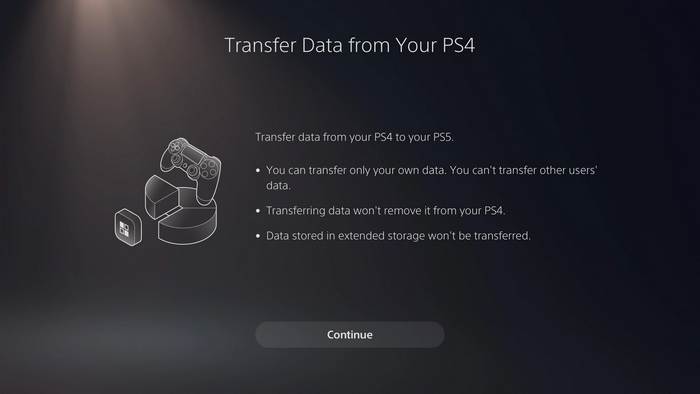
After the process, the PS5 will reboot, and then you will see all your transferred files. Your PlayStation 4 will also take a reboot after the procedure. Ensure your internet is fine, and both the consoles are on the same wifi. Then you will face no trouble.
Now, how can you fix the problem if the data transfer is not working?
You may also like to read: best keyboard and mouse adapter for PS5
Here are the steps to fix the PS5 transfer data not working:
1. Update your consoles
Both your consoles need to be on the same firmware while you are transferring the data.
Here are the steps to update the PlayStation console:
- Press the Ps button.
- Go to settings.
- Select System Software.
- Choose system software update and settings.
- Update your console.
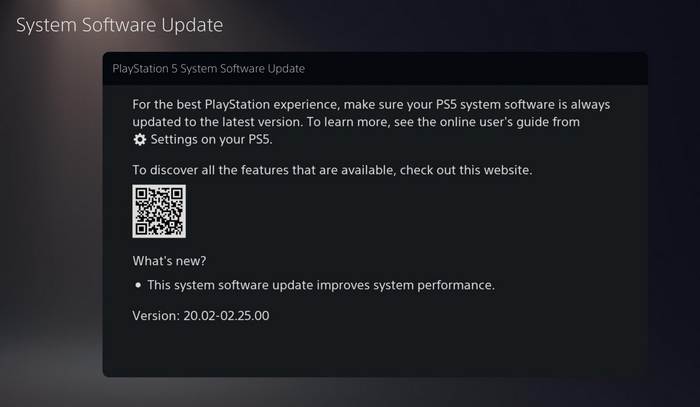
After updating both the consoles, try transferring the data again. Hopefully, it will work.
2. Restart your router
Hey, don’t rage up on me the way you do when they tell you to restart your router. This fix is officially given by Sony and it works!
Here are the steps to restart your router:
- Go to your web browser.
- Log in to your router.
- Select settings.
- Reboot router.

After the reboot, wait for at least five minutes and repeat the whole data transfer process. If it is not working, follow the next method.
Quickly check out our epic guide on how long do PS5 Controllers last
3. Use a Lan connection
If you have a question in your head about how to get the most out of your PlayStation 5 or 4, the answer is always LAN connection when it comes to the internet.
Do many people often ask? How can I speed up my data transfer on PS5?
Connect both the console with a wired LAN connection, then repeat the whole process it will be way faster than a usual Data transfer on PS5.
Here are the steps to data transfer on ps5 using LAN:
- Connect both the console with LAN.
- Go to Data Share.
- Press the power button of PS4 after the search.
- Transfer the data.
Both the console will take a reboot after the process is done. And hopefully, after that, you will be able to play all your PS4 games and save files.
Final Thoughts
It’s good that some games support cloud data saving. If you are facing trouble, you can always download from your PS Plus cloud storage, but that will only work for saved files.
Hopefully, this feature will be more seamless and hassle-free in the future.
I hope I have solved all your queries, and if you still have any questions, you can always reach out to us.

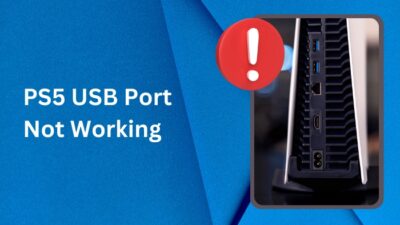



Actually had two questions is it considered same wifi if you are using the 2.4 ghz for ps4 and 5hz for ps5 because I tried several times and the ps5 keeps stopping the transfer for about 10 triple a games for example tomb raider definitive edition , dark souls 2 and ac black flag. Also wondering is the ps5 capable of now compared to how you explained in 2022 about how you can’t use either ps5 or ps4 when the transfer is taking place now you can play games on the ps5 while transferring from the ps4 . I wanted to add another layer to that I believe it worked but just want to make sure its capable and not pushing the ps5 pass its processing limit or damaging the unit. Another side issue i hope you can help with the ps5 can you plug in a USB 3.0 compatible 4tb hdd seagate external in the USB type a high speed port and plug the another 5tb external hdd segate usb 3.2 into the back of the console in the usb type a super speed port to copy files over from the 4tb to the 5tb
Regarding your first question, using different frequencies (2.4 GHz for PS4 and 5 GHz for PS5) doesn’t inherently affect the data transfer, but interference or signal strength issues could cause interruptions. As for your second question, the PS5 is designed to allow gameplay while transferring data from PS4, and it shouldn’t harm the unit. Lastly, yes, you can connect a USB 3.0-compatible 4TB HDD to one port and a USB 3.2 5TB HDD to another on the PS5 to copy files between them. Ensure both drives are formatted correctly for PS5 compatibility.