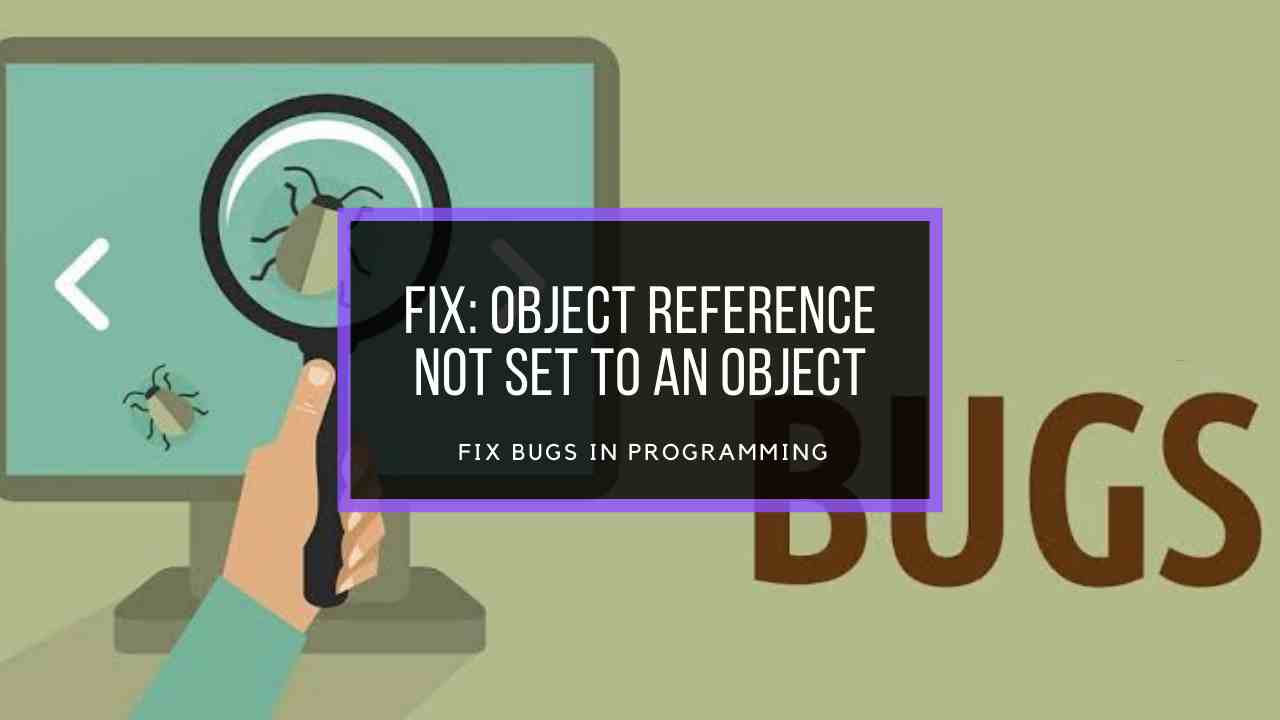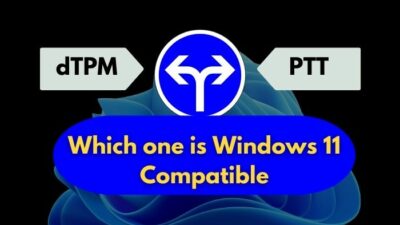After a long and colourful journey of more than 25 years (1995-2022), Internet Explorer officially retired on June 15, 2022. And Windows 11 is the first Windows without IE.
But can you still use Internet explorer in late 2022?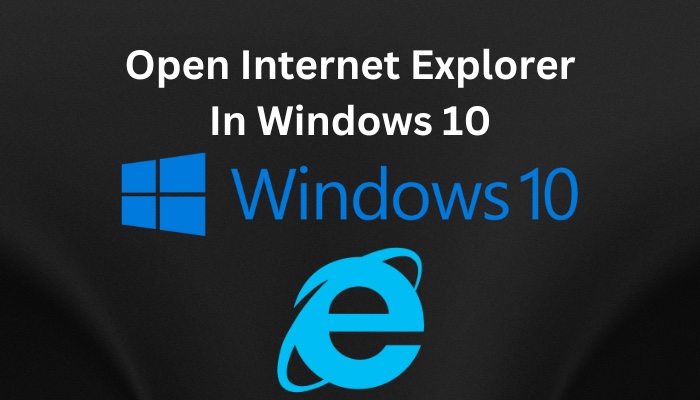
Well yes. You can use IE till early 2023 in Windows 10 without any issues. However, some websites may not work in IE.
This article will guide you through all available processes of launching Internet Explorer. So let’s jump in.
How to Locate and Use Internet Explorer in Windows 10
You can use the Windows Search Option, Command Prompt, Tasks Bar, Windows Run, and Start Menu to open Internet Explorer.
Whichever method you use for the ending result is the same. So you can follow any process you like.
This article will show you the best method to open Internet Explorer on Windows 10. Let’s see how to do it.
Here are the methods to locate and use Internet Explorer in Windows 10:
1. Open Internet Explorer from Windows 10 Search
You can use the Windows search option to open Internet Explorer. Open the Start menu, type Internet Explorer in the Search option and choose Internet Explorer (Desktop app) from the search results. 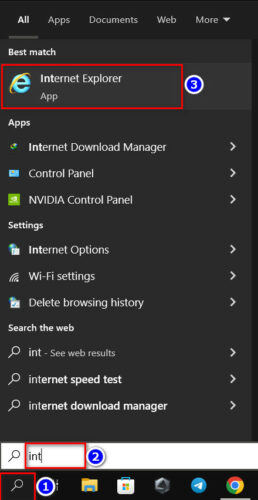
After clicking, IE will open on your PC.
You can easily open Internet Explorer via the Start menu if you know where to look. Because Internet Explorer is hidden in the Windows Accessories folder of the Start menu.
Here is the method to access Internet explorer via Start Menu:
- Click on the Start button or press the Windows key to open the start menu.
- Scroll down to the Windows Accessories folder and click it.
- Select Internet Explorer to open.
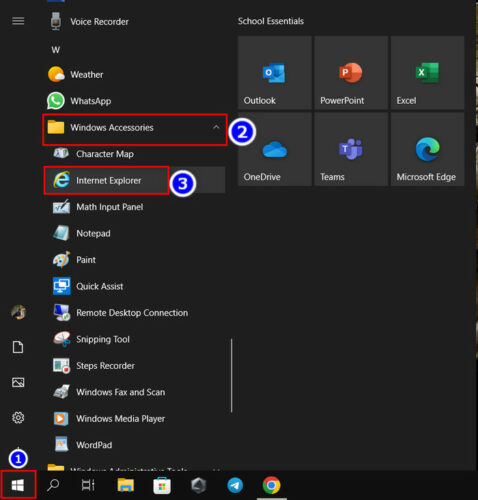
After completing the steps, the browser will open on your desktop.
3. Launch Internet Explorer using Run
You can use the Run option of your Windows 10 when you face issues finding Internet explorer on your desktop.
Follow the steps below to open your IE browser using the Run app. But you need to remember the correct command to use Run.
Here are the steps to open Internet Explorer using Run:
- Press the Win+R key to open the Run app.
- Type “iexplore” in the box.
- Press Enter or click the Ok button.
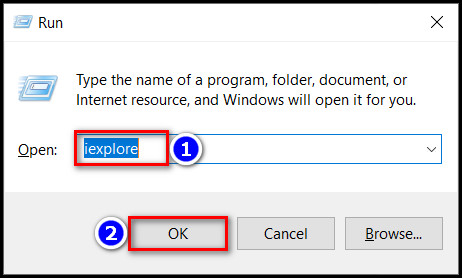
And voila! Internet Explorer is opened on your PC.
4. Start Internet Explorer using This PC
If you want to open Internet Explorer on Windows 10 from This PC, you must manually navigate through files and find the IE location.
In this portion, I will show you the quickest way to find the IE location on This PC and open it. Let’s see how to do it.
Here are the steps to start Internet Explorer using This PC:
- Open This PC on your computer.
- Input C:\Program Files\internet explorer in the Address Bar.
- Hit the Enter key.
- Double-click on the iexplore.exe file.
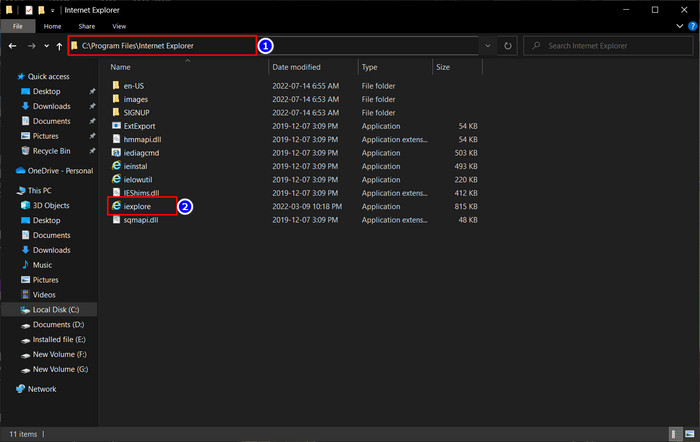
After completing the steps, you will see the IE window on your desktop.
5. Start Internet Explorer via Command Prompt.
If you are a Keyboard Freak like myself, using the CMD option will be more suitable than other methods.
Follow the steps below to open IE using the command prompt.
Here are the steps to start Internet Explorer via Command Prompt:
- Open the Command prompt on your PC. (Press the Win+R, type cmd, and press Enter)
- Input “c:\program files\internet explorer\iexplore” in the CMD window.
- Hit the Enter button.
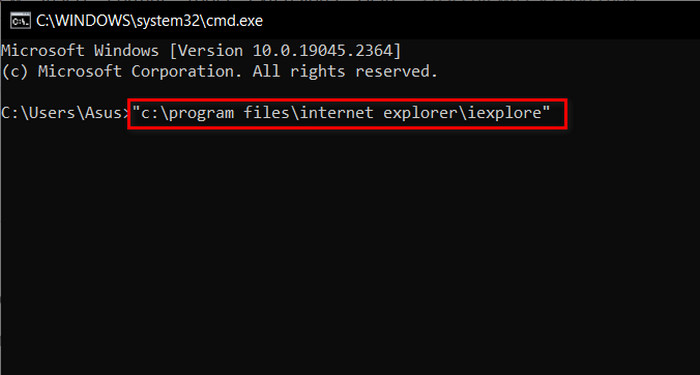
After completing the steps, you will see the IE windows opened on your pc.
But keep in mind you will face Security Certificate Expired issues or Startup Crash issues with Internet Explorer because it won’t get any software updates and bug fixes.
If those issues of IE bother you too much, you can uninstall Internet Explorer on your Windows 10 PC and install the LockDown browser for Windows for a cheat-free browsing experience.
FAQs
Can I still use Internet Explorer after 2022?
Yes, you can use Internet Explorer even in 2023. But after June 15, 2022, you will not get any new updates.
What can I use instead of Internet Explorer?
The best alternative to Internet Explorer is Google chrome. But for low-RAM devices, I recommend using brave. You can also check out browsers like Apple Safari, Mozilla Firefox, Opera, Brave, Iron, Chromium, Ghost etc.
Does Microsoft Edge automatically replace Internet Explorer?
No. You can use both. But some sites won’t open in IE and will get redirected to Microsoft Edge.
Can I have both Microsoft Edge and Internet Explorer in Windows 10?
Yes, you can install and use both Microsoft Edge and Internet Explorer on Windows 10.
Conclusion
Long story short, you can open Internet explorer using Windows Search Option, CMD, Tasks Bar, Run, or Start Menu. You can use any option of your choice to open Internet Explore on your pc. But keep in mind Internet explorer has more bugs than ever and doesn’t support all the recent websites.
After applying the steps, I’m sure you are using Internet Explorer without any issues. Comment if you face any issues while applying the steps.
Peace!