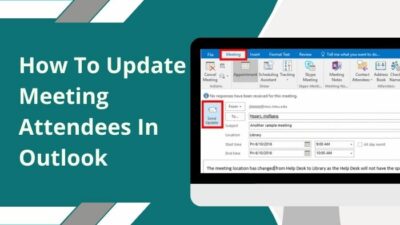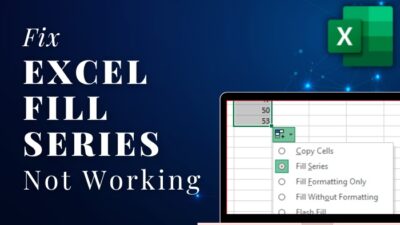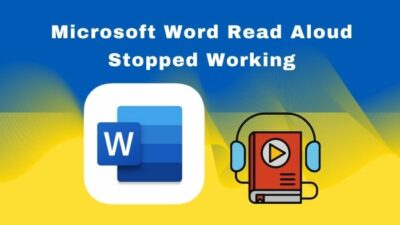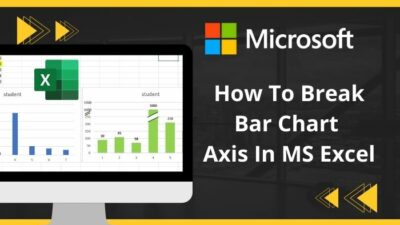Opening the Internet Explorer and typing google.com to do some research for your thesis project, you got an expired certificate message, There is a problem with the website’s security certificates.
Wait a minute! What?
Is Google’s security certificate expired? How is this possible, or has IE gone mad?
If you have faced this invalid or expired security certificate message in IE, stop blaming Google. The problem may be in your system’s settings, or you forgot to install the security certificates.
After investing some time, I came up with some proven fixes. Read till the end and find out how to fix the issue in IE.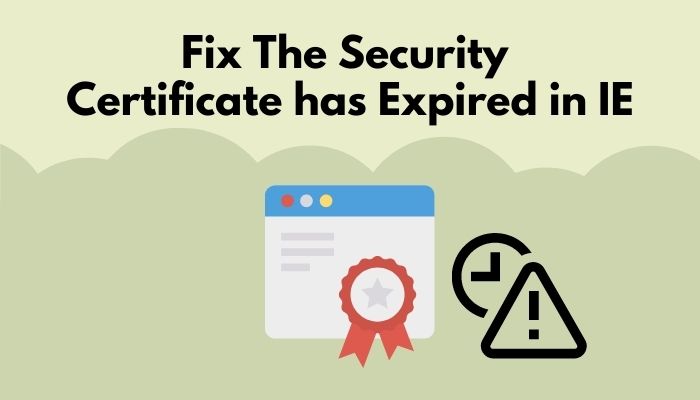
Why does Security Certificate Expiration Occur in IE?
If your system’s date and time are incorrect, not updated, or the time zone changed, the certificate expired message will pop up. Not installing the security certificates may create this issue. If you do not clear the browser cache or cookies for some time, you will see the expiration message in IE.
Microsoft developed Internet Explorer, which is included in the Microsoft Windows line of operating systems. It was released on August 26, 1995.
That was 26 years ago, and it is available in 95 languages. Microsoft announced it as a discontinued graphical web browser.
The last version of IE is 11.0, and Microsoft will end IE support for Windows 10 semi-annual channels starting from June 15, 2022. Users could use Microsoft Edge with IE mode, which enables backward compatibility. IE will be supported till 2029.
If you are still using Internet Explorer, you may have seen an expired certificate issue. For several reasons, this can happen. I have given hints at the top of this section. Let’s explain them briefly.
Here are the reasons behind IE security certificate expiration:
Date and Time not Correct
If your system’s date & time is incorrect or not updated, you might have an expired certificate issue in Internet Explorer. Browsers have security certificates installed by default. This certificate has a start date and an end date.
Missing Security Certificates in IE
Not installing the security certificates on the Internet Explorer is the other reason. Missing security certificates can stop or block pages from loading.
Sometimes your browser’s cache and cookies may clog up and cause this issue. Not clearing the browser’s cache for a long time develops this type of certification error.
How to Fix Invalid or Expired Security Certificate in IE
If you have read the upper section, it is now clear why Internet Explorer shows you an invalid or expired certification issue. Now let me show you the proven methods to fix this problem in IE.
Here are the methods to fix invalid or expired security certificates in IE:
1. Change or Update the Date and Time
You need to update the date and time to solve this issue asap. Certificates have a start date and end date. Mismatching the date and time between the systems and certificates can create a problem.
- Go to the taskbar and click on the date and time.
- Click on Change date and time settings.
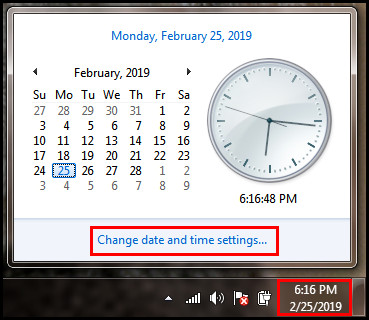
- Select the Change date and time button from the Date and Time tab.
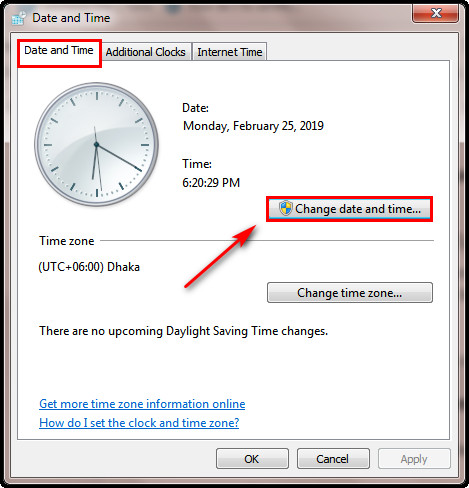
- Select the date manually from the Calendar. To change the time, input the time in the time section under the clock.
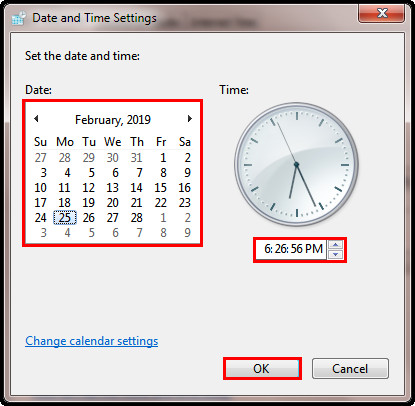
- Click on the Internet Time > Change Settings > Server > times.windows.com > Update. It will accurately change the date and time by syncing with the internet time server.
- Hit the OK button to finish the process.
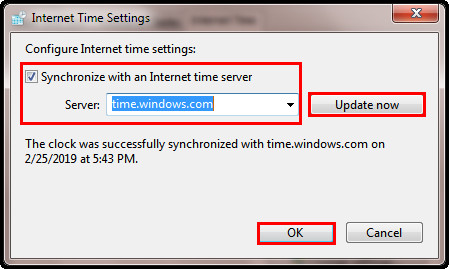
If you have an incorrect Time zone, then change it also. Follow the first two steps, click on Change time zone, select your time zone from the drop-down menu, and hit the OK button. (time-zone-update)
Pro Tip: CMOS battery in the motherboard works like a clock battery. Time in the system keeps going on due to the battery even though the computer is off. Change the CMOS battery asap. The CMOS battery may expire after a long time of usage.
2. Install the Certificates in IE
You can try to install the security certificates in IE. Installing the certificates will solve this issue for you.
Here are the steps to install the security certificates in IE:
- Click on the Continue to this website (not recommended). It will redirect you to a red address bar and a certificate error tab.
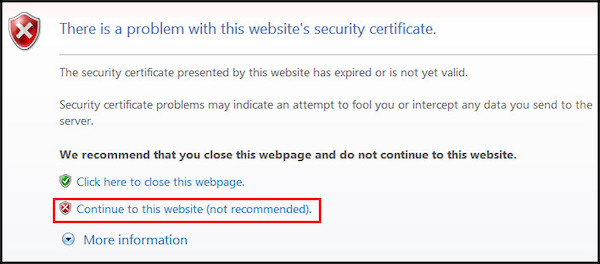
- Click the Certificate Error button to go to the information window.
- Click View Certificates and again click on the Install Certificate.
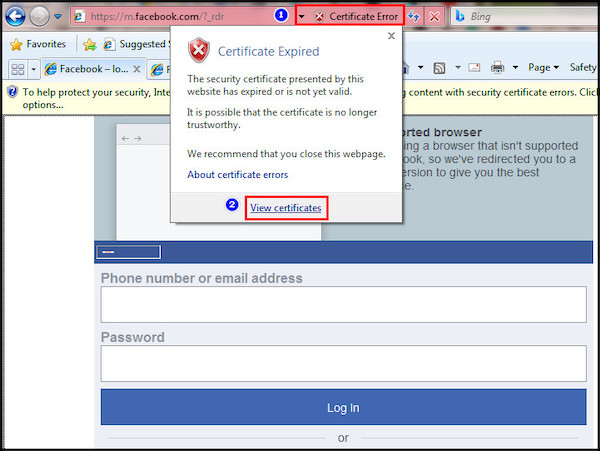
- Hit the Yes button to install the certificates on the warning message page.
It will eventually start to install those certificates, and you can see that your problem is solved.
3. Prevent IE from Checking Certificate Revocation
To solve the issue, you can also try this method. Preventing IE from checking certificate revocation will stop IE from checking the certificate expiration for the web pages.
Here are the steps to prevent IE from checking certification revocation:
- Go to the search option in windows.
- Type Internet Options and select it.
- Go to the Advanced tab and scroll down to look for the Security section.
- Uncheck Check for server certificate revocation* option.
- Hit the Apply button and restart your computer to take the effects.
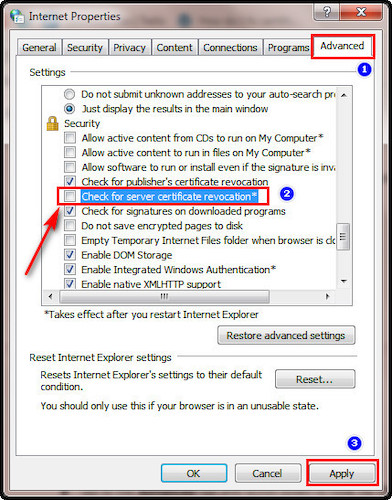
Go to the same page to check if the expired certificate issue is solved. If the issue is fixed, enable the Check for server certificate revocation* again by going to the internet options again. Checking this option will prevent you from further risks by checking the security certifications for a web page.
4. Reset the IE
You can also try to reset the IE to the default settings. Resetting Internet Explorer can solve the issue for you.
Here are the steps to rest the IE:
- Go to the Internet Options.
- Click on the Advanced tab > Reset. Click on OK in the warning button.
- Hit the Apply button afterward.
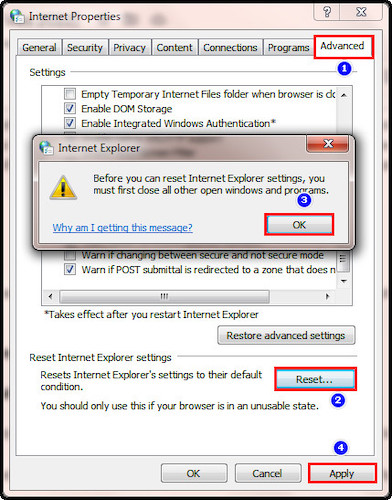
Resetting the IE can fix security certificate expiration.
5. Clear all the Cache in IE
Try to clear all the cache in IE. Sometimes IE can be clogged up by caches and cookies, resulting in expired certificate issues.
Here are the steps clear all the cache in IE:
- Go to the Internet Options as I have shown in the previous methods.
- Select General > Delete. You will find the delete button in the Browsing history section.
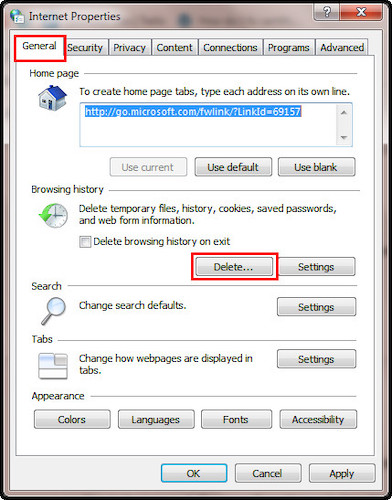
- Check the boxes of Preserve Favorites websites data, Cookies, and History and hit the Delete button.
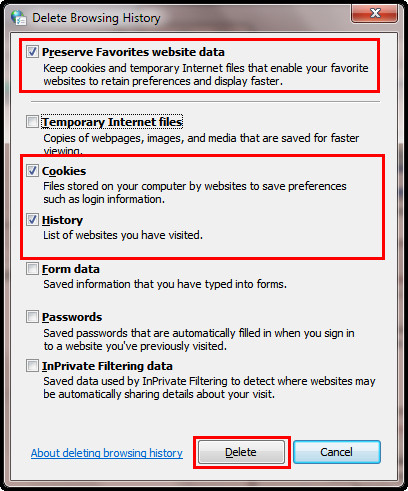
You can surely fix the security certificate expired issue by following all the above methods. I hope you have read the strategies and fixed your problem.
FAQs
How to make a valid security certificate?
By installing the security certificates into the browser and fixing the date & time in the system, you can validate security certificates for the internet explorer. Check trusted authorities’ signatures along with the expiration date of the certificate.
Can I renew an expired certificate?
Yes, you can renew an expired certificate. Try to install the validated version of the certificate or follow the procedure of the certificate authority that issued the certificate.
What will happen if SSO certificates expire?
You would be unable to log in to your account if your SSO certificate expired. Try to install a new valid SSO or update your account settings.
Summation
Internet Explorer is a discontinued series of Microsoft’s graphical web browsers. If you are still using this as your daily browsing desktop app, you may face issues like an expired security certificate.
I have shown you how to fix the problem by the proven methods. If you have read the entire article, I hope now you have already solved the expired certification problem in your IE.
See you next time on the other topic. Don’t forget to leave a comment to share your thoughts.