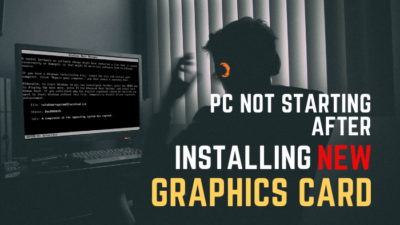When you strain the GPUs, it tends to get hotter. Well, the graphics cards work hard to produce high frame rates so that you can play smoothly.
For this reason, it’s your responsibility to maintain the GPU temperature to persist the performance flow.
In this article, I will explain why the GPU temp can rise to critical value & how easily you can decrease the heat. Let’s dive in.
What are the Reasons for High GPU Temps?
All PC components run on electricity & this heat up the parts. When you do some GPU-intensive work like playing games, doing graphics design, or streaming content, the GPU utilization goes high. This results in a high temp for the video card under load.
But graphics cards are designed to tolerate a higher temperature than the CPU. But that doesn’t mean you can run the GPU at 100℃. You may encounter high temp in idle or under load.
Then the question is, what is the idle GPU temp that should be considered safe & what will the value be under stress?
The idle GPU temp should ideally be around 30-45 degrees Celsius. This temp can elevate up to 85℃ under load. But the values can be affected by weather, workload, airflow, etc.
Here are some factors that can lead to higher than usual GPU temps:
- High Environmental Temperature: Where you live can impact the GPU temperature range. If you live in a colder area & your ambient temp will be much lower.
Alternatively, people living in a warmer place will experience slightly higher temperatures for weather. This change can be both for idle & under-load scenarios. - Dust Buildup: We often don’t like to clean up our PC due to fear of damaging components. But dust is a great enemy for temp.
If you don’t clean your graphics card, dust can accumulate & slows down the card’s fan. In addition, dust works as an insulator, preventing proper heat dissipation by the heat sink. - Lack of Airflow: If the casing lacks enough airflow, the PC component’s hot temp keeps circulating inside the PC case.
This circulation raises the CPU temperature along with the video card. - Defective GPU fan: Dust & debris or buggy fan curve can hamper the cooling system. The GPU fan can stop spinning for the zero rpm feature or physical failure like broken blades,
This fan is supposed to cool down the graphics chip. If the fan stops or gets defective, the GPU temp will increase. - Overclocking: Gamers like to squeeze out more performance from their GPU; hence they overclock the chip. But during the process, you may require to increase voltages.
Additional voltages endorse the graphics card to consume more power if it is not power-limited yet. This overclocking can boost the performance, but with the cost of high temp. - Dried Thermal Paste: Depending on the GPU usage, the card’s thermal paste can get parched after a long time. The paste works as a bridge between the chip & heat sink to dissipate heat efficiently.
So, when the paste gets dried due to inadequate cooling, the GPU temperature rises more than expected. - Faulty GPU driver: This is a rare situation where a buggy GPU driver can cause higher temp.
You can monitor the GPU temperature with Task Manager, Nvidia & AMD overlay, HWiNFO64, or EVGA Precision X1. This way, you can take the necessary steps to cool down the GPU from critical temp before damaging the chip. Continue reading to know about this.
How to Lower Graphics Card Temp?
For the high temp obtained from the abovementioned steps, you can suffer random freezes, stuttering, lower frame rates, shut-downs, etc. In that case, you need to take some software-based or hardware-based solutions to lower the temp.
Here are the seven definitive ways to reduce GPU temp:
1. Tune Game Settings
Before approaching more advanced steps, let’s start with some basic moves.
In modern days, it’s pretty common to play high-end games with max settings to enjoy a realistic scenario. However, this stresses the GPU for high GPU-intensive tasks a lot. The GPU can even reach 90℃ while gaming.
To reduce high GPU temp while gaming, you can lower textures, shadows, render scaling, resolution, etc., to move the burden from the GPU & give it some time to take a breath.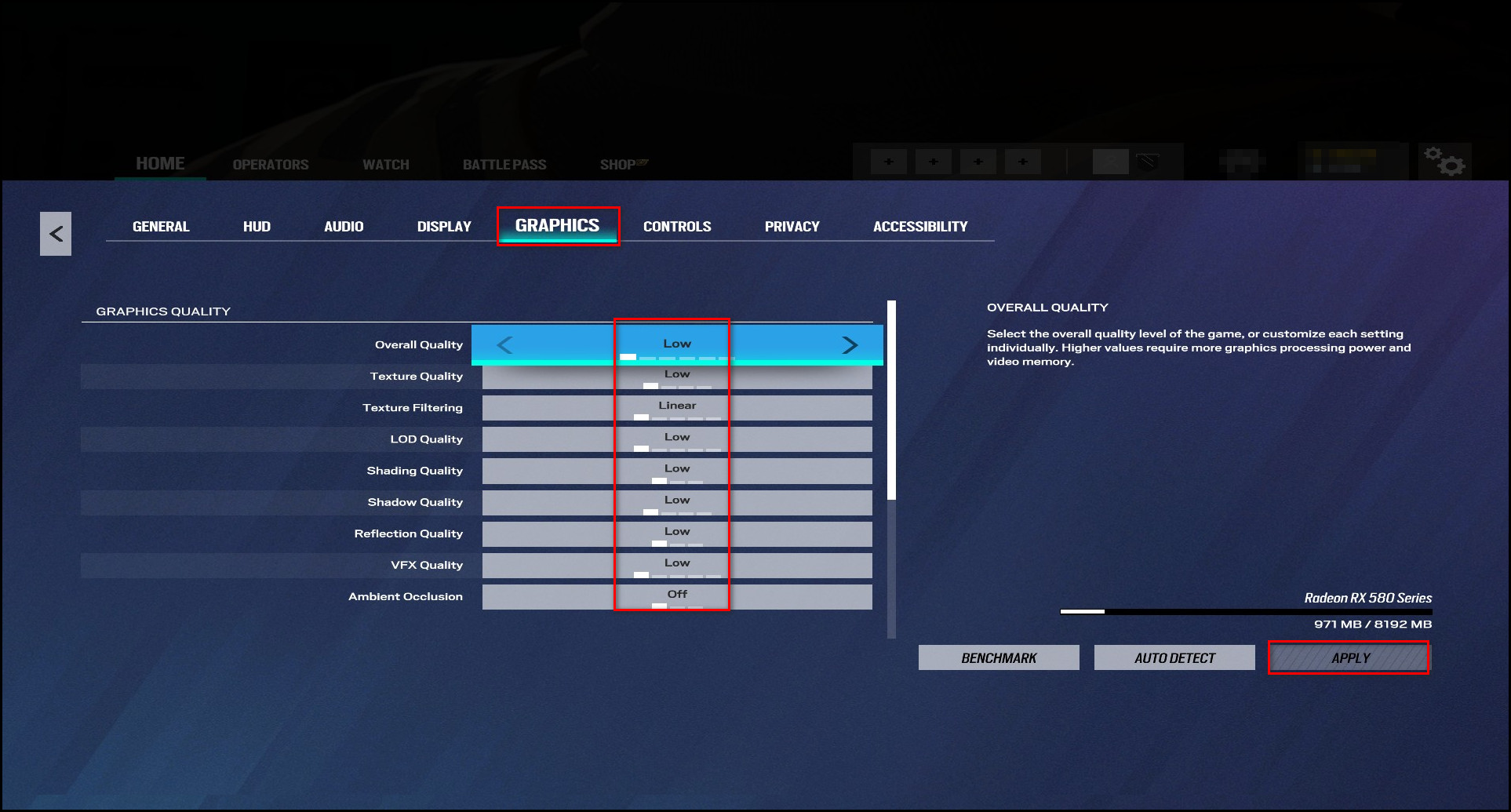
Besides, you may have high FPS, but the game may not be smooth. For stable frame times, you can cap FPS from In-game settings, Rivatuner, Nvidia Control Panel, or AMD Adrenalin Settings. Additionally, capping FPS reduces GPU usage, significantly lowering the GPU temp. 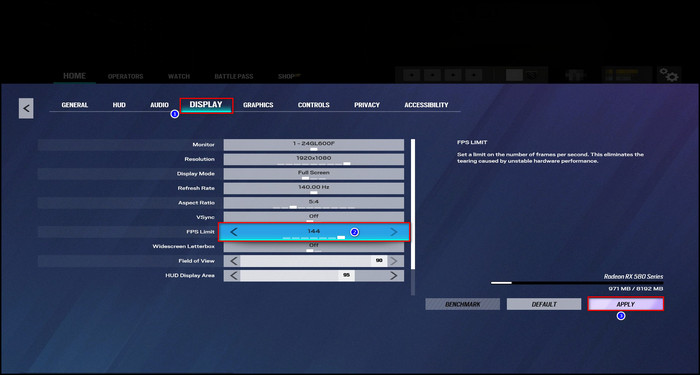
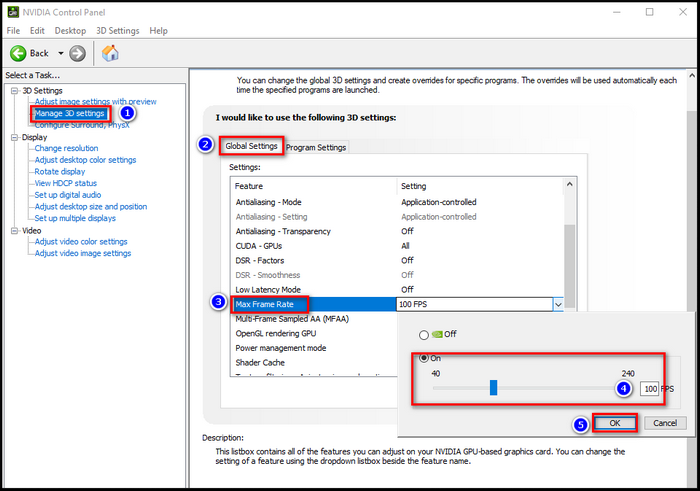
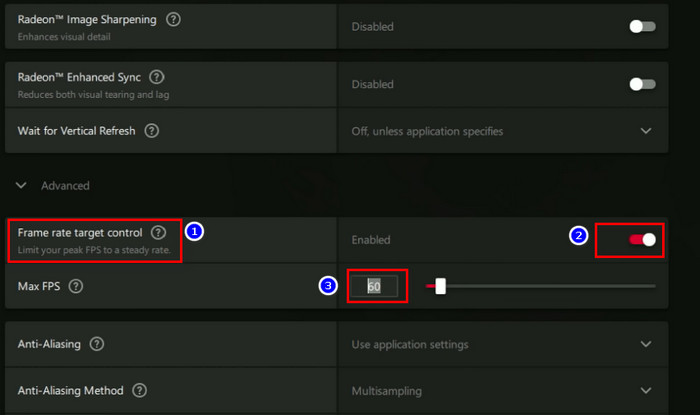
2. Reset or Revert Graphics Driver
If your graphics driver becomes faulty or malfunctions, you can initially reset the graphics driver. Otherwise, you can uninstall the driver & roll back.
Therefore, revert to the default setup if you have done any overclock settings. By removing the overclock settings, the GPU will consume lower power & will produce less heat.
3. Optimize GPU Fan Curve
As your GPU fan is responsible for cooling down the card, optimizing the speed can considerably lower GPU VRAM temp and GPU hot spot temperature.
You can use MSI afterburner’s fan control option to optimize fan speed.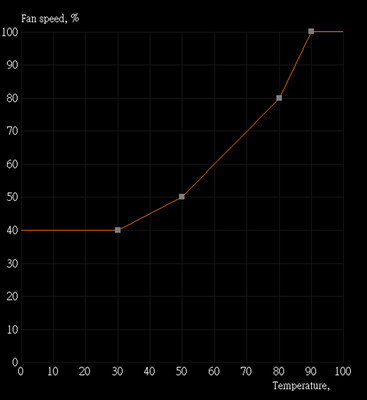 Besides that, you can also use the temperature target option & keep the GPU within the value.
Besides that, you can also use the temperature target option & keep the GPU within the value.
But sometimes, this option can get unpredictable. Depending on the card model, sometimes it reduces the frequency to stay within the temp range. Then in another scenario, the software ramps up the fan speed to keep the GPU within the range.
Besides that, some graphics card models prefer low noise over temp. These model cards keep the fan speed lower to maintain silence while raising the GPU temp. By adjusting the GPU fan control, we can avoid the high temp & I prefer a cooler temperature than a slightly noisy sound.
4. Undervolt the Video Card
Another efficient way to reduce the video card temp is GPU undervolting. Manufacturers usually set extra volts as default to ensure stability. However, most graphics chips often need less voltage than their default.
So, you can lower the voltage amount so that the GPU consumes less power & produces less heat. Mind that if you set a too-low voltage, then the chip won’t be able to boot. So. decrease the amount by a tiny amount & check stability.
I have an AMD GPU & I’m showing you how you can undervolt with the Adrenalin software.
- Open AMD Software: Adrenalin Edition.
- Go to the Performance tab.
- Click on Tuning.
- Select Custom from Manual Tuning.
- Enable the switch for GPU Tuning, Advanced Control & Voltage (mV).
- Reduce the voltage by a small amount & click on Apply Changes.
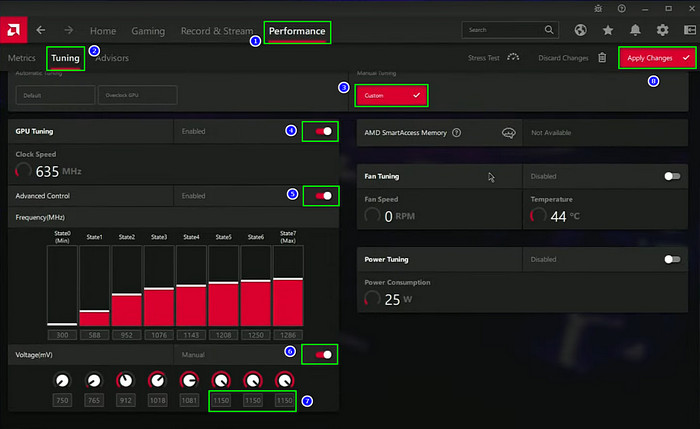
After this, stress tests the GPU with UNIGINE Superposition Benchmark or Heaven Benchmark & see if it’s stable. Ensure the temp stays below critical level with monitoring software like HWiNFO64, as the benchmark will push the GPU to its limit.
If stable, continue reducing the voltage until it fails the stress test. When the test fails, note the value & add 10/20mV with the value & set it as default.
I have an RX 580. It has a default value of 1150mV, which can go up to 1200mV under load. But I undervolted my GPU & it was stable for 1365MHz at only 1060mV! So reduce it with 10mV per step & stress test & see how low you can go.
Additionally, you can underclock the GPU to reduce more voltage & temp.
5. Cleanup the GPU & Fan
Removing dust is crucial to expand GPU lifespan. Dust can clog GPU fans & you can suddenly hear loud GPU fan noise. Besides that, dust stuck in the heatsink can hamper the cooling system.
So, you should clean your card properly to avoid such issues. Moreover, changing the thermal paste can make some difference if the GPU is aged. Usually, after 2 or 3 years, the thermal paste degrades. But you can’t be sure of it until you open the heatsink.
But this is a complex method, so you should handle it cautiously. Follow the steps to avoid damaging your cards.
- Unplug the PCIe power cables from the GPU.

- Unmount the GPU outside of the case carefully.

- Remove the screws from the heatsink.

- Unplug the GPU fan cable.

- Dismount the GPU cautiously to avoid ripped-off thermal pads.
- Use isopropyl alcohol to clean the old thermal paste.
- Reapply new good quality thermal paste in the middle of the chip.

- Clean the GPU fan.
- Reassemble the heatsink & fan carefully.
- Connect the GPU fan cable & tighten all the screws.
- Install the GPU in the PCIe slot properly & connect the PCIe cable.
Run some graphics-intensive tasks & monitor the temps. The process should lower GPU junction temp.
6. Ensure Adequate Airflow
Improper settings of the casing fan or lack of enough airflow can raise the temp inside the casing. This results in higher temp for all components.
Whether you reapply thermal paste or clean the GPU, with enough airflow, the GPU will be able to cool down.
Ensure you properly align the case fans so that more fresh air can be intake inside the casing & hot air can exhaust from the rear or upside of the casing.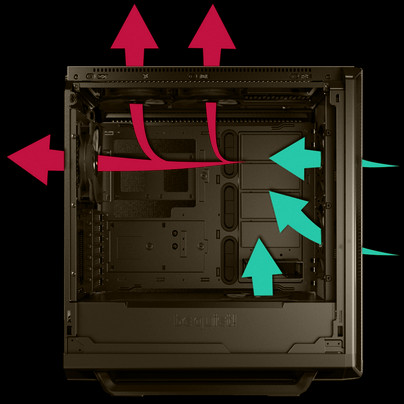
I recommended having a casing with mesh configured and many fan slots. These features will ensure enough airflow with minimal dust intake.
7. Consider Switching to Liquid Cooling
If you have some spare bucks & enthusiasts, you can invest in liquid cooling for your GPU. This cooling system will reduce the temp by a vast amount & leave more headroom for overclocking if you want.
As modern GPUs boost their frequency if it is kept cool. So with the water cooling setup, the GPU can boost frequency more & you can enjoy more performance.
FAQs
Is 80 degree Celsius too hot for GPU?
80℃ can be alarming but not critical while under load. However, keeping the GPU below 85℃ can increase its lifespan. Most modern GPUs will downclock the frequency while extremely hot, like 90℃.
How hot can a GPU be?
GPUs tend to run hotter under load. But usually, it will start to thermal throttle after crossing 85℃. At 95℃, the GPU can shut itself to prevent damage.
Can performance get hit for undervolting?
Typically, manufacturers set a higher voltage to avoid issues, & undervolting is an excellent way to reduce temp without sacrificing performance. You can stabilize the current frequency with less voltage & less heat with undervolting.
Final Thought
Higher temp can be a culprit to reducing your GPU lifespan. Optimizing the fan curve, undervolting, or cleaning & maintenance can lower your GPU temp by a noticeable amount.
In this article, I showed you the best ways to cool down your GPU. If you have any further queries, please don’t hesitate to comment.