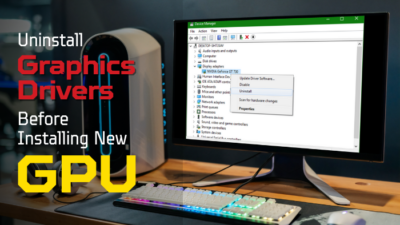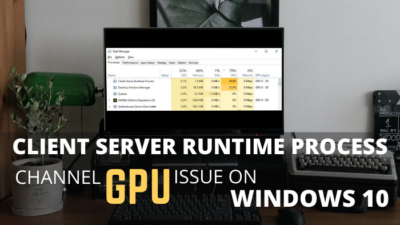Like the human muscle, your graphics card does all the heavy lifting to ensure first-rate visuals and high-quality gameplay on your PC. But those high-end workloads increase your graphics cards’ temperature and power consumption.

That’s why GPU undervolting has become increasingly popular among PC gamers and enthusiasts.
In this article, I will provide a step-by-step guide for undervolting your graphics card and discuss the pros and cons of doing so. Let’s jump in.
How to Easily Undervolt your Nvidia Card
Nvidia’s graphics cards are very well-known for their high-end graphics performance. But you must follow some extra steps to undervolt your Nvidia card because it has a unique software ecosystem. Also, you can’t undervolt all Nvidia GPU models.
You can use software like MSI Afterburner, EVGA Precision X1, or ASUS GPU Tweak II to reduce power in your Nvidia card. But among them, MSI afterburner is the easiest and less time-consuming.
This section will show the steps to undervolt your GPU using MSI afterburner. It will help you improve high-end Nvidia cards like RTX 4090’s efficiency through power limiting.
I’ve divided this process into three parts to ease your execution. Let’s see how to do it.
Note: I’m using the Nvidia GeForce RTX 3080 Ti graphics card for this process.
Here are the steps to easily undervolt your Nvidia card:
1. Download and Install the Necessary Software
You need three core things to undervolt a graphics card. These are a hardware monitor tool, a graphics-intensive game, and the MSI afterburner.
I will use HWinfo as the hardware monitor software for this test and Horizon Zero Dawn as a GPU-intensive game.
You should use the link to download and install the HWmonitor and the MSI afterburner.
2. Find the Suitable GPU Clock and Voltage
After installing the above three programs, you must find a suitable spot for your GPU voltage and clock speed.
Follow the steps to know the Suitable GPU Clock and voltage:
- Open horizon zero down, HWinfo and MSI afterburner together. (Run the game in Window mode to access all the software windows).
- Run the game until your card reaches the heat limit and start throttling. (Mine was 80 to 81 °C during the time)
- Measure and write down your GPU clock speed and Core voltage. (My clock speed was 1860Hz, and my core voltage was 1000mV).
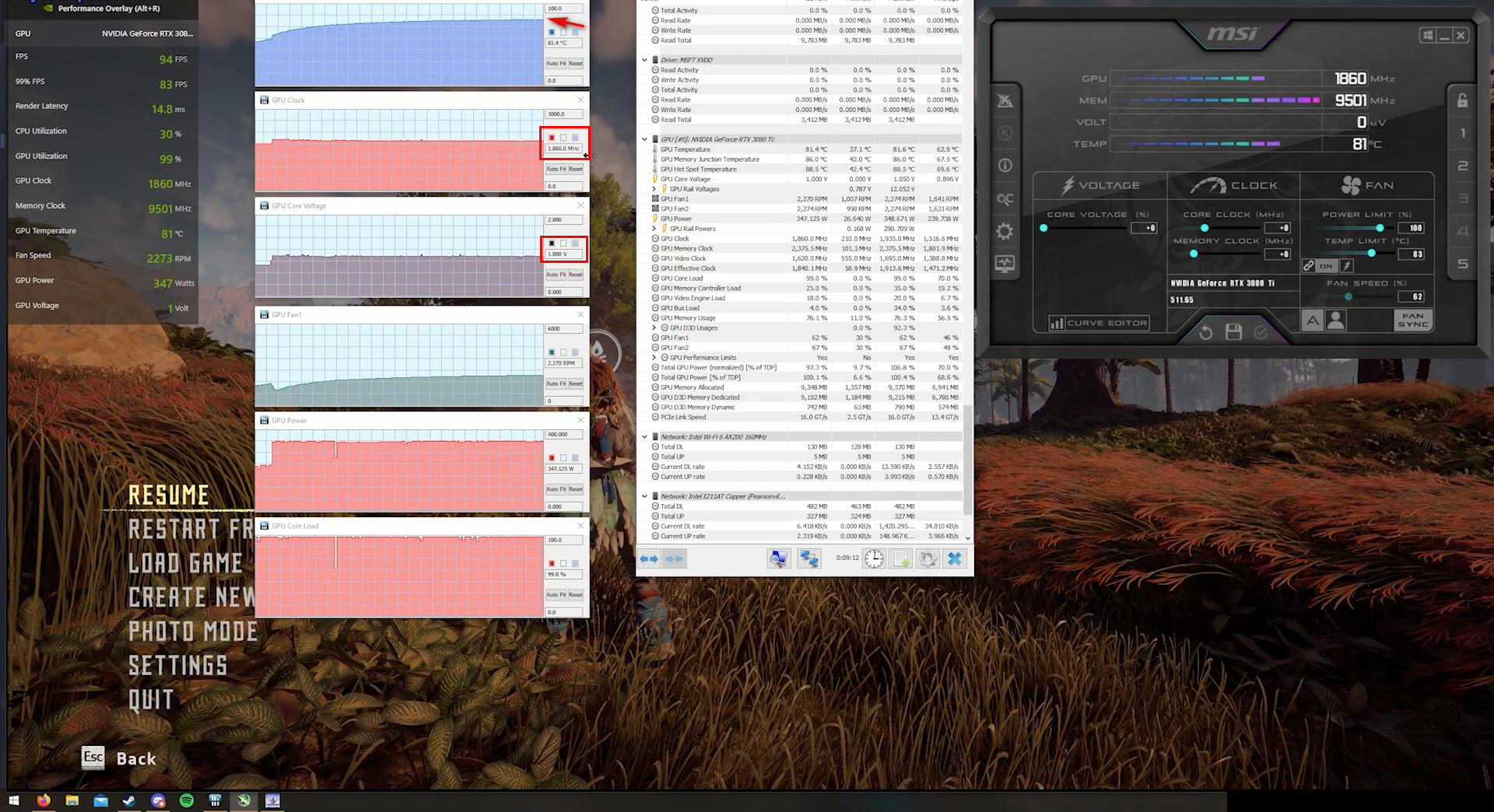
After collecting your data, you can start undervolting your graphics processing unit. Follow the steps to do so.
3. Use Curve Editor to Undervolt
After the data collection, you can reduce the voltage of your graphics card using the steps below. But don’t lower the core voltage by more than 20 mV at a time because these small changes significantly impact performance.
Use the steps to undervolt your GPU from MSI afterburner:
- Click on the Curve Editor in the MSI afterburner window after noting the temperature. (You can also press the CTRL+F key to open the Curve Editor option)
- Click on the 980mV point in the graph and pull that Up to 1880 Hz.
- Long -press the Shift key & the left button of your mouse and drag the pointer across the chart.
- Press the Shift+Enter keys on your keyboard (It will flatten out the graph automatically).
- Select the tick option to apply the settings, play the game for some time, and see the effect.
- Repeat the process until your game stutters.
- Save the last stable voltage-performance ratio by clicking the save icon in the MSI afterburner window.
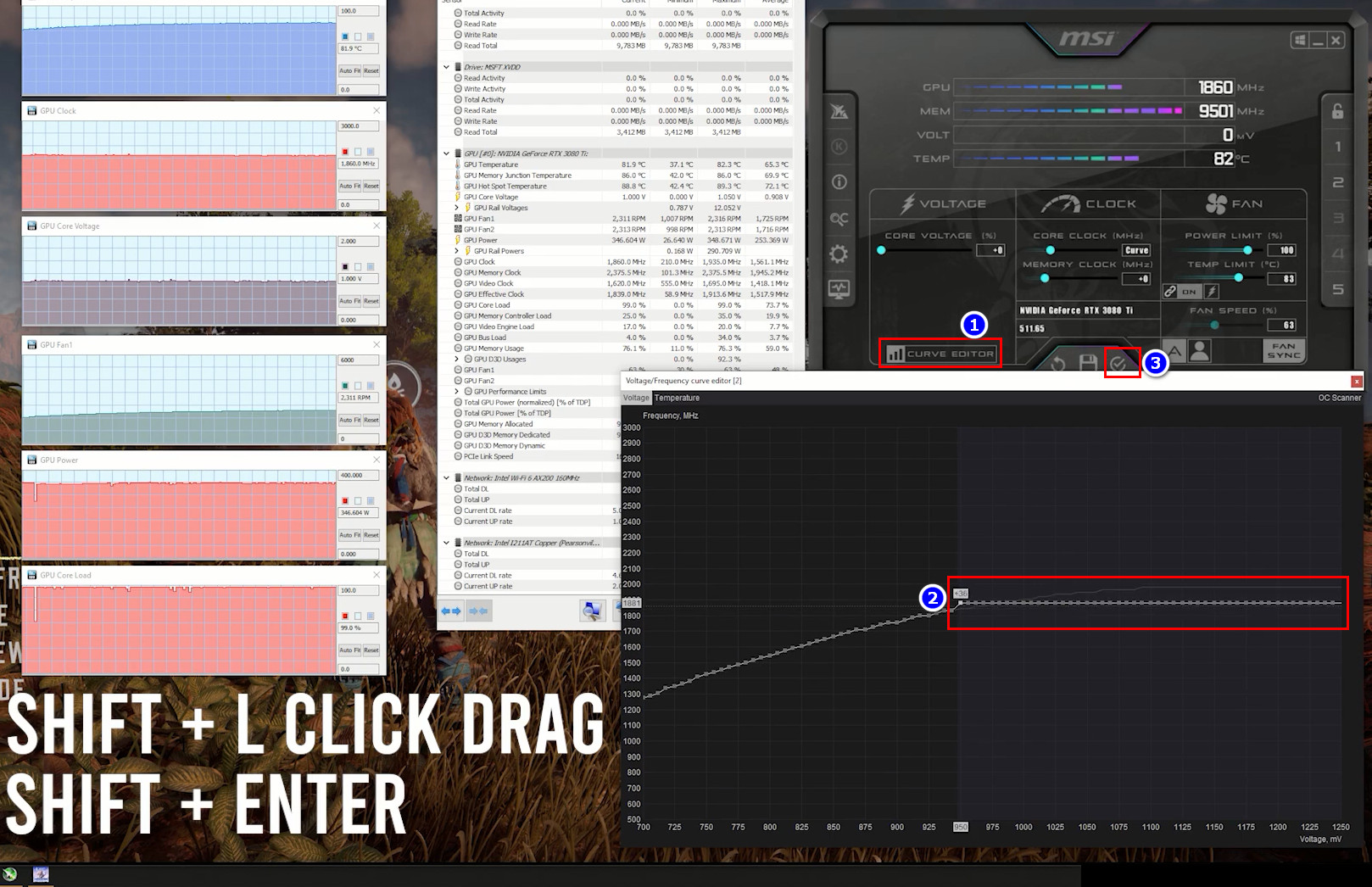
After completing the steps, you may run a GPU stress test to know if your GPU is running correctly. When you aren’t satisfied with the results, you can also underclock your GPU using the guide.
How to Undervolt your AMD Graphics Card
A fun fact about AMD GPUs is you can easily undervolt them using the Readon software. You don’t need to install additional software to decrease the GPU voltage. However, you can use software like MSI Afterburner or EVGA Precision X1 to reduce GPU voltage.
This section will demonstrate undervolt using AMD Radeon Software: Adrenalin Edition. The software interface may vary from version to version, but you can also apply similar steps on your PC.
Here are the steps to undervolt your AMD graphics processing unit:
- Right-click any blank space on your desktop to launch the AMD Radeon Software: Adrenalin Edition.
- Hover over the Performance tab and Tuning sub-tab.
- Turn on the Manual option and click Custom.
- Toggle on the Advanced Control, GPU Tuning & Voltage(mV) options.
- Lower a small voltage amount and tap Apply Changes.
- Run a stress test using the FurMark application.
- Repeat the process until your PC stutters.
- Save the last stable voltage-performance ratio.
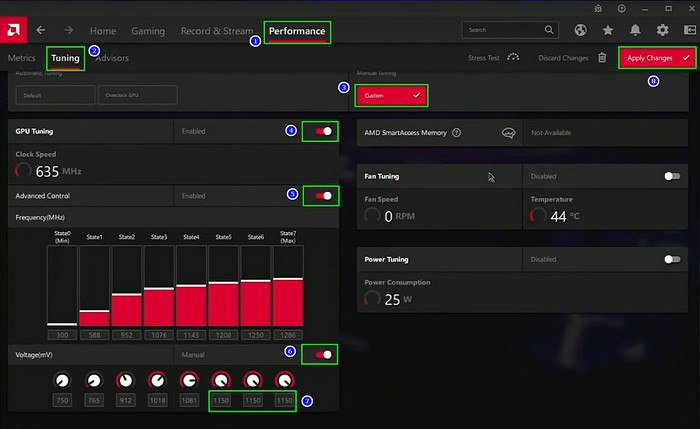
After completing the steps, you can enjoy the benefits of undervolting.
You can also use MSI afterburner to undervolt your AMD GPU. In that case, you must follow similar steps as you did for the Nvidia cards.
Is Undervolting Your Graphics Card Bad?
No, undervolting doesn’t have any negative effects if you do it perfectly because you get the same performance at a low power cost. Your GPU heat reduces during undervolt, which increases the lifespan. Also, undervolting makes your graphic card more stable during gaming or design work.
GPU undervolting means reducing the GPU voltage while maintaining stable performance. Enthusiasts undervolt their GPUs to decrease power consumption and temperature on their PC.
When you lower the voltage requirements, your GPU requires less power. As a result, you get low temperature, quieter fan noise, and longer shelf-life.
Undervolting especially benefits GPUs with heavy workloads. Gamers or professional graphic designers benefit from it, as undervolting reduces overheating risk or other potential GPU damage.
However, you must undervolt your GPU carefully to avoid instability or crashes. When you low the voltage too much, the GPU becomes unstable, leading to system crashes or other issues.
You should research and follow appropriate undervolting techniques for your specific GPU model. And if you’re unsure, get any experts to help during the process.
FAQs
What is the danger of undervolting GPUs?
There isn’t any imminent danger of undervolting your GPU. At most, your GPU performance may stack on a specific point.
Can you damage a card by undervolting?
No, unlike overclocking, the undervolting process makes your PC cooler. So there isn’t any risk of permanent damage for GPU undervolting.
Should you undervolt your Graphics Card?
If your card incurs more heat during gaming or other graphics-intensive work, then you should undervolt your graphics card. Otherwise, you don’t need to undervolt your GPU.
Conclusion
Long story short, to undervolt an Nvidia GPU, you need to use any 3rd party software, but for an AMD graphics card, you can use its graphics driver. Just open the required software and follow the steps from the article, and you are good.
After completing the steps, you’ve successfully undervolt your GPU. Comment if you have any other queries about GPU. Peace!