Drivers are essential applications to establish communication between the operating system and hardware components.
While you are installing a GPU, a question like, do I have to get rid of old GPU drivers before installing a new graphics card, may cross your mind.
The question is quite valid and important. In this article, I will discuss this in detail. I will also cover some related topics in this article.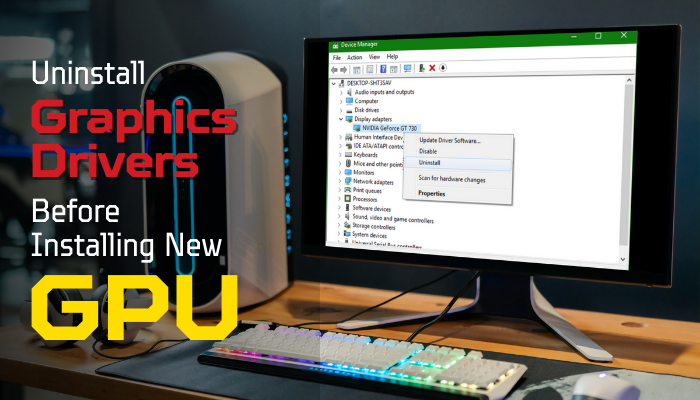
So, tag along.
Do I Need to Uninstall Old Graphics Drivers Before Installing a New GPU?
Whether you have to uninstall your old GPU driver before you install a new GPU depends on a fact. If you move from one GPU brand to another (AMD to Nvidia or vice-versa), you must uninstall your old graphics driver. If you stick to the same brand, it’s not mandatory.
However, getting rid of the old driver in advance is better. Because several times the old one starts to become inefficient after using it for a long time. As a result, the new GPU can’t properly connect with the operating system.
It won’t be a problem if you install the same graphics card brand without uninstalling the driver that already exists on your PC.
But it will be problematic if you replace your GPU with different brands.
For example, let’s assume you currently have an AMD GPU on your computer. So, it’s obvious that an AMD Radeon driver software is installed on your PC for that.
Now, if you decide to replace your AMD GPU with Nvidia, the AMD Radeon driver won’t support the Nvidia GPU. For that, you will need a compatible Nvidia driver. Otherwise, your new GPU won’t work.
Can you benchmark your graphics card? If you don’t, check our separate guide to learn how to benchmark a graphics card.
When Should You Uninstall Old Graphics Drivers?
If you change your GPU to a different brand, you must uninstall your previous graphics driver. Also, if the GPU becomes affected by bugs or viruses and not taking the latest update, even though you are doing it manually, you need to uninstall your GPU driver.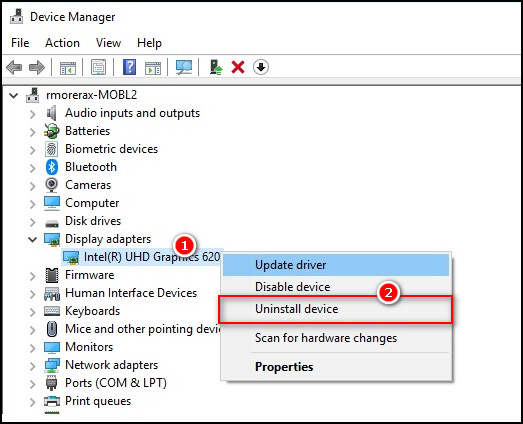
One manufacturer’s GPU driver won’t support another brand’s GPU. It’s kind of basic sense that the Nvidia graphics driver will work on Nvidia GPUs, and AMD graphic drivers will work on AMD GPUs.
Once you remove your old graphics card from the motherboard and install a different brand GPU in place of the previous one, you should uninstall your last graphics driver beforehand.
Otherwise, when the OS detects a new GPU, and it doesn’t match with the existing driver, a compatibility issue can occur, which is not good news for a PC.
Moreover, if your GPU driver is heavily corrupted by bugs and viruses, it’s better to uninstall and reinstall the driver again. Even you manage to remove all the viruses. Because the viruses would cause quite a damage before you remove them.
So, it’s the best option if you delete the old corrupted one and install the latest and fine one.
Due to various reasons, your GPU may not install the update. If something like that happens to you, the easiest and best way is to uninstall your previous driver and install the upgraded driver afterward.
Now you know why you should remove your previous driver. In the following section, I will show you how to uninstall and install your GPU driver.
How to Uninstall and Install GPU Drivers
Go to the Windows Device Manager and expand the Display adapter. From there, right-click on the GPU driver and select Uninstall device. Check the remove driver box and click OK to start the uninstallation process. Afterward, restart your PC when the process is finished.
As you can see, the uninstallation process is quite effortless. You will be happy to know that the installation process is more straightforward. Below I have explained both the process.
But before you go through all the processes, make sure you properly connect the GPU to the motherboard. Otherwise, there is no point in uninstalling or installing a driver if no graphics card is connected.
Note: It’s better to uninstall the GPU driver in a safe mood. This way, you won’t have to face any unwanted crashes, blue-screen or stuttering errors.
Here are the steps to uninstall a graphics driver:
- Press the Windows + X button and select Device Manager.
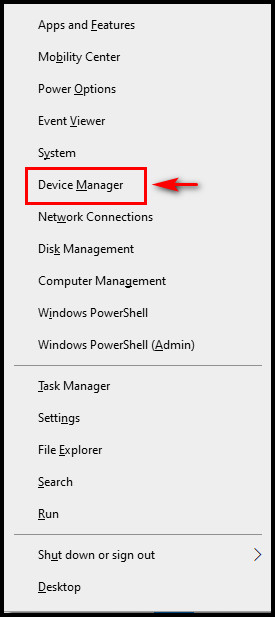
- Expand the Display adapter option.
- Right-click on the graphics driver you have on your PC and select Uninstall device.
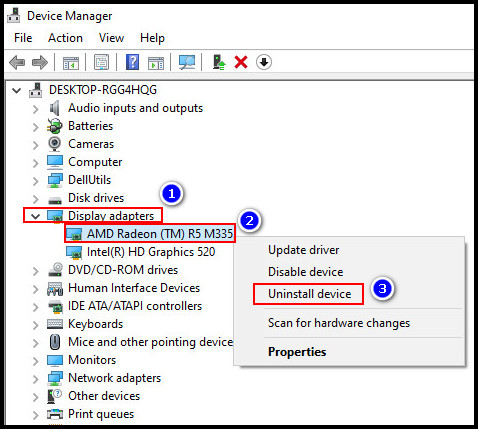
- Check the Delete the driver software for this device option and click Uninstall.
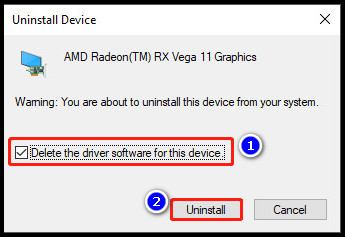
- Restart your computer after the uninstalling process is completely finished.
In case you are unable to uninstall the driver via Device Manager, you can use a third-party tool. For that, Display Driver Uninstaller (DDU) and IObit Uninstaller are pretty good.
After you uninstall it, get out of the safe mood to install the driver. But, make sure you get the correct driver for your GPU model. The different model drivers won’t support your graphics card.
Pursue the following way to install a GPU driver:
- Go to the NVIDIA or AMD website to download the GPU driver. If other companies manufacture your GPU, visit their website to get your driver.
- Go to the download location on your PC.
- Double-click on the driver file to start the installation process.
- Click Next when the installation wizard appears, and go through the remaining window to finish the setup.
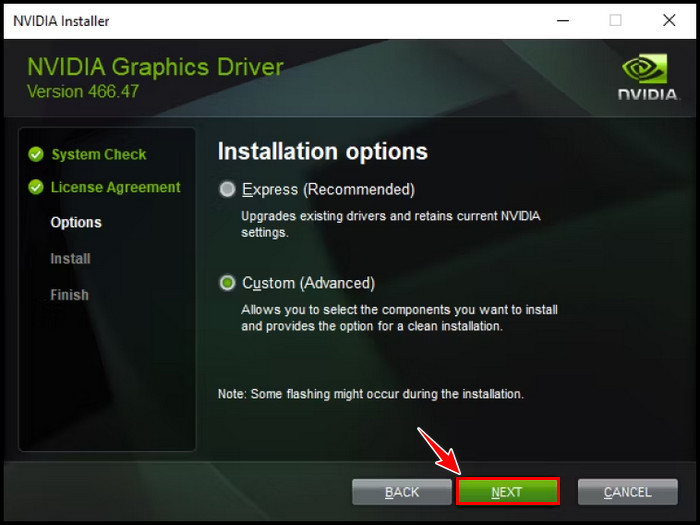
- Restart your PC after the set-up is finished.
Do you want to know if your graphics card is functioning after the installation? Then go through our separate guide to find out whether your GPU is working properly on your PC.
FAQs
What should I do before installing a new graphics card?
Before you install a new graphics driver, of course, you will need a graphics card first. After that, uninstall your old GPU driver if you have any. If it is the VGA driver, you don’t need to uninstall it.
How do I know if my computer can handle a new graphics card?
Any new graphics card can work on any computer as long as the PCIe slot is available on your motherboard. However, you may also find a list of compatibility information online and in the specification section of the computer or GPU card.
What happens if you uninstall the graphics driver?
If you uninstall the graphics driver, your computer’s operating system will start to use the default VGA driver so that the display doesn’t stop working.
Final Thought
Don’t need to be panicked. Your PC won’t experience any significant issues if you swap your GPU without removing the old graphics driver. But, it’s better if you do so.
I hope you get your answer in this article about whether you need to uninstall your GPU driver before you install a new GPU card.
Comment below if you have any additional queries.
Peace out!




