The enemy of PC components is temperature. That’s why it is preferable to monitor and optimize the system to avoid overheating.
Also, this action will maintain the longevity of your graphics processing unit, which is vital. So, what temperature range is ideal for your GPU when it is idle?
Well, don’t worry; I’ll give you a detailed response on the GPU’s ideal operating temperature range. So let’s start reading the article.
What is the Idle GPU Temperature?
30-40 degree Celsius is the idle temperature range for a GPU. This can be plus or minus approximately 5 degrees, depending on the room heat. They may reach 60-85 degrees under a graphics-intensive workload. This is the perfect range of temps based on the situation.
Depending on the temperature outside, the idle temperature may change. The temperature range mentioned above was tested in a room with a temp of 21 degrees Celsius, and the system was air-cooled. Your temperature may be over 15 to 25 degrees Celsius higher than the ambient room temperature.
That being said, it’s essential to often check the GPU’s temperature. High temperatures can cause problems and reduce the lifespan of a product. The graphics unit’s performance may also suffer as a result. And because of this problem, your FPS could drop or your inputs may lag.
So, how do you keep track of the GPU temperatures? There are several methods for monitoring the temperatures of your product. You can use the built-in system of Windows or third-party options. Let’s look at how you can keep track of your GPU temperatures.
How to Monitor GPU Temperature
You can accurately measure the GPU temperature by using the built-in Windows feature or a third-party app. I’ll show you how to use specific methods to precisely determine the temperature.
Follow these terms to check your GPU temperature:
Built-In Windows 10 Task Manager
Previously, there were no features in Windows to monitor the temperature of the GPU. Nevertheless, Windows developed a system that has been integrated into the task manager.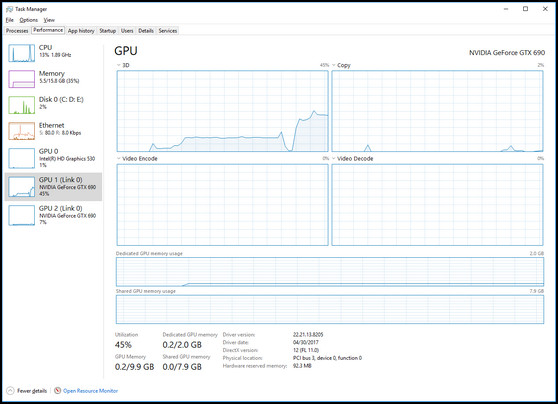
Many people attempt to determine the temperature of their GPU by touching it or listening to the fan noise. And I used to calculate the heat using these flimsy methods, but it didn’t provide an accurate answer.
You can use the task manager to precisely monitor the temperature. However, you must upgrade your Windows system to at least 202020H1. After that, you can make use of the feature.
Windows 10 optimized its feature to provide information on — GPU utilization rate, Dedicated GPU memory, GPU memory, and Shared GPU memory.
Besides that, in order to access these features through the task manager, you must update your graphics driver to WDDM 2.4 or later.
Here are the steps to check GPU temperature with Task Manager:
- Lunch Task Manager by pressing CTRL + Shift + ESC.
- Choose the Performance tab from the top portion.
- Select GPU from the left.
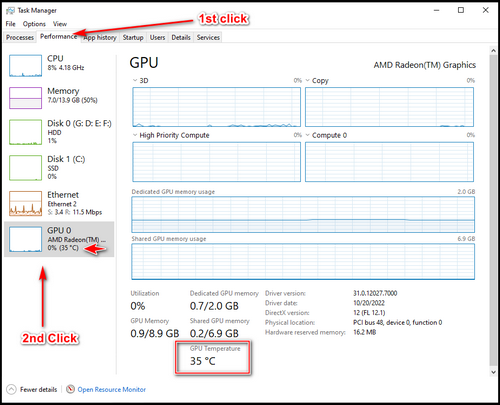
The temperature is displayed below the GPU tab. By using the task manager, you can determine the GPU temperatures in this manner.
Official or Third-Party Apps
Since you are unable to use the built-in feature of Windows, or unsatisfied with the results, you can use a third-party app. They can also provide additional information on the graphics unit’s load, fan speed, frequency range, voltage, and so on.
Nvidia and AMD also have dedicated GPU apps, Nvidia Control Panel, and AMD Control Center. These monitoring apps are typically pre-installed if you have a dedicated graphics card, or they can be downloaded from official websites.
HWInfo, GPU-Z, MSI Afterburner, Asus GPU Tweak, and Speccy are some other options. If you use different Graphics Cards brands, you can use these apps to monitor the temperature. These apps are also compatible with Nvidia and AMD graphics cards.
I always use HWInfo to keep track of my GPU temperatures. From my in-hand experience, it provides precise temperatures, usage, and many other benefits. I’ve included an example of my GPU temperature for your convenience.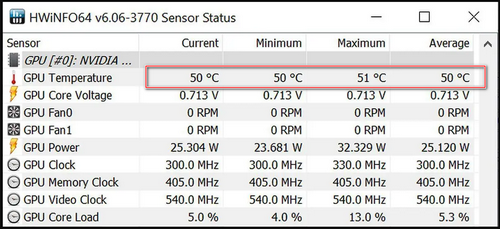
You can check the temperature of your GPU using a task manager, dedicated GPU manufacturer apps, or third-party apps. I’d recommend you use the official builder’s app cause they provide much more statistics than Task Manager.
Checking the GPU temperature on a regular basis is one of the best practices. Excessive heat can harm the product or trim its lifespan. That’s why you need to monitor the temps of the GPU as well as the CPU.
What May Cause the Idle Temperature to Increase?
Overheating is one of the most serious problems for PC components. Excessive heating can be caused by a variety of factors, including poor ventilation, overclocking, or graphics unit failure. Also, you don’t like overheating issues when everything is at a standstill.
Here are the reasons, that can cause the idle temperatures to raise:
Dust and Debris
Dust and darts accumulate on your GPU fan over time. This dust accumulation can obstruct the graphics unit’s airflow. As a result, the temperature may rise above normal. You should clean the GPU on a regular basis.
You must clean the GPU fan on a regular basis. You can use a brush or an air blower. And it’s always a good idea to remove the GPU from the PC at the time of cleaning.
GPU Load
The higher the load, the hotter your graphics unit will become. When you are editing video, rendering, or playing GPU-intensive games, the temperature of your GPU climbs up. That’s normal until the temperature rises into dangerous territory.
If the temperature reaches 180 degrees Fahrenheit at full load, you are in a very dangerous temperature zone. This can shorten the unit’s lifespan and cause thermal throttling.
Overclocking
In general, it is evident that you overclock your system if you desire to squeeze every last bit of performance out of the GPU. Remember that the more you overclock the computer, the more heat it will generate.
That being said, remember to leave some breathing room when overclocking your GPU. This will offer the best performance while protecting your priceless graphics card from damage due to overheating.
Poor Ventilation
When using an air-cooled system, proper air optimization is required to keep the temperature inside the PC as low as possible. If the ventilation is insufficient, the temperature of the GPU and other components will rise.
Having said that, you need to properly optimize your PC airflow. That will reduce the component’s heating issue.
GPU Hardware Failure
The GPU fans are the only moving parts with the highest failure rate in the GPU unit. Regrettably, it varies from manufacturer to manufacturer. The temperature will rise if the fan does not spin, which is an obvious problem.
You can check to see if the GPU is properly connected to the motherboard or if any physical object is preventing the fan from spinning. If there is nothing wrong but your GPU fan is still not spinning, you have to repair the GPU.
What is the Normal GPU Temperature While Gaming?
While gaming, a graphics card’s temperature must be less than 85 degrees Celsius. Basically, if the temperature rises above 90 degrees Celsius, it is considered overheating and can cause physical component damage.
In case, you play games with a medium resolution, the temperature will hover over 60-65 degrees Celsius. This temperature may rise if your gaming session lasts longer than 4-6 hours. Also, the GPU temperature has an impact depending on the room temperature.
It is worth noting that the maximum temperature range of high-end video cards is greater than that of mid-range cards. High-end cards can reach 95 degrees Celsius without thermal throttling. But going over that may cause throttling or system termination.
FAQs
Is 50C good for GPU idle?
At idle, a temperature of 50 degrees Celsius is acceptable. In case, your Graphics card is resting at 50 degrees Celsius when idle, you should not be concerned.
What temp does RTX 2080 idle at?
It appears strange that in the same environment, the 2080s idle within about 34 ° whereas the 2080tis idles at around 40 degrees.
What ranges are idle for GPU?
When idle, graphics cards maintain a temperature between 30 and 40 degrees Celsius. With a heavier workload, they could reach 60°C to 85°C, which is normal.
Final Thoughts
When your computer is idle, the temperature will be between 30 and 40 degrees Celsius. This temperature may vary slightly depending on the ambient temperature. However, it must remain below 50.
You must constantly monitor the temperature to ensure that it remains constant or not reaching any risky temp zone. If the idle temperatures rise too high, you must address the problem immediately or risk damaging your valuable Graphics Processing Unit.




