So, you check the temps of your computer and find it running too hot. And the quickest way to cool down your processor is by changing the thermal paste.
If you do not have any spare thermal compound, you might be tempted to use a different substance such as toothpaste. And I do not blame you ‒ you may be watching hacks on Tiktok a lot recently.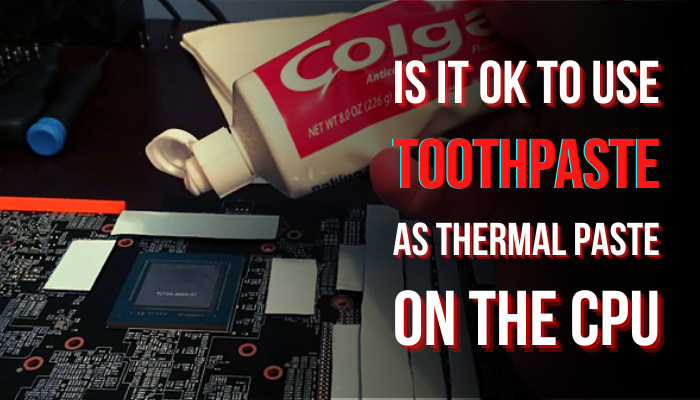
Before you go ahead experimenting, read the pitfalls and possible benefits (if any) of using toothpaste as a thermal compound in this article.
Is it Ok to Use Toothpaste as Thermal Paste on the CPU?
No, you should not use toothpaste paste as a thermal compound on your CPU. A toothpaste can temporarily run your computer for a few hours if you run out of thermal paste. But you should always apply a thermal paste on your CPU to get the maximum cooling performance.
A toothpaste can act as a temporary thermal solution between your processor and the cooler. In fact, your computer can function normally with such a solution. But the problem arises when the toothpaste dries out. This is due to water in it which evaporates due to the CPU’s sustained heat. A toothpaste cannot handle that amount of heat for longer periods of time. That’s what hampers its cooling capability.
Additionally, toothpaste can conduct electricity due to the presence of water. This can cause a short and damage your CPU. You surely do not want that.
Plus, thermal paste is pretty inexpensive. You can easily get one for less than 10 dollars. You can use thermal paste from any brand, but Arctic and Noctua are rated highly for their cooling performance and longevity.
What Do You Need a Thermal Paste?
You might start to think about whether you need a thermal paste in the first place. Why not connect the CPU cooler directly to the processor?
That would result in a temperature over 80 degrees even when doing less stressful tasks on your processor. And while gaming, chances are rife that your computer could shut down due to overheating. Not to mention the extra heat can introduce lag during gaming.
The reason thermal paste exists is due to imperfections on either side of the processor’s IHS and cooler’s surface. We would not be able to see this, but a simple microscope would reveal this imperfection.
Now, air existing between these surfaces is not ideal. Recall some Physics lessons from high school now. Air, being a poor conductor of heat, cannot transfer all the heat generated by the processor. As a result, we see those high temperatures.
When you apply a thermal paste, it increases heat conduction by removing air bubbles between the two surfaces. While the thermal paste is not exactly a liquid, it excels at transferring heat. Typically they contain metal oxides, silicones, and materials that are good at conducting heat.
A freshly applied thermal paste can easily last you more than a couple of years. However, you need to check the CPU temperatures periodically. Then you can determine if it needs to be changed.
How to Apply a Thermal Paste
First, remove any existing thermal paste if it is applied to your CPU. You can spray some rubbing /isopropyl alcohol onto the paste. Then gently rub it using a microfiber cloth. Continue doing this for both the underside of the CPU cooler and the processor’s heat spreader.
Now put a small lump of thermal paste at the center of the IHS. Some people make an X shape using the paste.
Doing either of them is okay. Just ensure you do not use too much thermal paste that it spills out from the side of the processor. If you have spilled some in your CPU pins, check our guide to clean thermal paste in a separate post that will help you out.
Before installing the CPU cooler, it is a good idea to clean the CPU cooler fan blades. Use a can of compressed air to remove the build-up of dust particles. Hold the fan blades while you are cleaning them.
Mount the CPU cooler by putting in the screws and installing them tightly. For third-party air coolers, you may need to install mounting brackets underneath the processor first. After that, proceed to install the cooler.
And in case you decide to run the CPU without any thermal paste, check out the embedded article to know the aftermath of such a decision.
Best Thermal Paste Alternatives
Thermal Pads are a great alternative to thermal paste. If you have a GPU, you will see some padding present on top of the memory chips and the capacitors. You can buy these and apply them on top of the components. Just peel off the skins covering the adhesive and slap them on the component.
Thermal pads are also easier to install and remove. Thermal paste can stick to the CPU after a very long time, and it can be messy when you are removing them. No such complications exist for a thermal pad.
Consider opting for liquid cooling if you do not want to deal with thermal paste.
I know this is probably the wrong category for suggesting it. But a liquid cooler will always give you the lowest temperatures when stress testing your CPU.
In short, thermal paste itself is great at cooling, but if you want to take your cooling up a notch higher, go for an AIO or custom liquid cooler.
Frequently Asked Questions
Is it okay to not replace thermal paste?
If you applied a thermal paste less than a year ago, you don’t need to replace it. The problem arises when the temperatures of your CPU get too high. Then it becomes necessary to replace the thermal paste. So, run a benchmark, and it should help you determine if you need replacing.
How long can toothpaste last as thermal paste?
Toothpaste can only provide a temporary thermal solution. Because, unlike a thermal paste, it can get hard. This can hinder the cooling process. Also, it can be very inefficient in transferring the heat away from your processor.
Final Words
So, a thermal paste itself is the best alternative for it. And replacing it regularly will ensure that your computer will run cooler and perform at its maximum levels for a longer time.
Avoid using a stopgap solution such as toothpaste which, in essence, is best designed for your tooth, not your processor. Maybe just wait out a bit and then invest in a long-term cooling solution.
I hope any existing queries are covered by this article. Comment below if you have further queries.
With that said, it is time for goodbye.




