Whether you’re doing heavier graphical work or gaming, the CPU, being the hotspot of calculations, can get hot under the hood.
When a processor gets too hot, it can force itself to keep cool down, which means less processing power. And in dire situations, it can cause the computer to BSOD, freeze, or restart itself.
That’s why here I’ll show you what kind of temperature your CPU should run at and how to check what the CPU temperatures are using different software and BIOS.
Let’s begin!
How to Check Processor Temperature without Software on Windows 10 & 11
You have to check the processor from the Unified Extensible Firmware Interface (UEFI) software or the Basic Input-Output System (BIOS) manually. Sadly, there are no other simple ways to monitor the CPU temperature without using third-party applications.
Here’s how to check CPU temp using BIOS/UEFI:
On Windows 11
- Click on the Start icon and select Settings, or press Win + I on the keyboard to open Settings.
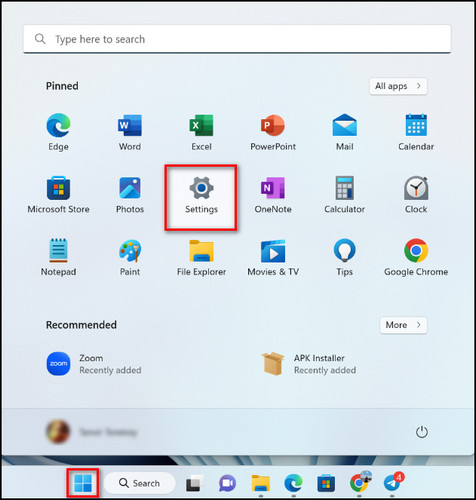
- Go to System from the left menu and choose Recovery.
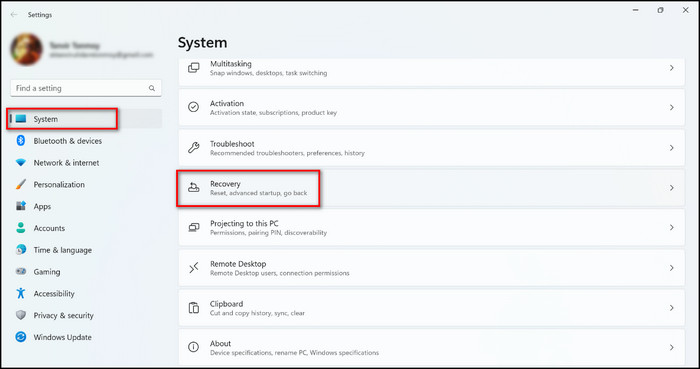
- Click on Restart now for Advanced startup.
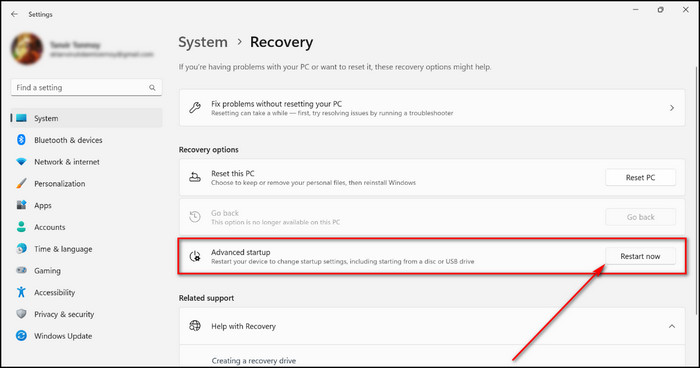
- Choose Troubleshoot.
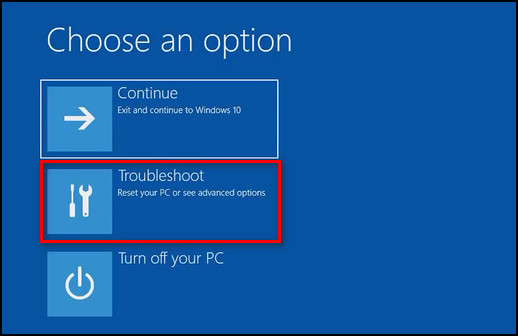
- Pick Advanced options.
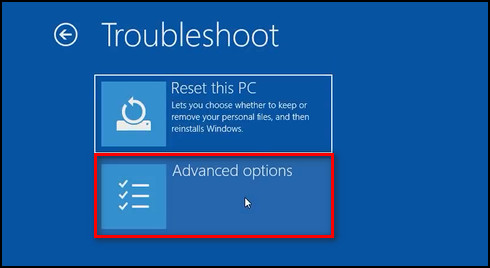
- Select UEFI Firmware Settings and click on the Restart button.
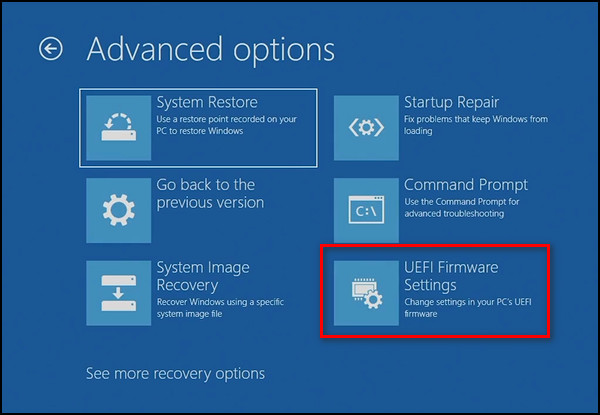
- Proceed to the Power tab in the BIOS screen and choose Hardware Monitor.
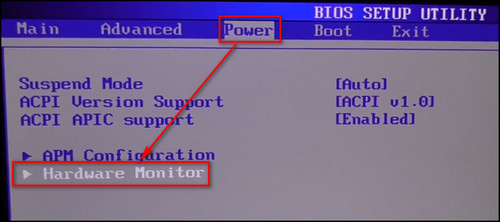
- Check the reading for CPU Temperature.
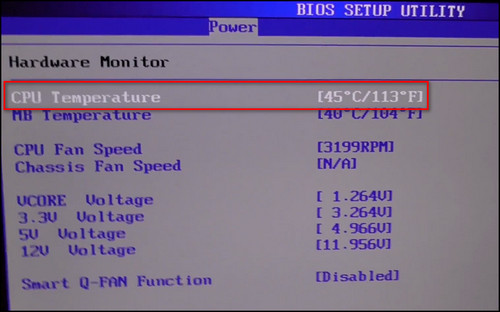
On Windows 10
- Press the Windows + I keys at the same time.
- Choose Update & Security.
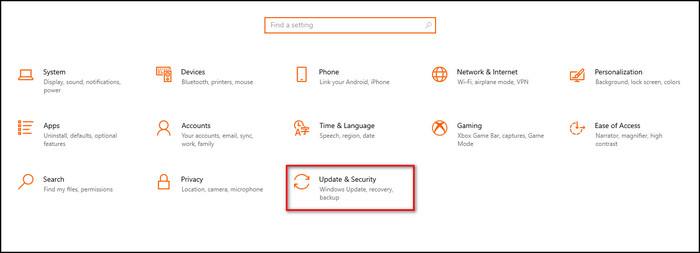
- Go to the Recovery tab and select Restart now.
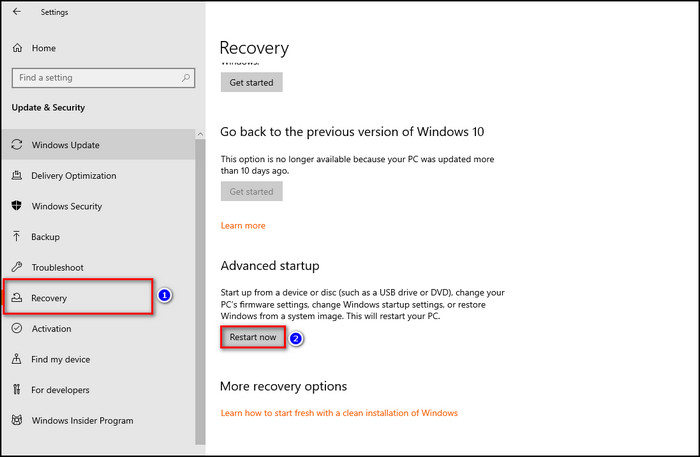
- Choose Troubleshoot.
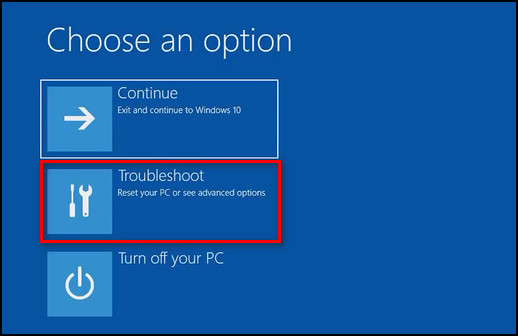
- Click on Advanced options.
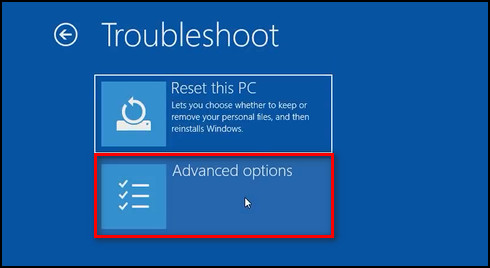
- Select UEFI Firmware Settings and click on the Restart button.
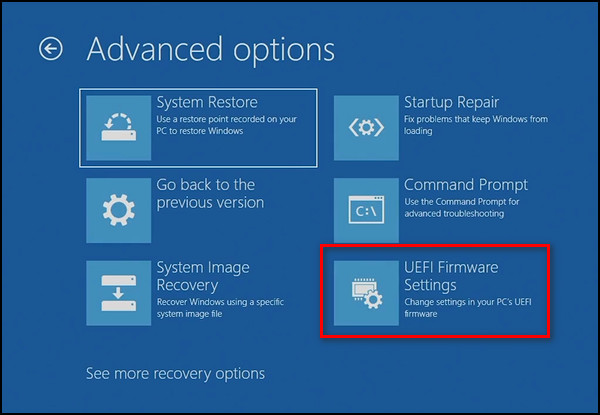
- Proceed to the Power tab in the BIOS screen and choose Hardware Monitor.
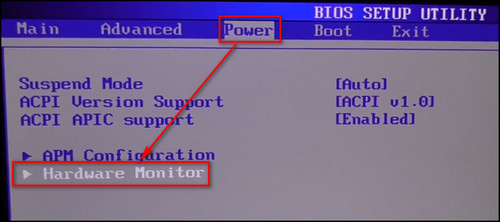
- Check the reading for CPU Temperature.
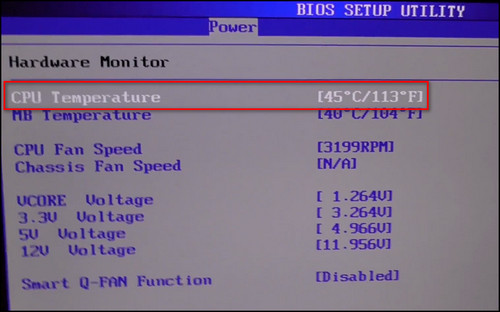
If you don’t want to go through the hassle of entering the BIOS mode just to observe the CPU temperature, there are different third-party apps available, which I’ve explained in the following section.
How to Monitor CPU Temp
You can check CPU temp without BIOS by using some free third-party apps, such as MSI Afterburner, Open Hardware Monitor, Core Temp, and Speccy. Along with the processor, you can also check the GPU temperature and other information about your system.
Keep in mind, these methods are only for Windows OS. You’ll need to rely on other methods to check CPU temps on Linux.
Here are the methods to monitor CPU temp:
MSI Afterburner
Designed for gamers and those who want to overclock their processors, MSI Afterburner doubles up as an excellent tool to monitor your PC temperatures.
Here are the steps to observe CPU temperature using MSI Afterburner:
- Download and install the MSI Afterburner app on your device.
- Open the app.
- Click on the Settings icon.
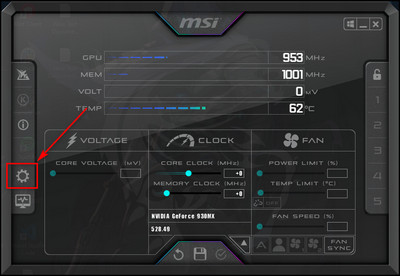
- Go to the Monitoring tab.
- Select CPU Temperature and check Show in tray icon.
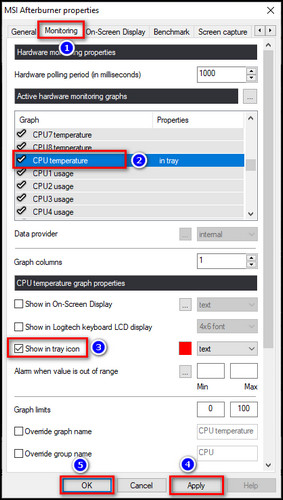
- Apply the changes and your CPU temperature will be on the taskbar.
This method can be used to monitor processor temperature while you’re playing games.
Open Hardware Monitor
Open Hardware Monitor is a great solution for getting all the required statistics in one place. This app will be able to tell you what your CPUs’ temperatures are as well as the GPU temperature, the voltages they are using, and even how fast the system fans are running.
Here’s the process to check CPU temperature using Open Hardware Monitor:
- Download and install Open Hardware Monitor on your computer.
- Launch the app, and you can see your processor temperature in the Temperature section under the core name.
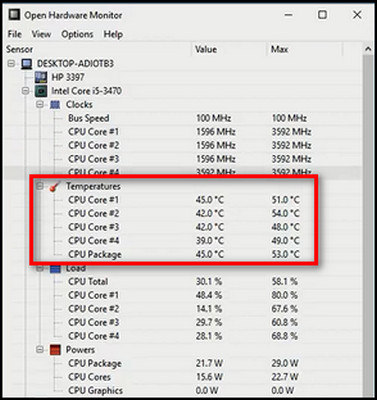
- Right-click on a CPU core, select Show in Tray, and you’ll see the temperature of that core on the taskbar.
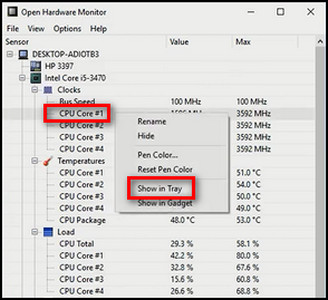
In case you’re wondering whether these CPU temperature readings can be wrong or not, go through the embedded article to eliminate any confusion.
Core Temp
If you’d like something that’s more focused on the CPU itself, Core Temp is a good choice when you need to check your processor temperature. It gives you everything you need to know about your CPU, such as the number of cores & voltages it’s using and most importantly its temperatures.
It will even inform you of your processor’s t-junction limit, labeled as Tj. Max.
Here’s how to monitor CPU temperature using Core Temp:
- Download and install Core Temp on your device.
- Start Core Temp, and under Temperature Readings, you can see the temperatures of each core.
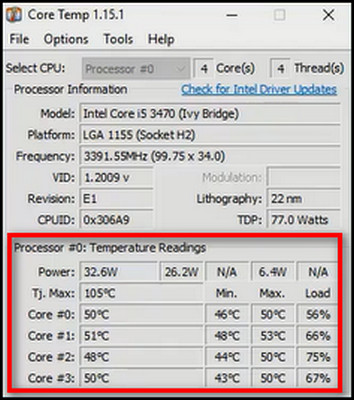
- Click on Options and choose Settings.

- Go to the Windows Taskbar tab, check Enable Windows Taskbar features, and choose Temperature from Settings.
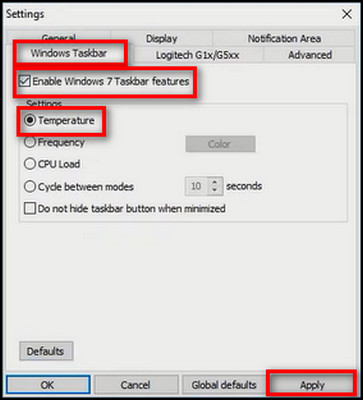
- Click on the Apply button, then OK, and the CPU temperature will be available on the taskbar.
If you notice the CPU temperature fluctuating, you need to fix it ASAP.
Speccy
Another all-in-one program, speccy, comes as a package of system diagnostics, including the ability to check the CPU core temperatures.
As soon as you open the app, you’ll see all the relevant temperatures you need to know for a healthy device. It can also help to check your system information.
Here are the steps to monitor CPU temperature using Speccy:
- Download and install Speccy on your computer.
- Launch Speccy.
- Select CPU from the left menu to get information on the processor.
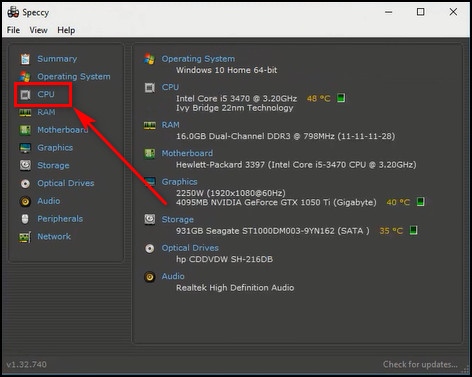
- Select View and choose Options.
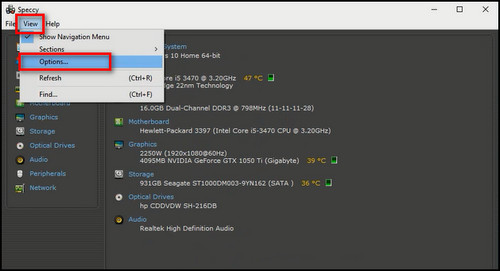
- Proceed to the System Tray tab, check Minimize to tray, and Display metrics in tray.
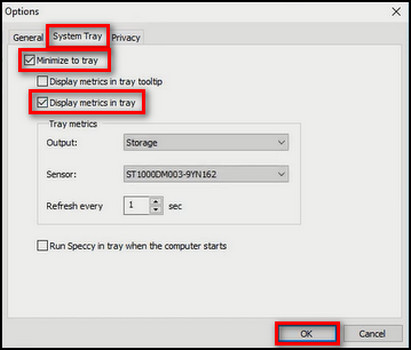
- Click OK, and the CPU temperature will be available on the taskbar.
If the above methods lead you to discover that your CPU is running at a high temperature, don’t panic! You can easily lower the CPU temp.
You can also check out our in-depth guide on CPU temperature.
FAQs
How do I check my CPU and GPU temp?
To check CPU temp, enter the BIOS mode, go to the Power tab, choose Hardware Monitor, and observe the reading for CPU Temperature. To check the GPU temperature, open Task Manager, go to the performance tab, select GPU, and observe its temperature.
How to check CPU temp without BIOS?
You can check CPU temp without BIOS by using some third-party apps such as MSI Afterburner, Open Hardware Monitor, Core Temp, Speccy, and HWMonitor.
What is normal CPU temp?
The normal CPU temp when the computer is idle should be around 30 °C to 50 °C. But under heavy workload, it can go up to 95 °C, however, it should not exceed 100 °C.
Final Thoughts
Monitoring the CPU temperature is essential, especially when playing games, video editing, or doing other heavy-duty work. That way, whenever you see the processor getting toasty, you can take immediate action to lower the temperature and prevent PC damage.
And here, I’ve described several apps that will help you monitor the processor temperature right from the taskbar.
Leave a comment below if you have further questions, and we’ll get back to you.




