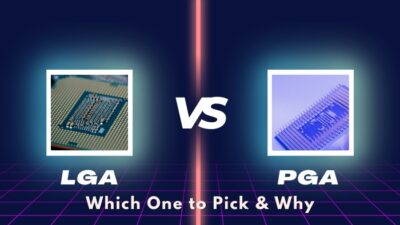Heat is the byproduct of the CPU. There are a bunch of switches underneath the processor that let the input-signal pass through or block them. With all these continuous processes, the CPU generates heat.
Processor temperature varies with the tasks at hand. Typical day-to-day tasks keep the CPU at an ideal state, and the heat stays normal. However, with extensive workload or gaming, the temp rises enormously.

Let’s now discuss the temperature range of your processor, depending on the usage scenario.
What is The Ideal Temperature Range For the Processor?
CPU temps vary with the usage. Usually, 40–65 degrees Celsius or 104–145 degrees Fahrenheit is considered as harmless temperature range for your computer. And under heavy workload, this temp may rise to 70–80 degrees Celsius (155–175 degrees Fahrenheit).
Processor heat depends on the workload. Also, the rig conditions like airflow, CPU cooler, and others influence the heat to raise or keep to an ideal level. And you need to check the CPU temperature because it will give you an idea about how the components are doing.
In general, the different processor’s heat range is diverse, but the concept can be grasped with the average range for the temperature. The tolerable range is 60 to 75 degree Celsius or 145 to 160 degrees Fahrenheit.
Take a look at our detailed guide on idle CPU temperature to learn more about it.
Furthermore, with gaming and intensive work, this temperature can quickly rise. Even at higher temperatures, there is a sweet spot. AMD’s 5th generation processors primarily operate at temperatures around 80 degrees Celsius.
So, the average CPU temp can vary in different ranges. However, you will understand when your computer overheats. It will display symptoms such as sudden shutdown, throttling issues, a blue screen, and many others.
To understand the CPU’s health and performance, you should check or monitor the temperature at least once a month.
How to Monitor CPU’s Temperature
There are several methods for determining processor temperature. Some programs can help you understand your temps better. Core Temp, AIDA64, NZXT’s CAM, HWMonitor, and HWilNFO are all apps that can provide detailed information about your CPU temperature.
Additionally, you can keep tabs on your processor’s temps while playing games by using the MSI Afterburner app.

If you want to overclock or have already done so, you can monitor your temperature with Intel’s Extreme Tuning Utility (XTU) and AMD’s Ryzen Master apps.
These are just a few examples. But I’ll show you how Core temp apps work and how I’ve been using them to monitor the temperature of my CPU for a long time.
Core Temp is entirely free to use and provides valuable information about the CPU. As a result, it is viral among many users. And you can use it to check CPU temp on Windows 10.
Check with Core Temp
- Install Core Temp after downloading it.
- Open the application.
- Monitor the temps of each core under the Temperature Readings.
In the Max column, you can also see the highest CPU temperature your CPU hits, and you need to have an idea about how much heat the CPU can tolerate. With Core Temp installed, you can notice the core’s temperature by expanding the notification arrow.
To clear out any confusion about these temperature readings being wrong, check out the embedded article.
Your PC BIOS can also be used to check the temperature. However, when the PC is under heavy load, it is impossible to check the temperature using BIOS. You can check the average CPU temp, which is also helpful for understanding CPU health.
Check from BIOS
- Reboot your PC.
- Press repeatedly Delete or F2 when it restarts to enter BIOS.
Once in the BIOS, you can see the temperature under the Hardware and Monitor section. If you don’t find the temp data, then don’t worry. Maybe your motherboard manufacturer doesn’t have the option to show the temperature details.
Also, related to this guide on how to fix CPU temperature jumping up and down.
How You Can Monitor the CPU Temp Constantly
In case you are bothered with the CPU heat, you can check the CPU temperature constantly. Also, when you run intensive apps like video rendering software frequently, then for the CPU intensity the temp will raise and you need to keep an eye on the temperature.
You can use Core Temp that to continuously monitor the processors temperature. The method is shown below.
- Launch the Core Temp.
- Click on the arrow icon from the right side of the taskbar, and you will find temperature numbers on the pop-up.
- Click and hold on to the numbers and pull them to the taskbar.
The numbers would be pinned to the taskbar, and you can constantly see how they behave. That you can use it when your apps are on the desktop but how to check temperature when you are gaming? Let’s now discuss that in the below section.
You can use the app MSI Afterburner to monitor. Afterburner is a good app for overclocking, but it has so much potential depending on your need. Most gamers use MSI Afterburner to monitor their usage and temperature while gaming.
- Download MSI Afterburner and launch it.
- Choose the Settings icon and pick on the Monitoring tab.
- Scroll down and find out CPU temperature.
- Click and choose Show in On-Screen Display.
Launch any game, and the temperature will display on the screen continuously. As well as temperature, you can also monitor other stats like Memory usage, CPU usage, and many more. And the normal CPU temperature while gaming is 70 to 80 degrees Celsius.
Gaming is one of the CPU-intensive and stressful tasks for your PC. That’s why it’s necessary to check the temps of the CPU while gaming.
Which CPUs Tend to Run Hotter?
High-end CPUs such as AMD’s Ryzen 7 and Ryzen 9 and Intel’s Core i7, Core i9, and Threadripper Series run at further temperatures than normal CPUs. These powerful processors generate a lot of heat and require a lot of cooling.
AMD’s Threadripper and Intel’s Alder Lake CPUs are high-power processors that, even with adequate cooling, can reach extreme temperatures in short bursts.
Specific CPUs do get more heated than others. However, you must first understand your processor’s idle temperature. With this information, the performance reach of temperature can be estimated.
To learn more about it, go through our in-depth article on how hot can a CPU run.
Let’s say, with that monitoring, you found out your CPU temperature and the processor is overheating. When the CPU heat is unbearable, you should be aware of how to resolve it.
How to Decrease High Cpu Temperatures
When a CPU temperature exceeds 80 degrees during a heavy workload, it’s a good idea to double-check that the CPU’s cooling is adequate.
Aside from that, you will face a slew of other overheating issues. System shutdown unexpectedly, decreased performance, overall sluggish PC, constant fluctuating CPU temp and many other issues.
Follow these steps to reduce your CPU temperature:
- Clean your computer from top to bottom, including the radiator, fans, and filters.
- Change the fan speed in BIOS to improve performance.
- Replace or improve your CPU cooler.
- Reapply the thermal paste, if your CPU and cooler are more than two or three years old.
- Get a better Power Supply and give some time and thoughts to cable management.
- Deactivate too many startup apps and services.
Also, check for airflow and place the PC in a good environment. If you ever face overheating issue with these steps, you can reduce the temperature.
Additionally, check out our extended guide on how to decrease high CPU temperature properly.
Whether you’ve encountered a CPU overheating issue or not, following these steps can help keep the temperature within a safe range. It’s better to grow these habits as It is preferable to be cautious before the disease develops.
FAQs
Is 90 degrees Celsius hot for a CPU?
Yes, 90 degrees Celsius is considered hot for a CPU. This temperature can harm your processor by shortening its life, or if it rises even higher, it can cause permanent damage to the CPU unit.
How hot can a CPU get before damage?
In the most extensive case, the highest safe temp is 80-85 degree Celsius. If it crosses over 85-90 degrees Celsius temperature, then it has the chance to damage the CPU.
What happens if the CPU is too hot?
The built-in protection turns off the processor if it becomes too hot. The built-in protection can assist in shielding your system from harm if your computer isn’t overclocked and is operating within its intended parameters.
Final Thoughts
It’s a good idea to check the CPU’s temperature on a regular basis. And it’s even better for your processor if you can make it a habit of monitoring.
If you discover a temperature problem, you must take the necessary steps to reduce the temperature. Furthermore, for intensive use, you should be more mindful of the temperature. It is best to take every precaution to keep the temperature within a safe range.