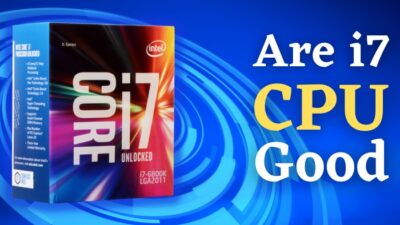You are facing a sudden temperature change in your CPU. Sometimes the temperature is jumping up and down. This situation is irritating you and you may keep thinking about what happened to your CPU box.
I’m using a PC for almost ten years and I have faced this sort of temperature-related problem many times. I researched this problem and found the solution to it. Now, I’m not facing this problem.
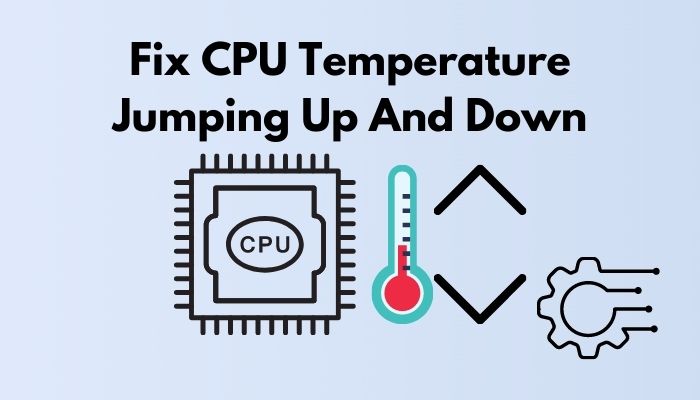
So, how to fix CPU temperature jumping up and down?
Keep reading and don’t skip any part to know the ways of adjusting your CPU temperature.
Why is CPU Temperature Jumping Up & Down?
CPU or the central processing unit is a very important part of your setup. It contains the arithmetic logic unit, instruction register and pointer, cache, memory management unit, random access memory, CPU clock and control unit, hyperthreading unit. For the better performance of your computer, you need to keep it safe and cool.
Here are the reasons for CPU temperature jumping up & down:
- When you use your pc for a longer period without giving any interval, your CPU temperature may jump up.
- If you play online games continuously for a longer period, there is the possibility of temperature alteration.
- If you keep opening many tabs and run many programs, your temperature will jump up.
- If you keep using your pc without cleaning there may be a lot of dust which results in raising the temperature.
- Using a too old cooler is also responsible.
- We have to go online so many times regularly. There are some corrupted files, bugs, ransomware and these can run unnecessary programs. This can jump up your CPU temperature.
For these reasons, your CPU temperature may jump down.
Now you may be thinking of how can solve this problem. Don’t overthink and follow the next part to fix this problem.
How to Fix CPU Temperature’s Jumping Up & Down?
If there is a problem there is a solution. What you have to do is you have to know the solution and take immediate action against it.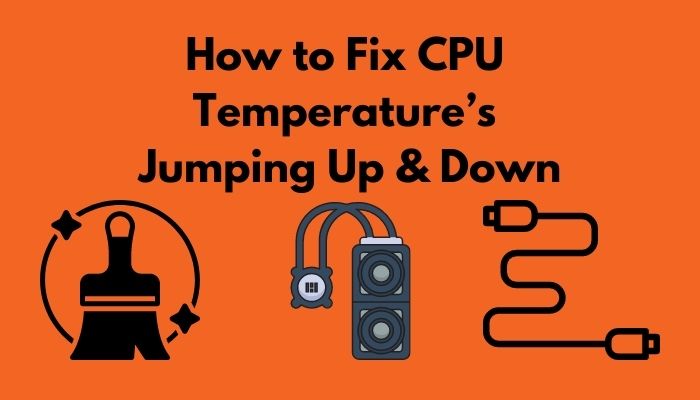
Here are the ways to fix CPU temperature jumping up and down.
- Cleaning Dust: Dust is a very tiny particle that is found everywhere on anything that is kept in the open. If you can keep your CPU box free from dust and clean it at regular intervals your problem is mostly solved. Excessive dust can clog fans and also heatsink fins. But cleaning the CPU box requires the following instructions-
- Make sure your electric supply is off.
- Ground yourself by touching metal to avoid electrical discharge.
- Use compressed air to remove dust.
- Use a soft brush to clean dust.
- When your CPU is cleaned recheck everything
- Reseat your Cooler: When you notice after applying thermal paste your CPU temperature isn’t decreasing your heatsink/cooler may be misplaced. You should place that in the right place.
- Buy a New Cooler: If your CPU is old and you haven’t changed the fans, your CPU temperature will fluctuate. For this reason, you should change the existing fans with new fans.
- Cable Management: If the cables are in messy condition inside your CPU box, it can create resistance. It will cause damage which ultimately will create problems in adjusting your CPU temperature.
- Reapply Thermal Paste: Reapplying thermal paste can work wonders attempting to lower your CPU temperatures. The thermal paste gets dry and cracks when left unchanged for long periods. As a thermally conductive compound, it’s also subject to thermal decomposition. If you use it for a longer period, the longevity will also decrease. You can enhance the life-span end efficiency by buying good quality thermal paste and seeing the result after applying.
- Add more Case Fans: If you have many slots in your box, you can add more fans for safety reasons and lower CPU temperature. It can also ensure more air supply.
- Check for a Malware Infection: Virus, trojan and worm are known as serious malware infectors in your pc which make your pc to work harder and this results in increasing CPU temperature. For this problem, you have to check if there are any of them present on your pc. Windows defenders can be used to prevent malware infection.
- Use Laptop Cooler: For laptop users, it is important to use a cooler to control temperature.
- Providing Proper Air Circulation: If you keep your set-up in such a place where air circulation is blocked or your set-up is hit by direct sunlight, you can face this problem. For this problem, you have to keep your CPU in such a place that offers proper air circulation and is safe from direct sunlight.
- Adjust your CPU Settings in Windows: Go to the Start or Search option and type Control Panel, then you have to open Control Panel and choose Hardware and Sound and go to Power Options. Then you have to click on Change Plan Setting and go to Change Advanced Power Settings. You have to find processor power management and maximize the processor state and change the percentages, between 80-90 and see the result.
Additionally, check out our detailed guide on CPU temperature to learn more about it.
How to Monitor CPU Temperature?
There are some ways by which you can monitor your CPU temperature. Checking CPU temperature is very essential but there is no such default function in CPU.
Here are the steps to monitor CPU temperature:
For windows users: SPEECHY is an essential tool that can tell you everything about your PC, including the CPU temperature. MSI Afterburner is another helpful tool. Here’s a detailed guide on how to check CPU temps on Windows.
For Mac users: HOT, a utility app that was released in the previous year by a renowned company iMazing to check CPU temperature and it’s now compatible with the Apple M1 chip. Fanny is another app you can try.
For Linux users: Linux users can check their CPU temperature using the sensor tool.
Good Temperature Range for CPU
It’s important to ensure a safe temperature range if you want to run your PC smoothly. If the temperature is too high or too cold, your CPU components will be damaged as well as the performance of your system will be hampered.
Now, you may think what is the safe temperature range for the CPU?
It depends on your use, level of taking care, model of your pc. Intel prefers a temperature range of 45-95 degrees Celsius. AMD suggests 35-95 degrees Celsius.
When you play online games or watch videos, you have to maintain the temperature between 45-80 degrees celsius.
Here’s our detailed discussion on good idle CPU temps.
Conclusion
In this article, I’ve shown you why your CPU temperature jumps up and down. I’ve also shown you all the possible ways of fixing CPU temperature going up and down.
You will find out how you can monitor your CPU’s temperature and what is the safe temperature range for CPU.
Read this article carefully to solve your problem and ensure better condition and performance of your CPU.
If you find any difficulties or have any questions about this problem, you can ask in the comment section. Our experts will try to clear your confusion as soon as possible.