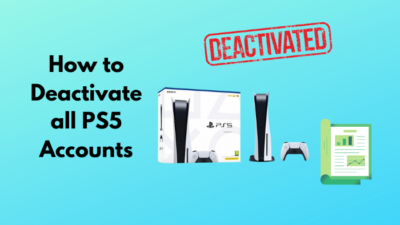PlayStation 5 offers a DualSense controller, an immersive piece of hardware & superior to current-gen Xbox offerings. It’s comfortable to grip & has adaptive triggers.
But not everyone likes the haptic feedback, and the feature also hammers on your battery life.
Don’t worry. In this article, I will guide you on how easily you can deactivate adaptive triggers and haptic feedback on your PS5 controller.
Let’s dive in.
What is Adaptive Triggers and Haptic Feedback on PS5?
The adaptive triggers feature on the PS5 DualSense controller gives you a vibe of varying force feel in various in-game environments. On the other hand, haptic feedback provides responsive feedback for in-game actions such as recoil in first-person shooting games.
The PS5 made significant performance improvements compared to the PS4. One of those notable parts is the controller.
The PS5 controller sets itself apart from the previous PS4 DualShock controller with a unique implementation of advanced vibration feedback(haptic feedback). The dynamic adaptive triggers feature is seamlessly integrated into an iconic design.
The adaptive triggers enhance your gaming experience by giving you a feel of different levels of force and tension when interacting in-game. Like you are playing racing games and you go off track or slam on the brakes of a Lamborghini or Bugatti, this feature brings these actions to come alive.
The haptic feedback system replaces rumble motors with dual actuators. This change provides an unparalleled gaming experience with physically responsive feedback of in-game actions. If you shoot, you will feel almost the authentic recoil of various guns for dynamic vibrations in the hands.
So you can make the PS5 controller vibrate continuously to enjoy the features. But not everyone likes the part as it can distract them. Getting rid of this is simple, which I discussed below, so keep reading.
How to Disable Adaptive Triggers on PS5 Controller
You can deactivate the PlayStation 5 controller’s adaptive triggers effect by turning on your PS5 and going to Settings. From there, go to Accessories, then Controllers, and then turn off Trigger Effect Intensity to permanently disable adaptive triggers.
While on PS5, you should check the controller battery level to avoid getting a low battery message. The adaptive triggers feature is one of the main reasons for battery dies out faster.
So if you want to make your PS5 controller battery last longer, consider avoiding the feature, even though it looks appealing to use.
Here are the steps to turn off PS5 Controller Adaptive Triggers:
- Switch on your PS5.
- Head to the gear icon (settings) on the top-right side beside the profile icon.
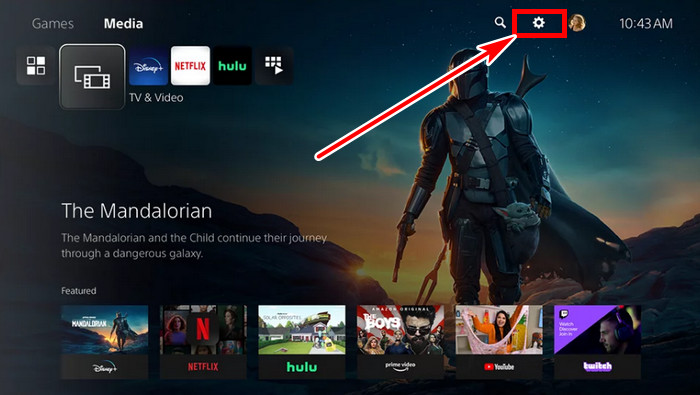
- Select Accessories after scrolling down a bit.
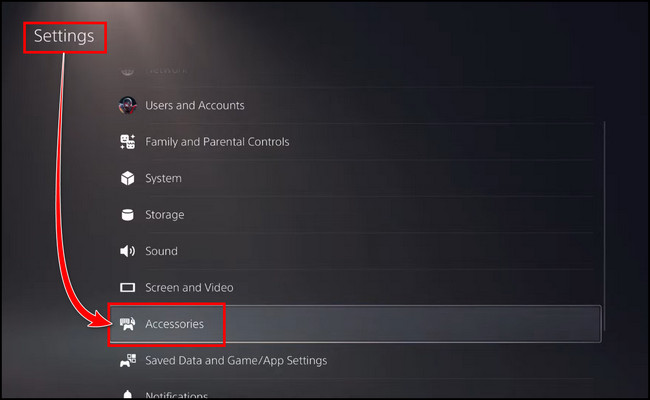
- Choose Controller (General) from the left side.
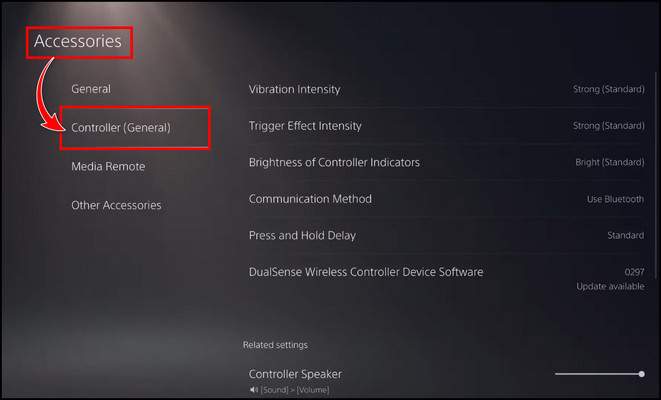
- Go to the Trigger Effect Intensity from the right side.
- Pick Off from the four options.
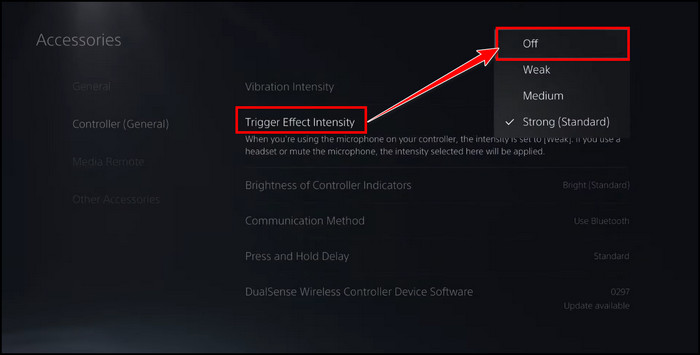
This option will disable the dynamic PS5 controller adaptive triggers effect. As it is set to Strong (Standard) by default which you are trying to avoid, you can choose Weak from the option if you really wish to get the vibe with less battery drain.
The above-mentioned process is when you are on the PS5 home screen.
But how to turn off the adaptive trigger on the PS5 controller while playing games?
While your children are playing some PS5 games for kids & you join them, do the following steps to avoid vibration.
To disable the PS5 adaptive trigger for yourself while playing games:
- Press the PS button to open the Control Center.
- Navigate to the controller icon (Accessories) on the bottom right.

- Press X to go ahead.
- Select your DualSense Wireless Controller and then Controller Settings.
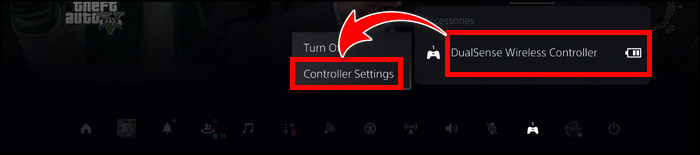
- Turn off the Trigger Effect Intensity.
Easy walkthrough, right? Now how about haptic feedback? Continue reading to learn about that.
How to Turn Off PS5 Haptic Feedback
To disable haptic feedback on your PS5, navigate to PS5 Settings > Accessories > Controllers > Vibration Intensity. From the four options; Off, Weak, Medium, Strong (Standard), choose Off to turn off the haptic feedback feature on your PS5 controller.
The process is similar to the disabling steps of PS5 Controller Adaptive Triggers. So if you hate or want to avoid the strong vibration on the DualSense controller, like getting vibration when you foul a player on FIFA, you must set off the Vibration Intensity.
Follow the steps below to disable PS5 Haptic Feedback:
- Launch PS5 and go to Settings.
- Go to the Accessories.
- Select Controllers (General).
- Choose Vibration Intensity.
- Select Off.
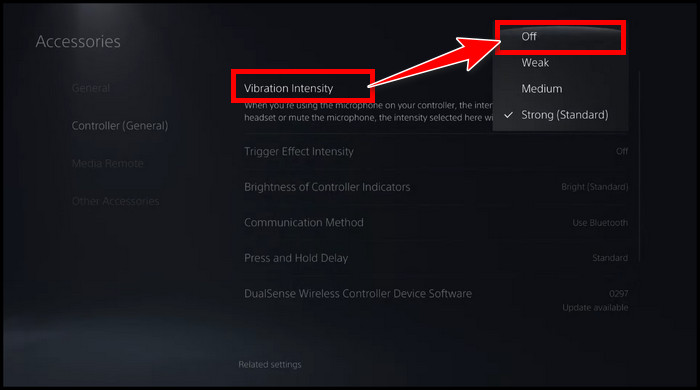
This option will turn off the haptic feedback of your PS5 controller. As you know, only one controller comes with PS5, and if you own more than one DualSense, you must change these options for both.
FAQs
Why would you turn off PS5 adaptive triggers?
Adaptive triggers on the PS5 controller are a unique feature. However, some players find this feature too intense or distracting. In addition, this feature can drain your controller battery faster than you can imagine.
What happens when you turn off PS5 adaptive triggers?
If you disable the adaptive triggers feature, you won’t get any resistance feel. The braking effect of a sports car or off-road variable resistance will feel like a standard trigger. The same thing will happen when you turn off the haptic feedback.
Can you turn adaptive triggers back on PS5?
Yes, after turning off adaptive triggers, you can enable it again. Choose Strong (Standard) or Medium according to your preference from the Trigger Effect Intensity settings. You can also pick Weak if you don’t want to disable the feature fully but also get the vibe a bit.
Final Thought
The PS5 DualSense controller offers an immersive gaming experience with its unique adaptive triggers and haptic feedback features. However, it can drain your controller battery quickly, so you may want to dial off the feature.
In this article, I explained how quickly you can disable those PS5 features and increase controller battery time. If you have any further queries, please leave a comment.