PlayStation 5 is still a treasure. Because you still cannot find this precious thing in any of the retail stores. The scarcity is so absolute that there are website updates when it is going to be available. And if you are lucky, you will probably get your hands on one.
But go ask the people with PS5? Are they happy? No! They are certainly not. Because there are so many bugs! And we all understand the probable reasoning behind it because the PlayStation 5 is still in a development process when it comes to system updates and UI.
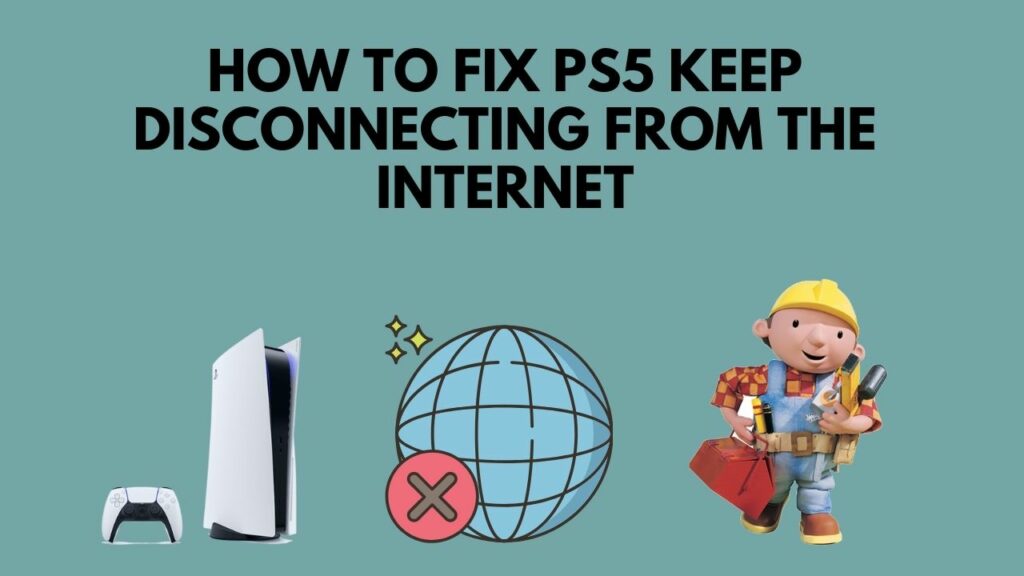
Why does my ps5 keep disconnecting from the internet?
Well, you don’t need to worry about that, I have been there, and it was pretty hectic to get the solution. After going through all the fixes out there, I will be listing the exact working fixes you need to get rid of this problem.
So pick up reading glasses and continue reading to get your desired fix.
What causes the PS5 to keep disconnecting from Wi-fi?
You might be experiencing disconnection issues because of simply not having an internet connection on your Wi-Fi router. If the router loses connection, the PS5 will be unable to connect to the internet.
Simply looking at another laptop or mobile device linked to the same network can reveal this.
I mean, if you have a wireless connection, that can be another probable reason. Also, even if you have a good wifi connection, but it is very far from your PlayStation 5, that can be an issue as well.
Even though your wifi appears to be operating, your PS5 may still fail to connect to the PSN or game servers if your wifi is unreliable because of a sluggish or infrequent connection problem.
And if your DNS server is not operating as it was supposed to, even that can cause your PlayStation 5 to disconnect from the internet frequently.
Check out our separate post on how to fix PS5 error code wc-365475.
How To Fix PlayStation 5 Internet Disconnection Error
From the Very Dawn of PlayStation series,s it always came out with some fault at its launch. The same happened with the PlayStation4, and the issues are still going with the next-generation console.
But with time, Sony, with their software updates, fixed their bugs and errors on their consoles. So hopefully by the end of 2021, PlayStation 5 will be in a much better place than now.
When it comes to PlayStation 5 losing internet connection every now and then, that can lead to many probable reasons. Like not having a faster internet connection. If the PlayStation Network is down then there can be a connection issue.
Even if you are using a slower DNS port, then it might lead to slow internet or bad internet connection, which will drop from time to time. If you use WiFi, the connection could drop out because the PS5 is too far from the network or the Wi-Fi password has recently been changed.
So now that we know why this is happening, let’s get into troubleshooting.
Here are the steps to fix PS5 Keep Disconnecting From The Internet:
1. Reboot Your Router
This should be your first step when it comes to fixing internet issues. I know this is a running joke, at least in third countries. Every time you call your ISP, they just tell you in a robotic speech, Restart your router, and magically, everything will be fine.
Half of the time, it doesn’t work. But for this particular problem, sometimes it works. Because if your router is running for a long time, it may be filled up with cache, which will lead to internet disconnection.

So the first thing you should do is restart your router and then connect your PlayStation 5 to the internet. Before connecting, try deleting your previous wifi settings and connect with your current wifi password and settings.
If the problem is still there, try the next method.
Follow our guide to fix ps5 not outputting sound error.
2. Restart Your PlayStation 5
Hey, sorry for these repetitive steps, but this is for yourself. You should try out the easiest ones first, then move onto something more complex. But rebooting your PS5 actually helps because if it is running for a long time, the system UI can be glitchy and trigger some errors. And it is very easy to do that, and it only takes about half a minute to do the whole procedure.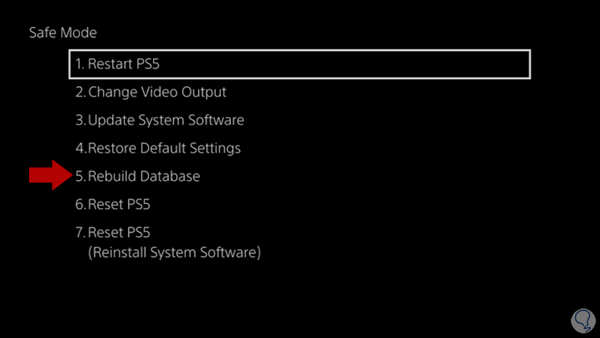
Here are the steps to restart PlayStation 5:
- Tap the PS button on your Dual Sense controller.
- Click on the Power icon.
- Press x on Restart PS5.
While the process is going, don’t unplug the PlayStation from the power brick because it will lead to further problems. After the restart, try connecting your wifi again to see if your internet connection is working.
3. Check PlayStation Network Server Status
If the PSN server is down, then having internet issues is very common. So if the server is down, I am afraid you cannot do anything about it. You have to wait till the servers are up and running.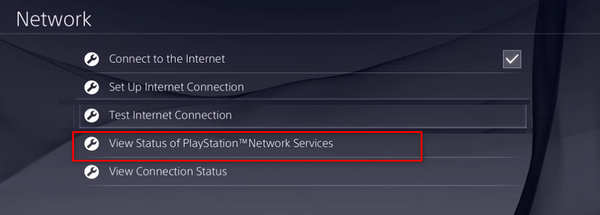
You can check PlayStation Network Status by following these steps:
- Go to your browser
- Visit PlayStation’s official website.
- Enter your PlayStation Network username and password.
- Type in your region.
- Press ok.
You may also use the third-party DownDetector website to get real-time information on the same PSN status, including the bulk of reports, live output, last 24 hours information, and more. If there is no service disruption or outage, go to the next procedure.
4. Change Your DNS Server
If you have a slower DNS server, then you will face internet issues. So my recommendation will be to change the DNS server.
Changing the DNS server on a PlayStation 5 is simple and very easy to configure.
Check out the list of the fastest DNS Server for PS5.
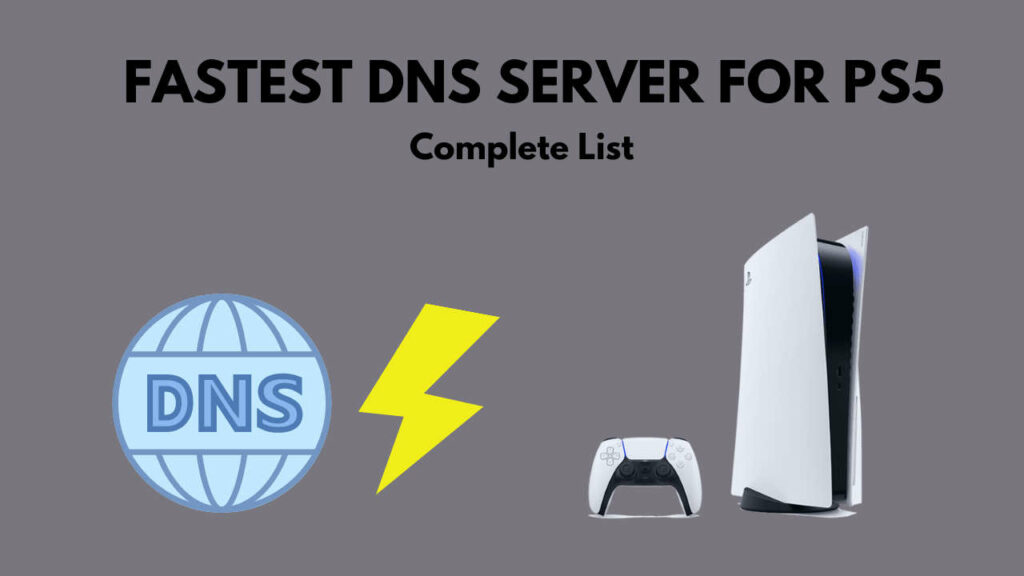
Here are the steps to change the DNS server on PS5:
- Select Settings from the PS5’s home screen.
- Pick Network from the drop-down menu.
- Go to the Setup Internet Connection page.
- Choose between Wi-Fi and a LAN cable.
- Select Automatic connection.
- Manually enter the DNS servers. For example, Google DNS servers: 8.8.8.8 Primary: 8.8.4.4 Secondary: 8.8.4.4.
- Save the settings.
Now test your internet connection to see if your internet is dropping or not.
Here’s a complete guide on how to fix PS5 error CE-100028-1.
5. Disable Dual Band Settings On PS5
If your PS5 is jumping in between the 2.4ghz or 5ghz band settings, then it might be the reason for dropping connections.
Here are the steps to disable dual band settings on PS5:
- Navigate to the Settings menu.
- Set up an Internet connection by going to Network – Settings – Set Up Internet Connection.
- Select WiFi network.
- Choose between 5 GHz or 2.4 GHz from the WiFi Frequency Bands menu.
- Start your console again.
If your problem is still there, then follow the next method.
6. Connect LAN cable with your PS5
You may also download at full speed with no loss while playing online with your buddies using an Ethernet cable. Just disconnect your WIFI on your PS5, then turn your console off. Then, using the Ethernet wire, connect your Router to your PS5.
That’s all; you’re done. You may now test your internet connection to see if your internet connection is okay or not.
Final Thoughts
I know how annoying it is when you get DC in the middle of a game. And it gets very irritating when you are in the middle of a weekend league game on FIFA.
Well, hopefully, with this guide, you can fix your problem.
And if you still have any queries, you can always reach us.




