When the CPU temperature crosses over 80 °C, it means the processor is overheating.
Unfortunately, there are no built-in applications that you can use to know if the processor is overheating. However, by looking at some signs, you can tell that.
Here, I will point out those symptoms. Also, I will explain the causes of overheating and how to prevent your CPU from overheating.
So, without ado, let’s begin.
How to Tell If a CPU is Too Hot
When the CPU becomes too hot, the computer will display several symptoms. By looking at those, you may ascertain if your processor is overheating.
The common symptoms of overheating are:
- The computer is randomly shutting down, crashing, hanging, or showing BSOD.
- The CPU fan is making excessive noise.
- The Processor is throttling.
- The OS is running slowly.
- The operating frequency of the CPU is comparatively lower.
If any one of the signs you see while using your computer, you can assure that your CPU is overheating.
Some processors have an alert feature that sends the PC a signal on startup when the CPU overheats.
Are you wondering what the idle temperature of a CPU is? Look at the table, and you will understand how hot is too hot for a CPU.
| Temperature | CPU Condition |
|---|---|
| Under 60 °C | Good |
| 60-70 °C | Running okay |
| 70-80 °C | Okay, in case you’re overclocking |
| 80-90 °C | Overheating, Not good. |
| Over 90 °C | Warning! |
You can check the temp via a third-party app such as CPU-Z or HWMonitor. Besides any third-party app, you can know by observing the signs.
Below, I have briefly discussed these symptoms.
Here are some common signs to detect whether the CPU is getting hot extravagantly:
Automatic Random Shut Down, Show BSOD, Crash, or Hang
Whenever the processor’s temperature exceeds its ideal range, the PC will automatically shut down to protect the CPU. Sometimes the computer can crash or hang all of a sudden while you are doing any work on your PC.
My friend’s PC shut down a few minutes after the system booted up. Even some of their PCs show the blue screen of death due to CPU overheating.
Excessive Fan Noise
On your PC, there can be more than one cooler that helps the CPU and other hardware components remain cool. If you observe, you will hear a mild humming noise from your CPU fan coming out of your computer.
When too much heat is produced inside the PC, the fans spin at a higher RPM to cool it down. As a result, your cooling fans create a loud noise.
For additional information, see the article: why is my CPU cooler so loud?
CPU Throttling
By CPU throttling, you can also tell the processor is overheating. Mainly, the PC starts to throttle when the processor’s temperature goes over TJ max.
So, whenever your PC throttles, it means the processor is producing excessive heat.
Slow Operating System
The operating system will become slower, and the response will delay, when the processor’s temperature keeps rising.
Low CPU Operating Frequency
The PC begins to throttle to minimize heat when the CPU temperature is high. And, because of CPU throttling, the processor’s operating frequency decreases.
Go to the following section to know why your processor is overheating.
Why is My CPU Overheating So Fast?
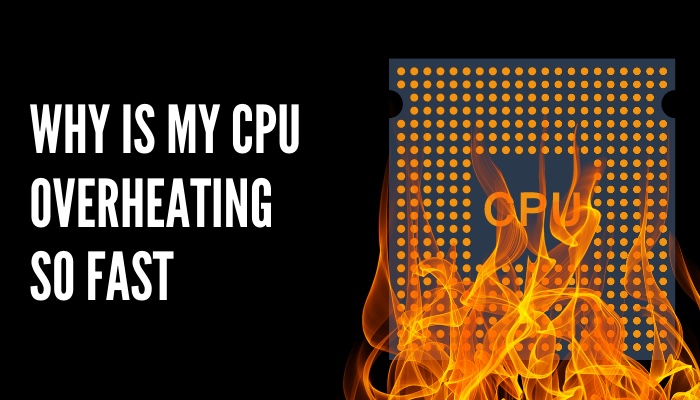 Dusty or faulty cooling fans, too many opened browser tabs & running processes, blocked or small airflow, and overclocking are the leading causes of the processor temperature rise. Plus, viruses & malware, and defective thermal paste can cause CPU overheating.
Dusty or faulty cooling fans, too many opened browser tabs & running processes, blocked or small airflow, and overclocking are the leading causes of the processor temperature rise. Plus, viruses & malware, and defective thermal paste can cause CPU overheating.
Since dust is everywhere around us, it can enter the PC through the small vents and stick to the fans and other hardware parts. Due to dust, cooling fans fail to perform as they should, and the CPU starts to heat up.
Furthermore, if the cooling fans get defective, they won’t be able to cool the CPU. Hence, the processor will begin to get hotter. To know more, go through our in-depth guide on CPU temperature.
The processor’s temperature will also increase if the dust blocks the PC’s airflow.
Your improper PC placement is also responsible for the rise in CPU temperature. If you keep your PC case or laptop in a place where there is not much space left for air to come out, the CPU will overheat.
Other than wrong placement, it creates pressure on the CPU when you run too many processes & keep too many browser tabs open. Due to a heavy workload, the processor gets overheated.
When you overclock, the CPU works at its maximum usage. That’s why the heat of the CPU temperature starts to rise during overclocking.
Beware of viruses and malware. Because they can be the main culprit whenever you think the CPU is heating for no reason,
What Happens If the CPU Overheats?
When the CPU becomes too hot, the PC automatically shuts down. If it doesn’t shut down, it will probably freeze or crash. The BSOD can occasionally show up. The cooler will spin more quickly and noisily to cool the CPU. The processor will burn, even if it is still functional.
Generally, when the processor gets warmer, the cooler tries its best to cool the CPU down. But when the temperature crosses its optimal perimeter, the PC takes a sudden shutdown and restarts right away.
Sometimes, instead of automatically shutting down, the PC crashes or freezes in the middle. Once in a while, the BSOD may show up out of nowhere.
If none of these happens and the CPU keeps running and overheating, you will get the smell of your burning processor.
There is a high chance that the melted processor can spread over your motherboard. If this happens, both your CPU and Motherboard will be damaged.
That is not good news at all. Go to the following section to acknowledge how to prevent the processor from overheating.
If you have a laptop, check our separate guide on how to reduce laptop heat permanently.
How to Prevent the CPU from Overheating
If you want to stop the processor from overheating, clean all the dust, stop overclocking your CPU, provide proper airflow, and close unnecessary & heavy running apps. Moreover, you can add an extra cooling fan and reapply the thermal paste to reduce heat.
The CPU in your PC case will continue to overheat as long as there is still dust inside. So, you must clean all the dust, especially from the cooling fan. Clean your PC every six months if you can.
Also, keep your computer in a place where there is proper airflow. If you have a laptop, keep it on a flat surface. You can keep the air-out area slightly higher with an object so that the hot air can easily flow out.
To save the processor from overheating, stop overclocking too often and run only a few processes. The lifespan of the processor will increase when you don’t overclock.
Add an external cooling system to your desktop computer If the CPU stays hot. In case, you want to replace the heatsink with a better one, ensure it’s properly placed on top of the processor and use a better thermal paste.
To learn more, read how to lower CPU temp. Also, follow our guide to fixing the CPU over-temperature error.
FAQs
What to check if the CPU is overheating?
Check your PC fan first to know whether your CPU is overheating. If the processor is overheating, the fan will blow harder to lower the temperature. Also, a loud humming noise will create while the fan is spinning faster.
How do I check my CPU temp?
To check the CPU temp, you will need third-party software such as HWMonitor or CPU-Z. When you install & launch the application, you will learn the current temperature of your processor.
What temp will destroy a CPU?
If the temperature of the CPU reaches 90 °C (194 °F) or more, it will destroy itself. However, above 80 °C, it is still considered an unsafe zone for a processor.
Final Thought
An immediate shutdown is the best way to stop the CPU from getting overly hot. You should do it by yourself before the PC does this on its own. This way, you won’t lose any unsaved programs, and the computer won’t get any sudden performance interference.
Looking at the signs, I hope you can detect whether your processor is overheating.
Comment below if you have any queries. I will be glad to help you with any CPU-related suggestions.
Peace out!




