Whether designing a character on the blender or rendering an animation video, it can come to a standstill if your computer shuts down in the middle of the work due to a high-temperature CPU.
Isn’t it like a nightmare?

My CPU faced excessive heat, which affected my device performance whenever I ran an android studio to develop my mobile app or stream my gameplay. I spent much more time finding some relevant hacks to help you solve your CPU issue.
Read the article till the end. I hope you can find some appropriate information about what temperature is ideal for CPU and how you can reduce your CPU temperature.
How to reduce CPU temperatures?
Supposing you are worried about your CPU temperatures. Now you want to alleviate your CPU temperature. You need to take any one way from these effortless ways; one is reapplying thermal paste, and another is cleaning up your fans, which helps reduce your CPU temperatures.
Here’s our extended guide on how to lower CPU temps.
Whether you are a gamer or a mainstream computer user, your system’s components are at risk of overheating if temperatures are not kept in check.
Here are some methods to reduce CPU temperatures:
1. Keep your device away from windows
Consider where your computer is situated — is it in a hot place? Make sure your system isn’t near a heat vent or temperature-sensitive area. Please change your system location, which can help keep it cool.
2. Clean up your fans
Dust and dirt can help you to increase your CPU temperature. When you open your case, you should be able to find several fans: on top of the CPU, one inside the power supply, and perhaps one or more on the front or back of the case.
Simply power down your computer and use canned air dust to remove the dust from each fan.
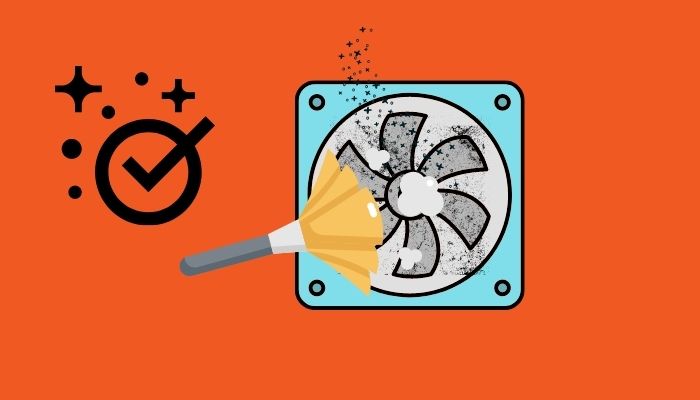
But please avoid using vacuums when cleaning because the static they produce often does more damage than heat.
3. Stop overclocking
Here are some steps you should follow to stop your overclocking. I hope it will help you a lot to reduce your CPU temperature.
Here are some steps do how to stop overclocking:
- Just go to Troubleshoot.
- Choose Advanced options.
- Look for UEFI Firmware Settings.
- Click Restart.
- Open the BIOS automatically (when your computer starts again).
- Find overclocking.
- Make overclocking disable.
- Save changes to BIOS and restart your pc again.
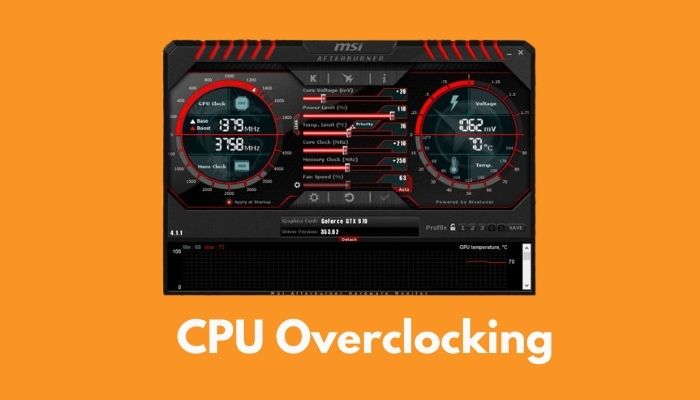
Check out our separate post on how to know whether overclocking can damage the CPU.
4. Get a water cooler
Even the fastest fan can’t keep up with the increasing temperatures when playing game components of high CPUs and overclocked components. Many gamers use water-cooling kits to cool their CPUs to solve optimization problems.
In the water cooling kit, a pump cycles cold water down to the CPU self-contained tubes and then pumps the water out of the system, where it can be cooled before returning to the CPU for additional cooling.
If you are comfortable performing a technical installation, water cooling kits are safe and relatively affordable.
Pro Note: The liquid cooling will be your best friend if you accurately set up your cooling system. So be careful when you set up your liquid cooling system.
Also, check out our separate post on Can a CPU Get Fried.
5. Update the operating system
This last method is often overlooked. Please double-check your OS update if your OS is updated or not.
Here are some steps to update your Windows 10:
- Hit the windows
- Search for updates and look for Checks for updates.
- Update your windows system.
- Reboot your system.
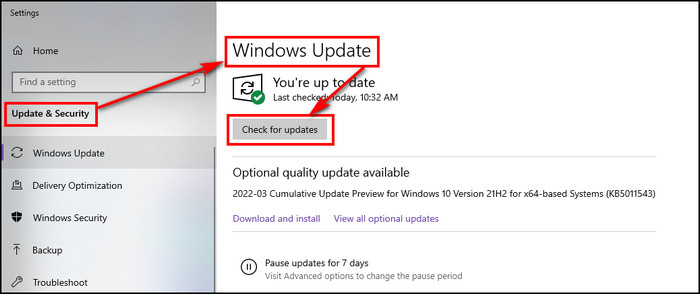
Here are some steps to update your Linux:
- Open the terminal by pressing ctrl+alt+t.
- By following this command to update your system:
sudo apt-get update
sudo apt-get upgrade
- Reboot your system by typing this command:
Sudo reboot
So, next time if anyone asks you about how to lower your CPU temperature, don’t get confused. Follow these steps, and you can quickly diminish your CPU temperature.
What is the Ideal Temperature for CPU?
Your CPU temperature should neither be hotter than 75 degrees C (167 degrees F) nor significantly colder than 20 degrees C (68 degrees F). You need to follow some tricks such as applying new thermal paste, keeping your pc well-ventilated, and clearing dust from fans to handle your CPU temperature.
Actually, there is no straight answer to this question. Different CPUs operate at different temperatures. In this section, I provide you with some ideal temperatures for CPU, which helps you get an excellent idea about CPU temperature.
Here are some ideal temperatures for CPU:
| Cpu Model | Ideal Temperature |
|---|---|
| AMD A6 | 45-57 |
| AMD A10 | 50-60 |
| AMD Athlon | 85-95 |
| AMD Athlon 64 | 45-60 |
| Intel core i3 | 50-60 |
| Intel core i5 | 50-62 |
| Intel core i7 | 50-65 |
| Intel Pentium || | 65-75 |
| Intel Pentium ||| | 60-85 |
| Intel Celeron | 67-85 |
Additionally, check out this article to know what are the good idle CPU temps.
How to Check CPU Temperature?
You must check CPU temperature from time to time to keep a stable balance of your rig’s performance. You can check your CPU status using some third-party advanced tools or default settings.
Keep in mind that if you want to check CPU temps in Linux OS, you might need to follow different procedures.
Here are some steps to check CPU temperature:
- Reboot your computer and go to the BIOS settings.
- Press the BIOS key (The key varies depending on your hardware manufacturer).
- Look for the hardware Monitor.
- Check your CPU temperature.
Here are the steps to check the CPU overheating status using default:
- Go to the Windows start menu.
- Search for System information, and a pop window will appear with elaborate details of required hardware information.
Last thoughts
The maximum temperature that a processor can endure before being damaged is determined by the processor’s design & how well its cooling mechanism is constructed.
Try blowing the dust-out, changing the thermal paste, and changing your current CPU fan to reduce the CPU temperature.
I hope you can quickly reduce your CPU temperatures and optimize your work effortlessly. Yet if you face additional issues fixing your CPU temperature, comment below.




