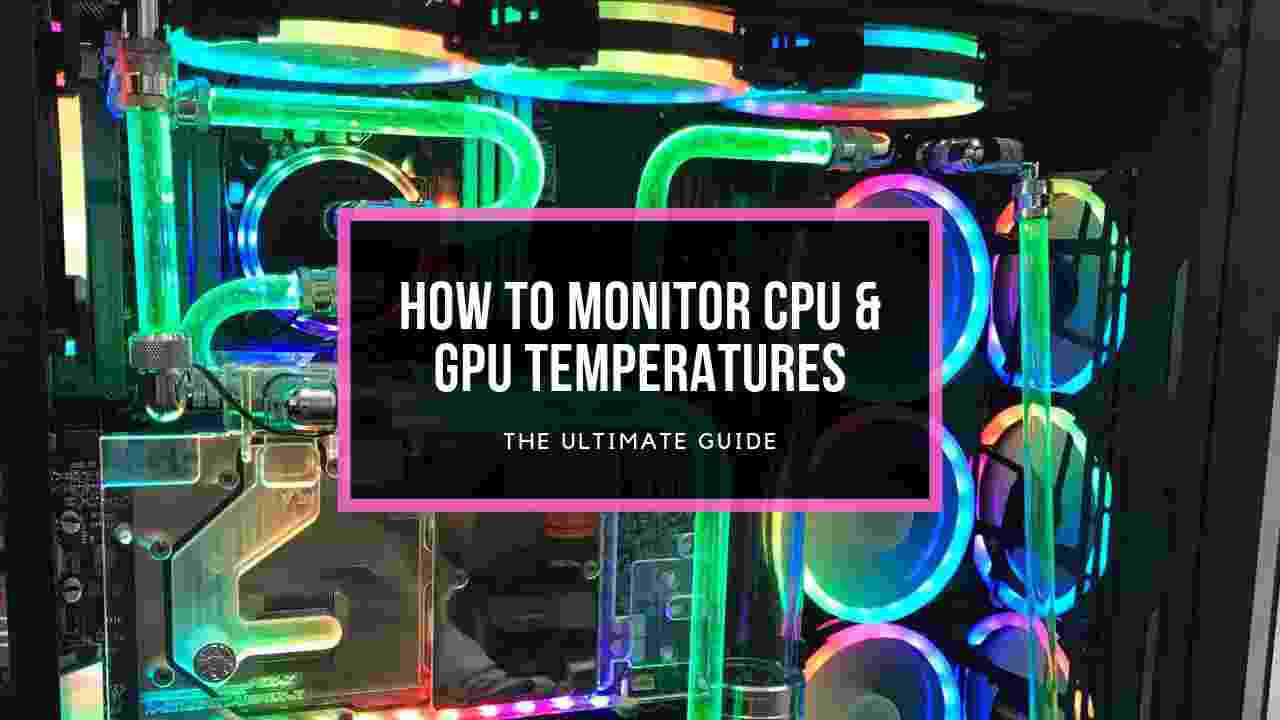You were doing your own business, and suddenly a pesky blue screen with some texts appeared. You got scared and are looking for help.
You have just come to the right place.
I have been building and troubleshooting computers for ages now. So, I can say having a blue screen of death is not that scary. I have the solutions for it.
Read the full article to prevent the re-appearing blue screen of death.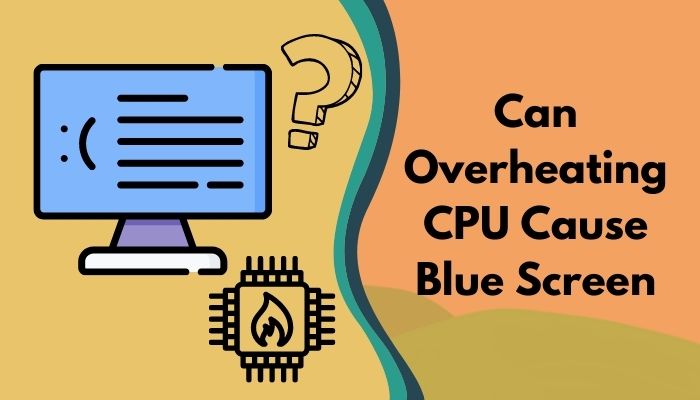
Here’s a complete guide on how to fix CPU temperature jumping up and down.
How does Overheating CPU Cause Blue Screen
There are several reasons for having a blue screen of death. Overheated CPU is one of the main reasons for it. Excessive CPU heat can often cause the blue screen of death. When a CPU gets hot, it throttles and decreases it’s performance. In severe conditions, high CPU temperature can damage the CPU and motherboard.
To prevent this from happening, the blue screen of death appears to inform you that your system is overheating.
A BSoD or blue screen of death is an error screening method that appears if your computer runs through any hardware or software issues. It is a common problem that is faced by an enormous number of people across the globe.
However, it has become less common recently. Operating systems can handle errors that cause a blue screen of death.
Speaking of BSoD, we have a detailed article on how to fix it on Windows 11 computers, so do check it out.
Why does Blue Screen of Death Occur?
As I mentioned before, there can be several reasons for appearing blue screen of death. It can be both software and hardware related issues.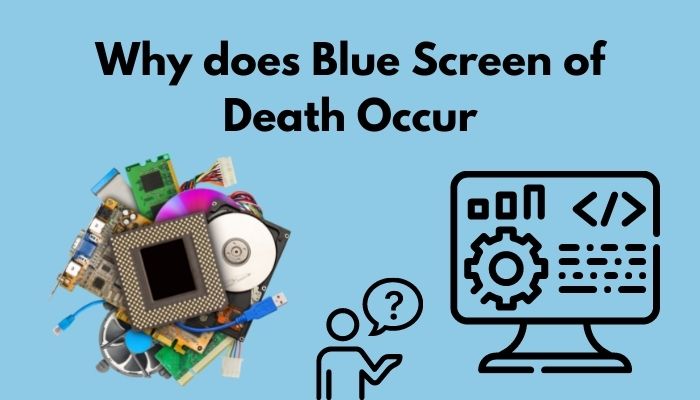
Here I’m listing the reasons for BSoD below:
1. Hardware Issues:
Blue screen of death mainly occurs for hardware related issues. Here is how it happens:
- Overheated processor. Without decent cooling, the CPU can get pretty heated. Which can lead to a blue screen of death. Not to mention, even a bad CPU can cause BSoD.
- Faulty memories. If your system’s memory counters with internal or external issues, then the blue screen of death appears.
- Corrupted hard drives or SSDs. If you encounter a faulty storage option or any malware that corrupts your storage drives, you will see this blue screen of death.
- Overloaded RAMs. If your workloads go far beyond the ram limits, then the blue screen of death may appear.
- Hardware that exceeds it’s limit. Overclocked hardware can sometimes be the reason for BSoD.
- Power supply issue. If your system is not getting the power, it needs or gets a dangerous amount of power, the blue screen of death can appear.
- Hardware that is not installed correctly. If hardware installations go wrong, you will definitely see a blue screen of death.
2. Software Issues:
A blue screen of death may occur for softwares as well. Here is how it happens:
- Outdated drivers. If your system’s drivers are not updated, then any outdated drivers that contain errors can result in a blue screen of death.
- Corrupted software files. Any software with corrupted files can cause a blue screen of death.
- Software incompatibility with windows. If your new software isn’t compatible with the older operating system, then it may show the blue screen of death.
I am listing some of the familiar blue screen of death errors other than overheating CPU below:
- CRITICAL_PROCESS_DIED: If any process is required to run in windows gets corrupted or stopped, then the blue screen of death will appear with that text as a reason.
- SYSTEM_THREAD_EXCEPTION_NOT_HANDLED: An outdated, incompatible, or corrupted driver can result in a blue screen of death.
- IRLQ_NOT_LESS_OR_EQUAL: This error occurs mainly for driver-related issues. Thus aggressively overclocked components often can happen this issue.
- VIDEO_TDR_TIMEOUT_DETECTED: When the display driver fails to respond when it is needed, then this blue screen of death error occurs.
- PAGE_FAULT_IN_NONPAGED_AREA: It mainly occurs when a faulty ram is installed. Or if the ram faces a paging issue while running.
- SYSTEM_SERVICE_EXCEPTION: If your system is encountered with viruses, malware, or other harmful malicious programs, then the system files get corrupted. This is the reason for showing that error message on the blue screen of death.
How Does an Overheating CPU Affect the System
An overheating CPU can cause many problems other than a blue screen of death. Some of them are pretty alarming for your system. But before that, you should be able to tell if your CPU is actually overheating or not.
Here are some impacts of overheating CPU:
- An overheating CPU consistently underperforms.
- Due to high temperatures, the system lowers the frequency. Thus all the programs you use will feel unresponsive and laggy.
- An overheating CPU can damage or burn the motherboard entirely.
- You may experience continuous shutdowns while having an overheating CPU.
- You will hear fan noises. Fans start to crank at a higher speed in order to prevent the CPU from overheating.
How to Prevent CPU from Overheating
As you may be aware, heat is a processor’s worst enemy. It’s crucial to maintain your computer as cool as possible. Go through our detailed guide on CPU temperature to know more about it.
Here is how you can keep your CPU temperature low:
- Clean Your PC: Cleaning your computer may assist in it’s cooling. Cleaning a computer of dust, filth, and other particles can improve speed, performance, and ventilation. It can help you to improve your system’s performance.
- Improve Airflow: By flowing cooled air via the air vents on your computer, you may help the machine prevent overheating. If you utilize a table or lap desk, your computer should cool down. Desktop computers require proper airflow. Place your computer on a firm, hard surface with plenty of space.
- Change Thermal Paste often: The heat generated by the CPU may be transferred via thermal paste. It may dry out quickly if used frequently. Once every 3-4 months, reapply the thermal paste. It can easily lower the temperature of your CPU.
- Terminate Programs That Cause Overheating: Shut off any programs that generate heat. Allow time for the CPU to cool down. Reopen the apps and see whether the processor is becoming hotter this time.
- Use External Cooling Solutions: This is for those who use laptops. If the temperature of your laptop CPU remains high after using it on a flat, hard surface, apply a cooling pad to provide additional airflow to the device. For laptop users, this is the most convenient option.
- Update Your System: When it becomes available, update your system. Your system’s components don’t always operate as they should. The drivers for such components also get updated when the system is upgraded. The CPU will be less stressed as a result of this strategy, and it will keep cool.
FAQs
Does blue screen of death cause damage to your computer?
No, the blue screen of death does not damage your computer. It is a way of informing users that the operating system is faced with an unavoidable issue that can’t be fixed by the OS.
Can overheated GPU cause a blue screen of death?
Yes, an overheated GPU can cause a blue screen of death. Your computer will restart automatically and come up with a blue screen that indicates the overheating GPU.
Can a laptop overheat cause a blue screen of death?
Any device that overheats can face a system crash and end up with a blue screen of death. So yes, a laptop can face a blue screen of death if it overheats for any reason.
Final Thoughts
At the end of this article, you have already known that an overheating processor or CPU can often be the reason for a blue screen of death. So it is crucial to keep the temperature of the CPU low. A decent cooled processor can boost system performance and prevent your system from seeing a blue screen.
Lastly, I tried to give all the information about CPU overheating and the blue screen of death. Hopefully, you get all the information regarding these topics.
Thanks for reading this article. For any queries, contact me without any hesitation.