If you’re a long-term Mac user, you may have come across a problem that plagues your device’s performance—mds_stores overburdening your CPU.

It is a metadata indexing and search process that runs on macOS computers, which can sometimes spiral out of control and consume an excessive amount of CPU resources. It causes your Mac to slow down and affects your overall experience.
But no worries. Cos, in this article, I’ll provide simple steps that can resolve this issue and restore your Mac to its former glory.
What is mds_stores on Mac?
The MetaData Server, or mds for short, is a process that saves and keeps track of all the files, apps, and documents on your Mac to help you find something when you search for it. Also, mds_stores compiles & maintains the data mds collects to accelerate the Spotlight search process.
Both mds and mds_stores are the default indexing processes for Spotlight on Mac, i.e., they create a database of all the files and folders on your Mac, allowing you to search for them quickly and easily.
Each time you start Spotlight and type in a keyword of what you want open in the search field, you get a list of all the recommended files instantly. This list is generated by mds with the help of mds_stores and mdworker methods.
These processes are always running in the background. That’s why mds can give you all the related files straight away when you execute a search.
The kernel task on a Mac can also get high CPU usage sometimes. This can introduce unwanted slowdowns on Mac OS. To mitigate this, read our separate article that deals with this issue.
How can mds_stores Go Crazy on the CPU?
When mds_stores utilizes a massive amount of computer processing power, it can cause a plethora of performance issues, ranging from operations being delayed to complete crashes.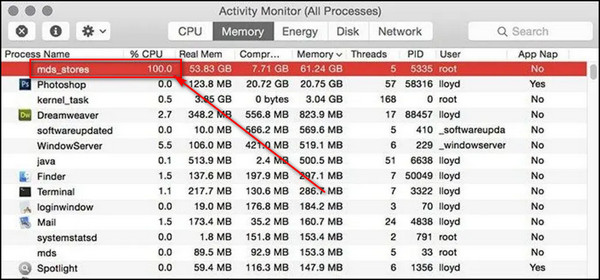
The root causes of such problems can be the mdworker_shared, triald, installd, and IMDPersistenceAgent processes.
Here are the processes that make mds_stores use high CPU memory:
The Mac operating system relies on several processes to ensure seamless functionality, one of which is mdworker_shared. It is a critical component of Spotlight. It performs file indexing and, as a result, you can observe multiple instances of this process in the Activity Monitor with different PIDs (Process IDs).
Although this is normal, mdworker_shared can sometimes consume an excessive amount of hardware power for extended periods.
triald
triald enables Siri’s capabilities such as machine learning, speech recognition, and dictation. Despite its valuable functionalities, triald can cause issues for some users due to its high CPU usage.
installd
The installd process is also crucial as a background process responsible for installing and updating App Store applications or macOS updates. However, the installd process is not without its own issues as it can lead to excessive CPU usage.
IMDPersistenceAgent
The IMDPersistenceAgent assures the smooth exchange of messaging and video call data between the Messages and Facetime applications. Unfortunately, this process is not immune to performance issues and can hinder Mac’s productivity.
If you have Malwarebytes installed, sometimes this can spike up the CPU utilization on your Mac. If this is frequently happening, check our separate article where we find what’s causing this issue and fix them.
How to Fix mds_stores High CPU Usage on Mac
To fix mds_stores high CPU consumption, Force Quit mds or mds_stores. This will solve the issue as long as you don’t use the Spotlight process. Try resetting the Spotlight index or disabling the process completely to reduce CPU usage by mds_stores permanently.
Here are the steps to fix mds_stores high CPU usage on Mac:
1. Let mds_stores Finish up Indexing
The process of indexing data on a Mac by Spotlight can increase CPU usage, and the mds and mds_stores play a crucial role in this task. It can happen after transferring a large number of files to or connecting an external storage device filled with data.
Therefore, it is imperative to wait for the mds_stores to complete its indexing, which can last anywhere from 15 to 45 minutes, depending on the modifications you’ve made to your Mac.
2. Restart Your Mac
In case you don’t want to wait or experience high CPU usage even though you haven’t made any considerable changes to your device, restarting the Mac can be beneficial.
This simple action refreshes the macOS and returns all ongoing programs to their default state, effectively lowering the CPU usage of mds_stores.
3. Reduce the Indexing Data
Minimizing the scope of Spotlight’s indexing data can also help reduce the CPU usage rate of the mds_stores.
By default, the system enables the indexing of all categories of files in the Spotlight and all locations on your Mac. That’s why a vast amount of files and folders can produce heavy indexing tasks for Spotlight and for mds & mds_stores.
So, leave out certain types of files you do not need the Spotlight to search for, or reconfigure your privacy settings to limit the indexing and searching of files in specified locations only, like the Downloads folder or external storage devices.
Here’s how to reduce the indexing data:
- Click on the Apple icon from the top-left corner and choose System Preferences.
- Select Spotlight.
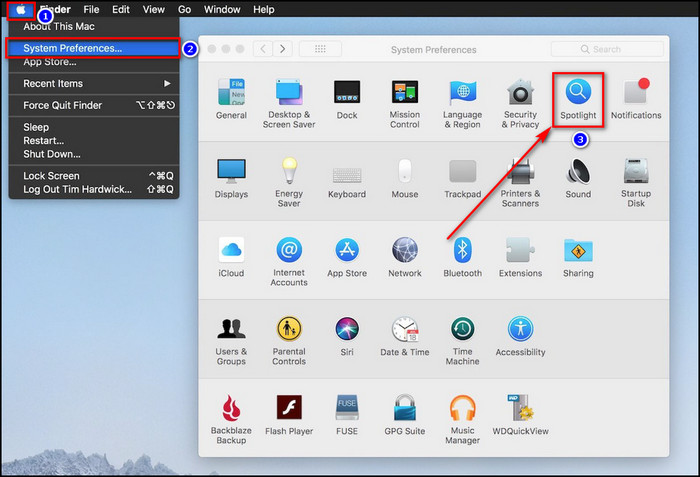
- Uncheck the categories you don’t want to show up in the search results.
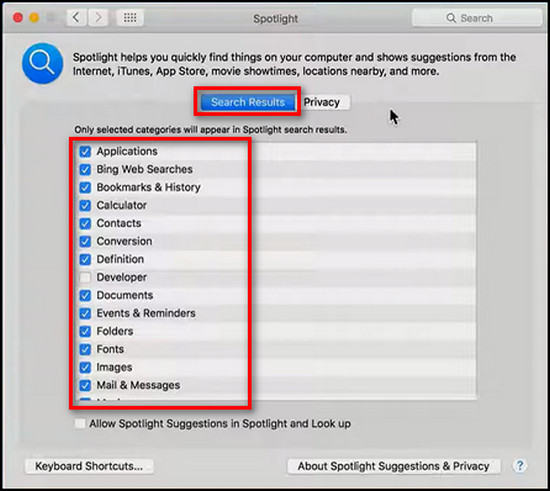
- Proceed to the Privacy tab and click on the Plus (+) icon.
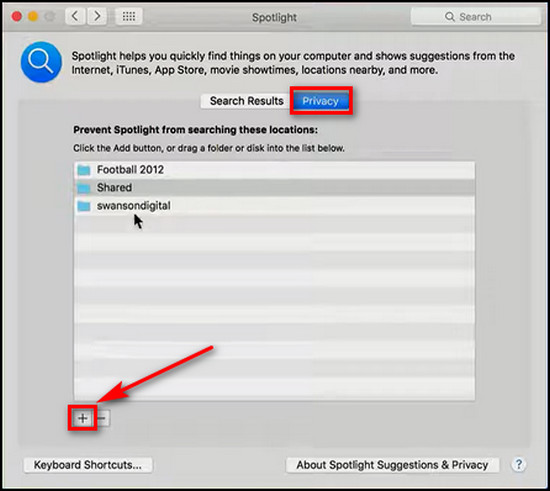
- Choose the folders you’d like to rule out from searching and click on Add a folder or disk to exclude.
4. Delete Apps that Use mds_stores
Certain third-party programs can utilize mds and mds_stores and cause high processor usage even when Spotlight isn’t currently running. Uninstalling the apps that exploit the scanning capabilities of your Mac, especially the ones outside of the App Store, can fix the issue.
After removing the programs, restart your device and check whether the CPU consumption of mds_stores is reduced.
Are your AirPods not connecting to your Mac? That’s a shame because we have a dedicated article to solve this specific problem. If you haven’t checked out, go see our article now.
5. Restart the Spotlight Process
If simply reducing the number of files does not resolve the issue, try restarting Spotlight.
Here’s the process to restart Spotlight:
Disable Spotlight on your Mac
- Open Terminal on your Mac.
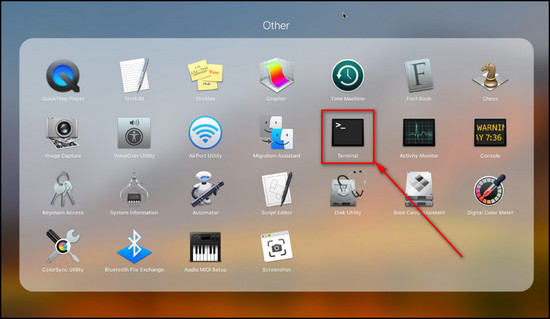
- Type in the following command and press Return:
sudo launchctl unload –
w/System/Library/LaunchDaemons/com.apple.metadata.mds.plist
- Enter your admin password if prompted and press Return.
Restart your Mac and Check Activity Monitor
- Go to Activity Monitor after restarting your Mac, and observe that mds_stores or mds should no longer be running.
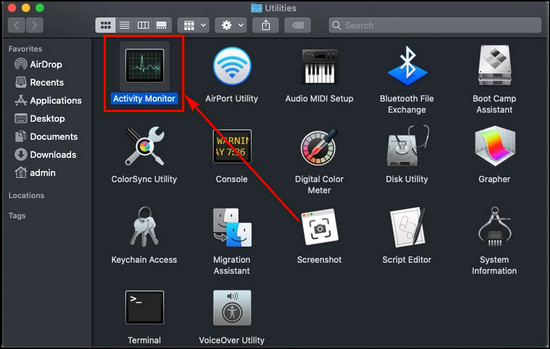
- Wait for a moment, then proceed to relaunch Spotlight.
Relaunch Spotlight
- Open Terminal once again.
- Type in the following command and press Return
sudo launchctl –
w/System/Library/LaunchDaemons/com.apple.metadata.mds.plist - Enter your admin password if prompted and press Return.
- Restart your Mac and use it for a while.
Now, check if the CPU usage of mds_stores has returned to a normal level.
6. Disable Spotlight on Mac
If the above solutions to alleviate the excessive CPU utilization by mds_stores has been unsuccessful, then you should consider disabling Spotlight. This can effectively free up the resources that mds_stores tends to consume.
However, be aware that without Spotlight, you may find it more difficult to instantly locate and open files and applications on your device.
But, if your Mac doesn’t store a vast number of files and you don’t regularly rely on Spotlight searches, turning it off can be a viable solution.
Here are the steps to disable Stoplight on Mac:
- Access the Terminal through Launchpad.
- Enter the following command:
sudo mdutil -a -i off - Enter your administrator password and press Return.
- Restart your Mac for the changes to take effect.
If you change your mind and want to re-activate Spotlight, simply run the command: sudo mdutil -a -i on in Terminal.
Wondering if you can boot your Mac from an SSD? Read our separate article, where we guide you how you can do that.
Why is mds_stores Using So Much CPU?
The Mac operating system utilizes the mds_stores process to keep track of the indexed metadata of all files stored on your computer. This allows for quick and efficient searches using Spotlight. However, the mds process can use a high CPU even when no indexing is taking place.
So, what causes this unexpected and seemingly unnecessary consumption of CPU resources?
Here are the possible causes for mds_stores high CPU bug:
Running Many Processes Simultaneously
The amount of data and activity on your Mac can impact the mds_stores process. The more you add, remove, move, or edit files, the more CPU mds_stores will consume in order to keep track of these modifications.
As the number of processes on your Mac increases, so does the strain on mds_stores.
Bugs & Glitches
system bugs and third-party software interference can contribute to high CPU usage by mds_stores. If an app constantly modifies the contents of certain folders, it can trigger an excessive amount of re-indexing by mds_stores.
Backup Data is Too Big
If the Spotlight database becomes too large for Mac’s CPU to handle, it can negatively impact the system’s overall performance. For example, when the size of Time Machine backups is enormous and refreshes every hour, it requires continuous re-indexing.
Other possible causes may include a directory that is too large for Spotlight to efficiently index or connecting external drives that trigger a massive amount of data indexing.
If you use Outlook on Mac, you may need to access the old version to get the emails back. Check our separate article where we show you how to switch to old Outlook on your Mac.
FAQs
How do I fix high CPU usage on Mac?
To fix high CPU usage on Mac, update your macOS version, check which process is consuming the most CPU, reset SMC (System Management Controller), delete useless login items, and stop unnecessary apps to free up RAM.
What is Apple MDS process?
Apple MDS is the metadata server. Spotlight uses this process to index your Mac to help you find something when you search for it.
What is Mdworker_shared process on Mac?
Mdworker_shared performs file indexing and, as a result, you can observe multiple instances of this process in the Activity Monitor with different PIDs (Process IDs).
Final Thoughts
As you can see, the high CPU usage issue caused by mds_stores on Mac is a common problem that can be easily fixed. Whether it’s by resetting the Spotlight index or disabling the process altogether, the solution to this issue is within your grasp.
And in this article, I’ve given the solutions to tackle the mds_stores high CPU usage issue so you can enjoy a seamless and speedy Mac experience.
Leave a comment below if you have further questions, and we’ll get back to you.




