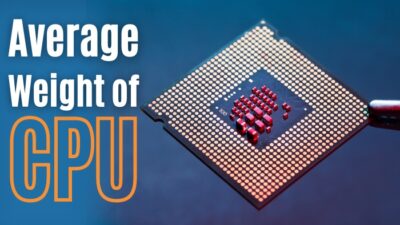Sometimes you like to do something good for a friend, and you give it your best. But at the end of the day, your effort turns bad, which you don’t wish for.
PC Doctor is a part of Dell Support Assist and can be related to the above scenario. Its job is to check for your PC’s issue, but occasionally can be the issue itself.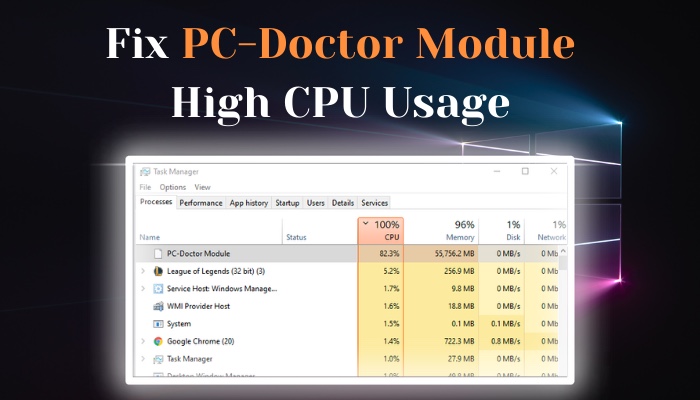
I will show you how to solve the high CPU usage by the PC doctor module in this article. So without wasting any more time, let’s jump into the article.
What is the PC Doctor Module?
PC-Doctor module is a component of Dell SupportAssist. Furthermore, Dell SupportAssist is included with the majority of Dell computers. Its job is to keep your computer up to date with the latest software and driver updates. It also detects and resolves random issues with Dell support.
Dell SupportAssist typically performs hardware scans and tasks optimization. SupportAssist inspects Memory, CPU, Hard-Drive, Mouse, USB, PCI Bridge, and Network Card while performing the scan.
Having said that, PC-Doctor Module detects the problems and sends a report to Dell Technical Support to gather solutions. Besides that, it frequently checks your system to detect those issues, and in the process, it consumes some of your resources such as CPU or Memory.
In actuality, while PC-Doctor scans for problems, it occasionally causes high CPU usage, such as 90%-100%. As a result, this topic arises, why it causes high CPU usage, and how to resolve the issue? So, let’s cover the solution to the high CPU usage issue by PC-Doctor.
How to Fix PC Doctor Module High CPU Usage?
Dell SupportAssist is included with almost all Del computers. They integrated this app into their products in order to provide better solutions to their customers as soon as possible. However, many users report that this app consumes a lot of CPU and memory. Which really is undesirable.
PC-Doctor is part of Dell SupportAssist and runs some intensive scans on your system, thus making CPU usage rises to its max. And, if you often find that PC-Doctor causes high CPU usage, then you can settle the issue by the following techniques.
Follow these methods to fix the PC-Doctor module’s high CPU usage:
1. Disable Automatic Dell SupportAssist scans
The first troubleshooting you need to do is turn off the automatic scan for Dell SupportAssist. So that it stops auto scan from time to time and stops consuming your resource.
Follow these steps to disable auto scan for Dells SupportAssist:
- Search for SupportAssist from the windows search bar, and lunch the app.
- Go to SupportAssist Scheduled Scans.
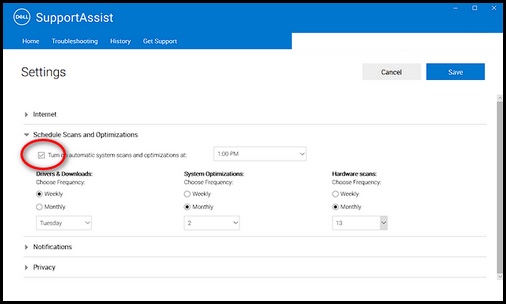
- Click on the Gear mark to open Settings.
- Remove the checkmark from Turn on automatic scans and optimization at.
After finishing the steps, restart our PC. Now your PC will not start randomly scanning in the background.
Svchost can sometimes use all your CPU resources. Read our dedicated article which shows you how you can troubleshoot this issue.
2. Modify Dell SupportAssist Services startup type
Dell SupportAssist work as service. So, when you turn on the PC by default, SupportAssist starts the service in the background. If there are so many service runs in your background, you encounter an overall slow system. And SupportAssist or PC-Doctor is a heavy service.
Follow these steps to change the startup type of Dell SupportAssist:
- Press Windows + R keys to open the Run Prompt.
- Type services.msc on the Run program and click OK.
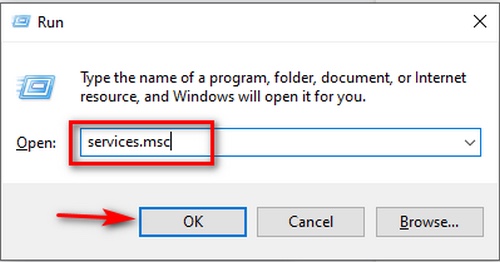
- Find out Dell SupportAssist.
- Right-click on the program and go to Properties.
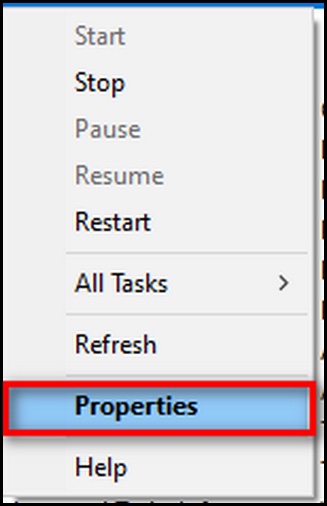
- Alter the Startup type to Manual.
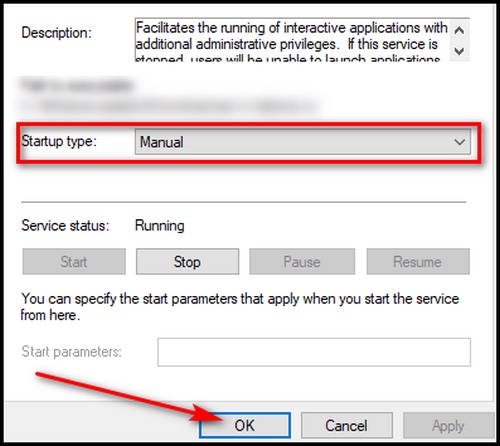
- Hit OK.
Restart your computer and go to the task manager, and then check the Startup tab. If you don’t find Dell SupportAssist, then you successfully turn off the service from autostart.
Following similar steps, you can also remove other apps from startup in Windows. That way Windows will function smoothly on bootup.
3. Uninstall Dell SupportAssist
In case you still having issues with Dell SupportAssist or PC-Doctor then the last possible way is to uninstall the program.
Follow these steps to uninstall Dell SupportAssist:
- Press Windows + I to open the settings menu.
- Choose Apps & features and locate Dell SupportAssist.
- Click on the app and choose Uninstall.
You won’t have to think about SupportAssist or PC-Doctor after restarting your computer.
By far, these are the only steps to resolving PC-Doctor’s high CPU usage. In general, Dell includes PC-Doctor to help you solve system problems as efficiently as possible. However, for many users, PC-Doctor becomes a nuisance.
Furthermore, there are numerous factors that can contribute to high CPU usage. And, for your convenience, I’ve arranged the best solution to the specific problem.
Is the PC-Doctor Module a Virus?
As previously stated, PC-Doctor is a component of Dell SupportAssist. It is, in fact, an official Dell program that comes with the majority of their Windows PCs. As a result, it is not a virus or malware.
Despite this, people frequently mistake it for a virus due to its random scans that cause the CPU to run at 100%. And, in a way, it’s almost irrelevant because normal programs hardly ever use 90% or more of the CPU.
However, if you suspect it is a virus, you can run a scan with an antivirus or Windows Defender to confirm. Moreover, viruses can cause high CPU usage issues, and you can read more to understand thoroughly.
FAQs
What is the PC-Doctor module for Windows?
Dell SupportAssist includes the PC-Doctor Module. In general, Dell computers shipped with Dell SupportAssist diagnostics include a PC-Doctor Module. With suggested hardware and software updates, Dell SupportAssist can maintain your pc updated and running at peak performance.
Can I delete PC-Doctor?
If you didn’t remove the PC-Doctor folder usually, boot your computer into Safe Mode and delete it. If you do not want that folder to be replicated, look in Task Scheduler for just any unexpected tasks that are being run automatically.
Why does PC-Doctor want access to my webcam?
Pc Doctor Module is attempting to access your web camera in order to perform diagnostic tests to ensure that the webcam functions properly if you want to check it. This is not malware, and it’s secure to allow PC-Doctor and Toolbox access.
What is PC doctor used for?
PC-Doctor, Inc. is indeed the leading company in PC and Android operating system health, as well as experiential messaging, providing a much more complex collection of diagnostic, information.
Final Thoughts
As I mentioned earlier, sometimes a product’s sole purpose is to save you from hassle, but for many people, it becomes a faff.
This is also true of PC-Doctor. Which consumes a lot of resources when running scans. This causes CPU usage to skyrocket, resulting in a poor user experience.
Along with the aid of this article, you can permanently resolve this issue.