When you discover your disk drives are getting filled one by one, either you have to delete some files or go for a new storage drive.
The most convenient way is to add extra storage so that you can keep your favorite files. Eventually, a question might poke you about the number of hard drives your pc can handle.
In this article, I will direct you on how you can explore the fact about your hard drive numbers. Let’s dive into it.
Follow our guide to fix we couldn’t find wireless devices on this PC on Windows 11.
What are The Factors Affecting Hard Drive Numbers on a PC?
When you are playing modern games, working on video editing, or watching downloaded HD movies, it will be a matter of time before you will be short of free space.
If you got some extra bucks, it will be a wise decision to obtain a new hard drive. That way, you can save your favorite copies of games or movies.
However, there are some factors that affect the number of hard drives on your computer. So before spending more, you need to find those.
Here are the factors to determine how many hard drives you need on a PC:
1. Motherboard Models & Form Factors
Motherboard is the king factor on which hard drives number largely rely for a computer. Depending on the form factor, most modern motherboards contain four to eight L-shaped SATA ports.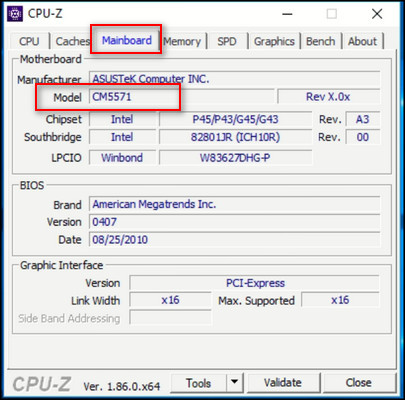
This number indicates how many SATA-connected hard drives you can attach. Besides, most modern Mobos integrate M.2 slots, which are much faster than SATA. The availability of this port can help you to pile up your storage number.
Go through our epic guide on how to get out of the Diagnosing your PC loop?
2. Windows Partition Style
Your Operating System also influences how hard drives will be addressed. In particular, OS requires each sector of installed hard drives to locate & make the read/write operation in that sector.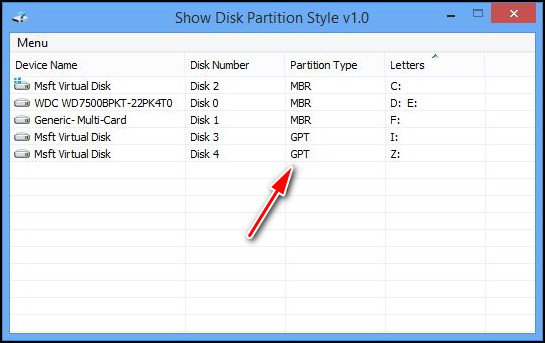
Windows consists of two partition styles: one of which is MBR & the rest is GPT. MBR style uses 32-bit address space. For this reason, the max sector count gets limited by 232x512 (around 2TB). Additionally, it puts a cap on primary partitions to four.
However, the GPT style conquers this limitation & allows you up to 128 primary partitions. A drawback is if you use older than Windows 10 & 11, GPT will not be available for those windows versions.
3. Power Supply Unit
Most hard drives consume very low power, which is around 10W. But it needs a 4-pin power connector from PSU to power up.
Though the total consumption is not big, the number of cables can be a limiting factor for you.
One of my friends bought two HDDs, but his PSU lacks an extra power cable for hard drives. Don’t be like my friend & make sure you have enough power connectors available.
Check out our separate post on can I start PC without CPU cooler?
4. Computer Casing
A less important but your PC casing can also impact the number of hard drives your computer is suitable for. A compact mini-ITX computer casing is very limited to extra hard drives due to its nature.
However, from a mid-tower casing, you can add several storage drives. Usually, there is a cage for hard drives in front of the casing.
How to Verify The Number of Hard Drives a PC Can Support
As you know the factors already, now it’s time to dip into how to identify the number of storage drives a computer can support.
As the SATA ports are the main factor for hard drive connection, our main focus will be on it.
Here are the steps to verify how many hard drives your PC can support:
1. By Checking Motherboard Specification
If you are not tech-savvy, you will want to avoid opening your PC casing or going into BIOS. Checking motherboard spec on the website or from the box manual is the easiest way which will give you a clear sight of SATA port number.
If you are hesitant about your motherboard model, don’t worry.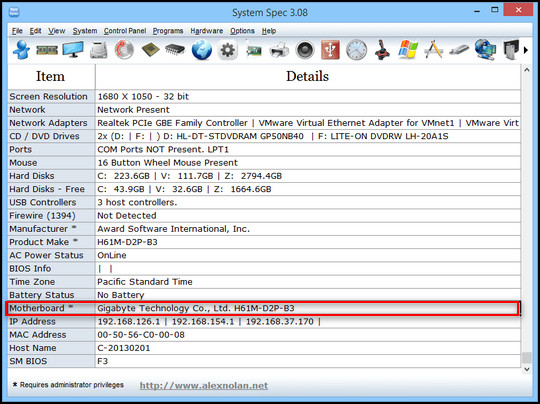
Here are the steps to check your motherboard model:
- Press Win+S & click on System Information.
- Make Sure you are on the System Summary tab.
- Find Baseboard Manufacturer, product & version.
From there you will find your motherboard’s model. Search online with the model name to find out about the number of SATA ports from the specification.
Check out the easiest way to connecting Xbox 360 controller to PC without receiver.
2. By Checking BIOS
If you fail to check the motherboard specification online for some reason, don’t start to sweat. You can check your available SATA ports from the BIOS menu too.
Depending on the manufacturer model, you need to press the designated key to enter into Basic Input Output System (BIOS). As I’m using Aorus b560M Elite motherboard, I will show the steps to verify SATA ports from BIOS.
Here are the steps to check SATA port status in BIOS:
- Press Delete key to enter BIOS after hearing the POST beep sound.
- Go to Settings tab.
- Select IO Ports.
- Go to the bottom & select SATA And RST Configuration.
- Scroll down to bottom & find SATA5.
As the SATA ports started from SATA0, so SATA5 indicates that I have 6 SATA ports.
Also, check out our epic guide on fix your organization manages updates on this PC error.
3. By Opening PC Casing
If you fail to check the motherboard specification online for some reason, it’s time to open up your PC case.
Unscrew your PC’s side casing from the back side. Open the side panel carefully. Find SATA ports that look identical to L-shaped. Count the physical ports & you will get your answer.
Latest motherboards include M.2 slots for NVME SSDs. You can find that too near PCI-e x16 slots.
You can install hard drives for the total number of M.2 Port & SATA ports.
Check out our latest fix reset this PC stuck in Windows 11/10.
What Are The Consequences of Multiple Storage Drives?
As you will get more free storage space with a spare storage drive, some drawbacks come with it too. When you are lacking disk space, extra storage drives help your workflow smooth. But the forthcoming results may make you think twice.
Here are the consequences of having multiple hard drives:
- »Expanded Free Space: The main benefit of having more storage devices means more free space. A very easy way to expand your storage capacity
- »Multi-boot Advantage: As you will have more than one storage drive, it will be easier to dual boot your system.
- »Security of Data: By having multiple hard drives, you can back up your crucial files on every drive. As HDDs are mechanical & can be damaged by vibrating or spin failure, you will have a chance to survive your copies.
- »Lifespan of Drives: If you use an SSD for your booting system & an HDD for games or other files, you will save some lifespan of your SSDs. As one will stay idle when the other will read & write.
- »Cost Uprising: The more you need extra storage space, the more you need to spend money. If you are not cautious, you will end up spending more bucks on storage.
- »Noise Issue: Though SSDs don’t make a louder noise, HDDs tend to create mechanical noise due to its structure. More HDDs will give you a headache.
- »Blocks Cooling: Most HDDs box cage is in front of the casing. Some are attached to the bottom part. If you use all the slots, chances are these will block airflow. As a result, your PC components will get hotter.
- »Cable Management: As each storage device needs separate SATA connectors & power connectors, it will be challenging for you to cable management. More cables mean these will block airflow too.
What is the Backup Solutions for Extra Hard Drives?
So what can be some alternate ways if you don’t want to use any internal HDDs or SSDs?
Fear not. There are some backup solutions too to save your data in extra space.
Here are the ways you can back up your data:
- External USB-powered HDD: You can use a USB-powered external storage device to store your data. For portability, you can transfer large files with this device easily.

- Pendrive: If you are looking for a more mini portable storage device, a Flash Drive or Pen drive can save you the hassle.
- Cloud Backup: If you need to move some urgent files without buying new devices, cloud storage is the fastest solution. You can transfer your files to google drive or one drive to free up some space from your hard drive.
How Many Hard Drives You Can Use on a Laptop?
Most laptops usually have only one hard drive slot due to the nature of its portability. However, modern laptops started to add one M.2 slot.
On older laptops, you can use a second hard drive, but you have to dispose of your optical drive.
Without these, you can also use the alternate backup methods as mentioned before.
FAQs
What is RAID?
RAID (Redundant Array of Independent Disks) is a technology that helps the OS storage system to distribute data across multiple devices on the same system.
What Mobo has the most SATA ports?
Onda B250 D32-D3 motherboard has up to 32 SATA ports. That can be the ideal solution for storage shortage.
Conclusion
When you need some extra storage space, whether it’s an internal or external device, you need to make sure your PC is capable of handling that.
In the article, I explained how you can identify the number of hard drives your PC can have. If you face further issues, don’t hesitate to come back & leave a comment.




