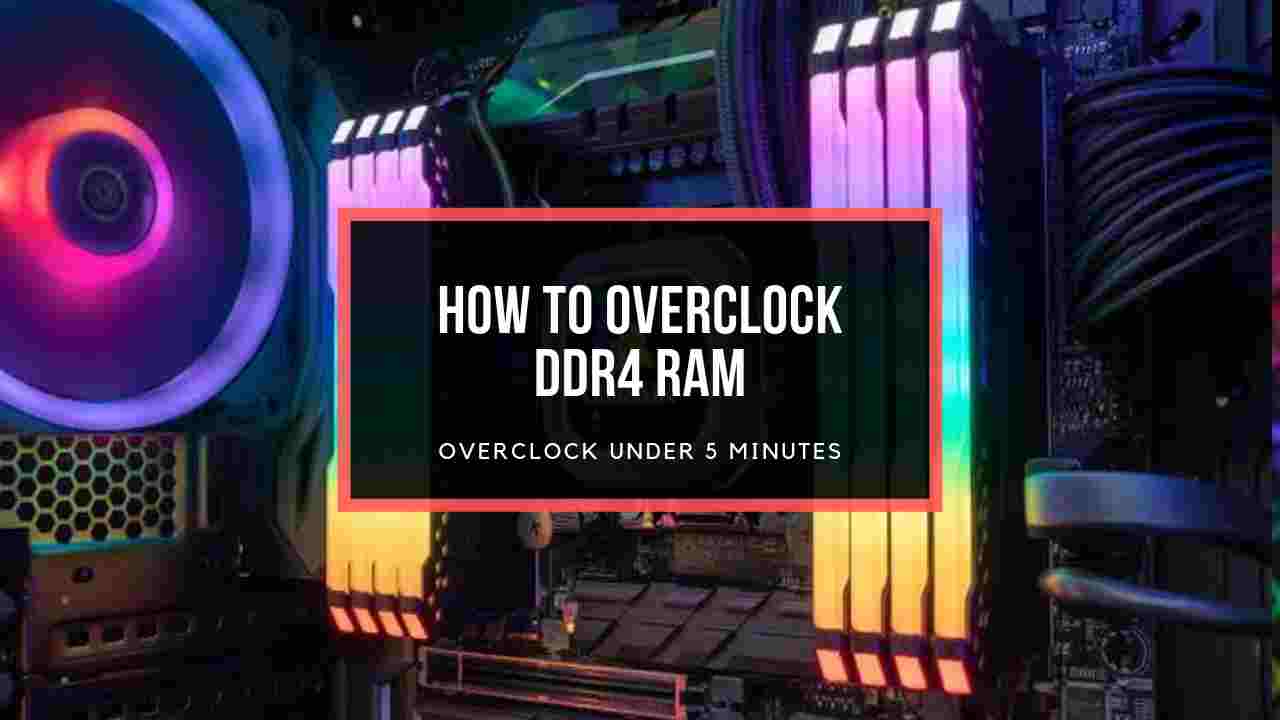Mostly, defective memory modules cause frequent crashes, random restarts, freezing etc., on your computer. Going mental on whether it’s the RAM or not?
Troubleshooting the hardware failure of a computer can be extremely agonizing, especially if you don’t know the signs of a failing component.
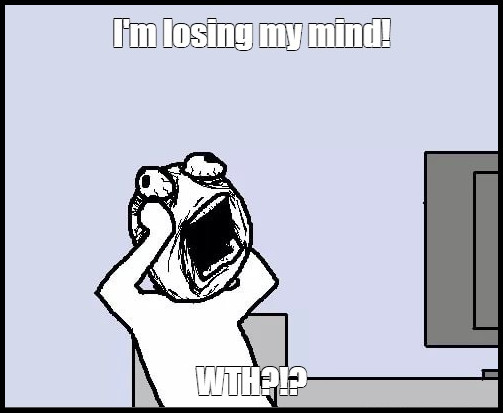
To bail you out of this misery, I am going to show you how to know when the RAM is going bad.
So, without further due, let’s dive in.
Symptoms of Faulty RAM
See, multiple indications suggest you’re probably having trouble due to the DRAM. Observing the patterns and signs makes it clearer that you have a memory module problem.
Here are some common signs of RAM failure:
- Random Blue Screen of Death (BSOD) with a Stop code such as 0x0000001A, CRITICAL_PROCESS_DIED etc.
- System freezing and crashing while in a memory-intensive program or game.
- Automatic restart for no reason.
- Computer refuses to turn on and goes on a boot loop with long beep noise.
- No signal on the monitor while booting the computer, also known as a black screen problem.
- Sudden stutter and lag in the OS and other programs.
- Wrong memory information in the Task Manager.
- System file corruption on a regular basis.
- Drop in overall PC performance.
Now you know the most usual signs of a faulty memory module. So, it’s a RAM problem whenever you encounter such issues, right? Definitely Not!
You know, there’s no viable benefit as you shoot for the RAM and think the rest of the system is rock solid. Evidently, other components, such as the GPU, Storage, PSU etc., can show some signs similar to a RAM problem.
So, how do you confirm? Well, you need to run some diagnoses to become completely certain. Let’s have a thorough look in the next section.
Check our expert’s review on the best 3200 MHz DDR4 and 4000 MHz DDR4 RAMs.
Diagnose Bad Memory
Ok, let me be blunt; memory diagnosis is a lingering process. There’s no denying it. That’s because you never know when the issue will trigger. During gaming, running resource-hungry applications or even the most basic operations can provoke memory failure problems.
So, you must run some tests. Some of these methods may take 24-48hrs to be effective. But the good news is you will find the entire process easy and streamlined as you move forward.
Here are the ways to diagnose and identify the RAM problem:
Run Windows Memory Diagnostic Tools
Windows has a built-in tool for diagnosing any memory issue. This feature provides a great head start for users with minimal hardware knowledge.
Here are the steps to run Windows memory diagnostic tools:
- Type memory in the Windows search box.
- Open Windows Memory Diagnostic from the search result.
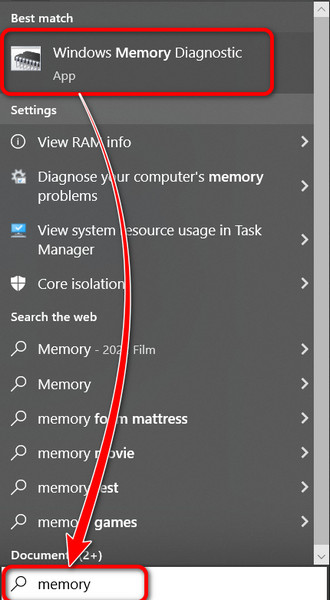
- Choose Restart now and check for problems. Your system will automatically reboot and start the operation.
- Patiently wait until you see the test report on the screen.
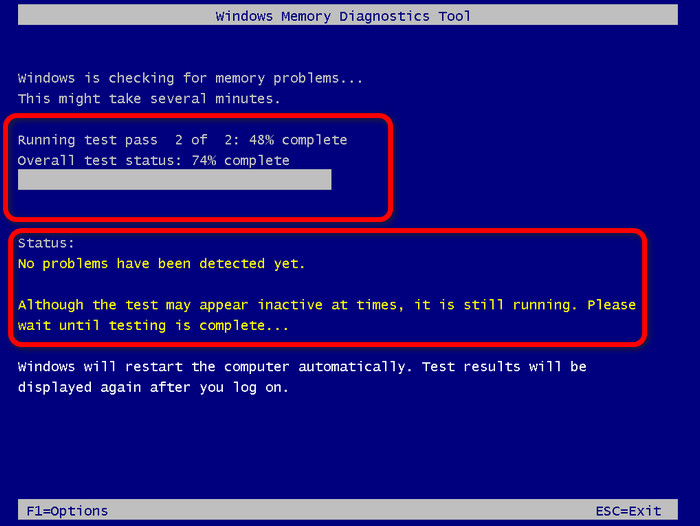
- Restart your PC and log in.
- Press Win + R to open Windows Run and type eventvwr.exe.

- Click on Windows Logs to expand from the left pane.
- Right-click on the System and choose Find.
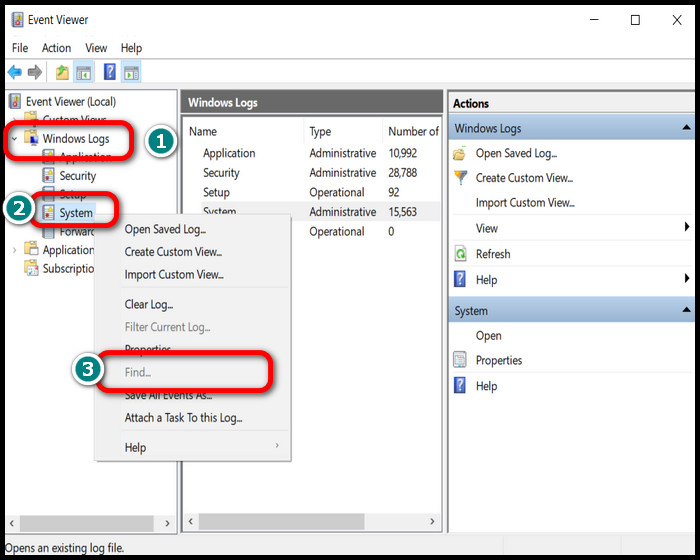
- Type MemoryDiagnostics-Results.
- Check whether any error is found.
If you find any error that indicates one of your DRAM is defective. But there’s a question that remains—Which of my RAM is bad?
For better RAM compatibility, read other posts on which RAM slot to use and which RAM channel to use.
To be absolutely sure, you need to run the same test with one memory stick installed at a time. Check the results, and see which one produces an error. And replace it.
Test on PassMark MemTest86
For uncompromising memory testing, MemTest86 has been the solid choice among enthusiasts. But don’t worry if you have little experience with PCs; I’ll break it down rigorously for you.
Thankfully, you’ll be able to run a memory diagnosis even if you can’t access an OS such as Windows or Linux (any distro). It operates on a bootable device.
Before we begin, download MemTest86. The free version will suffice for you.
Here is how you can test RAM on MemTest86:
- Extract the downloaded file into a folder.
- Open imageUSB.exe with a double click on it.
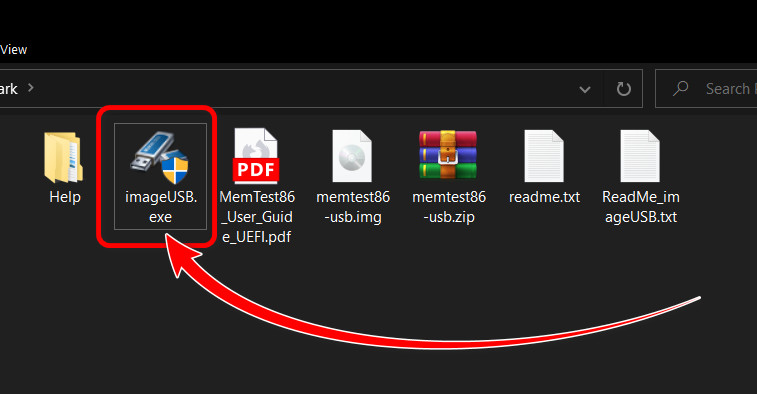
- Select your connected USB device by checking the box just beside it.
- Choose Write image to USB drive.
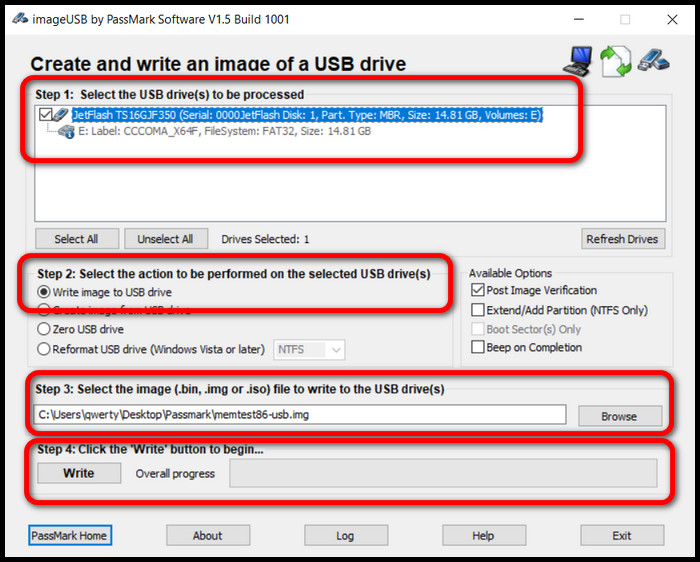
- Select memtest86-usb.img from the file selector field.
- Click Write and confirm the following dialog boxes. Wait for the process to complete.
- Shut down your computer.
- Keep one RAM installed on the motherboard and remove the others. I recommend testing one kit at a time.
- Boot your PC on the USB drive.
Note: Check your motherboard manufacturer’s website or booklet to find the boot key. Keep pressing it while you turn on the PC. - Press 1 on your keyboard for the Default scan. I recommend this option due to it’s high error-finding capability.
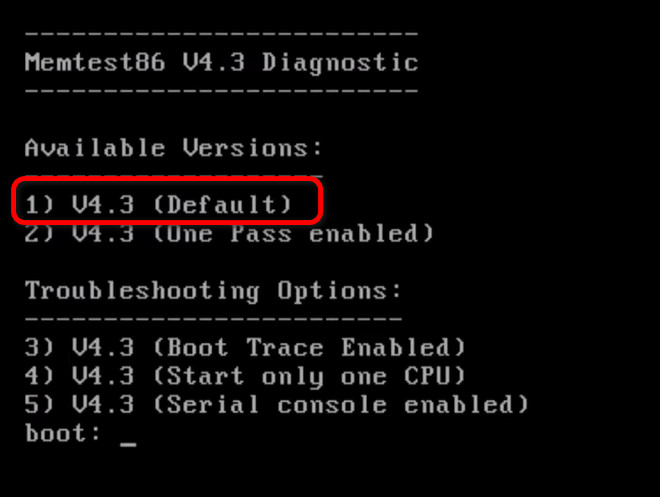
Note: The scanning process may start automatically, depending on the software version. Follow the on-screen instruction in such cases.
Once you hit Enter memory test commences. This process may take a long time to finish. It depends on how much memory the scanning process has to go through. So be patient.
If you see any error count, that ensures the RAM stick is problematic.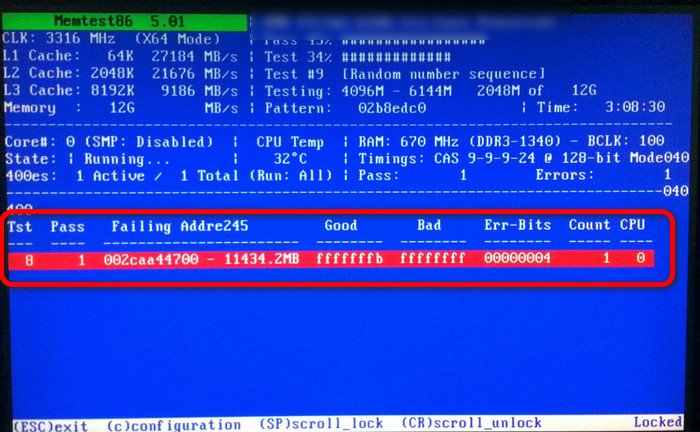 There’s no point of keep running the test. Swap the faulty memory with the other sticks sequentially and repeat the procedure.
There’s no point of keep running the test. Swap the faulty memory with the other sticks sequentially and repeat the procedure.
Prime 95 Memory Test (Large FFTs)
Here’s the thing—Prime95 does not analyze your RAM but stresses it to test for errors. You can download the freeware from website. Check your OS version and type before you proceed.
Here is the process to Run Memory Test on Prime 95:
- Unpack the downloaded file.
- Double-click on prime95.exe to open the application.
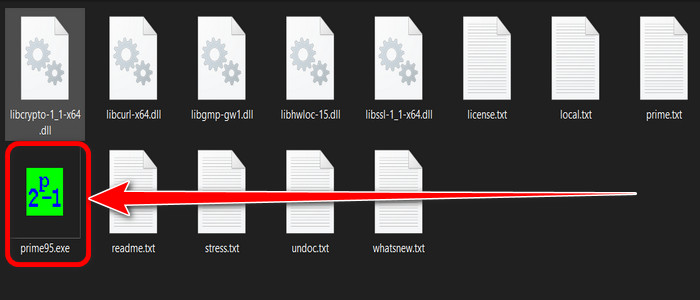
- Choose Large FFTs from the Run a Torture Test window.
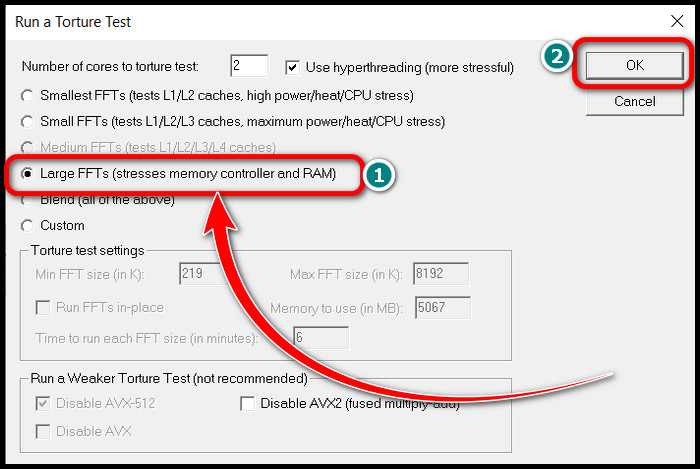
- Click OK, and the test will begin.
- Wait until any error is reported. You can stop the test once you see any error. That indicates a problem with memory.
- Let the test run for at least 24hrs. If no error is reported during this time, your RAM is fine.
See, once you start a Torture Test on Prime95, it starts to execute a huge chunk of complex algorithms.
Wondering what this information has to do with the testing procedure?
Well, I want you to understand one simple thing. This test can hang about 24hrs or more in some situations. It goes through a substantial number of algorithms and mathematical operations. So, you can be certain of a problematic memory when a single operation fails.
But the real issue is that you never know when you will experience that error. It can be after thousands of operations later or not at all. And this can take hours.
That is why I suggest you run the Prime95 test for at least 24hrs. Typically, Large FFTs test encounters memory errors within this period.
Do a Hardware Swap (RAM & System)
We’ve seen multiple ways to ensure whether your computer’s RAM is defective. And those are done on your own system, aren’t they?
But is there anything wrong with testing your memory kits on the existing rig?
Look, when you are testing components such as RAMs, chances are other components trigger that issue. So how do we rule out this possibility?
If you install that specific component on another system and the problem persists, you can be 100% certain.
To progress further, install your memory kits on a different system, check for instability issues, and run tests. Then install functional RAMs on your computer and see whether you encounter any anomaly.
Note: Check one memory module at a time.
If you encounter any issues, go ahead and replace the memory.
Causes of RAM Failure
Incorrect DRAM voltage, overheating, magnetic interference, electrostatic discharge, power surges, manufacturing defects, etc., can damage a RAM. However, memory failure can also occur out of the blue. When the system memory starts to give out, random crashes and black screen issues arise. See, the memory gets power from the motherboard to function properly. If the RAM does not get enough voltage or may be too much at some point, it may behave unexpectedly. And over time, memory wears out. Overvoltage fries onboard components of the memory, such as IC.
See, the memory gets power from the motherboard to function properly. If the RAM does not get enough voltage or may be too much at some point, it may behave unexpectedly. And over time, memory wears out. Overvoltage fries onboard components of the memory, such as IC.  Overclocking RAM is a complicated process. Yet some users go overboard and attempt OC. You probably think overclocking boosts performance, so what’s wrong with it?
Overclocking RAM is a complicated process. Yet some users go overboard and attempt OC. You probably think overclocking boosts performance, so what’s wrong with it?
The truth is OC is indeed worthwhile if you can execute it correctly. You need to find the sweet spot. That also depends on the chip quality and cooling solution.
Choosing the best RAM for your device is essential because your RAM speed and CAS latency can directly affect the gaming FPS and overall CPU performance.
Let’s say your memory has a lower-tier Hynix, Micron or Samsung (C-die) chip. These chips have little to no headroom for overclocking. Typically, cheap RAMs with inadequate cooling come with them.
If you attempt OCing them, they may overheat or may not be 100% stable. Continue in this state, and you’ll gift yourself with a dead memory module.
Ending Remarks
Similar signs are seen in a variety of component failures. But when it comes to RAM, deciding if it’s damaged also requires diagnosis along with symptoms.
This article is a complete handbook in this regard. Hope you find it useful.
Having more thoughts? Comment down below and let me know. Adios!