Integrated graphics, or iGPUs, provide adequate graphics performance at a lower cost than a dedicated graphics card.
When you already have an iGPU, there are a few occasions when you will need to turn it off. The reasons for this can vary. But, for whatever reason, you’ve come here to disable this feature.
So, in this article, I’ll show you how to disable integrated graphics. Show you some scenarios about when you should do it and whether it is best for you. So, let’s get started.
How to Disable Integrated Graphics
There are two legitimate ways to disable merged graphics. To disable the iGPU, use the Windows device manager or change the settings in BIOS. These are both simple procedures.
When you choose a processor with integrated graphics, it can easily perform both processing and graphical tasks concurrently, and there are different types of processors with built-in graphics. The graphical tasks that an iGPU can perform are not on par with dedicated graphics, but it can provide good performance for the price.
On the other hand, if you purchase a dedicated GPU or for any other reason, you may be forced to disable the integrated graphics. So, let’s begin the process of disabling the merged graphics from the iGPU.
Follow these methods to deactivate the integrated graphics:
1. Disabling iGPU Through Device Manager
Device Manager has a list of installed drivers that can help you tweak many settings on your computer. You can also easily disable integrated graphics using the Windows Device Manager.
Here are the steps to disable integrated graphics with Device Manager:
- Type device manager in the windows search bar.
- Choose Device Manager from the suggestions.
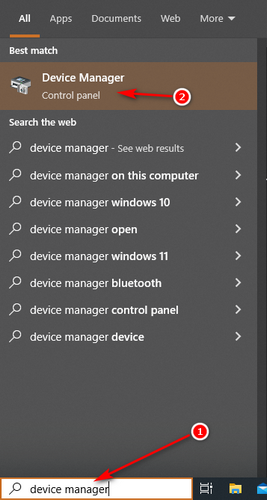
- Click on the Display adapter to expand.
- Right-click on the particular integrated graphics option.
- Select Disable device and finally from the next emerging window click Yes.
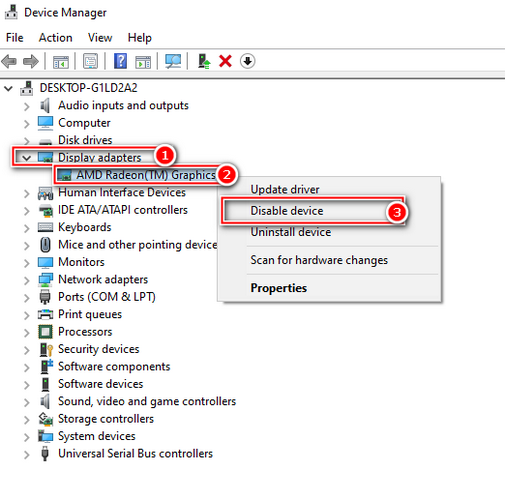
The screen may go blank after completing the procedure, but it will get back after a while. When you go to the device manager, you’ll notice a disabled icon next to the iGPU you just disabled.
Also, keep in mind that if you do not have dedicated graphics, you will not receive any display output cause, your monitor is connected to the motherboard.
Another issue is that if you have a dedicated graphics unit, the device manager’s display adapter will show both options. The Intel iGPU name includes HD graphics, UHD graphics, and IRIS graphics.
If you have a dedicated card, you should be familiar with the name, such as Nvidia GeForce RTX 2080 Ti. So, a glance can give you an idea of what’s what.
AMD, on the other hand, creates iGPU and dedicated graphics. Furthermore, their names can sound similar at times. So, take some time to figure out the dedicated graphics card’s name. Then begin your procedure.
2. Disabling iGPU Through BIOS
The second approach is to disable the merged graphics in BIOS. To be honest, if you have no experience with BIOS, I recommend sticking with the first method.
Bios can be challenging. However, in terms of authority, BIOS is slightly superior. As a result, BIOS tweaking can make changes without question.
Another thing to keep in mind is that not all BIOS support, disabling merged graphics. So, if you realize that yours does not have the option, you can use the first method.
The BIOS on the laptop has a plethora of options. And you’ll need some ideas to get started. However, if you have the option to disable the integrated graphics in BIOS, the overall procedure is similar.
Here are the steps to disable integrated graphics with BIOS:
- Restart your PC, and on startup press the correct button to access BIOS. The BIOS keys are often Delete F10, or F12.
- Find out the settings of integrated video, VGA under Integrated Peripherals, Built-in Devices, or Onboard Devices.
- After finding out the integrated graphics, change the settings to disable. And then hit Enter.
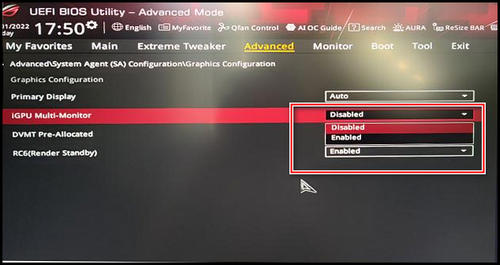
Note: In the event that you disable the iGPU while the monitor is connected to it, and you do not have a dedicated GPU unit. As a result, you will not receive any display. To reboot the settings, clear the CMOS or reset the BIOS, and you will see your display again.
Would Disabling iGPU Automatically Switch to a Dedicated GPU?
If you already have an APU or an integrated graphics processor, then you get a dedicated GPU. Many people believe that when they connect a dedicated graphics unit to their system, turning off the iGPU will automatically switch to dedicated graphics.
To be honest, it does not change automatically. When the iGPU is turned off, the system switches to program-based video processing via the Microsoft Basic Display Driver. This mostly happens on the laptop.
That being said, it will simply keep your display alive, but you can’t have any display features. It only serves to keep the display on.
To permanently enable dedicated graphics, you must change the settings in BIOS or Device Manager.
Why You Should Disable Integrate Graphics?
You must disable or enable the merged graphics depending on the situation. If you have a dedicated GPU unit, turning off the integrated graphics will improve CPU and GPU performance.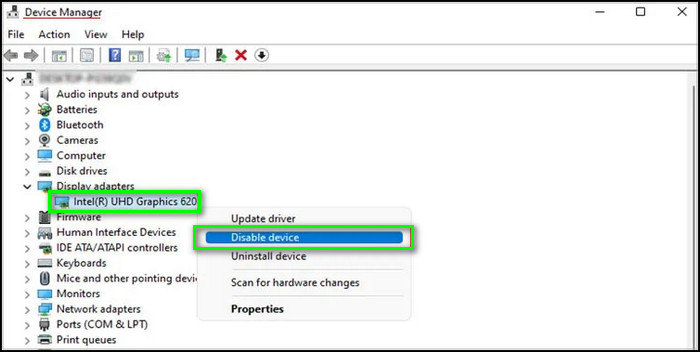
When you don’t have a dedicated GPU, it’s best to rely on merged graphics. Furthermore, modern APUs or integrated graphics processors offer adequate performance.
When it comes down to it, it all comes down to your usability. Furthermore, if you use multiple monitors, an iGPU can save you money while still providing acceptable performance.
Is It Safe To Disable Integrated Graphics?
I strongly advise you not to disable your iGPU unless you have a dedicated graphics card. If you have a desktop system and no dedicated graphics card, turning off integrated graphics means turning off your display.
If you use a laptop, disabling merged graphics will force the system to use Microsoft software-based video processing. And as a result, you will lose a lot of display performance.
The Microsoft Basic Display Driver only displays the display and does not allow you to use any display features such as refresh rate or anti-glare.
The Benefits of Disabling the iGPU
One of the primary advantages is that you can improve your CPU and RAM performance. I’m running an iGPU, a Ryzen 5 5600G. And because I have 16 GB of RAM, I get nearly 2 GB of VRAM. Besides that, RAM and VRAM are not the same things.
The point is that an iGPU is dependent on the RAM in your computer. As a result, turning off the integrated graphics simply frees up RAM space and improves overall CPU and RAM performance.
Even more importantly, if you only do routine tasks like browsing or office work, you probably don’t need integrated graphics. Turning off the feature will save energy while improving performance.
When there’s no need, dragging something results in inefficiency. You can also disable logical CPU cores for convenience, as you can with integrated graphics.
FAQs
What happens if I disable IGPU?
When you disable integrated graphics, you can’t change the brightness and won’t get transition or peak effects. As a result, it will cause numerous issues with display features.
Can disabling IGPU increase FPS?
Disabling integrated graphics when you have a dedicated GPU will increase your overall gaming FPS. Because the iGPU always consumes some main RAM, disabling it frees up RAM. This will result in improved CPU performance with the dedicated GPU.
Is iGPU better than a dedicated GPU?
No, the dedicated graphics unit outperforms integrated graphics. However, not everyone is a heavy gamer or simply uses their computer for graphics. As a result, for some people, iGPU is superior to dGPU.
Does integrated graphics slow down the CPU?
Yes, merged graphics do slow the CPU down. The CPU’s integrated graphics is a powerful component. It also consumes nearly 40% of the CPU’s reserved voltage. Furthermore, the iGPU is dependent on the main Memory. That is why it slows down the GPU, but it also provides some excellent combined performance from the iGPU.
Wrapping Up
Throughout the article, I demonstrated how to disable the APU’s graphics. Also discussed were the situations in which you should or should not, as well as the risks and benefits.
To summarize, if you have a dedicated graphics unit, you should disable your CPU’s integrated graphics. It will also improve the performance of your CPU.
Additionally, if you use a laptop and do not have dedicated graphics, it is best to rely on integrated graphics because you will lose performance otherwise.



