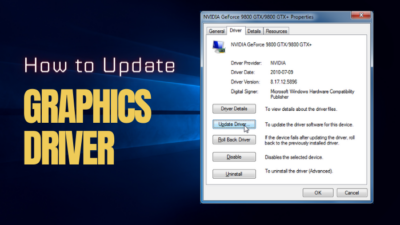Display artifacts are like a nightmare for every PC user. It makes your screen flicker, pictures distorted, or even stops your monitor signal completely.
But does Artifacting mean your GPU is dead?
Well, A dead GPU can cause display artifacts on your screen, but it’s not always the case. Other factors can also cause GPU artifacts and black screens on your PC.
This article will explore the relationship between display artifacts and a dead GPU. It will help you to get your answer with some crucial factors.
Let’s jump in.
Does Display Artifacts Mean Your GPU is Dead?
Usually, no, but if It happens continuously, you need to worry. Display artifacts are the visual defects on your screen. Various issues in the GPU, like driver conflicts, overheating, power supply problems, or even software bugs, can cause screen artifact problems.
But, when Sudden artifacts cover your monitor screen, does your GPU die?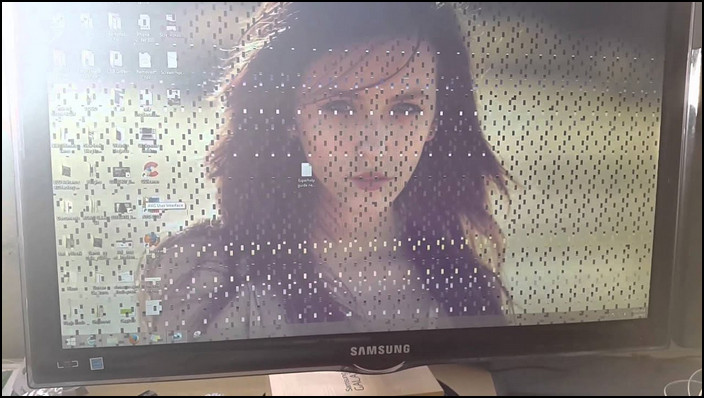
Well, a dead graphics card is one possible cause of display artifacts, but it isn’t the only reason.
A Reddit user faced similar situations with the NVIDIA TITAN Xp graphics card 9 months ago. And in the end, head to replace his graphics card.
You can solve the Screen Artifacting by updating the graphics driver, adjusting the display settings, or cleaning the GPU in the early stage.
You should also read my article on GPU Artifacting and Defective GPU relation. It will clear your concept even more.
However, if the display artifacts remain even after trying these steps, your GPU is dying or already dead. You should replace the GPU when that happens.
You may also like to read about why GPU starts Artifacting under load?
How to Know if Your GPU is Dying
Your graphics card renders all your images on your screen. So when on-screen glitches get worse little by little, your GPU is about to die. Also, frequent crashes in the system, overheating, performance issues, or a corrupted display can indicate a failing GPU.
In that situation, you must run a diagnosis on your GPU to confirm your GPU status. There are some signs or indications on a dying/failing Graphics card.
It will help you determine your GPU condition. You should also check out my article on GPU artifacts to know about GPU artifacting problems.
Here are the symptoms of a dying graphical processing unit:
- Your PC suddenly crashes, and you can’t restart it for several minutes for no reason.
- In GPU-intensive games, you will see glitches, pixelated photos, and slow environment loading.
- You may hear abnormal fan sounds or see high RPM at low temperatures from your GPU.
- Your graphics card will overheat for no reason.
- You will see sudden FPS drops even in the optimal gaming settings.
- The PC will show the Blue Screen of Death.
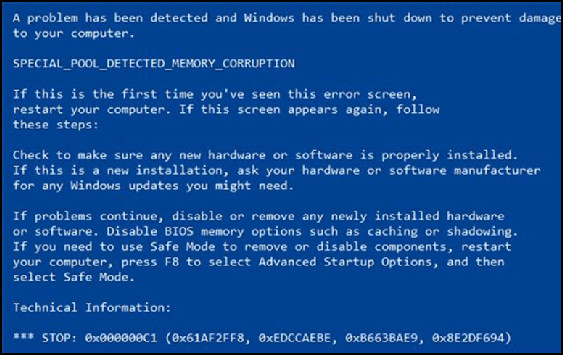
These are some common symptoms of a failing graphics card. You should claim your graphics card warranty or send your GPU customer service when you see these symptoms on your PC.
Also, when your GPU artifacts more and more but your PC temperatures don’t increase, your graphics card is on the verge of failing.
Can You Repair a Dead GPU?
No, in most cases, you can’t repair a dead GPU. But you can replace some parts of your graphics card. If your card has physical damage, like a broken circuit board or a damaged fan, you can replace those parts to bring the GPU back to life.
However, if your graphics card has a core failure or damage in the connector, you can not fix the card. Replacing your graphical processing unit is the only available solution.
You can easily find GPU core failure issues using stress tests. And, the Furmark is a great tool for graphics card stress tests.
Follow the steps to perform the GPU stress test with Furmark:
- Download the Furmark using the website and install it on your PC.
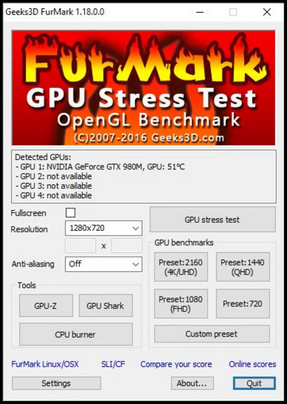
- Open the application on your PC.
- Click on the GPU stress test option and wait for the process to complete.
After completing the steps, you will see your GPU status.
Can You Fix the GPU Artifacting issues?
Yes, you can fix the GPU artifacting issue if any software bugs cause it. But, you can’t fix GPU artifacting when it happens for core failure. You can quickly solve GPU artifacting issues by lowering the clock speed or voltage, updating the driver, or increasing the cooling system.
However, these GPU tweaks only provide a temporary solution if faulty hardware causes GPU artifacting.
In such cases, it is best to seek professional help or replace the GPU if it is still under warranty.
Also, attempting to fix the artifacting issue on your own can damage the GPU more. So, I always recommend you consult a professional to clear any donuts.
Follow the steps in the article to solve the GPU Artifacting issue without hassle.
FAQs
What is the failure rate of GPU?
GPU failure rates range from 2-5% in every model. MSI has the lowest RMA rate at 2.8% among PC manufacturers, while ASRock has a 3.2% failure rate in second place.
How many years will a GPU last?
Usually, the GPU easily lasts for 6 or more years without any issues. But, if your card gets any physical damages, you should replace it ASAP.
What can a damaged GPU do to your PC?
A damaged GPU can cause severe damage to your rig. It not only causes screen artifacting but can damage your motherboard, increase your PC temperature, and cause harm to your VRAM.
Conclusion
Long story short, Display artifacts are a frustrating and concerning problem for every PC user, as they can cause screen tearing. While a dead GPU can cause display artifacts, it’s not the main culprit.
Driver conflicts, overheating, low power input, or software errors, can also cause visual artifacts.
After reading the article, I’m sure you got your answer. Comment if you have any other queries about GPU. Peace!