When a Graphics card begins artifacting under stress, it indicates it is facing some software or physical issues. Which are driving it to show visible glitches, artifacts, and anomalies on display.
This error can be annoying and worrying for computer users, particularly gamers and illustrators, who depend on their Graphics cards to produce high-quality images.

So in this article, I will explain the reasons behind GPU artifacting and solutions to fix them.
Let’s get started.
Why GPU Starts Artifacting Under Load?
GPU starts artifacting under load because of Insufficient or unstable power supply from the power source. Because of insufficient power, the GPU can not process the information appropriately. As a result, the GPU produces artifacts on the screen during processing.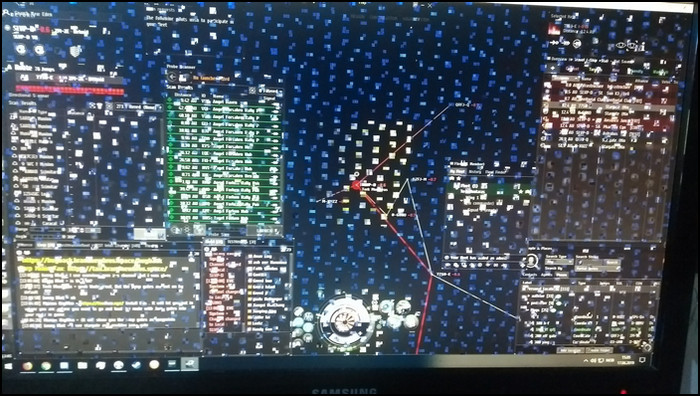
When graphics cards are under intense load, they generate significant amounts of heat. If the temperature surpasses the peak value, the graphics card may show an artifact in the computer display.
When users overclock their GPU, the GPU performs above its capabilities. As a result, when the GPU operation exceeds its capacity, it requires more power to operate.
So, when the power supply does not deliver that much additional power to the GPU, it can not process adequately and display artifact on the screen.
An inadequate or inconsistent power source can also cause the GPU artifact. It could be a faulty power source, dented cables, or a loose link.
Brand-new GPUs can also exhibit artifacting when under stress. As a result, users must be cautious about power transfer in their Graphics cards.
How to Tell if Your Graphics Card is Artifacting
If you notice any visual anomalies on your desktop screen, such as strange color patterns, screen tearing, or odd lines or dots, this indicates GPU artifacting. Artifacting happens whenever the graphics card creates inaccurate or distorted images on your computer display.
There are other indicators that your graphics device is artifacting. Simply continue reading to learn more about them.
Here are some indicators to tell your GPU is artifacting:
Check for Visual Anomalies
The first step in finding artifacting is to look for any visual anomalies on your computer monitor. If you notice any unusual color patterns, flashing, or picture tearing, this indicates that your GPU is artifacting.
Run Stress Tests
Running load testing is one method of finding out your graphics device artifacting. You can use these tests to find any speed irregularities in your graphics card that might point to artifacting.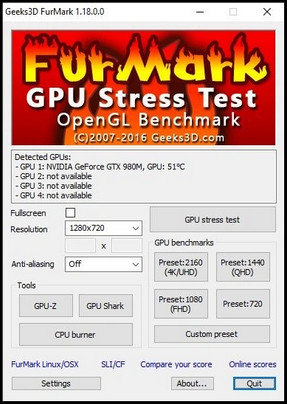
If any abnormalities show on the screen during these tests, it is a clear sign your GPU is artifacting.
Test Your GPU on Another System
If your graphics card functions on another machine, your motherboard, or power supply is presumably to blame.
On the other hand, if you notice artifacting on a different machine, it’s a definite sign that your graphics card is faulty.
You need to know about does GPU Artifacting mean Defective?
How to Fix GPU Artifacting
Turning off boosting, keeping an eye on Graphics card temps, and checking the GPU’s PCB for damage can all help users get rid of GPU artifacting. Updating the graphics adapter software and check all connections are secure can also solve GPU artifacting.
There are other ways to deal with GPU artifacting. Simply follow the steps below to find out.
The methods for removing GPU artifacts are as follows:
1. Test your Hardware
Run diagnostic checks on your video card and other physical hardware to look for flaws. You could use applications such as FurMark or 3DMark to stress-test your Graphics card and look for stability problems.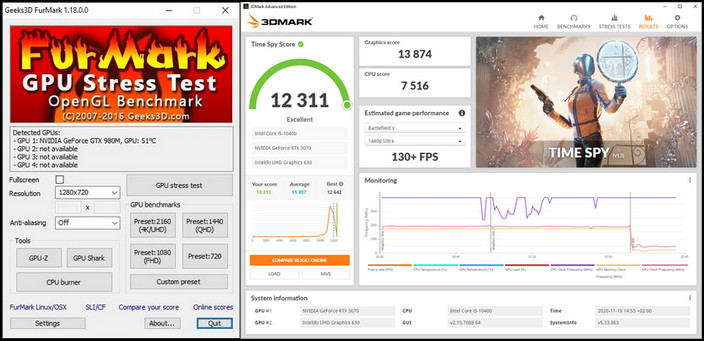
2. Update GPU Driver
Inspect your video card software for updates, and update them if required. The most recent versions are typically available on the company’s website.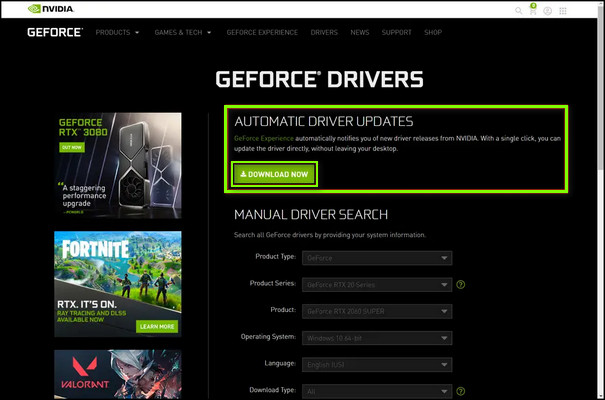
3. Avoid Overclocking
If you overclock your GPU, consider lowering the clock speed or reverting to the factory defaults. Because overclocking is the most common reason your GPU can show artifacting.
So turning off or avoiding overclocking your GPU will fix the artifacting problem on your computer.
4. Check for Overheating
Verify that your graphics card is adequately cooled and that no debris or dirt is blocking the cooling system.
You can use applications like MSI Afterburner to observe your GPU’s temperature and, if required, change the fan speed.
5. Replace Faulty Hardware
If you’ve discovered a faulty hardware device, such as a defective graphics card or power source is the primary source of the artifacting.
You must replace the faulty hardware or request a replacement from the manufacturer.
Here is our separate interesting post on how to fix GPU artifacting.
What are the GPU Artifacting Examples?
The manifestation of crackling shadow, screen flashing, and monitor blackout are a few additional typical graphics card artifacting examples. Checkerboard Artifacts and lines and shapes on your computer display also examples of GPU artifacting.
Other examples of Processor artifacting exist. Simply look for them in the area below.
Here are some examples of GPU artifacting:
Screen Flickering: If your computer screen flickers, often in various colors or shapes, this indicates that you have GPU artifacting.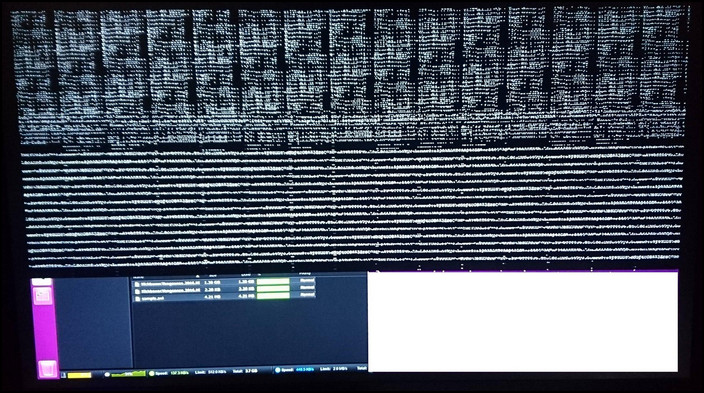
Checkerboard Artifacts: A checkerboard pattern with overlapping squares of various hues may appear on your screen. This checkerboard pattern is also an indication of GPU artifacting.
Lines and Shapes
Discrepant grids or triangles may appear as strange lines and patterns on your screen. These shapes are also a good illustration of GPU artifacting.
Pixelation: If regions on your computer screen are pixelated where groups of pixels have been moved or distorted, it’s also a sign of GPU artifacting.
Go through our epic guide to GPU hotspot Temperature.
Conclusion
Although it happens frequently, artifacting can be a challenging problem to manage. However, you can make sure that your GPU keeps operating at its peak performance by being aware of the reasons behind artifacting and how to repair it.
If you have any questions or feedback, feel free to comment in the section below.




