It’s a fact that you can’t use a computer without graphics. Different type of graphics cards or chips works and looks dissimilar.
Locating add-on Graphics on a desktop isn’t similar to the Integrated Graphics position. Thus, I’ll illustrate how to point out the graphics part of a computer, whether it’s a discrete GPU or iGPU.
Let’s get started with dedicated Graphics Cards & others chronologically.
Where to Locate Add-on GPUs on a Desktop or Workstation?
If you want to locate the graphics card of your desktop PC or a Workstation, it’s pretty easy and accessible. Since the discrete GPUs are usually big, you can detach dedicated graphics cards from your motherboard.
Specifically, graphics cards stay on the nearest PCI-e x16 slot to the CPU. Unless your GPU is connected to a riser cable, you’ll find your GPU attached to the motherboard horizontally like a drawer. And the backplate is screwed with the back part of the casing.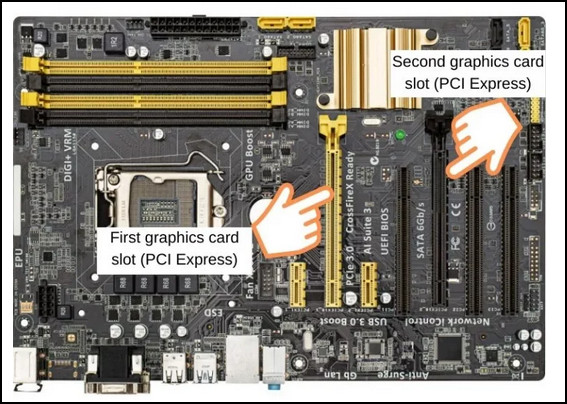 Furthermore, you can locate your GPU’s position by the HDMI or another video cable IO connection. You should connect your monitor to the Graphics card rather than the motherboard to get the best resolution output.
Furthermore, you can locate your GPU’s position by the HDMI or another video cable IO connection. You should connect your monitor to the Graphics card rather than the motherboard to get the best resolution output.
Plus, the HDMI output of your motherboard will have no signal at all if you have an Intel F & X series CPU or an AMD CPU, except the G series. Cause these CPUs have no integrated graphics like UHD, iris Xe, Vega, or RDNA. Meaning you must install a graphics card to your rig for display output.
Although recent casings have transparent or tinted glass as the side cover, you need to open the side panel of the Desktop chassis to access the graphics card directly.
Alternatively, you can’t see your Graphics card from the outside of a casing with a metal sheet side panel.
For Example, most workstations are built sturdy and avoid using glass side panels. Likewise, the Brand PCs follow the same trend as well. Thus, you need to slide open the side panel of such computers to locate your Graphics Card.

What are the Slots for Graphics Card Mounting?
The latest Graphics Cards are primarily attachable to PCI Express x16 slots, but some other slots were used as the Graphics Card mounting points. For instance, low-profile Graphics Cards like GT 710 2GB DDR3, GT 730 2GB DDR5, RX 550 2GB DDR5, etc., still use the PCI-E x8 slot to operate.
Other than the PCI Express Slot, motherboards have AGP & ISA slots. The AGP slot is older than the PCI Express we have in our recent motherboards.
You need help finding a motherboard with an AGP slot currently. Cause it’s too old that only compatible with some ancient GPUs like nVidia FX 6200 256MB card. Let alone the ISA slot, as it’s the most outdated slot I have never met in person.
So, the PCI-E slot is the only slot you will find in your motherboard that can hold your GPU directly or via a Riser cable.
How to Find GPU in a Laptop Motherboard?
A laptop with dedicated graphics has no separable part like a discrete Graphics Card in a desktop computer. Even though the laptop’s graphics section is an individual part, it’s fixed and soldered as a chip-die with the motherboard of a laptop. Thus you can’t remove or upgrade the laptop’s graphics card.
But if you just crave to see how a laptop’s GPU looks like, you need to open the laptop’s back part and detach the cooling system, AKA heatsink. Or you can tame your desire with the picture given below.
Like the diagram above, you’ll notice an extra CPU-like chip on the laptop motherboard under the heatsink or heat-conducting pipe. That is the GPU or the dedicated graphics of your laptop.
Otherwise, you may not see any such chips if your laptop has integrated graphics on your laptop motherboard, indicating that your laptop has integrated graphics within the processor. That I’ll discuss in the next section.
Where is an Integrated Graphics Located on a Computer?
Unfortunately, integrated graphics are not visible like a graphics card or chip. AMD now has APU chips for PCs that don’t need any distinct chip-die as dedicated integrated graphics.
Whether you own a Desktop or Laptop with iGPU, you can’t locate it separately because such graphics stay in the processor chip.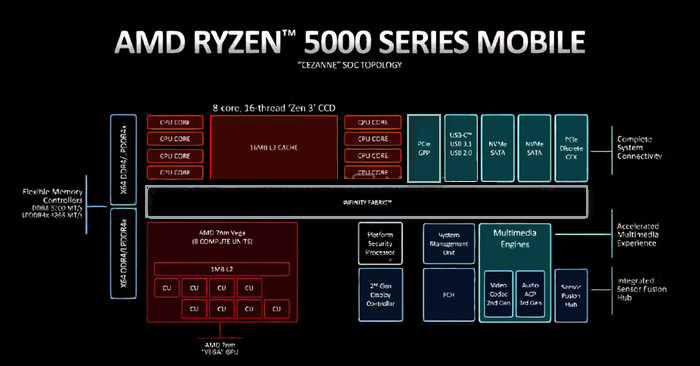 Therefore, SoC (System on Chip) is the term you must consider to know how integrated graphics works in an APU. Instead of a separate VRAM, iGPU uses a small portion of RAM as shared GPU memory.
Therefore, SoC (System on Chip) is the term you must consider to know how integrated graphics works in an APU. Instead of a separate VRAM, iGPU uses a small portion of RAM as shared GPU memory.
I always recommend a Dual-Channel memory setup for APU users. The latest APUs with RDNA iGPU are performing so well that people are ditching low-end GPUs.
In such cases, there is no such thing as a Graphics Card in your computer that you may locate separately.
FAQs
Where can I see the graphics card I have?
You can easily press Ctrl + Shift + Esc combo key and launch Task manager to check your GPU info. Either way, you can also use third-party software like GPU-Z, Afterburner, HWiNFO64, and more.
Does the motherboard have a graphics card?
No, a motherboard itself has no graphics in it. Motherboard video output ports only work if your CPU has graphics in it.
Is GPU part of RAM?
It depends on the GPU type, as distinct Graphics cards or chips have VRAM that doesn’t need to use the actual RAM. But integrated Graphics use a small chunk of the RAM you have on your computer.
Can the motherboard run without a graphics card?
Some motherboards with Q-Flash Plus and similar firmware can show display output without any graphics card, while others can’t.
Is a graphic card only for gaming?
No, gaming isn’t the only thing that requires a graphics card, some professional media works like high-res video editing, 3D modeling & rendering, VFX, and research model training also require a hefty GPU.
Conclusion
Unsurprisingly, many computer users don’t know where the graphics card stays in their rig. Clearly, it’s not something people usually need to access if there is no trouble to bother. Or you It’san it on your own as it catches dust often.
Hope this article helped you to point out the graphic card on your system, and remember to leave a comment below.




