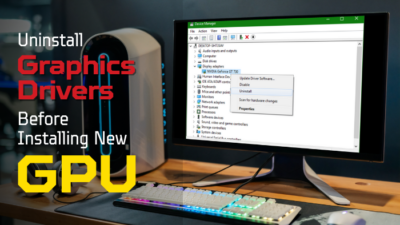Temperature rise or overheating is a common reason behind every computer parts issue.
The GPU artifacting is one of the problems where the temperature increase plays a significant role. But, it’s not the root of the artifacting issue every time.
In this article, I’ll explain and describe the involvement of temperature increasing with GPU artifacting.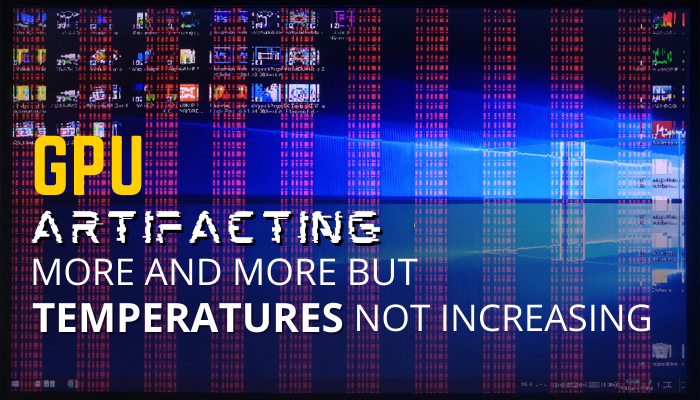
So, let’s start.
Check out the easiest way fix GPU Artifacting.
What is GPU Artifacting?
The visual anomaly or defect on the screen is known as GPU artifacting. It shows a distorted image, video, flickering, and other symptoms for a short or long period. It can occur in graphics-intensive games and programs where the GPU plays a significant role.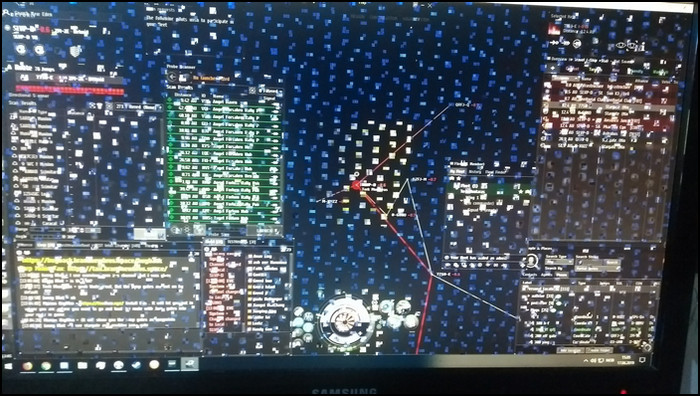
There are different reasons behind a graphics card artifacting issue. Overheating, overclocking, driver, and physical problems can cause artifacting while playing 3D games, rendering, or running intensive applications.
The artifacting is mostly a temporary issue. But, it can lead to significant graphics card problems in the future and permanently shows the artifacting.
Before or during the artifacting issue, the graphics card starts showing some signs. It can help to detect the problem and take necessary actions.
Temperature rising is one of the most common artifacting symptoms with GPU. But will it occur whenever your GPU is facing an artifacting problem? Well, continue reading the following passage and find out the answer.
Go through our epic guide on does GPU Artifacting mean Defective?
Do Temperature Increase Due to GPU Artifacting?
The graphics card temperature increasing is an indication of a GPU artifacting. But, it’s not necessary or compulsory to raise the heat of a graphics card during the artifacting problem. The GPU may not increase the temperature sometimes and show other symptoms.
While the artifacting occurs, the GPU gets worked out and tries to provide the necessary performance. For that reason, the graphics card draws more power and generates heat. As a result, the GPU increases its temperature.
The graphics card usually overheats when it’s incapable of handling the program or has a small spare VRAM.
However, if your GPU is at the top end, there’s a decreasing chance of getting it overheated. During those instances, other factors may cause the graphics card artifacting.
To learn about the different artifacting symptoms, consider reading the passage below.
Read more on can a brand new GPU Artifacting?
What are the Symptoms of GPU Artifacting
Besides the temperature rise, you can see video & image distortion and flickering on your screen during GPU artifacting. Also, the issue will freeze or crash your running 3D games or application, and you’ll hear strange fan sounds or buzzing noises from the graphics card.
The following passage will describe the additional symptoms of a GPU artifacting so that you can detect the problem and take necessary measurements quickly.
Here are the symptoms of a GPU artifacting:
Image & Video Distortion
When the artifacting happens, you will see distortion on your image and video. The output will have a curved effect on it. Also, you’ll see pixelated photos and videos due to artifacting.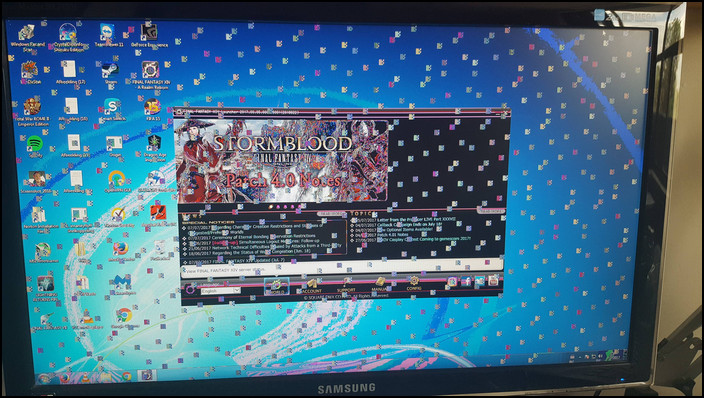
It can lead to missing texture in a small or whole portion of the screen for a short or long period.
Flickering
Flickering is a common problem that comes as a result of GPU artifacting. You’ll encounter the problem for a moment, and sometimes it can stay like that for a few seconds.
Including the flickering, you will see the wrong color, strange color patterns, and symbols on the screen.
Freezing Program
Artifacting occurs when the GPU load becomes heavy and fails to deliver the expected performance.
As a result, the running games or programs freeze or stop working and sometimes crash entirely. If you see this problem while working on a 3D graphics-related task, it indicates GPU artifacting.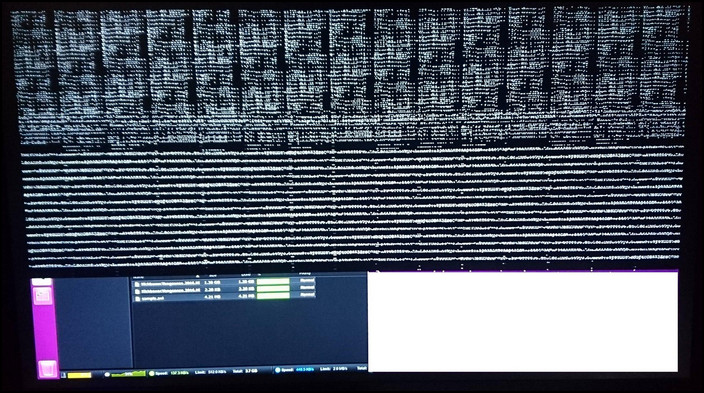
Fan or Buzzing Noise
The temperature rise can lead to the GPU fan running faster when the artifacting issue appears. The increasing speed will create a fan noise, and occasionally you’ll hear a buzzing noise from the graphics card.
It happens when the GPU is at its limit and shows unusual behavior. It indicates artifacting, and you must resolve it quickly to avoid additional danger.
Once you find the problem, you can fix the GPU artifacting by reading the following passage. But you should check if the GPU is failing before starting to resolve the artifacting problem.
How to Fix GPU Artifacting
You can resolve the GPU artifacting by updating the old graphics card driver, disabling the GPU overclocking, and changing the program graphics quality. Additionally, you must improve the airflow and change the power supply to fix the GPU artifacting.
Consider reading the following steps to fix the artifacting problem with your graphics card.
Here are the procedures to resolve the GPU artifacting:
1. Update GPU Driver
The old graphics card drivers are incompatible with newer games and programs. You must update the old driver to make it suitable for the new generation applications.
AMD and NVIDIA provide regular updates to their graphics card, and the following process will provide the ways to download and install them.
Read the following steps to update drivers in NVIDIA GPU:
- Navigate to the NVIDIA website using a browser.
- Select your graphics card and press Search.
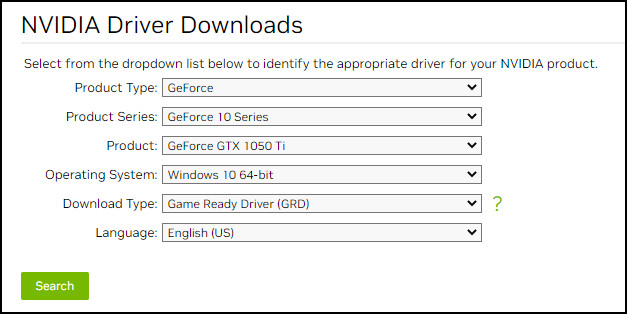
- Click on the Download button.
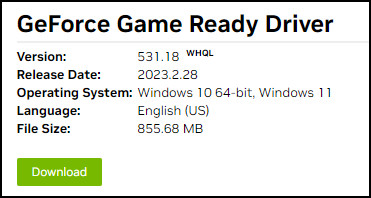
- Install and update the driver.
If you have an AMD graphics card, consider reading the process below.
Here is the way to download and update drivers on AMD graphics card:
- Go to the official AMD website.
- Find your graphics card from the GPU list and click on Submit.
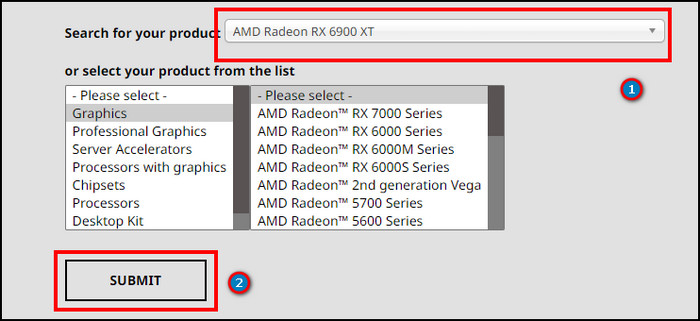
- Download the driver for your Windows version.
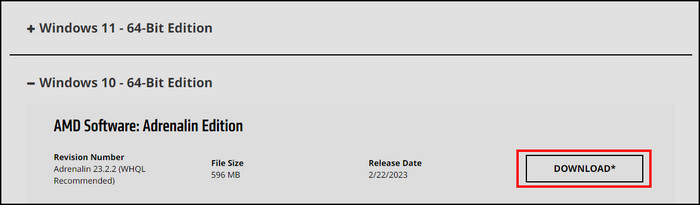
- Install and update the old GPU driver.
After completing the update process, check if the artifacting issue is fixed. Continue reading the methods below if the problem remains.
2. Turn Off GPU Overclocking
Overclocking a GPU gives a performance boost in graphics-intensive tasks. However, there’s a maximum limit for safe overclocking.
If you overclock more than usual, the graphics card may become insatiable and give artifacting issues.
Turn off the overclocking and revert to the normal state to overcome the GPU artifacting problem.
3. Change Graphics Settings
3D programs are graphics-hungry. They require VRAM to execute an operation. When the VRAM gets occupied, the graphics card won’t give enough performance in the application.
In that case, you have to decrease the graphics settings to lower the VRAM consumption and make space for the other task or to run the program smoothly and avoid the artifacting problem.
4. Improve the Cooling Facility
Adequate cooling is vital for the GPU to work correctly. When the GPU becomes heavily worked out and shows artifacting, the temperature increases compared to the average.
Set up new cooling fans to improve the airflow and decrease the GPU temperature. Also, you must keep the graphics card away from dust and congested places to ensure cooling.
5. Provide Adequate Power
The graphics card alone consumes more than half of the power. To provide this power, you need a good power supply.
Use at least a bronze-certified power supply with a capacity of 30% more than your total power consumption. It will ensure the safety of your PC and provide enough power to the graphics card to avoid the artifacting problem.
6. Change GPU
The graphics card may get physically damaged or by excessive temperature. The temporary issue is easily solvable. However, if you encounter a permanent artifacting problem, there’s no way but to replace the graphics card.
In case you have the graphics card warranty, take it to customer care for a warranty claim.
Frequently Asked Questions
Is it possible to fix GPU artifacting?
Yes, the temporary GPU artifacting is possible to repair. But, permanent graphics card artifacting is complex, and most times, it’s not possible to resolve.
Can overheating GPUs cause artifacts?
Yes, overheating can cause GPU artifacting and lead to glitches, distortion, flickering, strange patterns, and color.
Does the temperature rise during GPU artifacting every time?
The overheating or temperature increase is a sign of GPU artifacting, but it’s not necessary to happen every time.
Conclusion
Overheating is a concerning matter for the graphics card. But it doesn’t cause the artifacting every time.
There are additional factors behind artifacting problems, and a stable temperature means one less reason to worry.
If you find the information helpful, share your thoughts in the comment box below, and I’ll catch you with another exciting topic at the next one.
Goodbye.