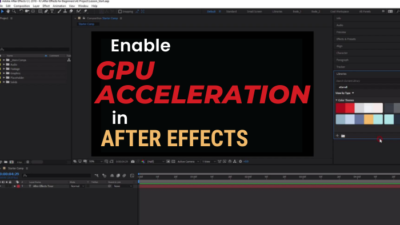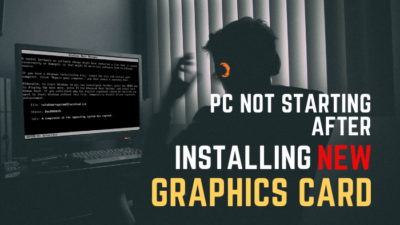I love to overclock my GPUs to push them to their limits. And, two things usually happen when overclocking my graphics card, it either stabilizes and works flawlessly, or it becomes unstable and crashes my apps.
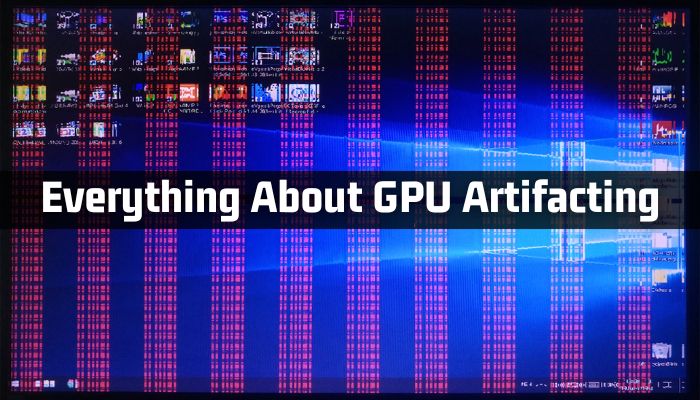
However, the stability of some GPUs goes back and forth randomly, especially on GTX 760,1080 Ti, and RTX 2070 Super. It happens when you Overclock your graphics cards, and you get Artifacting.
In this article, I’ll dig deep into artifacting GPUs, their causes, and the steps to fix the issue. Let’s jump in.
What is GPU Artifacting? What Are the Symptoms of It?
GPU artifacting is the visual defect or glitches you see on your monitor while using your graphics card. A GPU Artifacting will include symptoms like distorted pictures, missing pixels, flashing, or other irregularities on your screen. You may also face random lights during gaming.
GPU artifacting on startup issues causes static noise, screen flickering, and display blackouts on your PC.
If you mainly play heavy games or render 3D content, you will face GPU artifacting on your desktop frequently.
Now, you may wonder what a GPU artifact looks like.
Well, The following section will show you some common symptoms of Artifacting issues in your GPU. It will help you to know your GPU status.
These are the common symptoms of GPU Artifacting problems:
Monitor Stuttering
When you play games on your computer and suddenly notice that the graphics look choppy or jumpy, you’re facing artifact issues in your GPU.
It can make games look choppy-jumpy, or appear as if the frame rate is low.
You can also see GPU artifacts on the boot. And it can also flicker or flash your textures and screen colors and freeze your screen for a moment, which hinders your gaming experience.
Texture Tearing
Texture Tearing is also one common symptom of GPU artifacting problems. It can happen due to various reasons, but mainly by the GPU. When your graphics card can’t keep up with the requirements of a game or app, you face screen tearing.
Also, the issue occurs for factors like insufficient GPU power, too high settings for the GPU, or slow CPU.
Additionally, outdated or buggy GPU drivers can lead to screen tearing, which you can solve with driver updates from the GPU manufacturer’s website.
Screen Flickering

GPU artifacting also causes visual distortions like texture corruption, flickering, flashing, or distortion of textures and images. Your screen may even turn black or white in severe cases.
These issues mainly occur when your hardware has a faulty video memory core or your entire GPU is damaged.
If the GPU black artifacts are present, it could indicate a problem with the video memory or GPU, which may require the replacement of the video card.
You may wonder, why does GPU artifacting happen? Read the following section to know more.
What Causes Artifacting GPU?
Several things can cause artifacts in a GPU, but overclocking failure is the most common. Also, symptoms like overheating, insufficient power supply, and outdated or corrupt drivers can affect your GPU.
Sometimes, viruses can also make GPU artifacting and crash on under load. So, It’s important to identify the root cause of artifacts to determine the best course of action to resolve the issue.
These are some reasons for visual artifacting issues in graphics cards:
Excessive Heat
Modern PC parts like CPUs and GPUs are highly vulnerable to heat. That’s why those PC parts use heatsinks and cooling fans to transfer heat short of the ICs.
However, if there are issues like poor contact, dried-up thermal paste, faulty cooling fan, or dust buildup, the cooling system won’t be able to remove the heat from the GPU.
It leads to GPU overheating, which decreases performance (due to thermal throttling) and GPU artifacts.
Overclocking Faults
Many gamers overclock their CPUs & GPUs, but it’s not a walk in the park for beginners. Overclocking requires proper cooling, a compatible motherboard, a good power supply, and dedication.
GPU Overclock may not be the primary cause of GPU artifacts, but it can still lead to problems.
Outdated Video Driver
Outdated GPU drivers can also cause GPU artifacts. Newer software or games require more optimization, which your old graphics driver can’t handle.
So, you should keep your graphic driver up to date.
High Visual Settings (Extreme Graphics Settings)
Every game has its customization algorithm for all kinds of Graphics cards. When you run a game on your PC, the game sets recommended settings based on your hardware using this algorithm.
But, if you try to run the game higher than recommended settings, your graphics card will start artifacting.
Data Corruption in VRAM
The VRAM stores visual data of your GPU, just like RAM stores data from your CPU. But, any file or data corruption can cause artifacting issues in your graphics card.
You will also notice color shifts, strange patterns, etc., on your monitor when there is any data corruption in the VRAM.
GPU Damages

Any physical damage, silicon DIE errors, or PCB issues can cause graphics card malfunctions. During that time, you will face GPU artifacts, even at low temperatures.
Bugs in Software
You need software like GeForce experience or AMD Adrenaline to smooth your gaming or editing experience. But sometimes, your graphics card company releases buggy updates in that software.
During that period, you will face GPU artifacts after the video driver installs.
Nvidia dlss Artifacts, Nvidia 526.86 artifacts, Nvidia shield artifacts, Nvidia WOW artifacts, and AMD GPU artifacting are the causes of bugs in your graphics enhancement software.
Incompatible Graphics Processing Unit
If you use an old GPU with a new CPU and motherboard, it might not work properly. Commonly, you may face GPU bottleneck issues.
But, the old graphical processor can also cause visual artifacting in your PC. You also should buy a new GPU for your PC when it happens.
Power Consumption
Newer GPUs are more Power hungry than their predecessor. Also, their power requirement goes one step higher when you overclock them. So, you require a better power supply unit to fulfill their power requirements.
However, if the power supply can’t keep up with the necessary wattage, you may face GPU artifacting on startup.
Can You Face Screen Artifacting for a Loose GPU?
Yes. No matter how silly It seems, a loose GPU connection also makes your GPU artifacts. Your motherboard works like your PC’s nerve system connecting and coordinating all hardware to relay instructions between parts. So, you will get visual artifacting for loose connection in GPU.
It happens because your GPU can’t relay or get the instructions on time. And, when it can’t send the necessary data to your CPU, the monitor can’t show the fully rendered image.
You can apply some GPU artifacting tests to ensure your GPU is ok and isn’t causing. Jump to the next section to know more.
How to Test Artifacting Problem in Your Graphics Card
If your GPU is overheating, you may see artifacts on your screen. You can perform a stress test using a program to determine if your GPU is overheating. There are several software programs in the market to test GPU checkerboard artifacts.
Follow the next section to learn about some best apps to Test for Artifacting GPU free and paid. You can use any software from the list.
Here are some easiest applications to run GPU stress tests:
| NAME | Price | Stress Capability |
|---|---|---|
| Furmark | Free | Extreme |
| Paessler | Free | High |
| OCCT | Free | High |
| AIDA64 | Paid | Very High |
| 3DMark | Paid | High |
| Unigine Heaven | Free | High |
You need to run a stress test after picking the suitable software. It will help you to fix GPU temp artifacts quickly.
Follow the steps to run a stress test on your GPU:
- Download the software from their respective website and install It.
- Go to the stress test menu and run the test.
How to Fix GPU Artifacting
You can quickly get rid of the artifact issue if you know what caused it. Updating your GPU drivers, cleaning the GPU and fans, checking for overheating, lowering overclock settings, and checking for hardware failures can solve the GPU black artifact issue from your PC.
However, you must replace the GPU or seek professional help if the solutions don’t fix your problem. This section will show you the quickest ways to fix GPU artifact crash issues. Let’s see.
Here are the solutions to stop GPU artifacting:
1. Stop GPU Overclocking
If you see GPU Artifacts while overclocking, reset the settings to default. Overclock or constant turbo boost can harm your GPU, so avoid using it.
Lowering your GPU clock speed (underclocking) reduces the heat and maintains stability during maximum TDP, which leads to a better gaming experience.
2. Maintain GPU Temperature (Upgrade your Cooling System)

Overheating also causes artifacting issues in your video card. So, you must keep an eye on your GPU temperature and make sure the fans are working.
Also, adjust the fan speed and clean any dust from the heat sink.
If you have an older GPU, you can replace the thermal paste to improve heat transfer between the GPU and the heat sink. You can also connect extra fans to your motherboard to maintain GPU temperature.
But, the process is different if you have an internal GPU. Check my article on Integrated vs Dedicated graphics cards to know the difference.
3. Upgrade Graphics Drivers
You should update your graphics drivers regularly to avoid GPU green artifacts.
However, sometimes the latest driver updates can cause GPU green artifacts. Then, roll back to the previous version to solve the issue.
Here, I will show you the steps to update your graphics card driver. With it, you can prevent GPU jungle artifacts in your PC.
Follow the steps to update your video card driver:
- Right-click on the Windows start icon and click Device Manager from the list of options.
- Find the Display adapters menu and click the arrow to expand the list.
- Right-click on the graphics card you want to update and select Update driver from the drop-down menu.
- Choose Search automatically for updated driver software from the menu list.
- Wait for the system to search for the latest driver software. (If an updated driver is available, follow the on-screen instructions to install it.)
- Restart your computer after the driver installation process is complete.
You can also download and install the latest driver software directly from your GPU manufacturer’s websites.
To upgrade graphics drivers from the website, you can follow these steps:
- Identify the model of your graphics card.
- Visit the website of your GPU manufacturer.
- Locate and click the Support or Drivers section on their website.
- Find the latest driver for your video card model and download it.
- Install the driver using the on-screen instructions.
- Restart your PC to complete the installation process.
After updating the drivers, the GPU artifacts will go away.
4. Avoid Substantial Damage to PCB
Any damage to your GPU PCB or connector can cause artifacts on your screen. So, when you get any kind of physical damage on your video card, immediately send them to warranty. Because that defective card can damage other PC parts.
5. Check All Motherboard Connections
As I said earlier, Motherboard is like your nervous system. So, you need to connect all of your PC parts correctly. Or, else you won’t get the proper flow of instructions leading to visual artifacting.
So you must maintain a proper motherboard connection.
FAQs
Is there a certain type of GPU More Susceptible to causing artifacts?
No, the GPU artifact issue can happen regardless of the GPU model installed on your PC. But, certain software bugs can create artifacts on every GPU.
Does GPU artifact mean my GPU is dying?
In most cases, no. However, if GPU artifacts keep happening consistently, such as after a specific time or after playing a game, you should check for alternative GPUs.
Can dust cause GPU artifacts?
Yes, dust can cause GPU artifacts. So, you must clean your GPU regularly.
Conclusion
In short, GPU artifacting is a common problem that occurs for overheating, overclocking, outdated drivers, incompatible hardware, and faulty VRAM. But, the good news is you can quickly fix artifacting by monitoring GPU temperatures, updating drivers, underclocking, and upgrading hardware.
After reading this article, I’m sure you know all about GPU artifacting. Comment if you have any other queries. Peace!