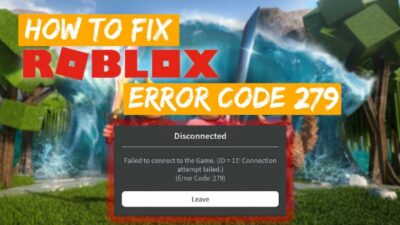There is nothing more frustrating than eagerly sitting down to explore Teyvat and only to be met with error messages. Though, fear of not causing crashing on the launch screen issue is common among many gamers, and I am not free from it too.
Let’s now solve the Genshin Impact won’t launch issue. And, just with some helpful tips, you’ll be reunited with Paimon and gliding over Mondstadt’s hills in no time. Let’s begin.
How to Fix Genshin Impact Not Starting on Windows 10/11
Mostly, missing or corrupted game files or old graphics drivers cause the starting issue of Genshin. This game is heavily graphics depended on the game, and regular update of the graphics driver plays a major role. Therefore, updating the GPU drivers can solve the not launching issue.
Nevertheless, for PC users, the Genshin Impact.exe not responding is not just limited to the previously mentioned two reasons above. Then again comes the question, why is Genshin Impact Not Launching?
When your PC doesn’t meet the minimum system requirements to run the Genshin Impact game, it causes the not starting issue. Also, your Antivirus or firewall software can stop the game from starting. An old version of DirectX and Visual C++ redistributable files can also raise the issue.
Furthermore, as Genshin Impact is a graphics related game, hence your device’s graphics plays a vital role. You need to make sure to apply the best graphics for the Genshin Impact.
Before jumping into fixes, you need to make sure that your computer meets the minimum system requirements for Genshin Impact. Here are the minimum system requirements for Genshin Impact on PC:
CPU: Intel Core i5 or AMD Ryzen 5.
RAM: 8 GB.
Video Card: NVIDIA GeForce GT 1030 or RX 550.
Dedicated GPU: 2 GB.
Pixel Shader: 5.1.
Operating System: Windows 7 SP1 64-bit, Windows 8.1 64-bit or Windows 10/11 64-bit.
Free Disk Space: 70 GB.
To be honest, a bit lower system may run the game or bring up the issue of not starting the game. Now putting that aside let’s start fixing the Genshin Impact not loading problem.
1. Run Genshin Impact as an Administrator
This is one of the basic, yet effective solutions to solve the application bugs in Windows PC. With this, you command your PC to give priority to the app.
Here are the steps to launch Genshin Impact with Administrator mode:
- Right-click on the Genshin Impact game icon and choose Properties.
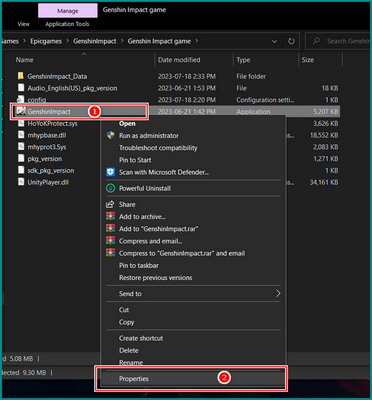
- Click on the Compatibility tab from the prompt window.
- Put checkmarks on the Disable fullscreen optimizations and Run the program as an administrator.
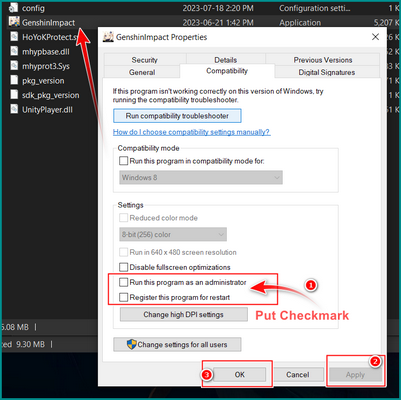
After you set the Genshin Impact game on administrative mode, then restart your PC and check for the issue.
Note: To run the game quickly in administrative mode, you can right-click on the Genshin Impact executable file and select “Run as administrator.” This will give the game the necessary permissions to run on your system.
2. Update Your GPU Drivers
Old graphics card drivers are one of the main reason to cause the not launching issue of Genshin Impact. Therefore, make sure that your graphics card drivers are up-to-date. You can download the latest drivers from the manufacturer’s website.
You can go to the official website of your graphics card manufacturer, such as Nvidia or AMD, and download the latest drivers. Otherwise, you can update the driver from your device manager.
Here’s how to update your graphics unit driver:
- Click on the Win and X button together, and select Device Manager.
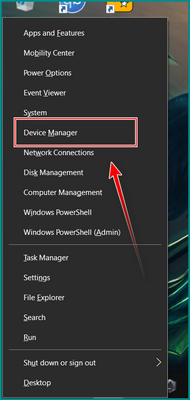
- Find out and choose the Display adapters.
- Click on the Display adapters, and from there, right–click on the proprietary display card.
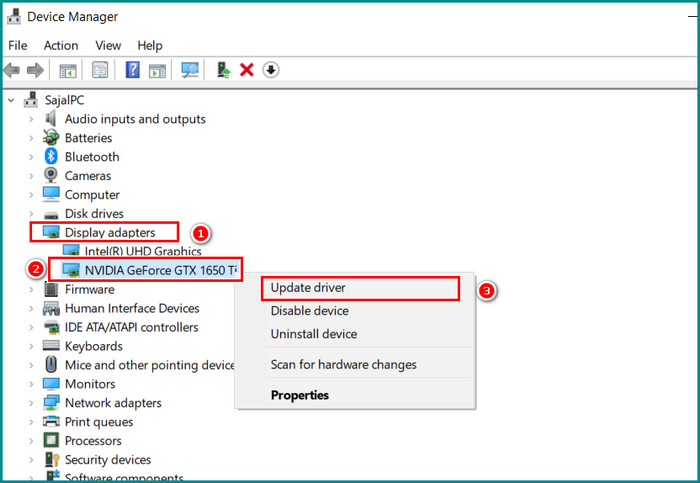
- Click on Update driver.
- Select Search automatically for drivers from the prompt window.
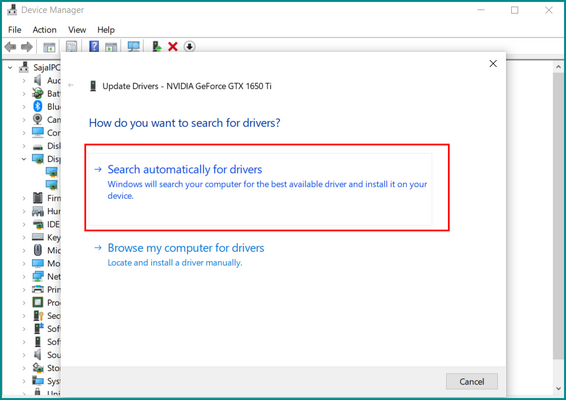
Your drive will now update automatically. Now run the game and look for the issue. If you still face the issue, you can execute a fresh boot on your PC.
3. Perform a Clean Boot
Certain conflict of services or applications in the background interrupts Genshin Impact from starting it.
As I run many projects and maintain those with Microsoft apps, sometimes MS services gets overloaded in the background, which stops me to run the game. But, after cleaning the background services, the issue resolves.
For this reason, you need to clean the unnecessary background services and apps to solve this particular issue.
- Click on the search option from the taskbar, type system configuration, and select the search result.
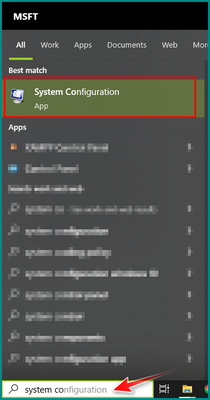
- Click on the Services tab from the System Configuration.
- Put a checkmark on the Hide all Microsoft services under the Services tab, and select Disable all.
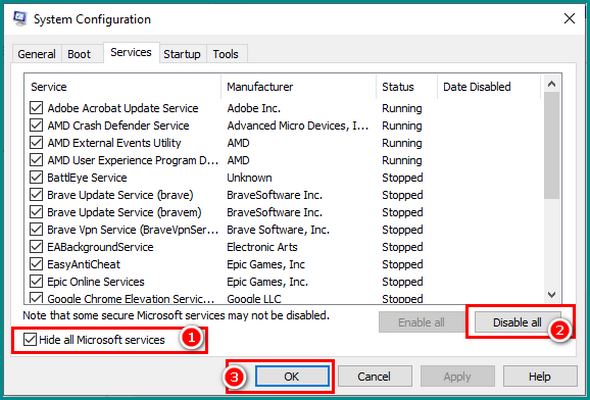
- Click on Startup and select Open Task Manager.
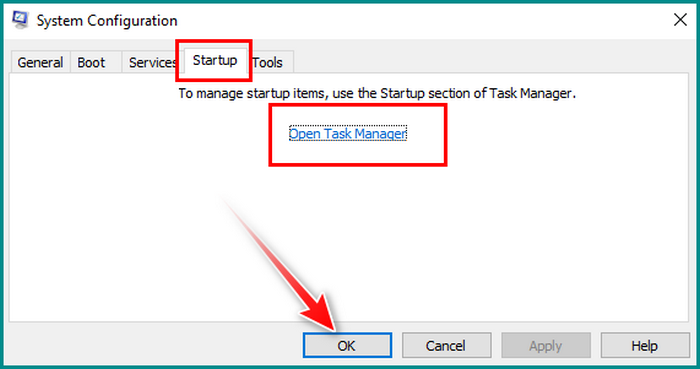
- Select the items individually and choose Disable from the bottom right corner. Do this for all the items remaining on Startup.
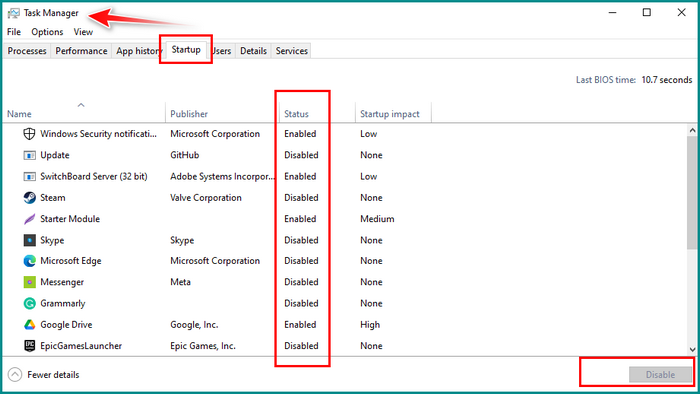
- Click OK, and pick Restart from the prompt window.
After restarting the device, try to launch the game. In case, you are still facing the issue, you need to do some thorough troubleshooting to solve the issue.
If the game runs smoothly, you can enable several services (around four or five) at a time to check for any conflicts. Repeat this process until you’ve checked all the services.
If the game doesn’t have a launching issue after you turn on the services, you can try investigating the startup items in Task Manager. Again, enable them in groups of four or five to see if any of them are causing the problem.
If you do identify any problematic services or applications, simply disable them before launching the game to avoid any conflicts.
4. Repair The Game Files
You need to check for any corrupted or missing files and repair them if necessary, cause infected files definitely stop your game from starting or raise other bugs.
The Genshin game usually has a dedicated/official launcher, and many people use the Epic game launcher to play the game.
Official game launcher
- Launch the Genshin Impact launcher.
- Click on the Gear wheel from the top–right corner.
- Pick the Repair Game Files from settings and then choose Repair Now.
Epic game launcher
- Launch the Epic game launcher.
- Click on Library to view all the games and locate Genshin Impact.
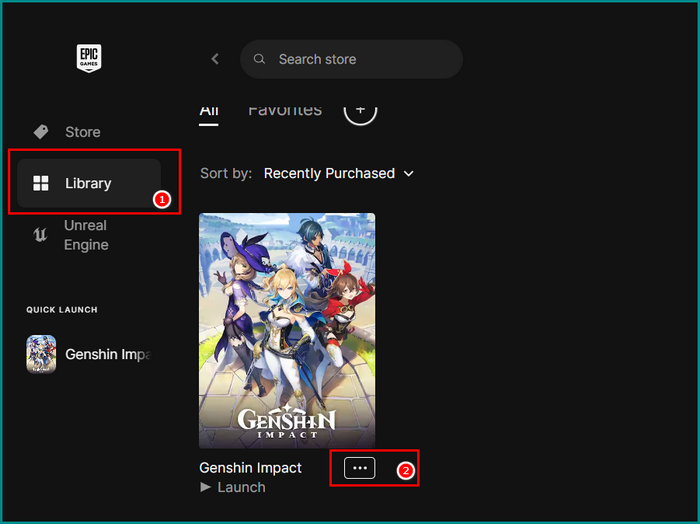
- Click on the 3 dots under the Genshin Impact, and select Manage.
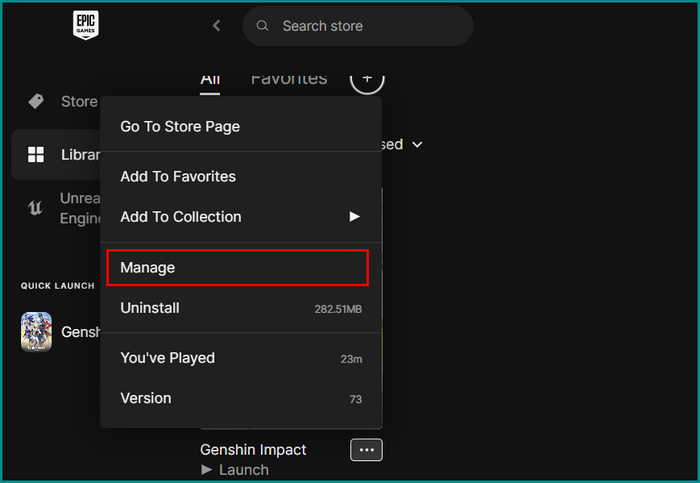
- Choose Verify from the new window.
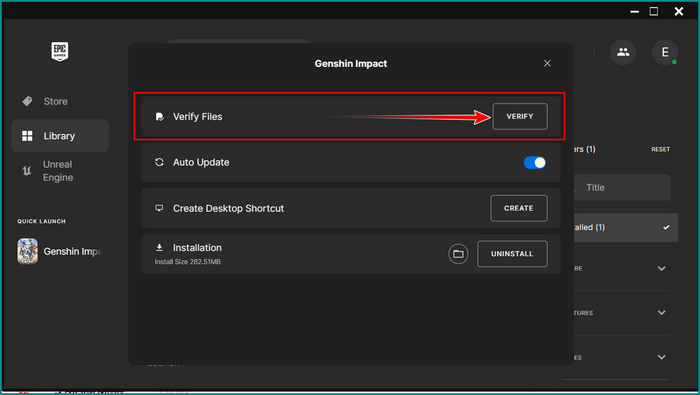
These processes will verify the files and repair them automatically if necessary. After completing the entire procedure, restart your system and launch Genshin Impact to inspect the issue.
5. Install The Latest DirectX and Visual C++ Redistributable Files
When you try to launch the game and received errors code like 0xc000007b or MSVCP140.dll cannot be found, then you should check your DirectX and Visual C++ and if necessary download the latest version. To solve these error codes, this is the best procedure.
Follow these steps to download the newest DirectX and Visual C++ files:
- Launch your browser and go to the DirectX End-User Runtime Web Installer page.
- Click on the red Download button to download the file.
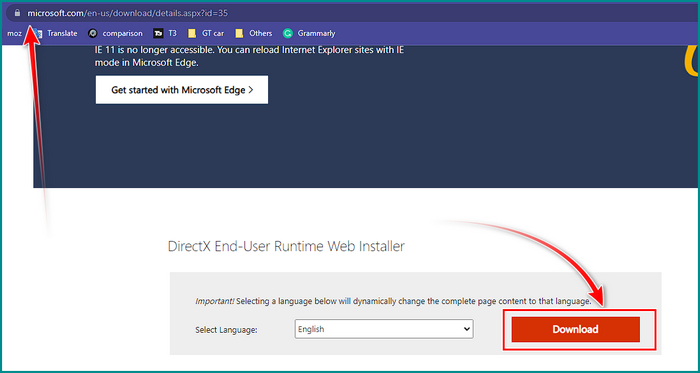
- Open the downloaded file and follow the instructions to install/update the DirectX file.
- Go to the Microsoft Visual C++ page and download the latest file.
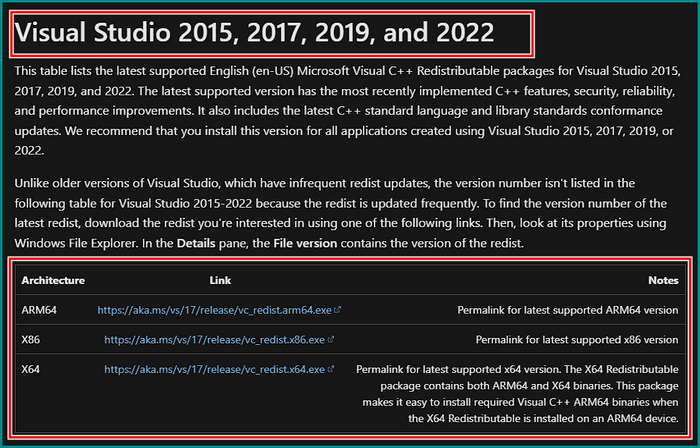
- Install the download Visual C++ file.
After you completed the installation of the latest files, reboot your system and launch the game to seek the issue’s persistence.
6. Disable Your Windows Defender Firewall
Antivirus and firewall software can sometimes interfere with the game’s startup process. Try disabling any antivirus or firewall software temporarily to see if it resolves the issue. You can totally disable the Defender firewall or exclude Genshin Impact from Windows Defender Firewall.
Here’s how to toggle off your Windows Defender Firewall:
- Press Win + S together to initiate the search option and type Windows Defender Firewall.
- Click on the Windows Defender Firewall to launch it.
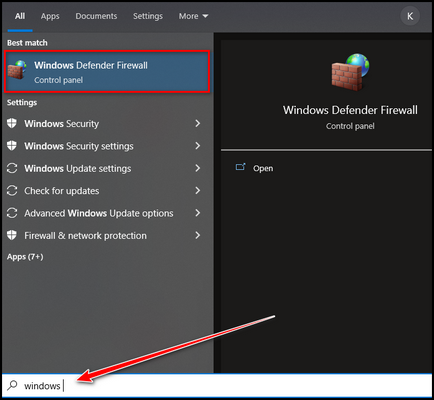
- Select the Turn Windows Defender Firewall on or off from the left panel.
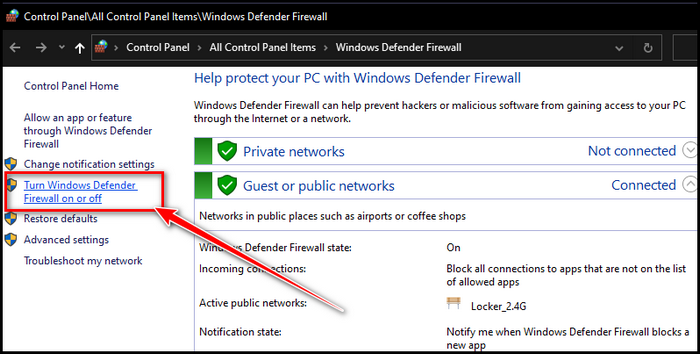
- Choose to Turn off Windows Defender Firewall (not recommended) for both Public and Private.
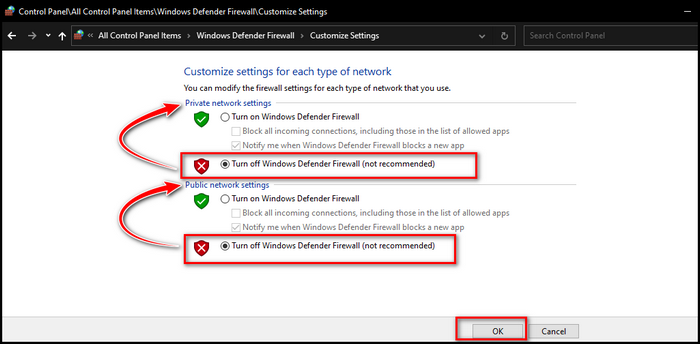
- Click OK.
After you turn off the Windows Defender Firewall, restart your system to help it take effect. After that, launch Genshin Impact to check for the issue.
7. Run Genshin Impact with Your Dedicated Graphics Card
In the modern processor lineup, there are many CPUs with strong integrated graphics performance. As I am using a Ryzen 5 5600G in my home computer which has almost 2 GB of integrated graphics. It’s good but not great like a dedicated graphics unit.
In case your system has dual graphics properties, then you need to make sure to config the Genshin to the dedicated graphics unit.
Follow these steps to put your Genshin Impact on high-performance graphics:
- Press Win + S together to initiate the search option and type Graphics Settings.
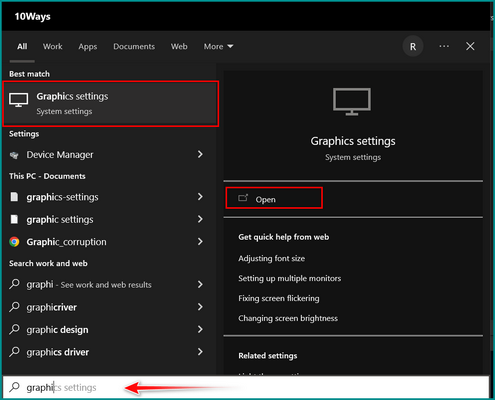
- Select the Graphics Settings to bring up the options.
- Find out Genshin Impact, if it’s not there, click on the Browse button and add the Genshin Impact app/game.
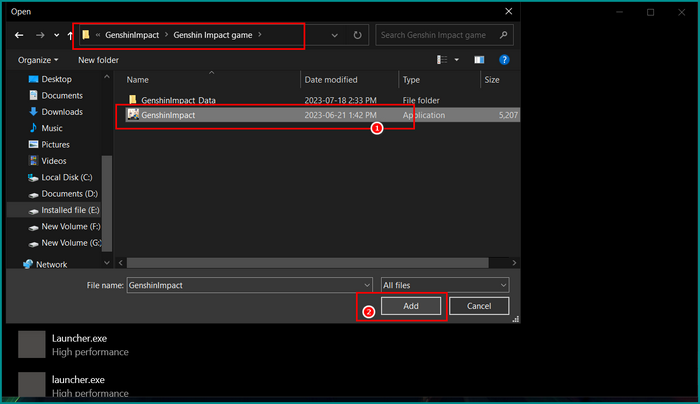
- Pick the Genshin Impact game and click the Options button.
- Choose High Performance from the prompt window and select the Save button.
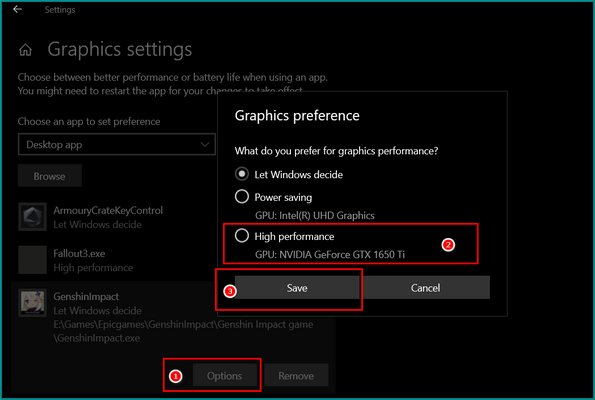
Now the game will use the best graphics option available to your device.
Now after trying all these fixes, if you’re still facing the issue of Genshin Impact not loading, then try uninstalling and reinstalling the game. Make sure to back up any game saves or settings before doing so.
How to Fix Genshin Impact Not Lunching on Mobile Device
Clearing the cache file, restarting the Genshin Impact app, and restarting the device can solve the game not starting issue. If the issue continues, then uninstalling the game from your device and reinstalling it would solve the Genshin Impact not loading case.
Genshin Impact’s immense popularity on mobile devices is a testament to its exceptional standing as a role-playing game, consistently ranking at the top.
Furthermore, the game’s developers exhibit remarkable support and attentiveness, further solidifying its position as a beloved title within the gaming community.
Though many individuals still face issues in the game, like being stuck in the screen or not even loading.
Here are the steps to reinstall Genshin Impact on an iOS/Android device:
- Tap and hold on to the Genshin Impact game icon.
- Click on the Delete app for iOS or Uninstall for Android.
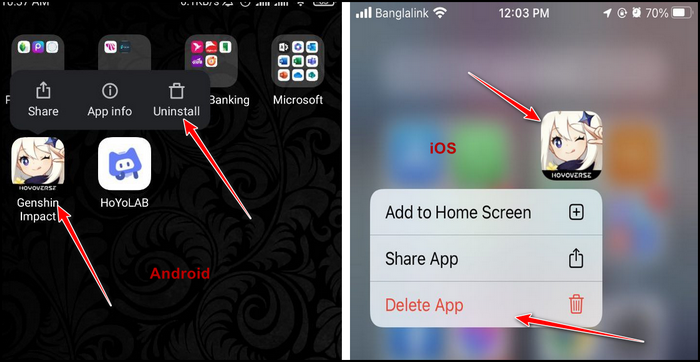
- Go to the App Store or Play Store, and search for Genshin Impact.
- Click on Install.
Reinstalling the game will solve the issue of Genshin Impact not initiating difficulty. Also, remember the minimum system requirements for mobile device is minimum 25 GB of Space, 4 GB of RAM, and Android version of 7.0 or higher.
Frequently Asked Questions
Why is Genshin Impact not responding on the loading screen?
Corrupt or missing setup files, old graphics drivers, and too many unnecessary apps or services running in the background can raise the Genshin Impact not responding to the loading screen issue. Updating drivers and repairing the game files can solve this issue.
Why is Genshin stuck on the white loading screen?
The white loading screen problem primarily occurs for the backdated DirectX. Simply search for the latest DirectX software, and from the result, go to the Microsoft page and download the latest version. Install it, and the issue will be solved.
Can a slow internet connection affect Genshin Impact’s launch?
Certainly, a sluggish or unsteady connection cause impact to launch Genshin Impact. You better make sure you have a steady internet connection. You can reboot your router or contact the provider to clear this slow connection matter.
Ending Note
It can be irritating to experience problems with Genshin Impact not launching, but most problems can be handled with the proper troubleshooting methods.
You may overcome launch troubles and begin your immersive Genshin Impact journey by confirming your device satisfies the system requirements, upgrading drivers, validating game files, and eliminating potential conflicts. Remember to contact proper support channels if you require additional assistance.