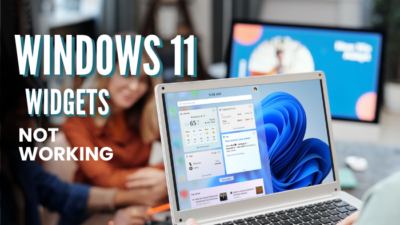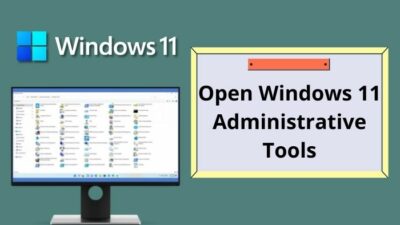The in-built mail application of your Windows computer can be considered as best when it comes to convenience. How?
Instead of launching the web browser, then logging in, you get a one-click service from the taskbar. If that isn’t handy enough, then what is?
But, this application acts equivalently annoying when an error code 0x8019019a appears saying, something went wrong, we are sorry. Usually, the error occurs while setting up a new email or fixing the previous one on Windows 11.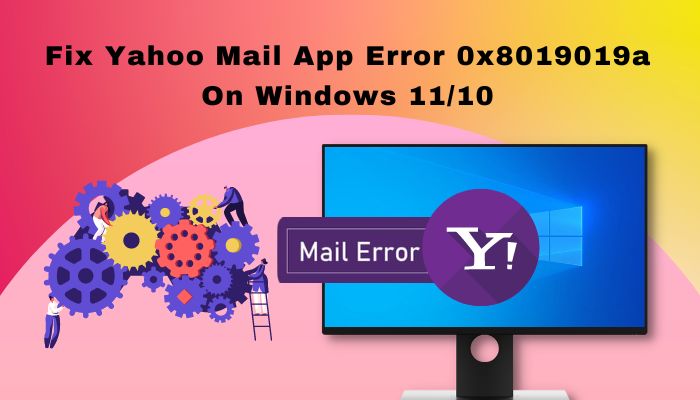
Since you’re here, error code 0x8019019a won’t be a problem after reading this article. I’ve included the reasons behind the Yahoo mail app error on Windows 11/10 and how to resolve it.
Let’s get on with it.
Follow our guide on how to Enable Images in Yahoo Mail Messages.
How to Fix Error 0x8019019a While setting up Yahoo Mail
A corrupted or Outdated mail application is the main reason you’re having a Yahoo account error on Windows. Other than that, communication and module malfunctions are close to prime reasons for facing 0x8019019a error on Yahoo mail. However, Glitches in the OS also lead to this error.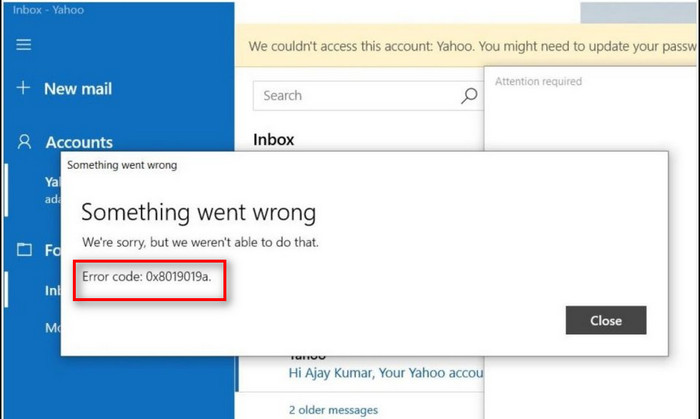
Though the reasons seem complicated, trust me! After reading the solutions that I’ve included here, solving the Mail app error won’t be an issue.
But before moving on to the solutions, I’ll need you to restart your computer. Plug out the internet cable and replug again. Then proceed to the forthcoming solutions.
Here are the methods to resolve error 0x8019019a while setting up Yahoo mail:
1. Close Background Applications
Running too many applications in the background can lead you to a Mail app launching error on Windows 11. Reduce unnecessary applications from Windows to avoid Mail & calendar app error 0x8019019a.
You may also like to read: What Happened to Yahooligans.
Here are the stages of closing background applications from Windows 11:
- Press Ctrl + Shift + Esc keys together to launch the task manager on Windows 11.
- Right-click on the applications that you find unnecessary.
- Select End task from the list.
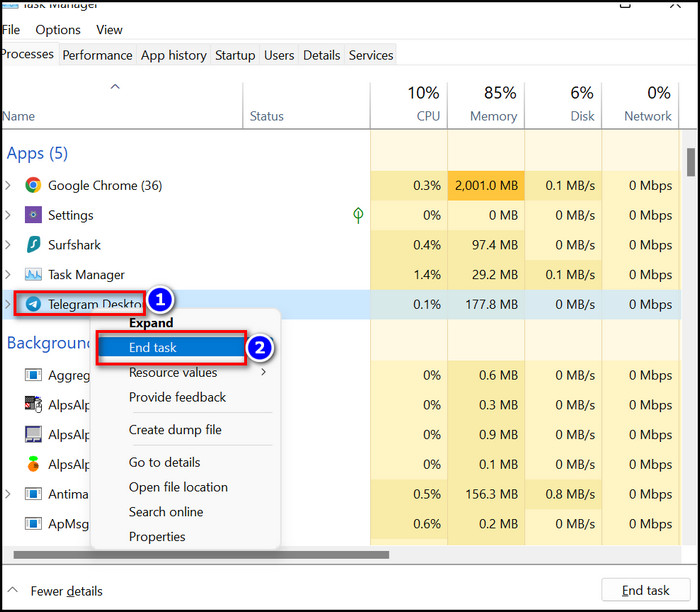
You are good to go. After closing the redundant applications, try logging in using the Windows 11 mail application. In case the error appears again, try the following solution.
Read more on how to Add Yahoo Mail in Outlook.
2. Remove and Re-Add Yahoo Account
If the communication module of your Windows 11 system is glitched or corrupted, you might face a Yahoo mail error. The best way to resolve Yahoo error codes is to remove and re-add the existing account.
Here are the steps to delete and re-add the Yahoo mail account on Windows 11:
- Launch the Microsoft Mail app from your computer.
- Click on the gear icon (settings icon) from the bottom right.
- Select Manage accounts from the next window.
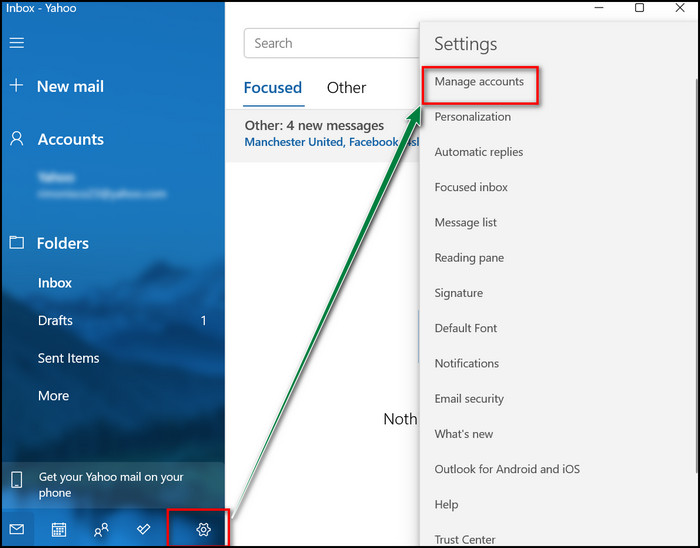
- Click on the account that is currently logged in.
- Select delete account from this device and confirm in the next popup window.

- Restart your computer.
- Reopen the mail app once the restart is completed.
- Add your yahoo mail account after that.
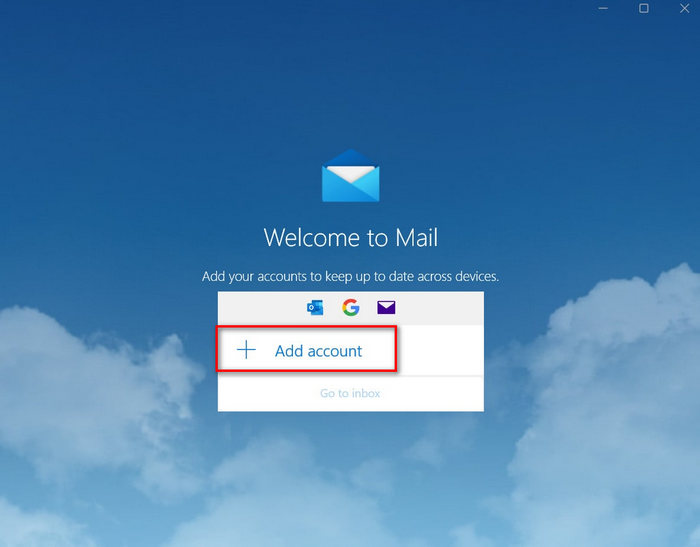
Note: Select IMAP/POP3 Account instead of Yahoo. That will reduce the chance of getting error code 0x8019019a in the future. 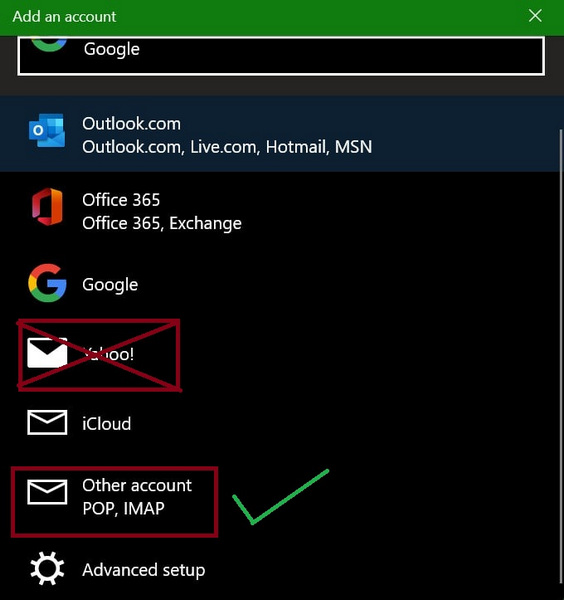
3. Reset the Mail Application
Resetting the Microsoft Mail application will delete the saved email address and all the necessary data of your Mail. Thus the 0x801901a error on Windows 11/10 will be resolved.
Here are the steps to reset the Yahoo Mail application:
- Click on the Windows 11/10 start menu and locate Mail from the menu.
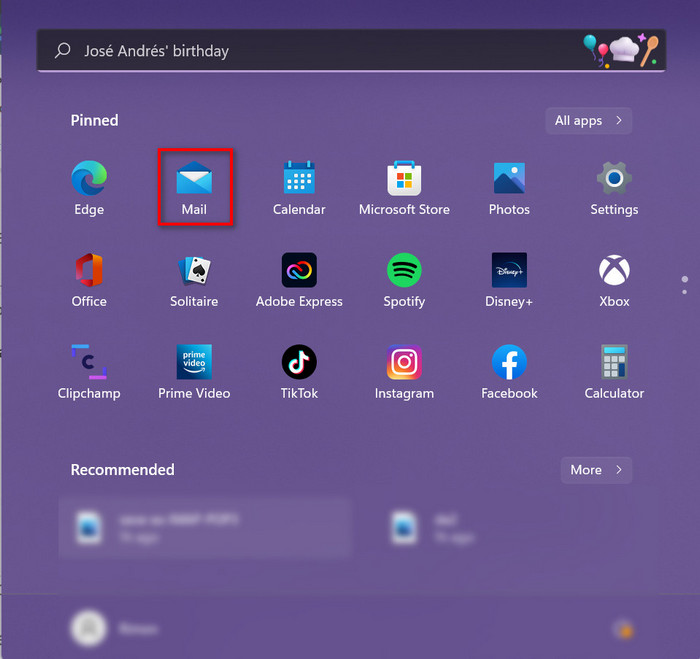
- Right-click on the Mail, then select App Settings.
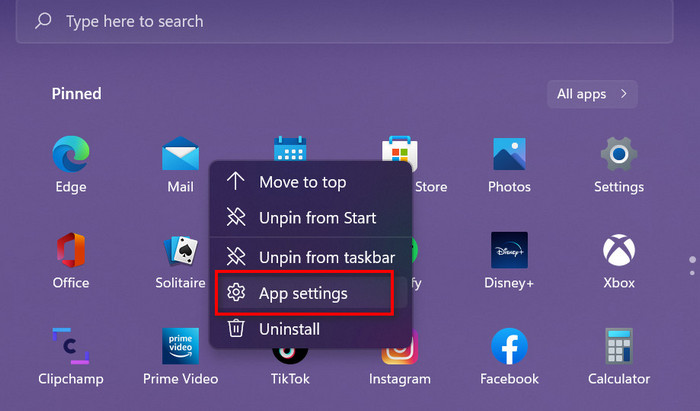
- Scroll down the Microsoft Mail account settings and locate the reset button.
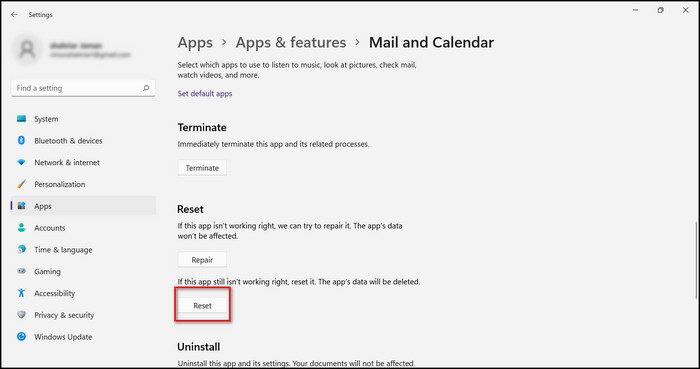
- Click on reset and confirm that you’re resetting the app.
Restart your computer after resetting Windows mail. Add your account once the rebooting is done. Check whether the Mail app error 0x8019019a remains on your Windows 10/11.
4. Tweak Powershell to Fix Mail app Error
Windows Powershell helps users to automate their tasks. Sometimes, a lack of administrative access indulges the integrity of the mail application. If you provide admin permission to the mail app, it will try to resolve the issue.
Here are the steps to run Windows PowerShell to fix the Microsoft mail error:
- Right-click on the Windows menu and select Windows PowerShell (Admin).
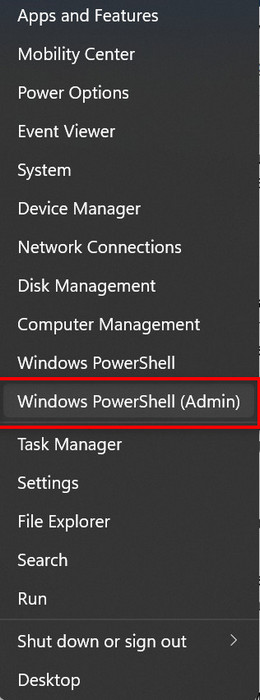
- Type this command; Get-AppxPackage *microsoft.windowscommunicationsapps* | Reset-AppxPackage and press Enter.
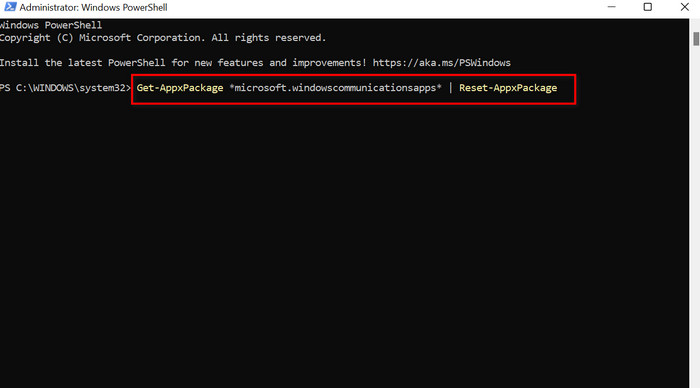
- Restart your computer.
Check whether the mail error code is gone or not. Try the following solutions in case you’re still noticing error 0x8019019a while fixing yahoo mail.
Related guide: Fix Win+Shift+S Not Working on Windows 11/10.
5. Update Windows & Mail Application to the Latest Build
An Outdated mail application in Microsoft Windows is one of the reasons why you’re facing a 0x8019019a error. Also, you can’t spare an Outdated operating system from the list.
Let’s move on to how you can update the Mail app and Windows to the latest build.
Here are the stages of updating the Microsoft Mail app in Windows 10/11:
- Search for Mail in the Windows 11/10 search menu.
- Right-click on the result and select share from the list. Microsoft Store will launch once you click on share.
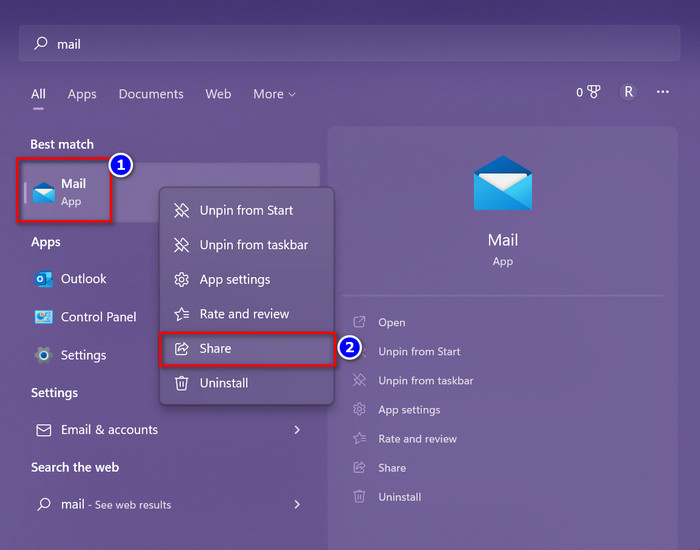
- Update mail and calendar from the Microsoft store.
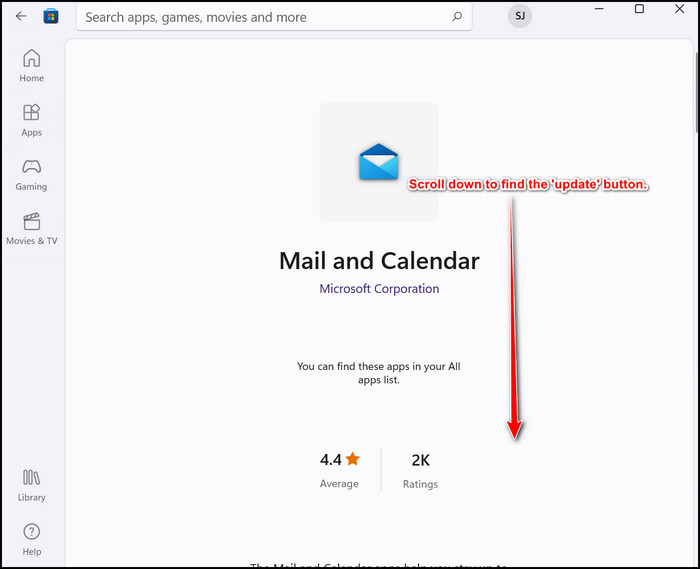
If the update isn’t available or even after updating, you’re facing a similar Yahoo mail error, update Windows to the latest.
Here are the steps to update the Windows build version:
- Press Windows + I to launch Windows settings.
- Select Windows Update from the left pane.
- Click on check for updates from the top right.
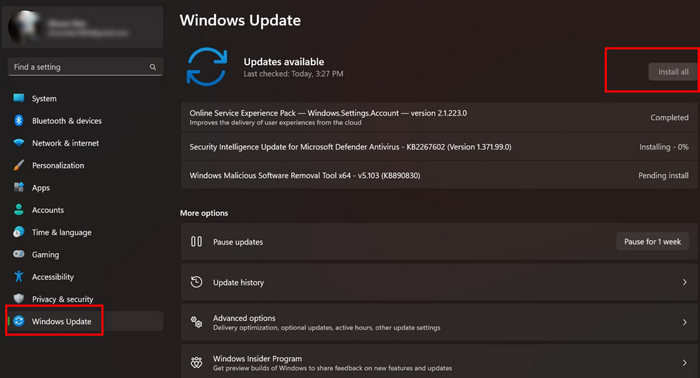
- Restart the computer when the update is complete.
Check whether the Yahoo mail login error still appears or not. You should follow the next solution if none of these solutions works.
6. Generate app password
Yahoo introduced new features to improve the security of its accounts. One interesting feature is app-specific passwords. You can generate the password with the Microsoft Mail app whenever you forget the Yahoo mail id or password.
Also, this solution comes in handy if you face Mail app error 0x8019019a on Windows 10/11.
Here’s the procedure to generate an app password to fix mail error 0x8019019a:
- Remove your account from the Yahoo Mail app.
- Launch any web browser from your computer and go to the Yahoo mail account info page.
- Log in with a valid credential.
- Scroll down and click on Generate app password.
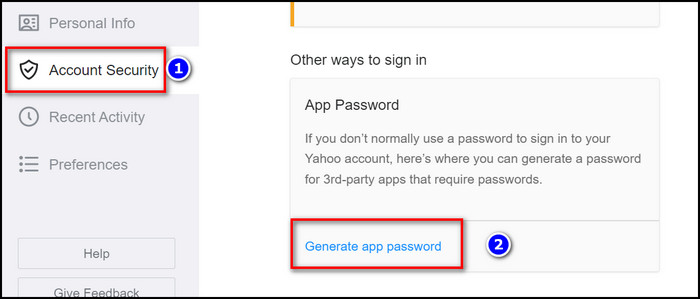
- Select the app you want to give access to. In this case, type Windows Mail in the generate password section and click on Generate.
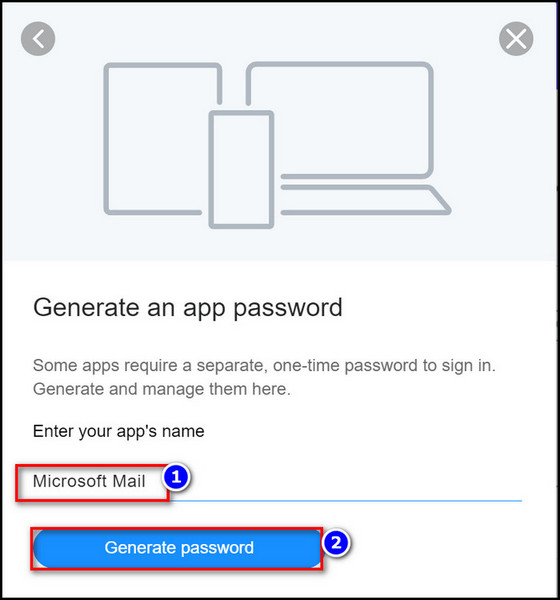
- Copy the generated password.
- Launch the Microsoft Mail app from your PC, then click on Add account.
- Enter your email id in the mail field but in the password section, type in the generated password.
Note: Make sure you don’t enter the email password in the password field. Instead, insert the copied password from earlier.
7. Re-install the Mail Application
If none of the mentioned solutions couldn’t resolve the Yahoo mail error 0x8019019a, re-installing the application is the last resort. When you reinstall an application, all of its bugs and glitches disappear from the computer.
Here’s the process to reinstall Yahoo Mail on Windows 11:
- Go to Windows settings by pressing Windows + I.
- Navigate to Apps > Apps and features.
- Scroll down and locate the Mail and Calendar app.
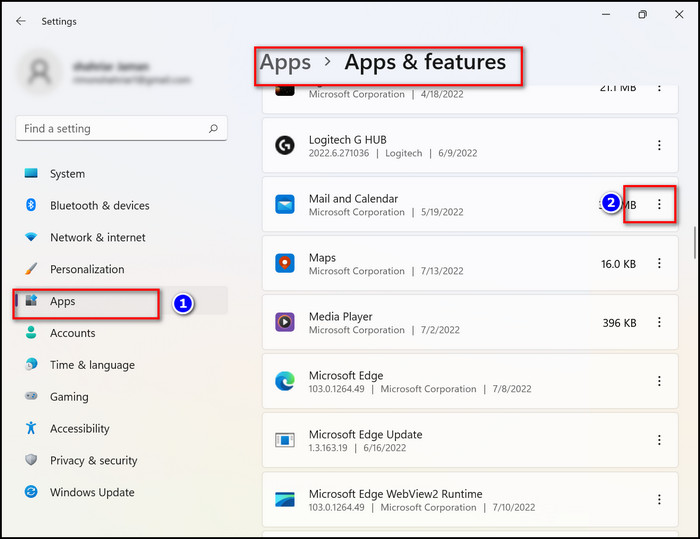
- Click on the three dots and select uninstall.
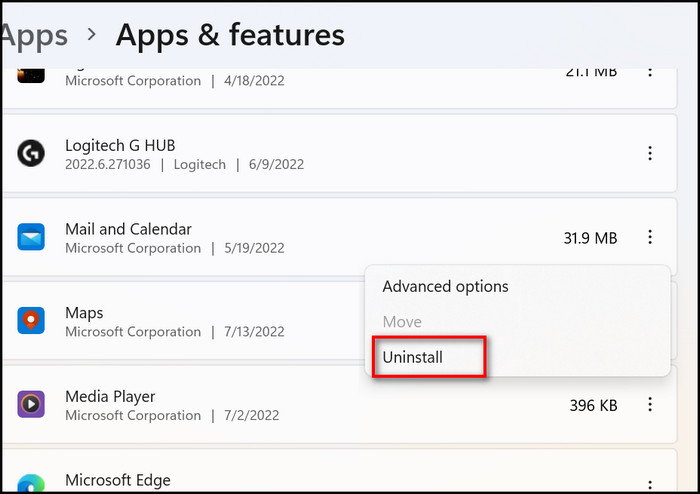
- Follow the on-screen instructions to complete the procedure.
After uninstalling the application go to the Microsoft Store to download the Mail app. Install the application, and you’ll no longer find error messages appearing.
These are the solutions I’ve implemented to solve Yahoo mail app error 0x8019019a on my Windows 11 laptop.
Frequently Asked Questions
How do I fix the error code 0x8019019a on Yahoo?
Update mail and calendar application on your computer > remove the email account and re-add > Reset Microsoft Mail application.
How to fix Yahoo Mail app error 0x8019019a on Windows 10?
Close the unnecessary background applications from the task manager > remove Yahoo mail app from your computer and install it again.
What does Error Code 0x8019019a mean?
Error code 0x8019019a appears on Windows when you fail to log in to the Mail app even with valid credentials.
Wrapping Up
Error code 0x8019019a is not much complicated if you’ve reached down to this point of the article. I think resolving your Yahoo mail application won’t be hard once you follow the steps that I’ve mentioned here.
Even so, if you feel resolving the Microsoft Mail error is not as straightforward as I explained, feel free to comment below. I’ll try solving your issue within a jiffy.