Dolby Vision is a spectacular HDR (High Dynamic Range) imaging technique that technology that lets depth to be added to the on-screen subject’s color, contrast, and brightness.
It can transform your PC experience into an ultra-vivid picture that brings the entertainment you see on the screen to life along with surround sound on your Windows 11 PC by using Dolby Atmos. But, you may wonder whether Dolby Vision is supported on Windows 11 and how to install it.
This post will describe whether Dolby Vision is supported on Windows 11 and how to use it.

Keep digging till the end to know everything about Dolby Vision. After reading the whole post, you can relieve all of your confusion like magic.
Okay, let’s get started without further delay
Check our latest post on how to Fix Sound Cracking Issue on Windows 11.
Does Windows 11 PC Support Dolby Vision HDR?
Yes, Windows 11 supports Dolby Vision. Microsoft establishes the new Dolby Vision Extensions app on Microsoft Store. Dolby Vision is a spectacular HDR imaging technique. Using Dolby Vision, you can alter your PC experience with an ultra-vivid picture that brings joy to life.
Dolby Vision is a stunning HDR imaging technique that adds depth to the screen’s color, contrast, and brightness. It entails the generation, distribution, and playback of digital content.
From movies and gaming to streaming at home, Dolby Vision HDR technology transforms your entertainment with spectacular, realistic pictures across all your devices and consoles.
Dolby Vision will be enabled on your PC with the help of this application. When enjoying Dolby Vision content in HDR format, choose from three picture modes: Dark, Bright, or Vivid, to behold stunning visuals. Along with Dolby Atmos, it can enliven any HDR content viewed by using the Dolby Access app on Windows 11 or other media players software like VLC or Windows Media Player.
Keep in mind to use this application requires a Dolby Vision-compatible device. Without a certified Dolby Vision device, you cannot enjoy Dolby Atmos and Dolby Vision’s features.
What is Dolby Vision?
Dolby Vision is an HDR image technology that helps you enjoy ultra-vivid color, sharper contrasts, and richer details. It gives you fascinating picture quality. Dolby Vision can produce highlights up to forty times brighter and blacks up to ten times darker than a regular picture on PCs when compared to a standard picture photo.
The end result is a sophisticated, realistic image quality in your video content that will blow your eye.
The Dolby Vision technology can deliver colors never before seen. Dolby Vison on your PC will make your screen color ultra-vivid, and I will assure you the color is blowing your mind.
Follow our guide on VPN not working on Windows 11.
Dolby Vision creates an ultra-vivid picture at peak brightness. The reality is that it makes you forget you’re looking at a screen. Of course, that playback device has to be HDR-compatible that is capable of displaying the end results.
The technology is optimized for every scene and screen. This advanced HDR technology gives you superior color and contrast and consistent quality across all your entertainment. Dolby Vision enhances the level of detail in dark and bright scenes without compromise, just as the creators intended. It also helps to improve the viewing experience.
However, it might not be favorable for PC gamers as Dolby Vision HDR is not supported on a lot of games to bring out the HDR effect.
If you’re considering an alternative to Dolby Vision for PC gaming, you can use the Windows 11 Auto HDR feature that’s available on PC and consoles like Xbox Series X and S consoles for HDR quality video.
How to Install Dolby Vision on a PC
Want to install Dolby Vision on your PC?
Installing Dolby Vision on your PC is not a big deal as long as there’s Dolby Vision support on your device. You can easily do it on your PC by following some simple steps.
So, follow the steps below to install Dolby Vision on your PC:
Here are the steps to install Dolby Vision on your PC:
- Go to this Microsoft Official site link to download the Dolby Vision Extensions.
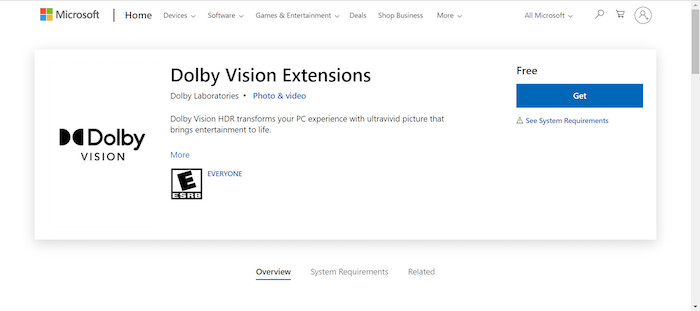
- Select the System Requirements tab and ensure your system meets the minimum requirements to for Dolby Vision.
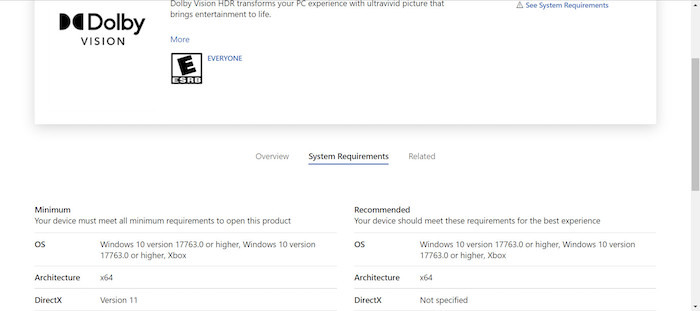
- Click on the Get button on the right side of the screen.
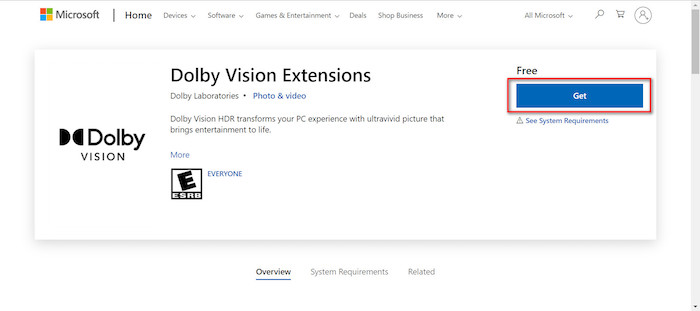
- When you click the Get button, the app will open with the Microsoft Store.
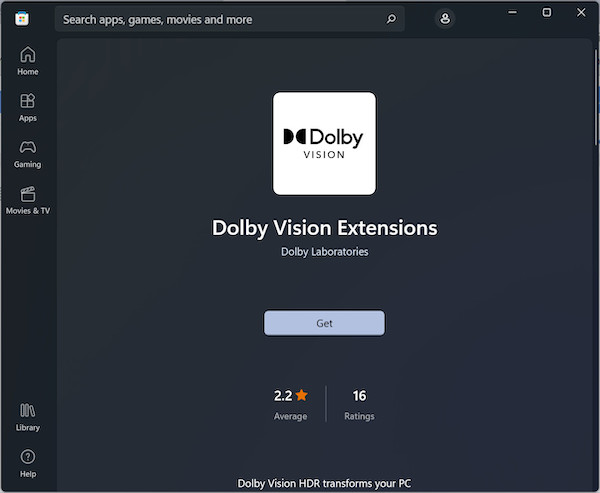
- Click on the Get button again to download the app.
- Wait for some time to finish the download and for Dolby Vision to be installed.
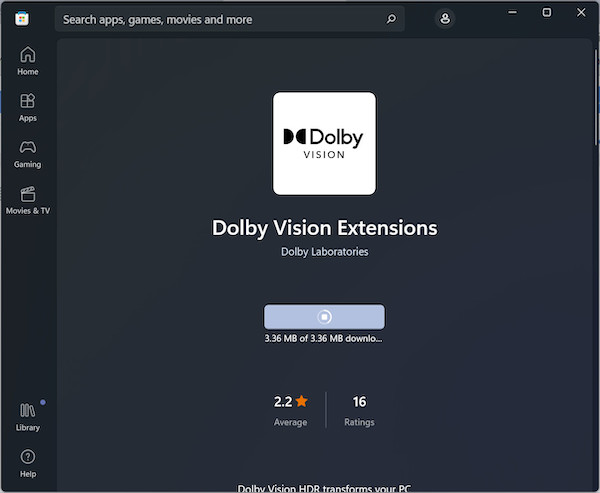
Related guide: Fix: PC won’t go to sleep mode in Windows 11.
Final Thoughts
Dolby Vision HDR video adds depth to the screen’s color, higher contrast, and brightness. This technology transforms your entertainment with spectacular, realistic pictures across all your devices. Dolby Vision creates an ultra-vivid picture so close. The technology is optimized for every scene and screen, making an outstanding and immersive viewing experience.
Together, Dolby Vision and Dolby Atmos can enhance your home theater experience on 4k OLED TVs, and the viewing and listening experience on PC.
As usual, if you would like to know more about other similar information and details, check out our other topics.
Until next time. Good Bye!



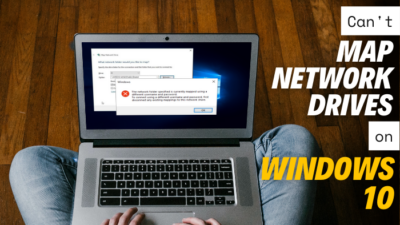
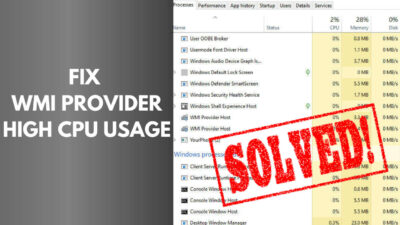
It simply does not work. You install it and launch games or applications such as Netfix that normally indicates on your TV that dolby vision is active but none of that happens on PC. I have to launch Netflix on my TV for Dolby Vision titles to work.