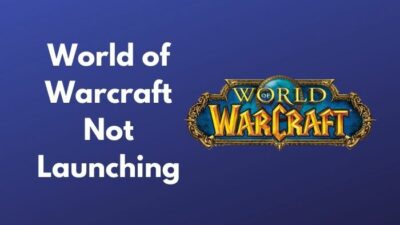Game updates are getting out of hand. Every time I see an update, I legit pray to god. So that it doesn’t make the game much worse than how it was.
Be it Fifa, be it cyberpunk 2077, and now we have another buggy mess GTA definitive edition. I have no idea why developers are releasing games that should still be in production.
Another stressing point is the game size. Yes, COD Warzone updates can legit eat up half of your hard drive. And then updates where they force you to delete the whole game and reinstall it again.
In that case, World of warcraft has been a little too nice to their fans, but even they had their ups and downs.
Why is wow not installing?
Luckily I have been playing World of Warcraft for like a decade, and I know exactly what you should do to force update your game.
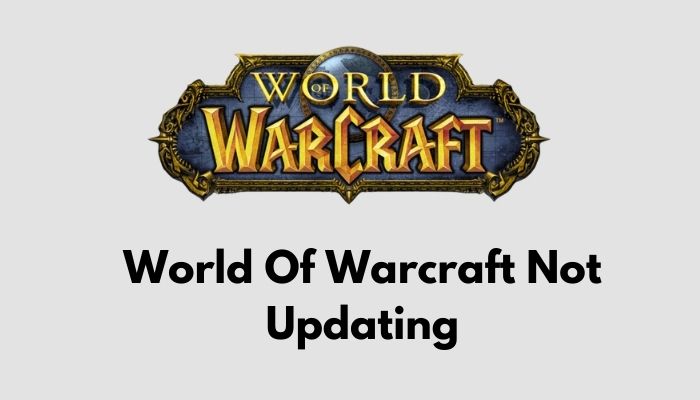
So keep reading till the end to get your desired fix.
Check our latest post on WOW Best Starting Zone.
How To Fix World of Warcraft Not Updating
It breaks my heart when I get to home after a busy day at school and see there is this massive wow update waiting for you to kill your precious game time.
I mean, think about it this day, you have just one hour to play games, and you open battle.net boom 100GB update! I know I have been so furious at times that I decided I would not play games anymore, at least on that day. But gladly, I came to my senses and hit update like a poor little soul and then waited for the update to finish.
After 80% of the new patch downloads, boom! It fails. The update fails! I feel bad for all the gamers who have to go through this much emotional turmoil just to play their favorite game.
Anywhoo, I am not going to waste your time anymore as you have to update your game. Do keep in mind all the fixes are taken from the official release notes of Blizzard. So, you don’t have to worry about whether it’s going to work or not.
But before that, go through our epic guide on WOW Lingo: What it is & How to Play.
Here are the steps to fix the world of warcraft not updating:
1. Restart Your Computer
As per Blizzard, if you have too much background process going on while the update is running, then you might get an error code that will prevent you from updating the game.
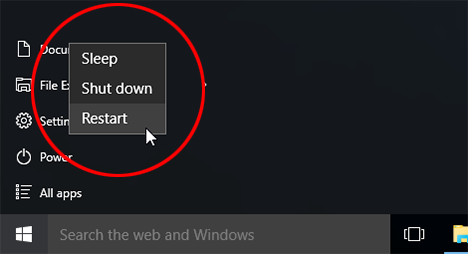
Here are the steps to restart your computer:
- Go to your main desktop.
- Press Alt+F4 together.
- Select Restart in the pop-up menu.
- Press ok.
After the restart, go to your blizzard application and try updating the world of warcraft’s new patch.
Check out my new post on How Much is WOW Per Month.
2. Disable Antivirus
Blizzard explains how antivirus can delete files from the update module because of false threats on the patch note. So the recommendation would be to disable it for some time.
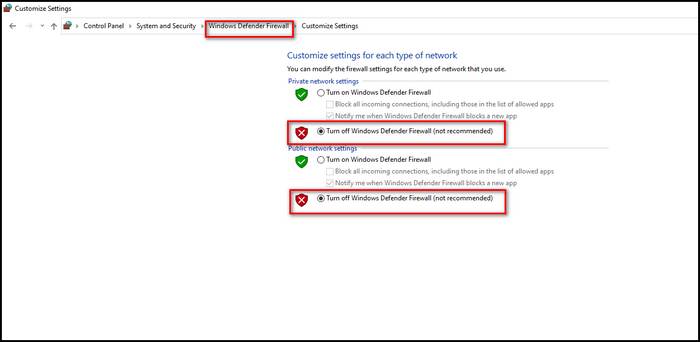
Here are the steps to disable antivirus:
- Go to Windows settings.
- Type in Windows defender.
- Click on turn-off real-time protection.
You will have a short period of time before the defender turns on again. So update your game as soon as possible. Also, do not click on any notification from windows defender while the update is going on. Clicking on any notification will enable the windows defender automatically. If you have antiviruses other than windows defender, then disable them too for some time.
Also, check our exclusive tutorial on Can You Play WOW Solo.
3. Run Battle.net in Administrator Mode
Another fix given by the Blizzards officials, which might help you with your downloading issue.
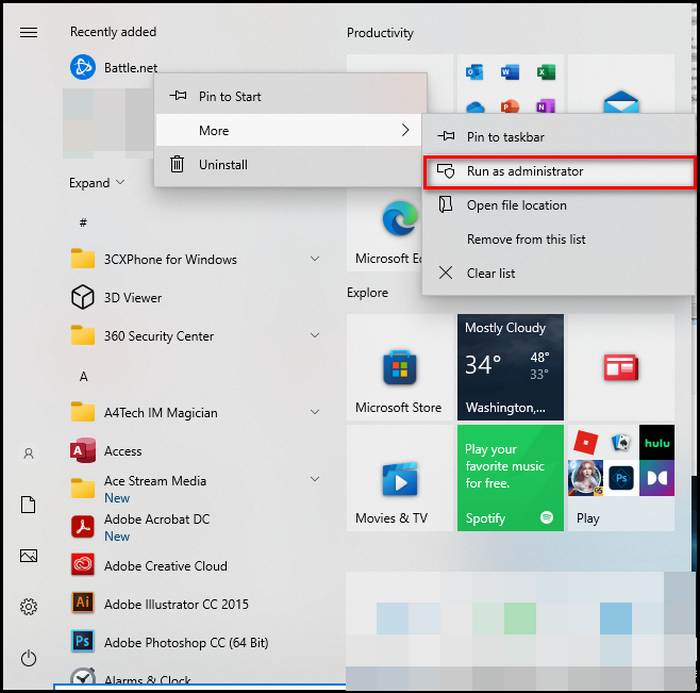
Here are the steps to run battle.net in administrator mode:
- Go to properties of battle.net by right-clicking.
- Select compatibility.
- Click on change settings for all users.
- Tick run as administrator.
- Click apply.
After granting the permission, open the application in administrator mode. Update World of warcraft. Hopefully, with this method, your game will work fine.
If these fixes don’t work, you can also try changing your wifi connection to a LAN connection. Also, you can disable all the addons managers in order to fix this issue. Just uninstall them for a while and then reinstall after the update. You can also take help from the repair tool to see if there is any corrupted file or not.
Check out the easiest way to ROBLOX Download PC.
How Do I Fix My Blizzard Waiting On Another Update?
We’re “waiting for another update,” as the phrase goes. This warning frequently shows while another game is being played or when the Blizzard Application is being updated. If you notice a progress bar in the upper left corner of your screen, the Blizzard Application updates should be located there.
Check that your hard drives (storage space) have adequate free space to download and update our games before proceeding with the rest of this procedure. If there is sufficient room, this should not be a problem in most cases.
When the system is having trouble downloading updates, this message will pop up. Your region is now undergoing maintenance, which is the most probable source of the problem. It is possible that this error is the consequence of a technical issue with the cache folder.
The possibility of seeing this error message is due to an issue with the Blizzard’s updating agent. Whenever you make an attempt to check for updates, it becomes stuck in the process of checking for updates. It is thus not feasible to download or update any additional software.
This problem may also arise if the cache folder has to be reset, which happens only in exceptional situations. This issue may have occurred as the result of misconfigured DNS configurations on the computer.
It is super easy to fix the problem. So let’s get right into it as we have another issue to fix.
Also, check out our separate post on the best World of Warcraft gaming laptop.
Here are the steps to fix Blizzard waiting on another update:
1. Force Stop Blizzard
This is the first thing you should do when you see your blizzard app is not downloading anything or stuck in a queue.
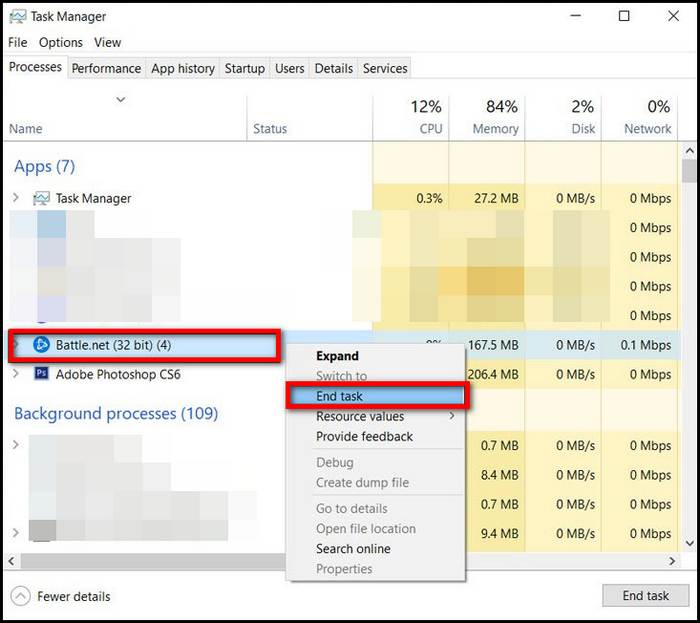
Here are the steps to force stop blizzard application:
- Press Ctrl+Alt+delete together.
- Click on Task Manager.
- Select more details in processes.
- Left Click on Battle.net.
- Press End Task.
After that, launch battle.net again to see if your game client is working or not. If not, follow the next method.
In a hurry? Check out my new post on WOW VS WOW Classic.
2. Delete Cache Folder
The corrupted cache can lead to errors. And as many people reported that after clearing cache, their blizzard client was up and running in no time.

Here are the steps to delete the battle.net cache:
- Force stop all blizzard clients.
- Go to C on your local disk.
- Look in the ProgramData folder.
- Choose battle.net folder.
- Remove the folder from your computer.
Now open the battle.net launcher again to see if your games are downloading or not.
Check out the easiest way to WOW Ground Mounts.
3. Reinstall Battle.net
This is sadly your last resort. But pretty sure after this process, your battle.net will work smoothly as butter.
Here are the steps to reinstall the battle.net:
- Double click on This PC.
- Select uninstall or change a program.
- Look for Batlle.net.
- Uninstall the program.
- Go to Blizzard’s official website.
- Download the battle.net client.
Open battle.net, log in to your account. Click on game titles to update or install the application.
Back in the day, people used to face this problem a lot. But after several updates, it went away. But it looks like it’s back again. I don’t know what it takes to make a smooth, transitional game store. But hopefully, with these steps, you will be able to fix your problem.
Check out my new post why World of Warcraft Not Launching.
Final Thoughts
Updates were used to fix bugs back in the day. But nowadays, it feels like updates and patches bring more bugs with them rather than fixing the previous ones.
Hopefully, with this guideline, you can solve your error.
And if you have any queries, you can always reach out to us.