Are you struggling while trying to connect your PS4 controller with your Windows?
It’s a common scenario. Most of the gamers, including me, also face this irritating situation.
As a gamer, while I have faced this issue, I investigated the reason behind this issue and researched for a whole day to solve this issue and finally got some methods to connect my PS4 with my PC.
Don’t Worry. I will share my experience with you in this post to overcome this issue.

But, first, you have to know the reason behind the issue.
Why is the PS4 Controller not connecting with Windows PC?
I will discuss the reasons briefly in the next portion of the post.
Later, We jump into the solution together.
So, let’s start with the main topic without wasting any more time.
Follow our guide on how to Fix PS4 Error Code CE-300227
Why can’t Windows Detect PS4 Controller
First of all, you need to know one important thing; You can’t connect your PS4 controller with Windows PC directly. You need to enable Dual Shock mode to connect with the PC.
Sometimes, Dual Shock PS4 controller users also face some issues while they try to connect their controller with PC
There are a couple of reasons for the PS4 not connecting with Windows. Low Battery, Outdated Drivers, Weak Bluetooth signal can make it challenging to connect PS4 with windows.
Here are the reasons for Windows can’t detect PS4 controllers:
Problem in PC Drivers
Incompatible Drivers can be the reason behind this issue. You may encounter this connecting issue for your Outdated PC Drivers.
You can manually check your Drivers by entering your Device Manager menu and then going to the Human Interface Devices.
Most of the time, the compatible driver for your PS4 Controller is running by default.
But sometimes, there will be some software glitch if your PC has an Outdated version of Drivers.
Check out our separate post on how to Fix PS4 Error ws-44949-0.
Error in Bluetooth Signal
Wireless PS4 can’t connect with PC for it’s weak Bluetooth signal. If there are multiple devices nearby a wireless controller, that may affect the signal.
Your PS4 console can hamper the connection if you do not disconnect the Wireless controller from it, and it causes a syncing problem between two devices.
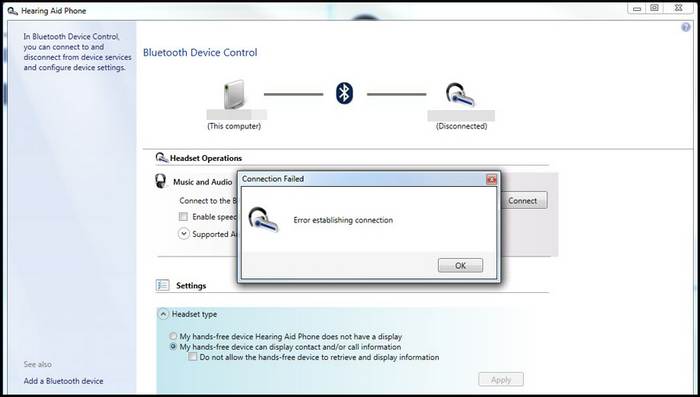
Low Battery of PS4 Controller
Low Battery level is one of the common reasons for PC don’t detect the controller issue. If you want to connect your Controller with a PC, make sure that the controller has a decent Battery Power level. Otherwise, the wireless Bluetooth settings will not appear due to low battery.
Also, check out our separate post on how to fix PS4 error code e-82000168.
DS4 Configuration Error
PS4 controller needs a Dual Shock mode for connecting with the PC. If there is a bug or error in the DS4 configuration, the PC will not detect the controller.
Damaged or Dirty USB Port
If you have faced difficulties connecting a wired PS4 controller with your PC, you should have checked the USB port of both Devices because a damaged or Dirty USB port can prevent the connection between controller and PC.
These are the primary reasons for Windows not detecting the controller. You are getting a bit bored that all I am writing about is the reason for the problem.
Don’t be bored, my friend. Because if you find out the reasons, then your solution will be halfway done. As we find out the reasons, it will be easy for us to solve the issue.
In the next portion of the article, I will discuss the solution at length.
Follow our guide on how to get Minecraft free on PS4.
How to fix Windows Won’t Detect the PS4 Controller.
If you are not able to connect the Controller with your PC.then, some proven fixes can help you overcome this connecting issue. But remember one thing, there is no specific solution for this issue. You should follow the methods that have been given below.
Here are the methods that you can apply for Windows detect PS4 controllers:
1. Update your PC Drivers
Updating the Drivers is the most effective method to solve this issue. Windows PC commonly uses three drivers for running PS4 and other Controllers.
They are :
- Bluetooth HID Device.
- HID-compliant Game Controller.
- Bluetooth Wireless Controller.
Check for the Updates of these three Drivers in the Device Manager Menu.
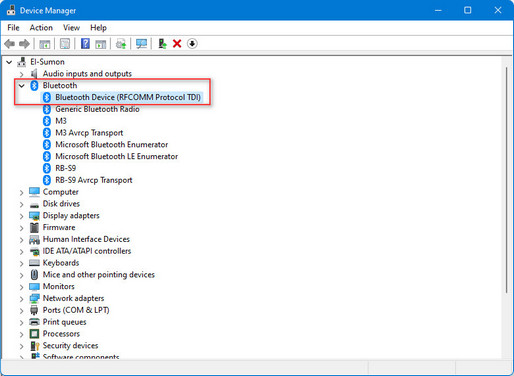
If they are not up-to-date, you should update these drivers.
Here are the instructions for updating your PC drivers:
- Go to the Windows Quick Access list by pressing the Windows and X keys together.
- Select Device Manager from the list.
- Right-click on the Human Interface Device Drop-Down Button. You will see the HID-compliant Game Controller Bluetooth HID Device Drivers on the list.
- Go to the Bluetooth section and click on it. You will find the Bluetooth Wireless Controller there.
- Right-click on each driver. A list will appear on the screen.
- Select the Drivers Update Option.
- Click on the Search Automatically For Updated Driver Software option. The computer will search for updates. Updates will appear on the screen.
- Download and install the latest version of these Drivers.
These are the steps of How you can update your Drivers. Now try to connect the PS4 controller with your PC.
I hope you will be successful, but if you fail,n let’s try the following method.
2. Charge your PS4 Controller
Your computer may not identify your PS4 controller if the battery is low or it is completely dead.
Connect your controller to a USB power cable. Now connect the cable with your PS4 Console; turn on the Console, and start charging. If the console goes into sleep mode, charging is continued. Now, charge it for a few minutes to recharge the battery.
After charging, now try to connect it with windows.
Check out the easiest way to fix Windows Can’t Access Network Drive On Windows 11.
3. Use DS4 Windows
As I previously mentioned, You can’t connect your PS4 controller with Windows PC directly. You need to enable Dual Shock mode to connect with the PC.
DS4 Windows can solve the issue.
Here is the process to install DS4 Windows on your PC:
- Download DS4 Windows first, and it is a Zip file.
- Extract the Zip file. You should see two crucial files after extracting the files. One is DS4Updater.exe, and the other one is DS4Windows.exe.
- Click on DS4Windows.exe.to install the software.
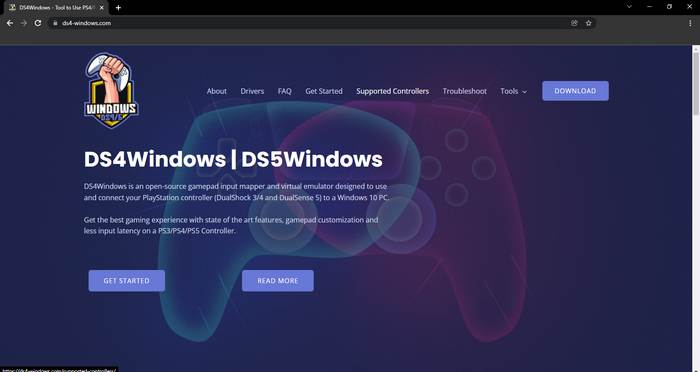
You’ll need the DS4Updater.exe (a software updater) to keep DS4Windows up to date.
After installing the software, you need to configure the DS4Windows.
First, create a profile in DS4Windows.
DS4Windows may prompt you for a location to keep its profiles when it initially starts up.
User data is saved outside the program folder in a separate folder dedicated to your Windows user. We suggest AppData Folder for this.
4. Disconnect Controller from other Device Bluetooth
Disconnecting your PS4 controller from other devices Bluetooth settings is another method to solve this issue.
Simply access the Bluetooth section of your PS4 Console’s Settings menu. Then Disconnect the Controller from the Bluetooth connection of your Console.
Now, connect it with your PC’s Bluetooth.
If you’re utilizing a wireless setup, this method definitely works.
These are the Proven fixes for solving the PS4 Connecting issue. If these methods are not working, then check your Controller carefully.
Maybe, the controller has some problem itself.
In this case, Replacing the controller is the best option. You can order a PS4 controller from an authentic online store or get this from a Sony Store.
Conclusion
Like the Xbox Controller, Windows can’t detect the PS4 Controller automatically.
But in this post, I have made it simple to detect the PS4 Controller.
Hopefully, this will help you know the reason behind this issue, and you will apply the methods to connect your PS4 controller with your PC. And successfully make it happen.




