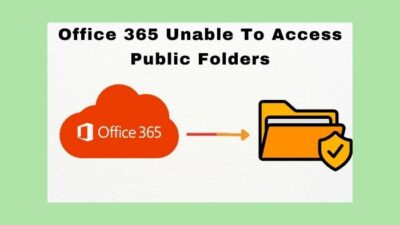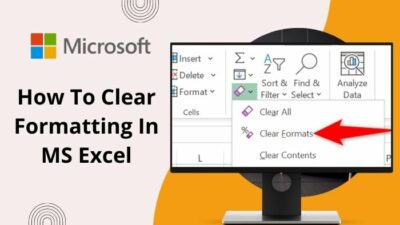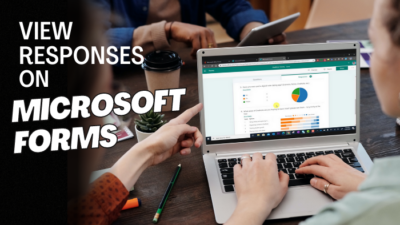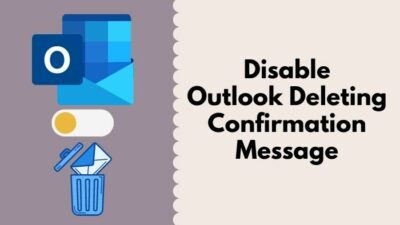Microsoft Teams is what you get if Discord and Zoom had a baby. It’s got the best of both worlds.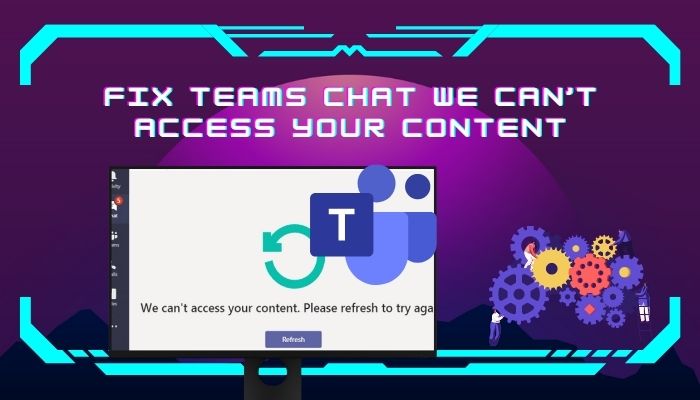
Because of the vast features, I relied only upon Teams for all my workplace communications. But it turned from a blessing to a nightmare when I got the infamous We can’t access your content. Please refresh to try again error message. 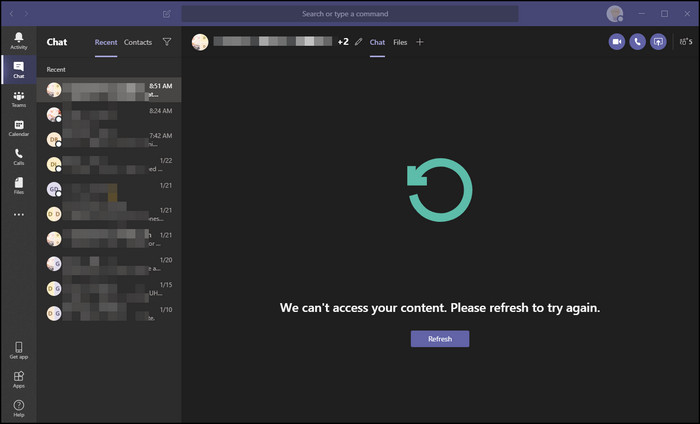
Turns out, it wasn’t that hard to fix. I just had to check a few things.
In this article, I’ve shown how you can fix the content access problem in the chat tab for good.
Everything is laid out chronologically. Just speedrun through the fixes; it won’t take long.
How to Fix We Can’t Access Your Content on Teams?
To fix content can’t be accessed on Teams, the 1st step is to check the internet connection. But as you are reading this, I guess the connection is fine. Although check that Firewall is not blocking Teams. The fix can also be simple, like clearing cache and updating & restarting Teams.
After each fix, check whether the issue is solved; if not, move on to the next one.
Here are the steps to fix the content access problem on Teams:
1. Logout & Log Back in
A quick logout and login might solve the issue. I’ve described how to do that for desktop and mobile. You just have to follow the steps for your device.
Here’s how to logout & login on to Teams using Windows/Mac:
- Click on your profile picture at the top right.
- Select Sign out.
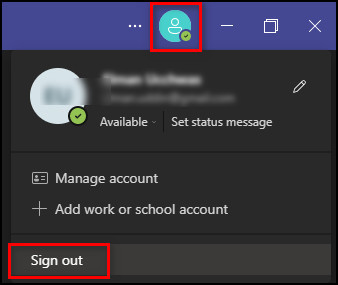
- Provide your login information and log back in.
Here’s how to logout & login on to Teams using Android/iOS:
- Tap your profile picture or initials from the sidebar.
- Go to Settings.
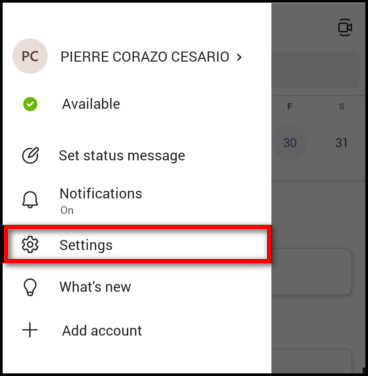
- Select Sign out and OK to confirm.
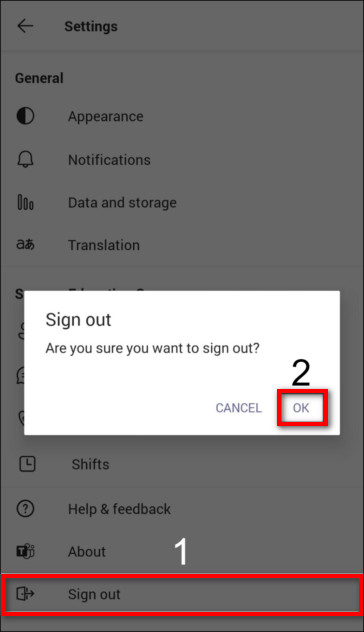
- Put in your login information and tap Sign in.
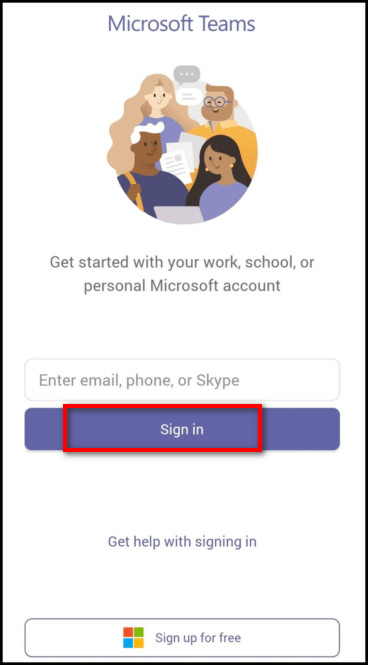
2. Restart Microsoft Teams
If any hidden temporary glitches on your system create the issue, a simple restarting might magically solve it.
Here are the steps to restart Teams for all operating systems:
For Windows
- Press Ctrl + Shift + Esc to open the Task Manager.
- Select Microsoft Teams.
- Click End task.
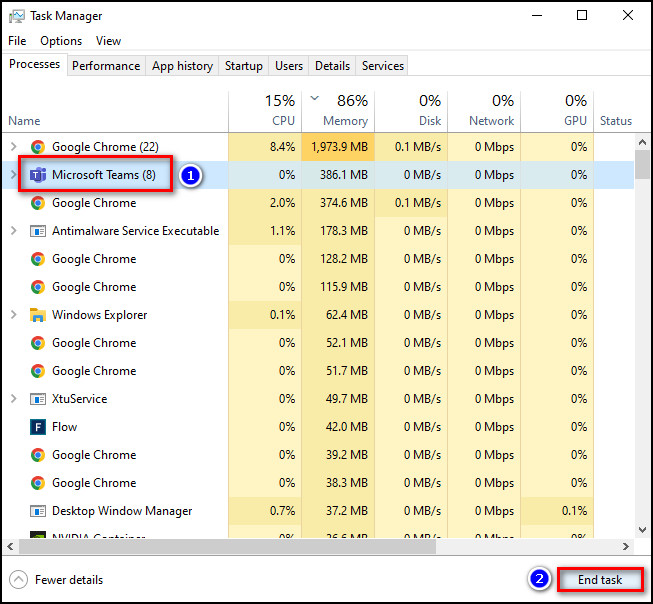
- Relaunch Teams.
Also, check out our separate post on Airpods Not Working with Microsoft Teams.
For Mac
- Press command + option + esc to open Force Quit Applications.
- Select Microsoft Teams.
- Click Force Quit.
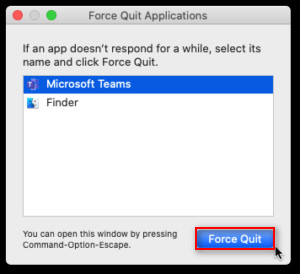
- Launch Teams again.
For Android
- Open the recent apps menu.
- Long press the Teams icon and select App info.
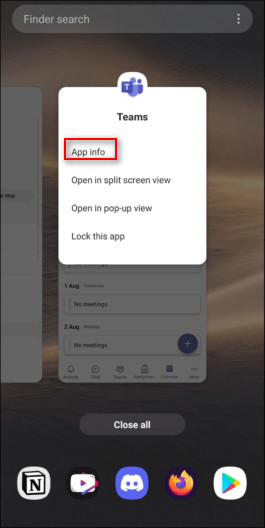
- Tap Force stop.
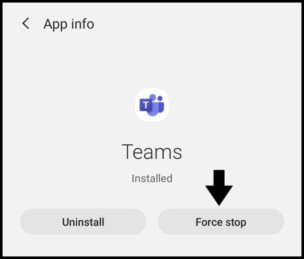
- Reopen the app.
Depending on your device brand, these steps can differ, however similar.
For iOS
- Swipe up or double-tap on the Home button to open recent apps.
- Swipe away the Microsoft Teams, and it’ll stop.
- Open Teams again as usual.
But before that, do check our latest post on the Change Your Background on Microsoft Teams.
3. Clear Cache
Cache helps to load apps faster, giving you a smoother experience. But cache files can get corrupted. And you are facing this problem which can be the result of bad cache files. It’s generally a good idea to delete the cache folder.
Here’s how to clear the cache on all devices:
On Windows
- Make sure Teams is not running.
- Right-click on the Windows icon and select Run.
- Type in %appdata%/Microsoft and click OK.
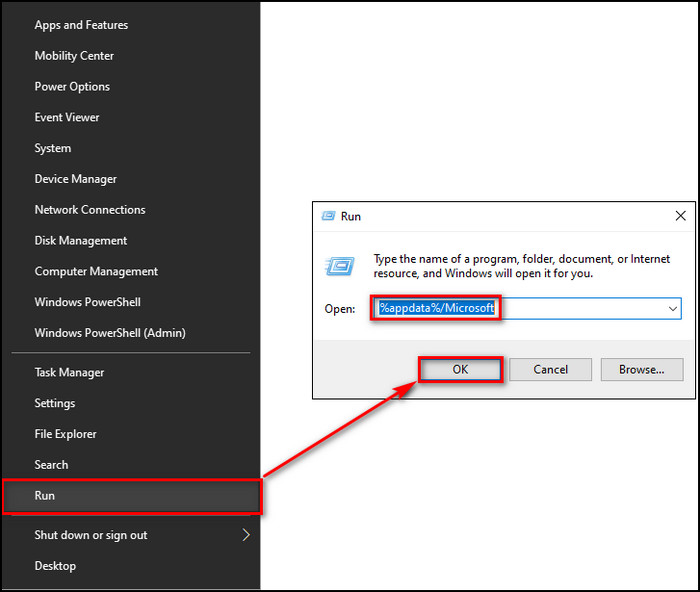
- Choose Teams and Delete the folder.
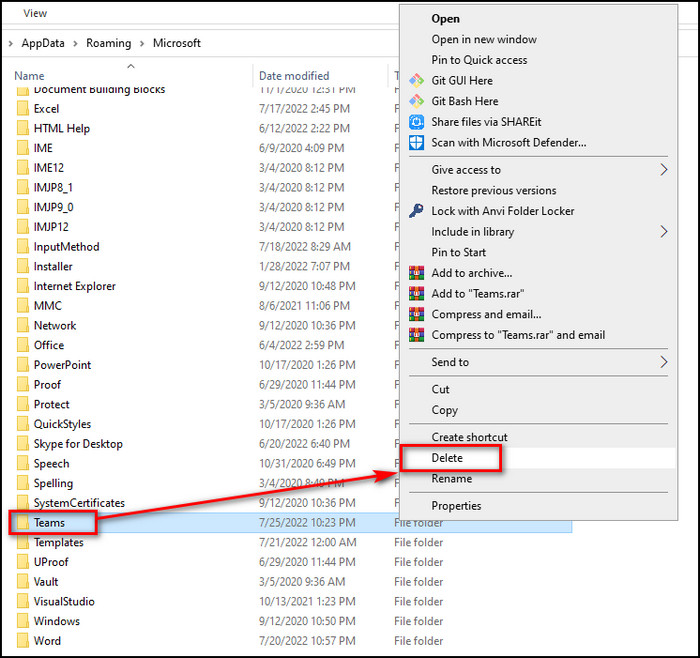
- Open Microsoft Teams, and a new Teams folder will be created automatically.
On Mac
- Close Microsoft Teams also ensure it’s not running in the background.
- Press command + shift + G, write ~/Library/Application Support/Microsoft, and click Go.
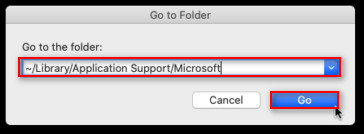
- Right-click on the Teams folder and select Move to Trash.
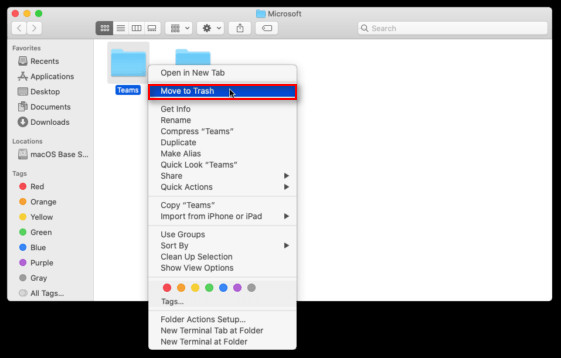
- Open the Keychain Access app from Launchpad.
- Choose login from the left sidebar.
- Select Microsoft Teams Identities Cache and Delete it.
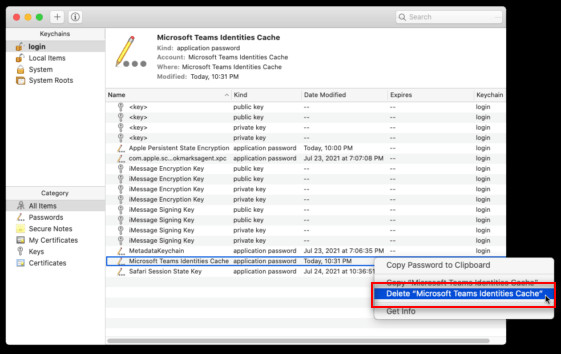
- Rerun the app, and a new cache folder will be set up.
On Web Version
- Open Microsoft Teams on your browser.
- Click the Lock icon beside the web address.
- Select Cookies and click Remove.

This is for Google Chrome. Depending on your browser, these steps can be different but similar.
Check out our latest fix for Microsoft Teams Error Code 4C7.
On Android
- Go to Settings and select Apps & notifications.
- Choose Teams.
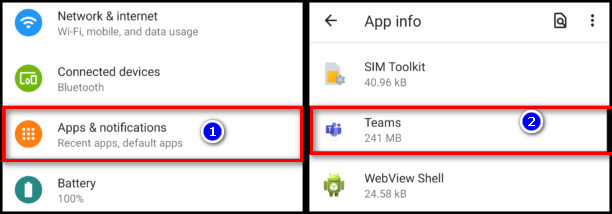
- Open Storage & cache.
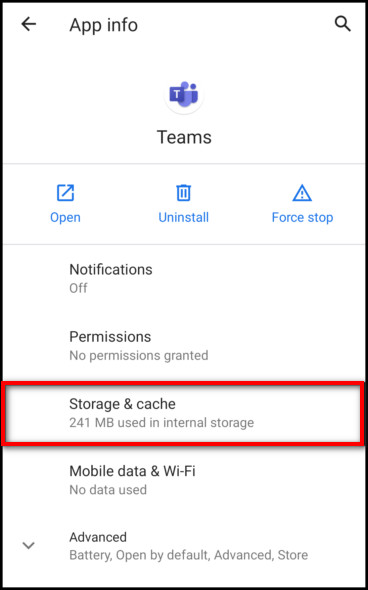
- Tap Clear storage and Clear cache.
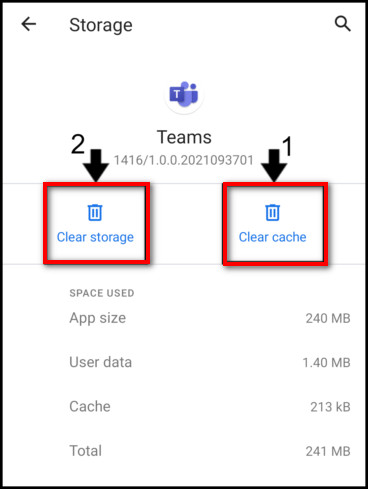
This is the solution that worked for most people. Check whether the issue is resolved or not. If it is, you are welcome; if not, let’s keep going.
Facing error code caa70004,you can quickly Fix Microsoft Teams Error Code CAA70004 from our detailed guide.
4. Check Microsoft Server Status
Even a big company like Microsoft can have server outages. Go to Downdetector and see if the server is offline, then the problem you are facing is because of the server, and there’s nothing you can do but wait.
You can also check out Microsoft 365 Status on Twitter. They tweet every time the server goes down.
5. Update Microsoft Teams
If you are using an outdated Teams app, there’s a high chance that a bug or glitch is causing the content access problem in the Chat tab. You should always keep the apps updated.
Here’s how to check for Microsoft Teams updates:
- Launch Teams.
- Click on the 3 horizontal dots beside your profile.
- Select Check for updates.
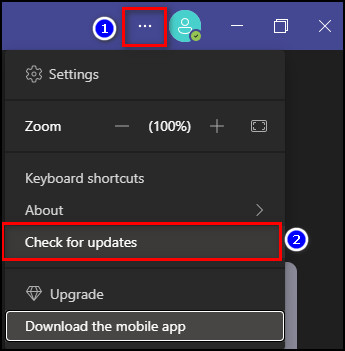
After these steps, if an update is available, it will be downloaded and automatically installed.
6. Reinstall Microsoft Teams
In case no update is available, and you are still facing the problem, you can try uninstalling and reinstalling the app. This will allow the app to start from scratch and eliminate all the bugs and glitches.
Here’s how to uninstall and reinstall Microsoft Teams:
On Windows
- Click the Search icon and search for the control panel.
- Open the Control Panel and click Uninstall a program.
- Choose Microsoft Teams and click Uninstall.
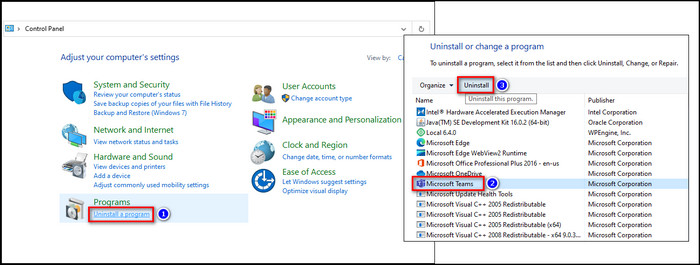
- Open the browser and go to Microsoft Teams page.
- Download the Teams setup file and install it.
On macOS
- Open Finder and select Applications.
- Choose Microsoft Teams, right-click on it, and select Move to Trash.
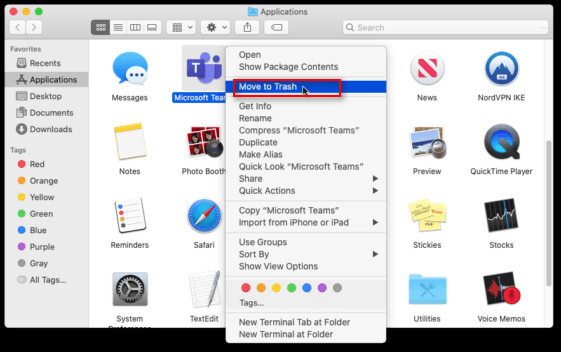
- Enter your username and password if asked.
- Right-click on the Trash icon and choose Empty Trash.

- Open the browser and go to Microsoft Teams page.
- Download the Teams client and install it.
7. Flush DNS
DNS records all our online activities like storing IP addresses and keeping track of all the sites and apps we use.
If you are facing the problem due to IP issues, flushing the DNS will fix it. This step is only for desktop users.
Here are the steps to flush DNS:
For Windows
- Search and launch Windows Powershell as an admin.
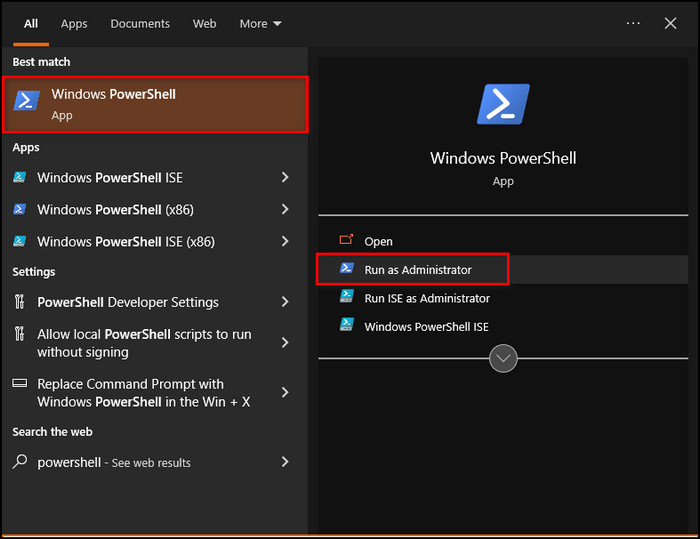
- Type in the command ipconfig /renew and press enter.
- Write the command ipconfig /flushdns and hit enter.
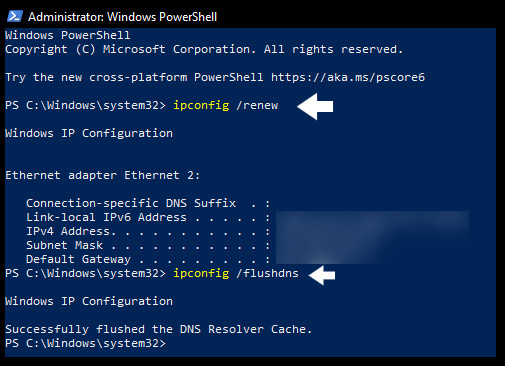
- Close the Powershell window and restart the device.
For Mac
- Click the Apple icon at the top left corner.
- Go to System Preferences > Network > Advanced.
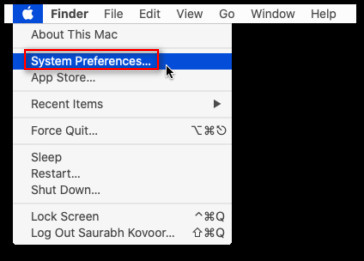
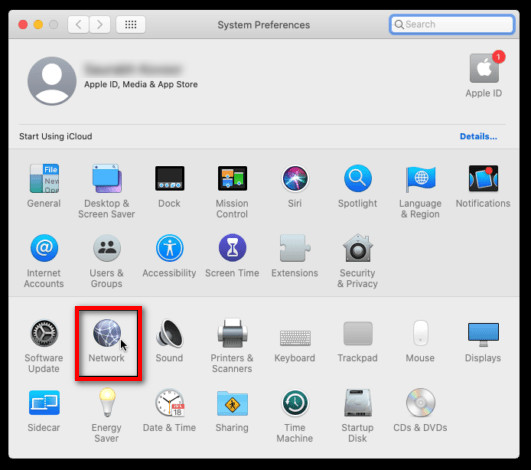
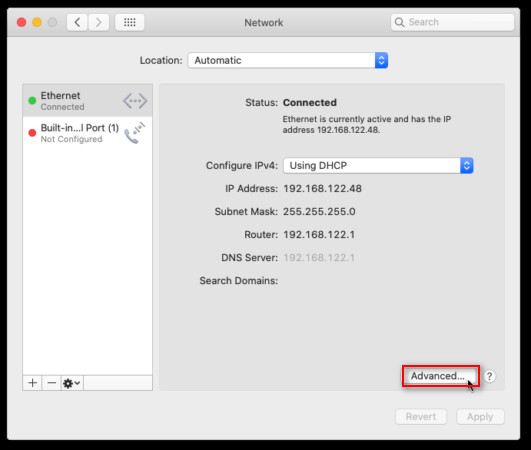
- Select Renew DHCP Lease from the TCP/IP tab.
- Click OK and close the window. It’ll refresh your IP.
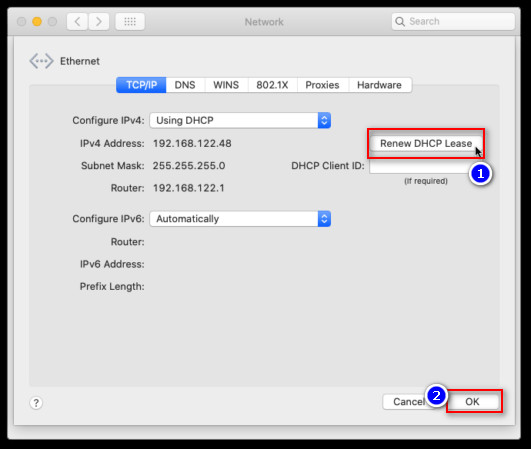
- Launch Terminal from Launchpad.
- Type in sudo killall -HUP mDNSResponder in the terminal and press enter.
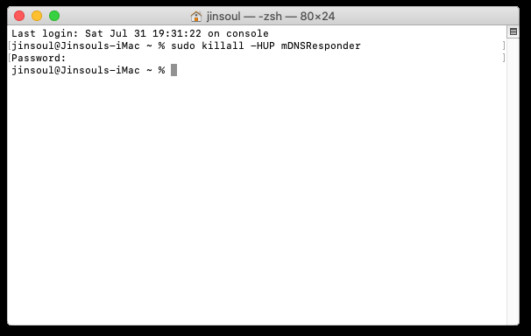
- Enter the administration password and complete the process.
These steps will fix all the DNS-related troubles, including the content access issue in Teams.
8. Use Different Versions
Fortunately, Microsoft Teams is available on Windows, Mac, smartphones, and even the web browser.
If you are facing problems with the desktop app, try using Teams on the browser to see if that resolves it. In the same way, if you are having this issue in the web browser, try installing the app.
It is not a solution; it’s just a workaround that will allow you to chat again for the time being.
9. Use Different Devices
Open your Teams account on a different device and see whether it’s working correctly or not. If it is, you should check for driver updates, upgrade the device’s firmware that’s having the problem, and restart it.
10. Disable VPN & Proxy
If you are using a VPN or proxy, it might be causing network problems. As a result, you are unable to view content on Teams. Try running Teams after disabling VPN and proxy.
FAQs
Why can’t I access my Teams chat?
You can’t access Teams chat because your chat feature may be disabled, and you need to enable it from Teams policies. If it’s already enabled, try clearing the cache file and restarting the app.
How do I refresh my team chat?
To refresh the Team chat, close Microsoft Teams, open Task Manager, and End Teams task from there as well. Reopen the app, and you will see the latest messages again.
Where is Teams cache located?
The Teams cache is in the %ProgramFiles%\Microsoft Teams\Cache folder.
Does clearing Teams cache delete chat history?
No, Teams chat history will still be available after deleting the cache.
Final Thoughts
Microsoft Teams is so simple yet full of features that it gained over 268 million users in 5 years. But nothing is perfect. And a common problem is seeing We can’t access your content when opening Teams chat.
Luckily it’s not hard to deal with; clearing the Teams cache file will most probably solve the issue.
But in case it doesn’t, I’ve described all the tested fixes in this article.
Tell me below which fix has worked for you. Also, let me know if you have any questions regarding Teams or other apps.
See you in the comment section.