Is your Roblox getting bombarded with pop-ups whenever you try to play a game? The error code 277 in Roblox is nothing new, and numerous users have already come up with solutions to solve the problem.
To tackle this issue, I started analyzing some data. As an active Roblox community member, I figured either Roblox’s server was down, or there was a network problem. Throughout the process, I discovered some exciting solutions.
So, what are you waiting for? Scroll below to get started.
How to Fix Roblox Error Code 277
To fix Roblox Error Code 277, check the status of the Roblox server. Delete game log files and update your web browser. Clearing browser cache and disabling extensions may also help. Running Roblox in compatibility mode or reinstalling the application can further resolve the issue.
Here are the methods to fix Error Code 277 Roblox:
1. Delete the Roblox Log Files
Roblox stores the temporary cache files, such as game history and settings, that take up substantial space on your computer. These Roblox log files can also cause glitches or bugs when running the app.
What can I do to avoid the glitches when playing Roblox?
You just have to regularly clean up the Roblox temporary log files to avoid errors and glitches.
Here are the steps to delete the Roblox log files:
- Launch the Run dialog by pressing the Windows + R key at the same time.
- Type the following command in the Run dialog box and then press Enter:
%localappdata%Robloxlogs.
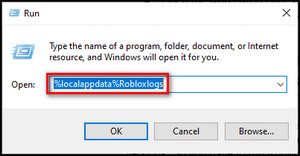
- Use the keyboard shortcuts Ctrl + A to select all the files in the folder and Shift + Delete to delete them from your computer.
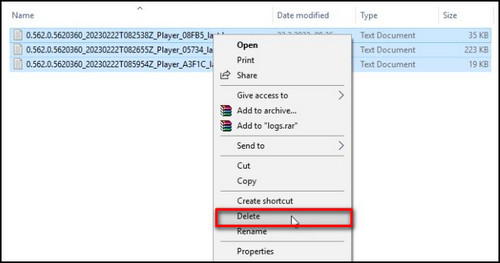
- Open the Run dialog once again and type the following command:
%USERPROFILE%AppDataLocalLowRbxLogs.
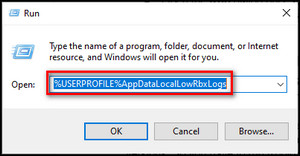
- Test the program.
2. Check the Roblox Server
A dedicated Roblox Server Status page shows the current status of all connected services and servers. If you are experiencing difficulty connecting to the servers, check if the servers are down. During maintenance breaks, you are unlikely to connect the Roblox client to the servers successfully.
3. Open Roblox on Compatibility Mode
Windows 10 is the best Operating System for running the Roblox player. But compatibility issues might create chaos with your game.
It is because most software is created for the previous Windows operating System. That is why the older versions of Windows are most likely to face issues while running the latest app versions. So you have to run Roblox in compatibility mode.
Here are the steps to change Roblox compatibility mode settings:
- Choose Properties by Right-clicking on the Roblox app.
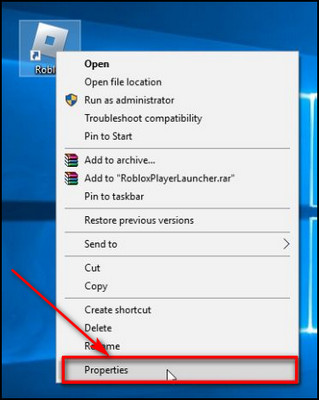
- Mark Run this program in compatibility mode by clicking the Compatibility tab.
- Choose any Windows version you want to use for the app’s settings and click on Apply button.
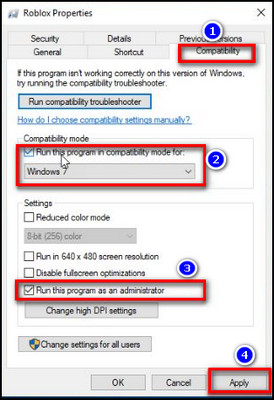
4. Disable Extensions in Browser
AdBlocker and certain browser extensions can potentially disrupt the link to the Roblox server. To ensure a smooth connection, I’d recommend disabling or uninstalling AdBlocker and any other extensions before attempting to connect to Roblox.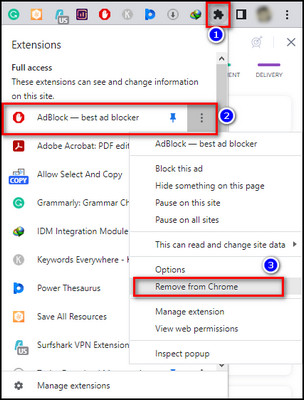
5. Update Your Default Browser
For the default browser, I recommend using Google Chrome. It is because Google Chrome is the trusted and most reliable browser for playing Roblox.
Updating the browser is vital because when you update your browser, Roblox itself frequently updates to the latest version.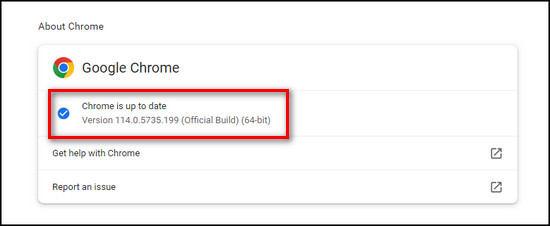
6. Delete Web Browser Cache
The 277 error on Roblox may occur due to browser cache issues, preventing the correct loading of Roblox files, and you need to remove the browser cache.
Follow the steps below to clear your browser’s cache:
- Locate the 3 dots in the upper right corner of your Chrome browser window and select More Tools from the dropdown menu.
- Choose Clear browsing data from the subsequent option.
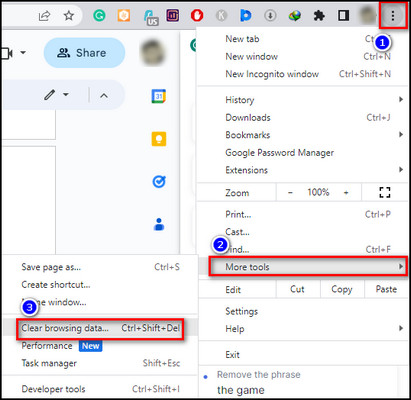
- Check the Cookies and other site data and Cached images and files options to clear your browser’s cache and temporary data.
- Click on the clear data button to initiate the cache-clearing process.
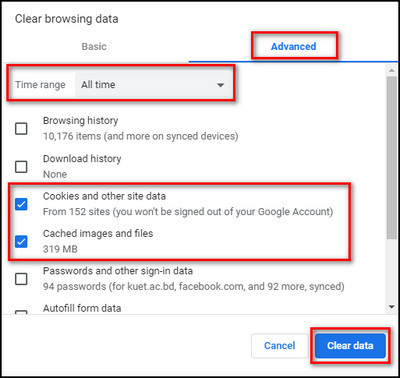
7. Reinstall Roblox
If none of the provided solutions resolve the issue, error code 277 in Roblox may have occurred due to corrupted game files or an improper installation. In such cases, I’d recommend completely reinstalling the game.
Don’t worry. If you correctly reset Roblox, you won’t lose your settings.
Follow the steps provided below to uninstall and reinstall Roblox:
- Type in Control Panel in the search box located on the taskbar and select it.
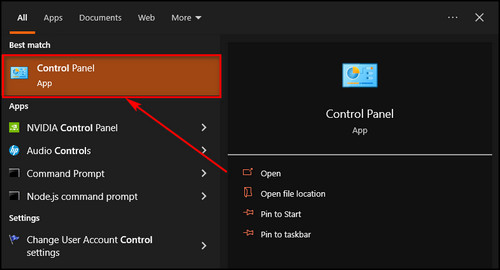
- Click on Programs and Features.
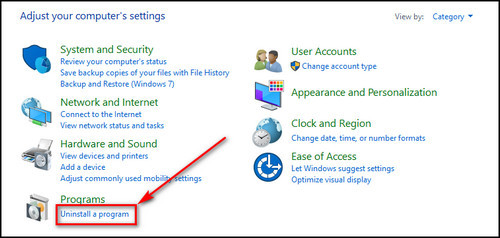
- Right-click on the Roblox game entry and choose the Uninstall option.
Once the uninstallation is complete, visit the official Roblox website and download the game. Follow the installation instructions and ensure a stable internet connection throughout the process.
After reinstalling Roblox, launch the game and check if the error code 277 has been resolved. If the issue persists, you may need to contact Roblox support for further assistance.
How to Fix Error Code 277 Roblox on Mobile
If you encounter Roblox Error Code 277 on your mobile device, a quick solution is to toggle the Airplane Mode on and off. Temporarily disabling and then reactivating the airplane mode can resolve connectivity issues and restore the game’s functionality.
Here are the steps to fix Error Code 277 for Roblox on Android/iOS:
- Launch the Roblox game you want to play.
- Run Roblox in Background and enable Airplane Mode.
- Switch on your Wi-fi or mobile data and return to Roblox.
Roblox should start working again. If Roblox shows the same error, check if the servers are up and running. A maintenance check should be going on that prevents the client from connecting. If so, try after the maintenance is done.
Why are You Getting Error Code 277 on ROBLOX?
Roblox Error 277 is a server disconnection error that indicates your client’s internet connection with the Roblox server is interrupted. With this error, you may see the error message, Lost connection to the game server, please reconnect displayed on your screen.
This error can occur randomly, with its cause linked to a failure in the connection between the client and the game server.
But some additional issues can also cause error 277. These include corrupted Windows system files, incomplete Roblox installation process, improper deletion of the game client from your PC, etc.
Here are the reasons why you get error 277 with Roblox:
Corrupted Windows Registry Files
Windows system files may get damaged, and thus it causes Roblox to throw errors. A quick solution will be to fix the Windows Registry.
Bugs
Roblox client would freeze for a second when the messages in resend queue reach 35. This happens if the game is big and has more than 4500 parts (the limit is around 3000). Because of these excessive assets, you may see Roblox won’t stop configuring problems.
Roblox Server Maintenance
Nothing’s worse than a poor internet connection. If that particular game is under maintenance, you will notice Roblox keeps disconnecting from the server. You cannot log in to the game if the admin of that particular game is adding some assets using Roblox Studio.
FAQs
What is the 277 gaming code?
The error code 277 in Roblox indicates a network error, typically caused by one of two main reasons. Firstly, it may be due to a server issue originating from the specific game or the Roblox platform itself. Roblox Error Code 277 can also be caused by network issues on the user’s end, affecting their network connection.
What does Roblox disconnected error code 277 mean on mobile?
Encountering error code 277 during your Roblox gameplay or attempting to play indicates a network-related issue. Specifically, it suggests that your network connection, whether on your computer, phone, or tablet, is experiencing difficulties and cannot maintain a stable connection with Roblox.
Why are you banned on Roblox error code 279?
If you come across Error Code 279 while running Roblox, it indicates an unintended or accidental obstruction of your connection to the game server. It can occur due to various factors, including internet connectivity issues, Roblox server errors, or the configuration of your PC’s firewall, among other potential causes.
How do you fix your connection error on Roblox?
Here are the methods to fix the connection problems on Roblox: use a supported browser like Google Chrome, reset the internet options in Windows, use different connection methods on mobile devices, check the browser’s security settings, remove any AD blocker or add-ons, check the wireless connection, disable the Windows Firewall, and freshly install Roblox.
Final Thoughts
Roblox is not a highly graphical game; it performs suitably with most devices. But sometimes, you will face errors due to network issues, bugs, and technical faults.
All the steps to fix error 277 on Roblox are valid and effective. Sometimes the problem might belong to Roblox itself. In that case, you should wait a few days to see whether the issue vanishes or not.
That’s all for today. Until some other Robox adventures, it’s goodbye from me.

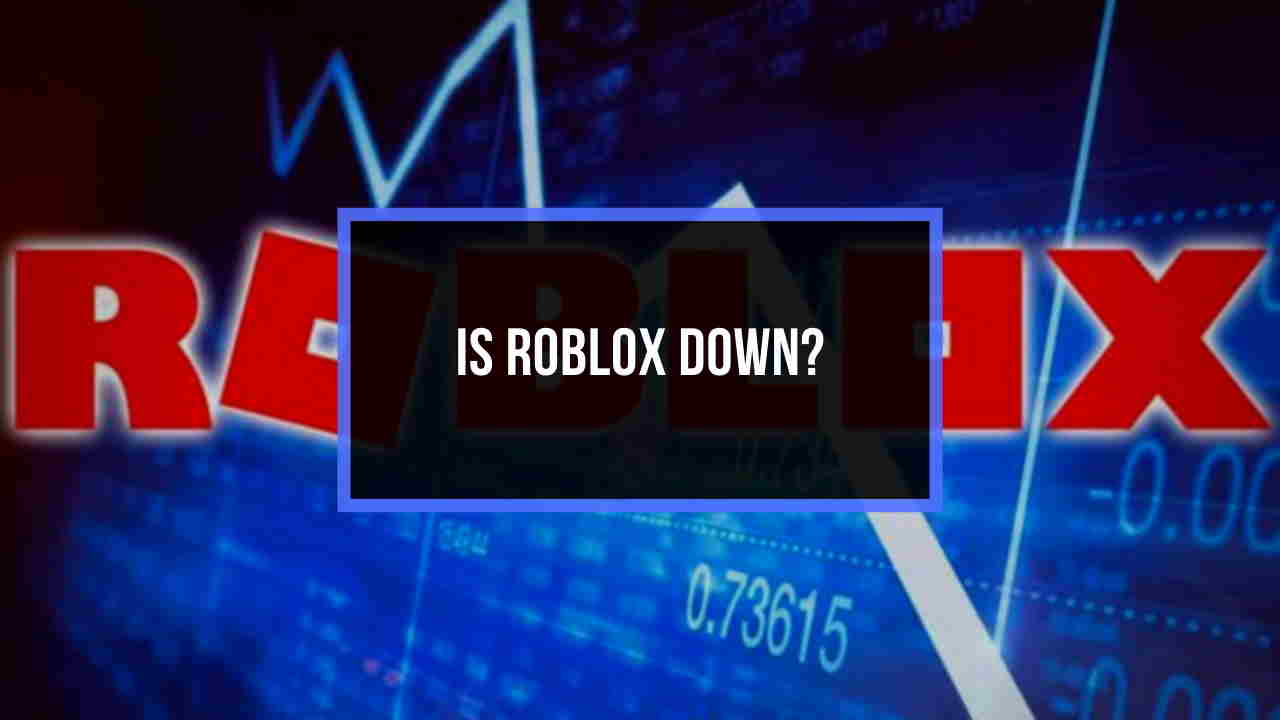


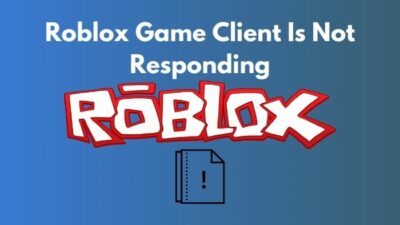
I want to download this