You can come across the Unidentified Error on PS5 whenever you are trying to purchase any games from the PS Store. And it can be frustrating when games such as Elden Ring are going on sale.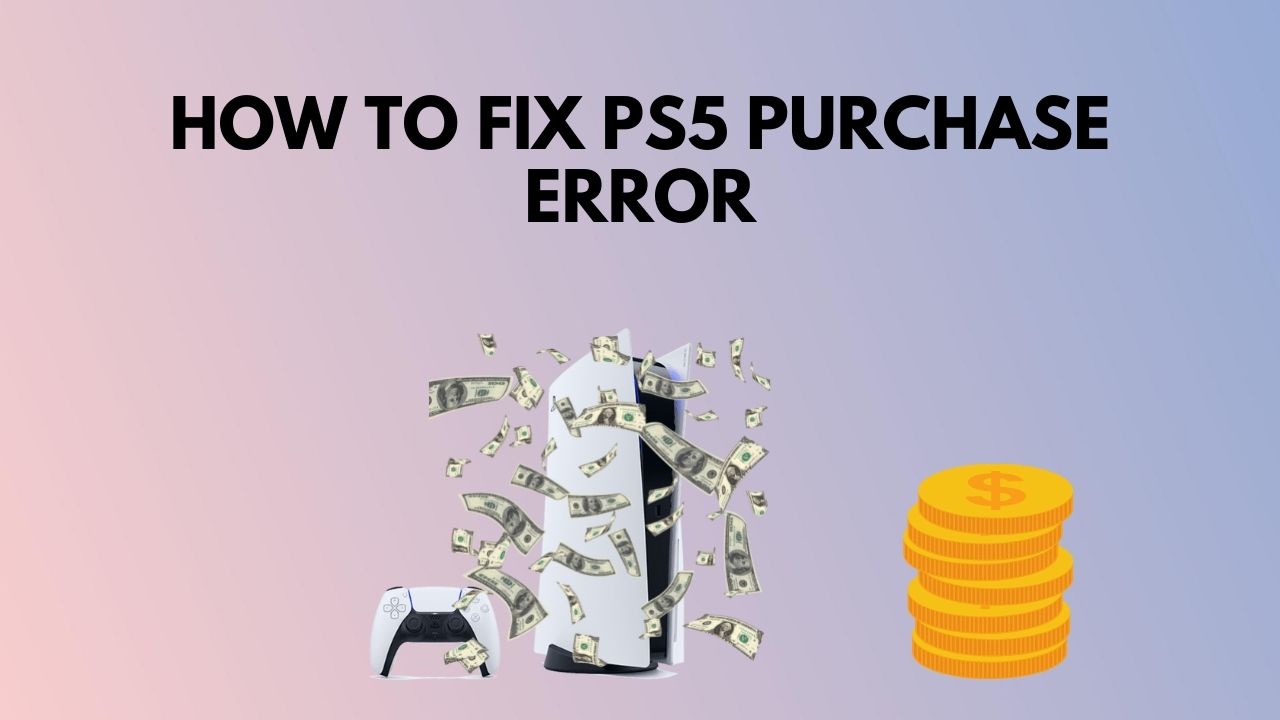
This issue resides due to a problem with your payment methods and the PS Servers. And by following these easy steps, you can finally buy that long-awaited game.
Why Are You Unable to Purchase Games from the PS Store?
The Unidentified error message is so unclear, it honestly doesn’t tell what it should signify. But every time you want to buy a game or DLC, this error text appears, which implies that the problem somehow links either to the PS Store servers or the purchase attempt.
Most AAA title games are paid for a whole package that must formally be bought from the PS Store and downloaded from the PlayStation Store directly.
Before purchasing games or buying avatars, your credit cards must have sufficient balance to continue the transaction. If enough funds are unavailable, an error message will pop up.
Another issue that accounts for this problem is a different region for your credit cards and PS account. Once the server locates this discrepancy, it does not allow the transaction to go forward.
So, the main reasons for purchase errors on PS5 are:
- The PSN server is down.
- Insufficient fund.
- Invalid payment method.
- Your email or PlayStation license issue.
- Network connectivity problems.
- Bugs or glitches on the PS5 console.
New games on the stores are usually the fault of PS5 error codes, although they can sometimes happen at random and apparently without reason.
So, let’s look at how you can fix these issues.
How to Fix an Unidentified Error Occurred on PS5?
To fix the PS5 purchase error, first check for the PSN server status. Next, add funds to your PSN wallet and the payment method. Also, try changing your email address and restore your PS5 license. Then restart the console to eliminate any bugs that are causing the unidentified error.
Now, let’s delve into the solutions in detail.
Here are the methods to fix the unidentified purchase error on PlayStation 5:
1. Check the PSN Server Status
The PlayStation Network servers can be down occasionally due to a maintenance check or a server outage. At that time, your PS5 cannot connect to the PSN server. And if the PSN server is down the very moment you are trying to obtain something from the store, you won’t be able to buy it.
In that case, go to the PS server status page. If the PSN servers are down, wait for some time before trying again.
Here are the steps to check PSN server status:
- Navigate to your web browser.
- Enter the PlayStation Status page URL.
- Select your country.
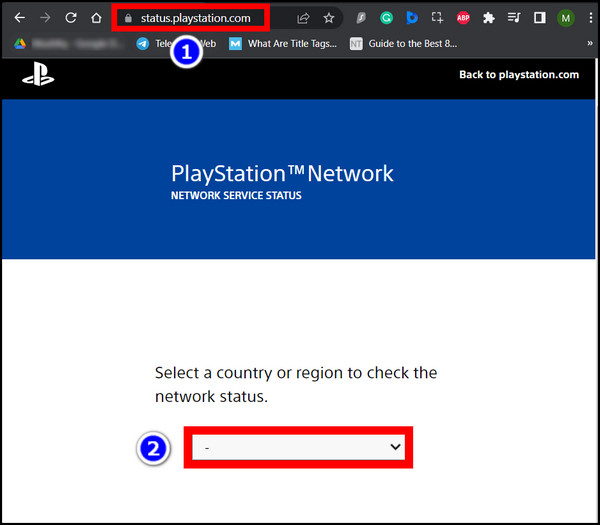
- Check the status of core services.
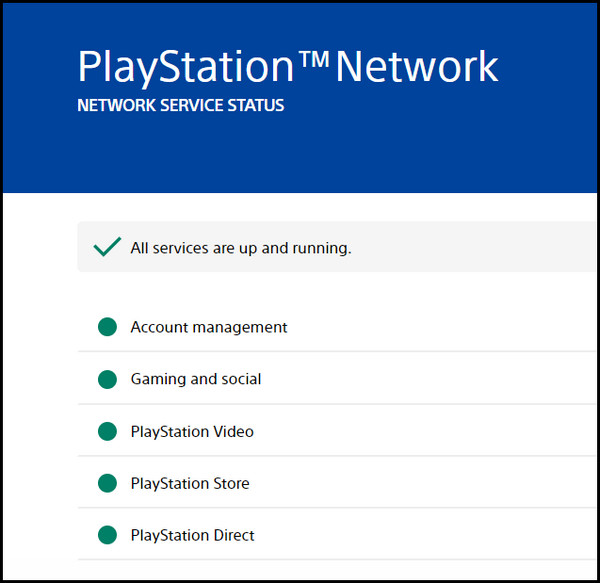
You may also check for real-time information on the same PSN status using the third-party DownDetector website, most reports, live output, last 24 hours information, and more.
If no server downtime or outage occurs, follow the next method.
Related Article: Fix PS5 keep disconnecting from the internet.
2. Check or Update Your Payment Method
Your credit/debit card should be in the same region as the PS account that you have logged into. The server checks the region before proceeding with the transaction. A mismatch will result in an error.
Use a PS account with the region set to the same as your payment method. You can change the region from the Account Settings on PS5.
But first, ensure your payment details are okay.
Here’s how to verify your payment method on PS5:
- Go to the PlayStation 5 Store.
- Select Payment Methods from the drop-down menu.
- Check your credit card information or add a new one.
After adding your credit card information, go to the PS store and try purchasing the game you wanted to buy earlier.
If you recently lost a credit card or got a new card and were trying to buy from the store with your old card, it can trigger the error. So you need to update your card information.
Here are the steps to update the payment method in PlayStation 5:
- Navigate to the Settings menu.
- Go to the Users and Accounts page.
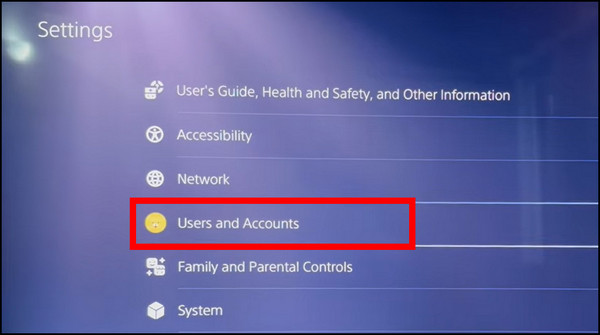
- Select Account, then Payment and Subscriptions.
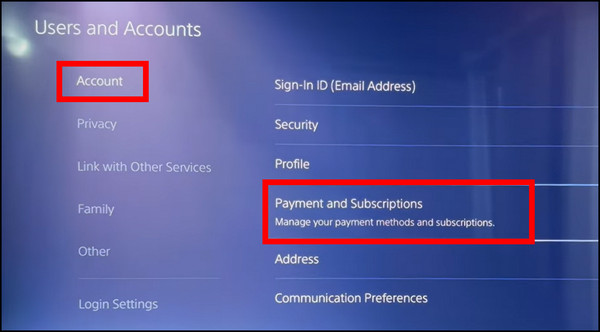
- Go to Payment Methods.
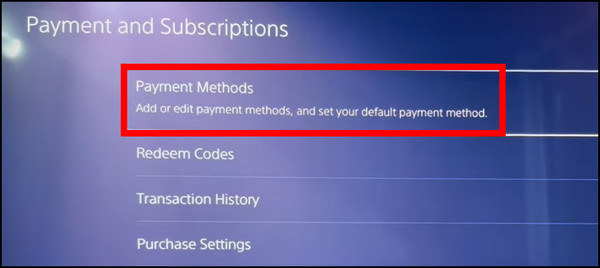
- For using a credit card, select Credit/Debit Card.
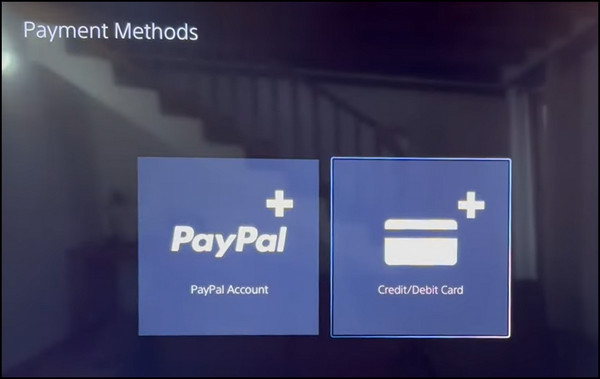
- Enter the card number, expiry date, and name, then press Continue.
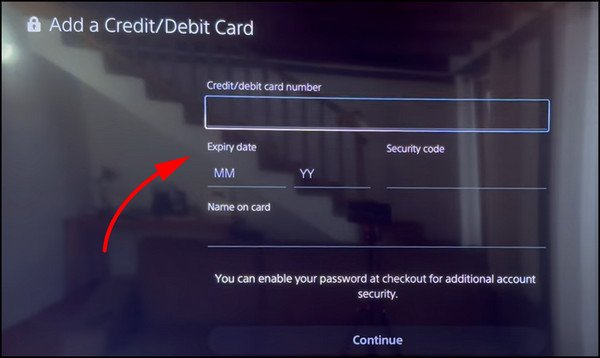
- Select Paypal if you are using a Paypal account.
- Scan the QR code and enter your account details.
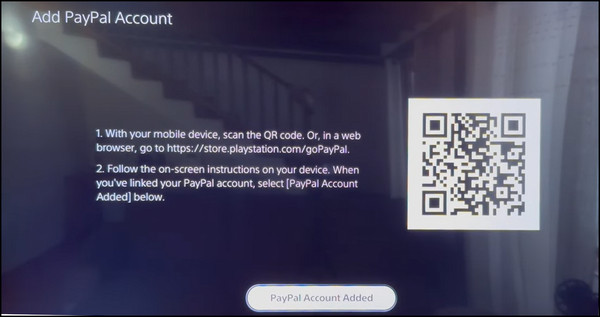
- Enter the PSN account password if prompted by the system.
Now re-try getting something from the store. Hopefully, your problem will be solved.
3. Add Funds to PSN Wallet
This is pretty trivial, but if you shop with a zeroed-out card, the system is bound to give you errors. Check beforehand the card has funds. Or you can add a debit/credit card that has cash and then you can shop with it.
If not, you can transfer some cash to your PS wallet pretty easily. The Payments section on your PS5 Settings will help you in this case.
Follow the steps to add funds to your PS account:
- Open the PS5 Settings.
- Go to Users and Accounts.
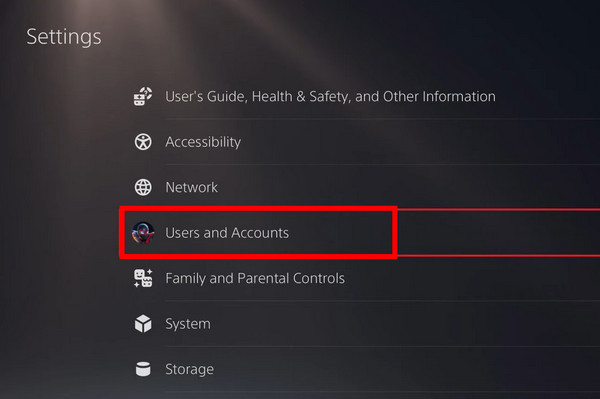
- Now navigate to Account > Payment and Subscriptions.
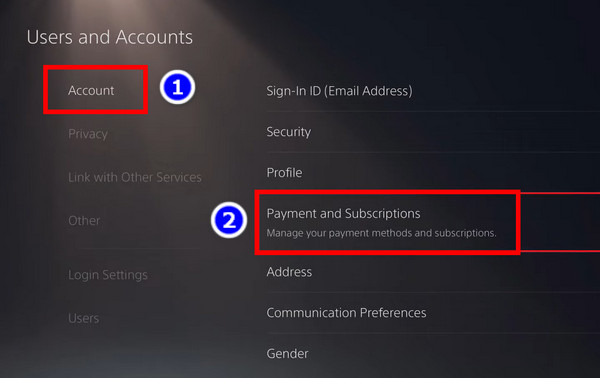
- Go to Payment Methods.
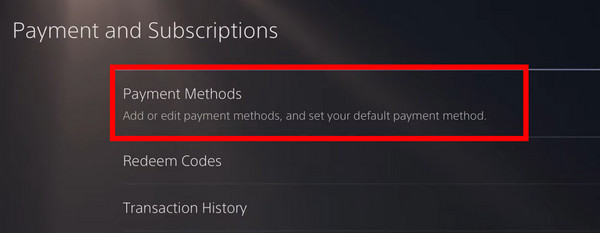
- Select Add Funds and choose the account from where you want to transfer.
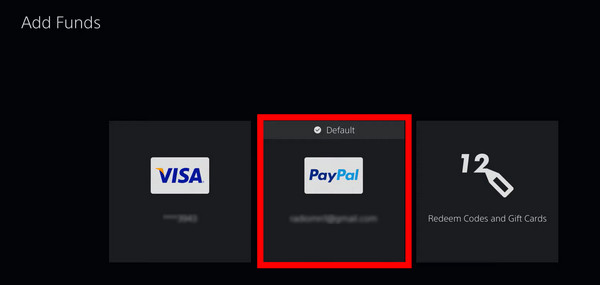
- Enter the Amount from the drop-down list and press Continue. Double-check the amount before proceeding.
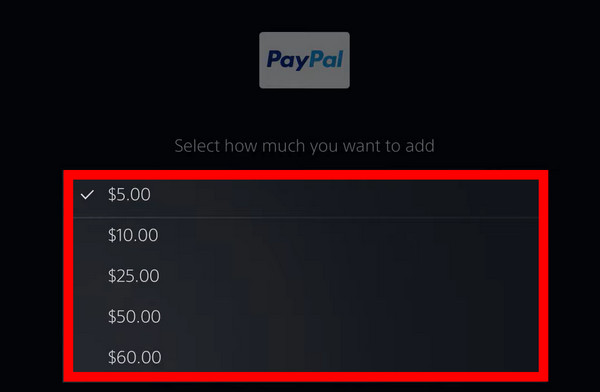
- Select Yes to acknowledge the PS5 system.
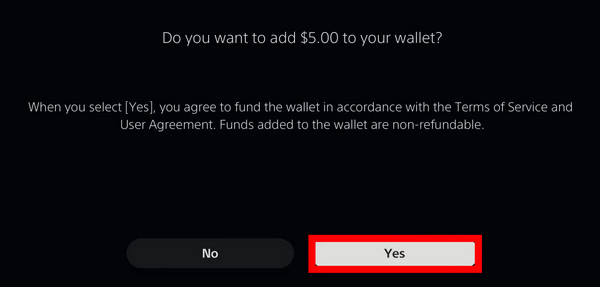
Now you will have successfully added funds to your PlayStation.
4. Change Email Address
If you have been using your old email address for a long time, you’ll get the unidentified error when trying to buy games from the PlayStation store. In that case, updating to a new email can solve the issue.
Below I’ve provided the process for changing the email address on PS5:
- Open the console Settings and choose Users and Accounts.
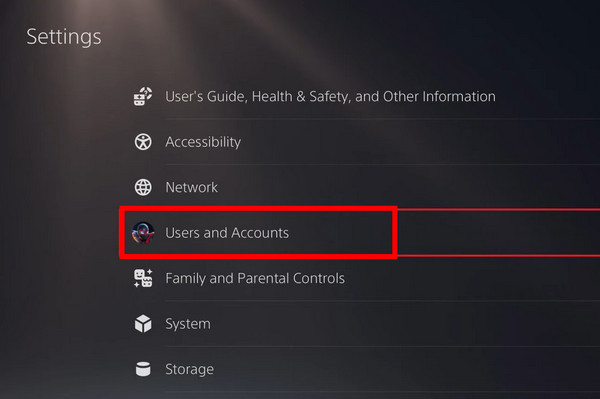
- Select Sign-In ID (E-mail Address).
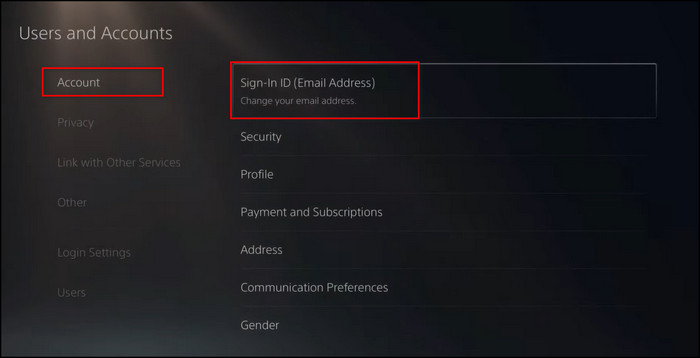
- Provide your new email address.
- Verify the email address you’ve entered and sign in to your PlayStation account.
When you’ve successfully linked the new email account, try to purchase something from the PS store.
5. Restore PS5 License
If nothing has worked out for you yet, restore the license of your PS5. That way, the PS5 deletes existing security certificates and downloads them again.
The PS5 closes any opened games and proceeds with this step.
Here are the steps to Restore PS5 License:
- Open the PS5 Settings.
- Go to Users and Accounts.
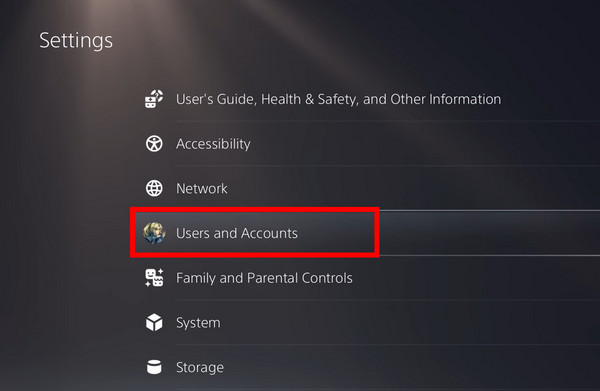
- Navigate to Other > Restore Licenses.
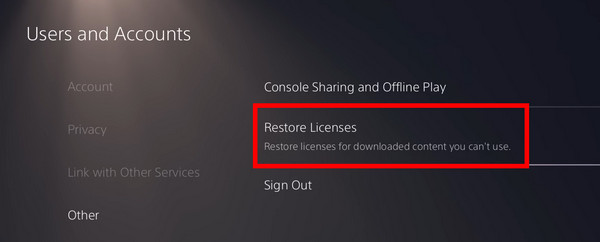
- Press the Restore button.
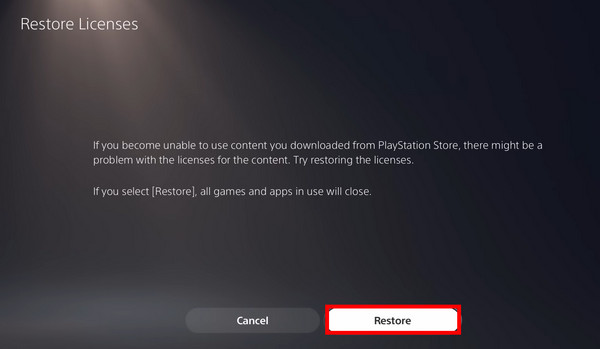
Now, PS5 should download newer certificates. Any purchasing issues prevailing should be gone by now.
6. Restart the Console
When you keep PlayStation 5 running for a long time, it can trigger some errors. It is better if you give your console some rest now and then.
Here’s how to restart PS5:
- Long-press the DualSense PS button.
- Select the power symbol.
- Click on the Restart PS5 option.
- Wait for some time the console to reboot.
After the restart, go to the store and try to buy something. Many users got their solution by applying this method. Hopefully, you will too.
7. Try Purchasing Again
So this is the easiest fix. Many users tried it and got their fix.
All you have to do is press the X button on the Dualsense controller every time the error occurs. The last time I encountered the error, I spammed the X button on the Dual sense, and the error was fixed right away.
But if it doesn’t go away, meaning the error code, then give it a pause for 10 to 15 minutes or so and try again.
If it still doesn’t work, follow the next method.
8. Use the Browser to Add a New Payment Method
If you cannot update your credit card or any payment methods from the PlayStation 5 console, try to update the payment information from your Browser.
Sometimes your credit/debit card provider can experience server outages and thus can deny the transactions. If the error persists in the PS5, you can buy the games from the browser on a computer.
This can be done on any computer or smartphone with access to a browser.
Here’s the process to add a payment method using a browser:
- Open your browser and go to the PlayStation Store.
- Sign in to your account.
- Click on your Avatar and go to Payment Management.
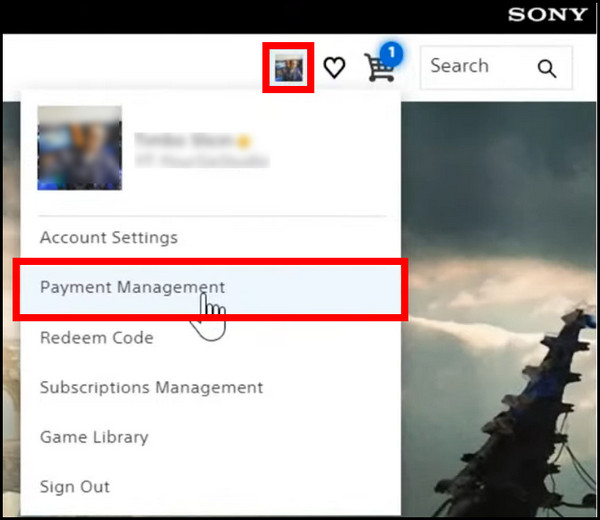
- Go to Add Payment Method.
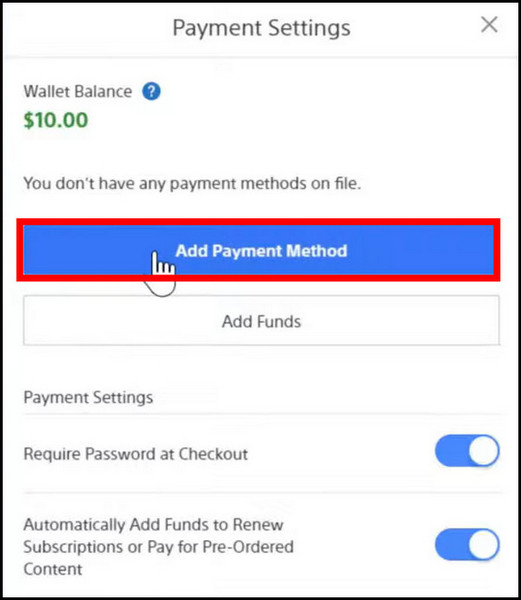
- Select Credit Card or Paypal. If a credit card is giving errors while buying games, try using a Paypal to buy them.
- Enter your payment information.
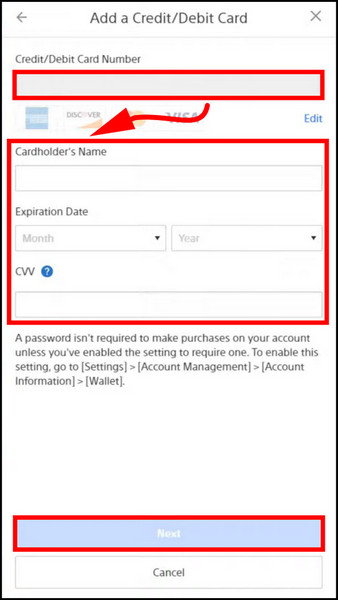
- Delete any previously used or unused payment methods.
- Set up your new payment method as the primary payment Gateway.
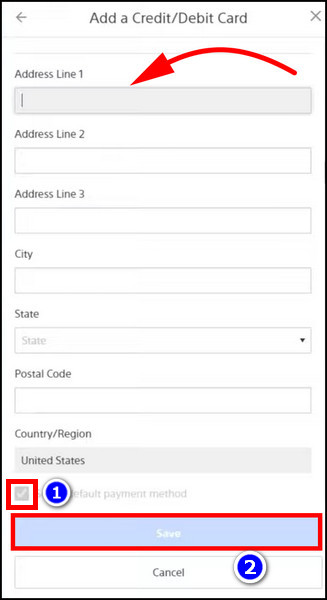
If the new payment method has the same region, the error will go away.
9. Purchase Using a Gift Card
Gift cards for PS5 are also a great way to buy games. Once you redeem it on your PS account, you can buy the games using the credit.
Gift cards are readily available on the PS Store, Amazon, and many retailers like Best Buy. Then, you do not even need to add a payment method and can still buy games.
Redeem a gift card on PS5 by the following steps:
- Open the PS Store.
- Press the more options icon and go to Redeem Code.
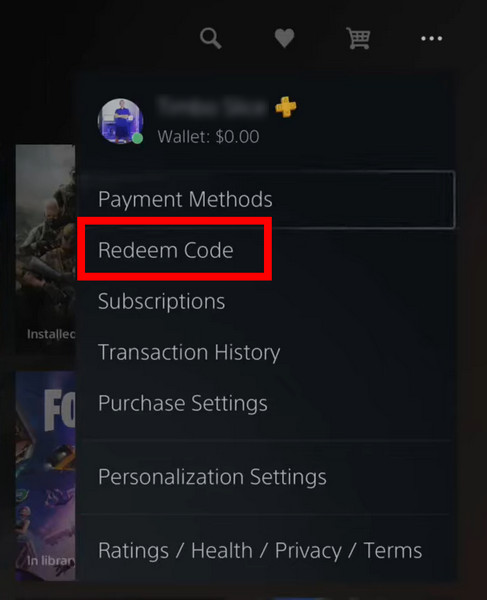
- Enter the number on the gift card.
- Press the Redeem button.
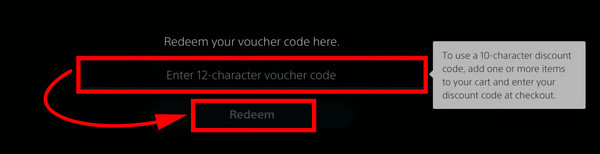
Now the credits on your gift card will appear in your wallet. Now go ahead and buy the games on your wishlist.
You can also send money to a friend and ask them to gift the game to you on your PlayStation account.
10. Purchase Using the PS App
The official app for PlayStation has many features, including buying gift cards and games. If the PS5 store experiences network issues, you can buy the games using the app. Once you add your payment details, it is a few swipes before the game lands on your library in PS5.
These are the steps to purchase a game using the PS App:
- Download the PlayStation app from Google Play Store or the App Store.
- Search for the game or perks you wish to download and tap on it.
- Tap on Add to Cart.
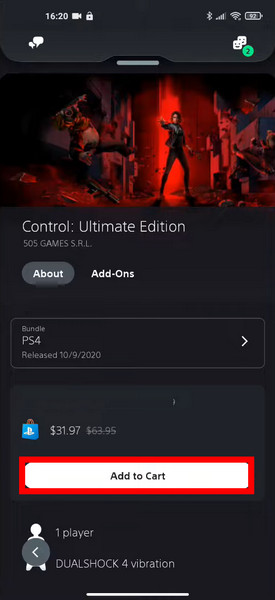
- Verify your payment details on the next screen. When everything looks okay, select the checkbox and tap on Order and Pay.
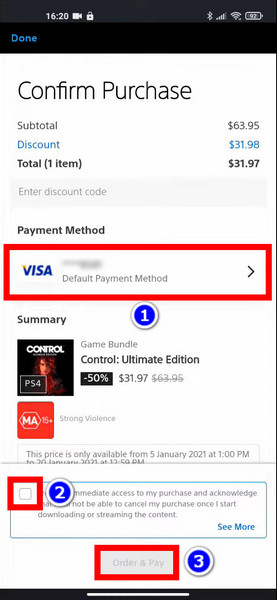
- Enter the CVV of your credit/debit card if prompted, and tap Continue.
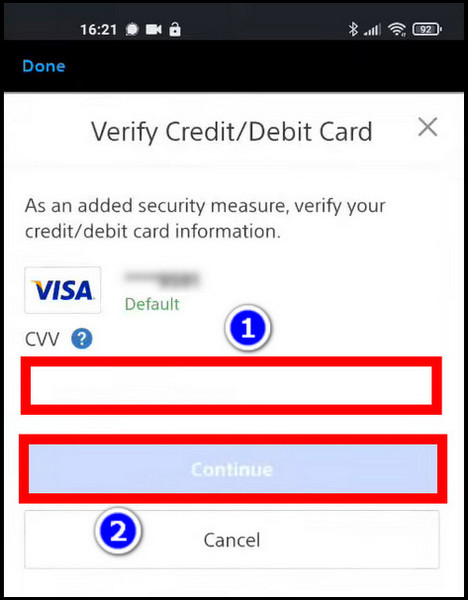
- Now tap Download to Console.
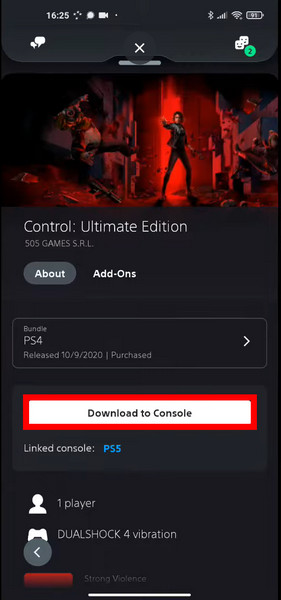
Now, open the Library on your PS5. You should see the game you just added now. Go ahead and download it now.
11. Use a Different Email Domain for PS Account
Some users on Reddit point out a rather peculiar issue. If you use a PSN account with a relatively less-used email (@mail.com), then the PlayStation server can cause issues when purchasing games or PSN subscriptions. Maybe it treats the addresses as less secure.
You can create another PSN account using Gmail or Outlook and use it to log in to your PS5. That way, the PlayStation servers are unlikely to cause problems.
12. Contact Sony Support
Well, this is your last resort if you have tried every other method. It is better if you have a chat with PlayStation Support.
Because there might be a possibility that the content you want to buy from the store might be region-blocked. This means no matter how much you try; you cannot buy the content from the PS store.
So my advice would be to get in touch with the PSN support. That way, you will have some clarity over the situation.
FAQs
Why is there an error when you try to purchase something on PlayStation Store?
You cannot buy anything from the PlayStation Store because the PSN server might be having problems connecting to your bank account. So, make sure you don’t have any network issues and have enough funds in your PS account. Also, verify the Playstations servers are up and running.
Why won’t the PS5 accept card?
PS5 isn’t accepting your card because you may be providing the wrong information. Make sure your card number, holder name, CVV code, address and expiration date are all correct. Also, be sure to put the address in the same order that your card issuer has on their system.
Why can’t you download games on PS5?
Ensure that your PS5 has enough storage available to download the game that’s causing problems. So, delete some games and free up some space before downloading additional games. PlayStation server outage and bad internet connection can also cause download issues.
Final Thoughts
It can pretty annoying when you cannot get your hand on a game you have been craving for a long time. And it gets even more frustrating when it’s on sale. But after trying the methods you won’t get any purchasing errors on PS5.
I hope you can solve your problem with this guideline. And for further queries, comment below.





Just make sure its not DLC THATS IT